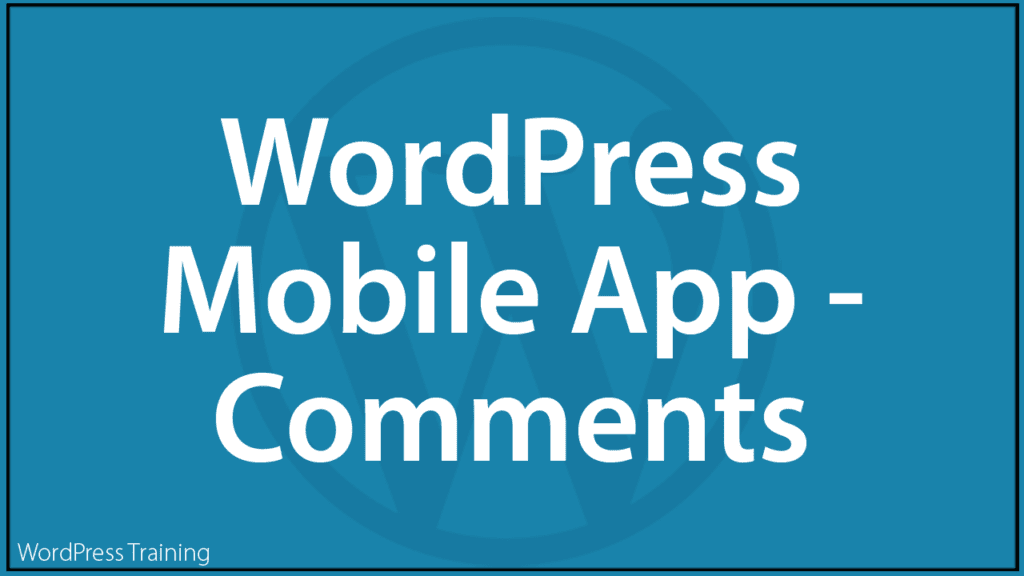How To Use The WordPress Mobile App – Comments
 This tutorial is part of a series on how to post content to your WordPress site using your mobile device and the WordPress Mobile App.
This tutorial is part of a series on how to post content to your WordPress site using your mobile device and the WordPress Mobile App.
This series includes the following tutorials:
- How To Use The WordPress Mobile App
- How To Use The WordPress Mobile App – Admin
- How To Use The WordPress Mobile App – Posts And Pages
- How To Use The WordPress Mobile App – Media
- How To Use The WordPress Mobile App – Comments (you are here)
- How To Use The WordPress Mobile App – Settings
In this tutorial, you will learn how to moderate and manage comments on your WordPress site using the WordPress App for mobile devices.
You should have already set up your WordPress App. If you haven’t set it up yet, see this tutorial
Notes:
- For this tutorial, we’ll use the WordPress For Android version of the WordPress mobile app. The process explained below is similar for iOS devices (e.g. iPhone, iPod Touch, or iPad). For more information about WordPress For IOS, go here: WordPress For iOS
- While the screenshots in this tutorial use an earlier version of the WordPress App and android mobile device, the process described below for installing and using the app is the same.
- This tutorial will also help you better understand the topic covered below: How To Manage Comments In WordPress
***
The WordPress Mobile App – Comments
Tap on your WordPress app icon to log into your account.
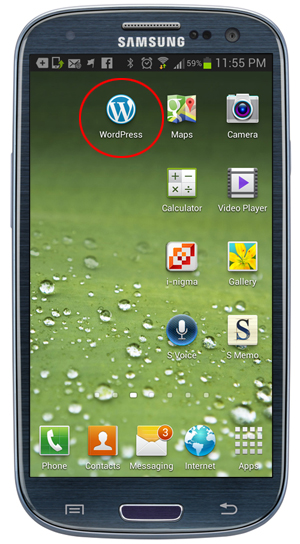
To moderate and manage your comments, tap on the Comments menu.
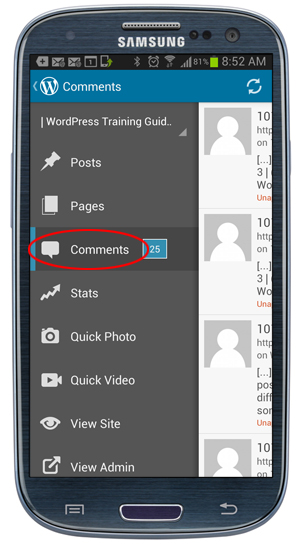
The Comments screen displays on your browser.
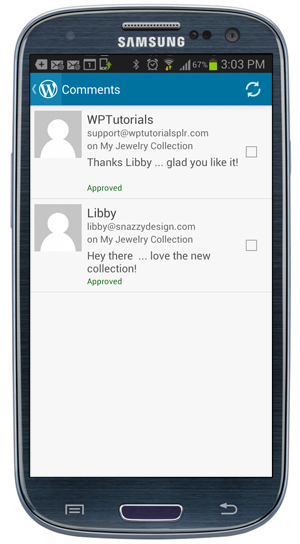
To view the comment management options, either tick the checkbox to select the comment.
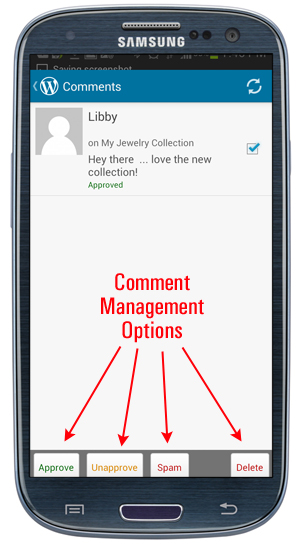
Or tap on the comment itself.
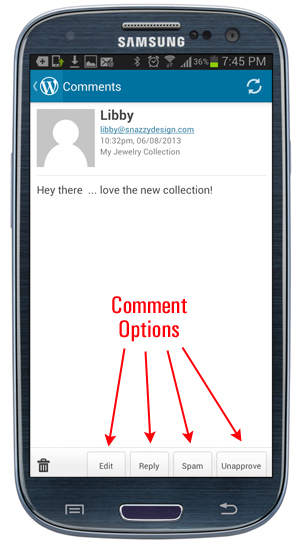
The Comment management screen lets you perform the following functions:
- Delete The Comment
- Edit The Comment
- Reply To The Comment
- Mark the Comment as Spam
- Approve/Unapprove The Comment
Delete Comment
To delete a comment click on the Trash Can icon.
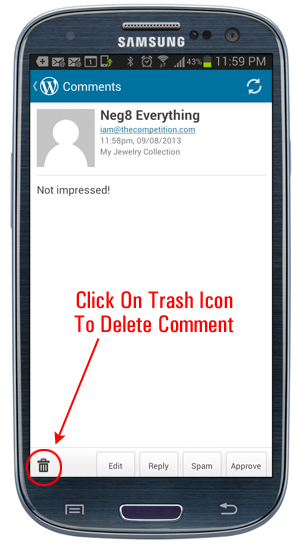
The comment will be immediately deleted.
Edit Comment
Selecting the Edit Comment option brings up the Edit Comments screen. Here you can edit the comment fields, moderate the comment and change the comment status to Approved, Pending Review, or Spam. Tap on the Update Comment button when done.
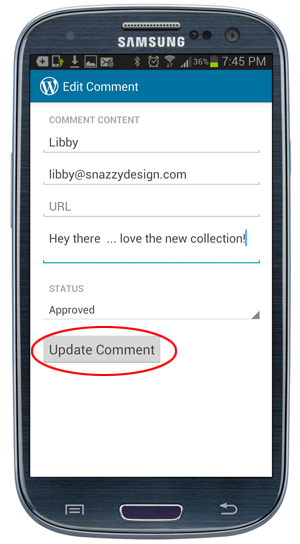
Reply To Comment
To post a reply to an existing comment, select the Reply button. This brings up the Reply to Comment screen. Type your reply, then tap Send Reply to post your reply on your WordPress site.
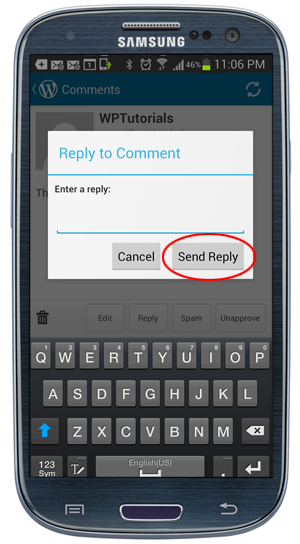
Mark Comment As Spam
Select Spam to flag comments as spam. Comments marked as spam display in your Comments screen (see below).
Approve/Unapprove Comment
To approve or unapprove comments, select the comment, and tap the Approve/Unapprove toggle button to change the comment status.
Approved and Unapproved comments display in your Comments section.
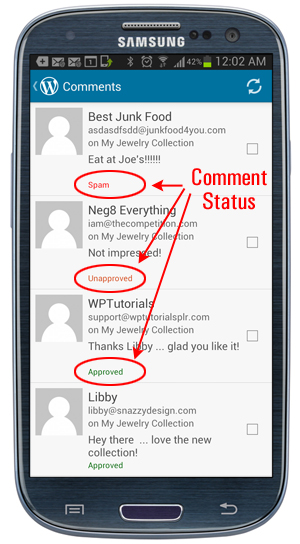
Congratulations! You now know how to use the WordPress Mobile App to moderate and manage comments on your WordPress site via a mobile device.
Next Step:
Now that you know how to use the ‘Comments’ section of the WordPress Mobile App, the next step is to learn how to use the ‘Settings’ section of the App.
See this tutorial: How To Use The WordPress Mobile App – Settings
See Also…
- How To Use The WordPress Mobile App – Overview
- How To Use The WordPress Mobile App – Admin
- How To Use The WordPress Mobile App – Posts And Pages
- How To Use The WordPress Mobile App – Media
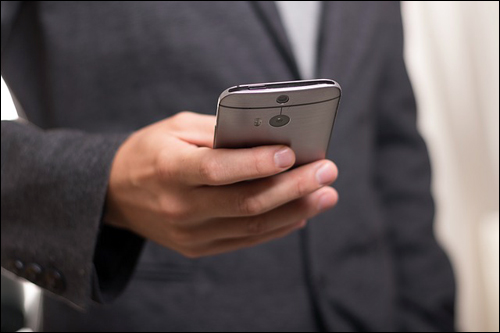
***
Updated: April 9th, 2023