
This article provides an in-depth look at a powerful WordPress site management tool called “The Hub” from WPMU DEV that is easy enough to use and can benefit WordPress users at all levels.
Whether you plan to manage one or many WordPress sites, The Hub is the ideal platform to help you manage everything from one central command center.
Note: We suggest you try The Hub by becoming a WPMU DEV member. As you will soon discover, a WPMU DEV membership includes everything you need to manage unlimited WordPress sites effectively.
You can sign up for a risk-free membership and try out for yourself all of The Hub’s features.
To learn more, visit WPMU DEV.
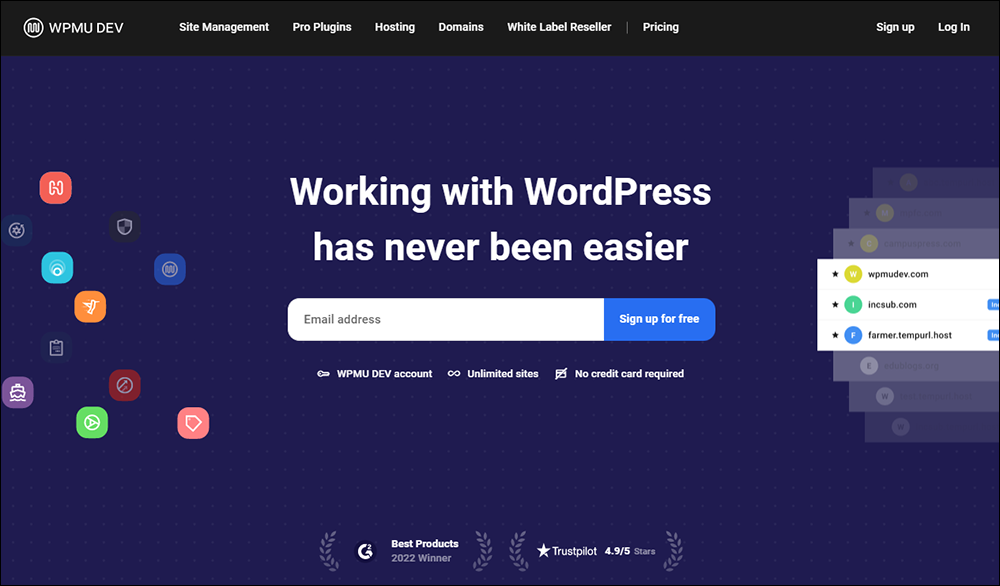
In this article, we’ll look at the following areas:
- Why Use A WordPress Site Management Tool?
- Who is WPMU DEV?
- What Is The Hub?
- How To Save Time Managing Multiple WordPress Sites With The Hub
- Why Choose WPMU DEV For Web Hosting
- WPMU DEV’s Premium Plugins – Essential Plugins For All WordPress Sites
- Accessing WPMU DEV’s 24/7 Support
- Manage Your WordPress Sites Effectively With WPMU DEV
Why Use A WordPress Site Management Tool?
Managing one or multiple WordPress sites can be very time consuming and challenging, especially when it comes to updates, performance optimization, backups, security, and client management.
However, using a WordPress site management tool can help you manage your sites more efficiently and effectively.
When choosing a WordPress site management tool, look for a solution that will help to reduce the time and effort required to manage your sites by automating all the necessary tasks that will free you up to focus on growing your business.
Some of the key things to consider when choosing a WordPress site management tool include:
Centralized Management
Using a WordPress site management tool allows you to manage multiple WordPress sites from one central location, reducing the time and effort required to manage each site individually.
Ideally, you want a tool that lets you manage all your sites from a single dashboard.
Automated Updates
WordPress site management tools automate the process of updating WordPress core, themes, and plugins, saving you time, reducing the risk of errors, and keeping your sites up-to-date with the latest security patches and bug fixes.
Regular Backups
Site management tools ensure your site data is backed up regularly, reducing the risk of data loss in case of hacking, hardware failure, or other unforeseen events.
Ideally, the tool should provide automated backups and storage on cloud services like Dropbox, Google Drive, and Amazon S3.
Enhanced Security
A site management tool helps you monitor and improve the security of your WordPress sites by scanning for malware and vulnerabilities, enforcing strong passwords, and monitoring login attempts.
Your WordPress management solution should provide website security services, including malware removal and website protection against DDoS attacks.
Performance Optimization
A site management tool helps you optimize and improve the performance of your WordPress site by identifying and fixing slow-loading pages, reducing image sizes, caching content, and providing access to performance optimization features like minification and lazy loading of images to improve page speed.
Client Management
If you manage WordPress sites for clients, a site management tool can help you streamline your client management processes by providing a client dashboard, client reporting and invoicing, and allowing you to manage multiple client sites collaboratively from one central location.
Now that you know what to look for, let’s take a look at one of the best WordPress site management tools available… The Hub, from WPMU DEV.
Who is WPMU DEV?
WPMU DEV provides an all-in-one WordPress platform that includes fast and affordable managed WordPress hosting, a full suite of premium WordPress plugins, website management tools, a thriving community forum, 24/7 expert support, and more.
WPMU DEV is also one of the leading companies in the WordPress industry. Its products and services are used by tens of thousands of WordPress users worldwide, and receive very positive reviews and awards from trusted user review sites like G2 and TrustPilot in categories like WordPress site management, managed hosting, and web hosting.
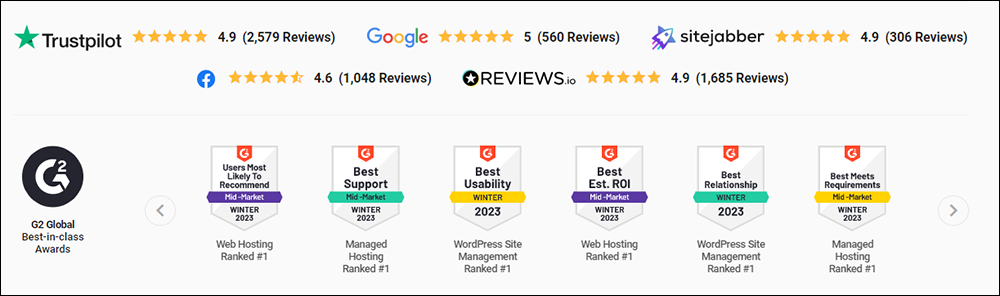
I am also personally involved in the company, having joined the WPMU DEV team in 2019 as a full-time blog writer. As part of my job writing and editing articles and tutorials for their blog, I get to test and use their products and services, provide feedback, and communicate daily with the product development team.
In fact, I use and rely on the very same tool discussed in this article to manage all my WordPress sites, including this one.
So, now that you know a little about the company, let’s get into The Hub and see what makes it such a powerful WordPress site management tool.
What Is The Hub?
The Hub brings everything needed to manage one or more WordPress sites together into one integrated and easy-to-use platform and is easy enough to use to benefit WordPress users at all levels.
Think of it as your command center where you can easily manage unlimited WordPress sites using various integrated management modules, all from one central location.
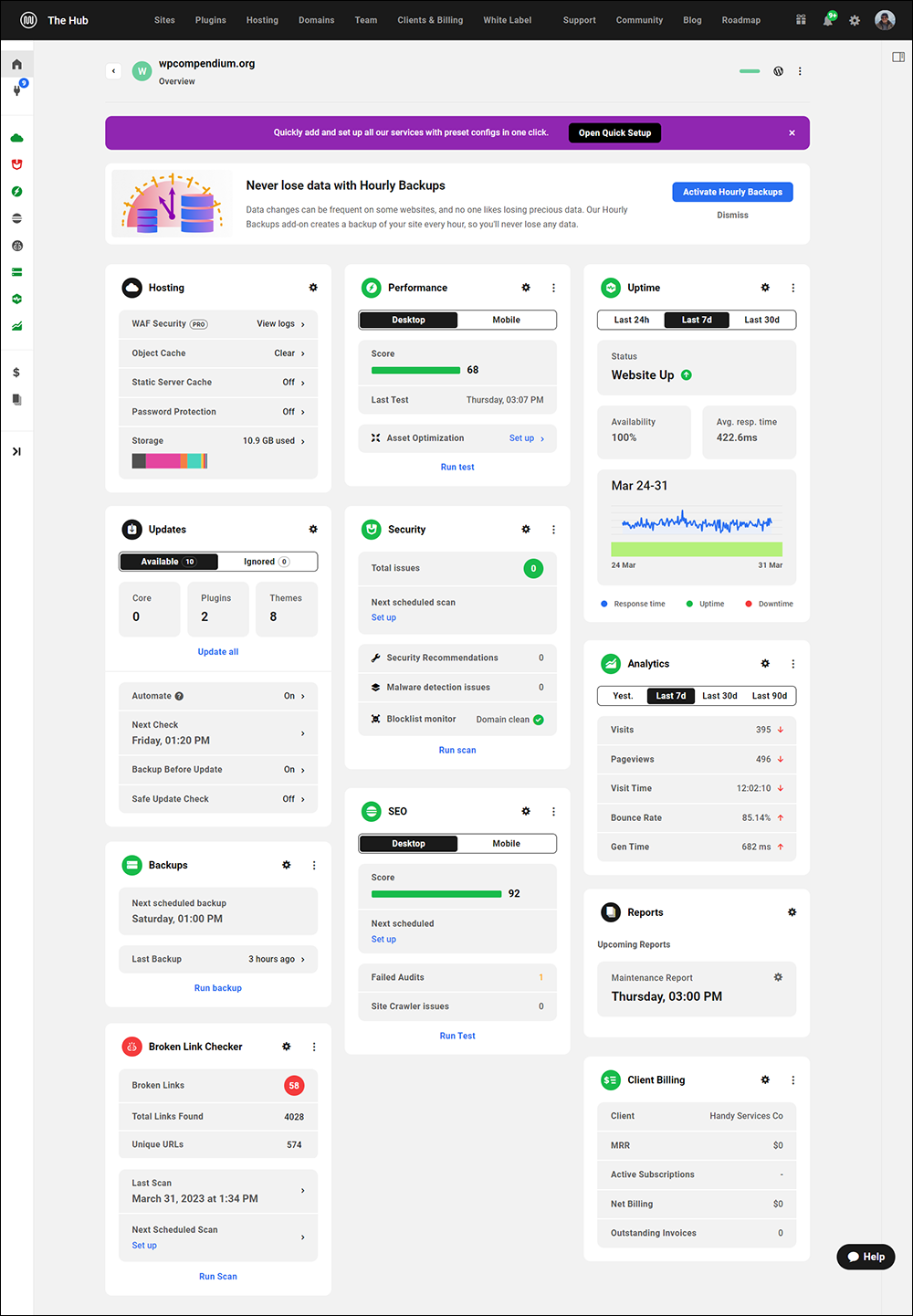
To understand just how powerful this tool really is, we’ll start with a brief look at the different sections and modules of The Hub and what each of these areas do.
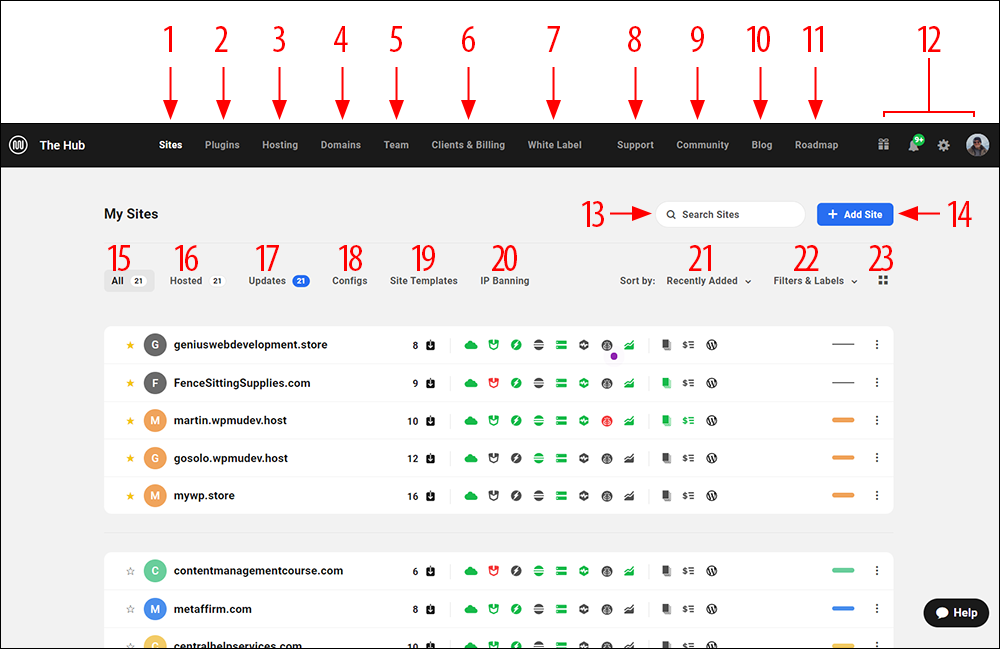
1. Sites
This section lists all the WordPress sites you are managing and lets you access all of the features you need to manage each site quickly and effectively.
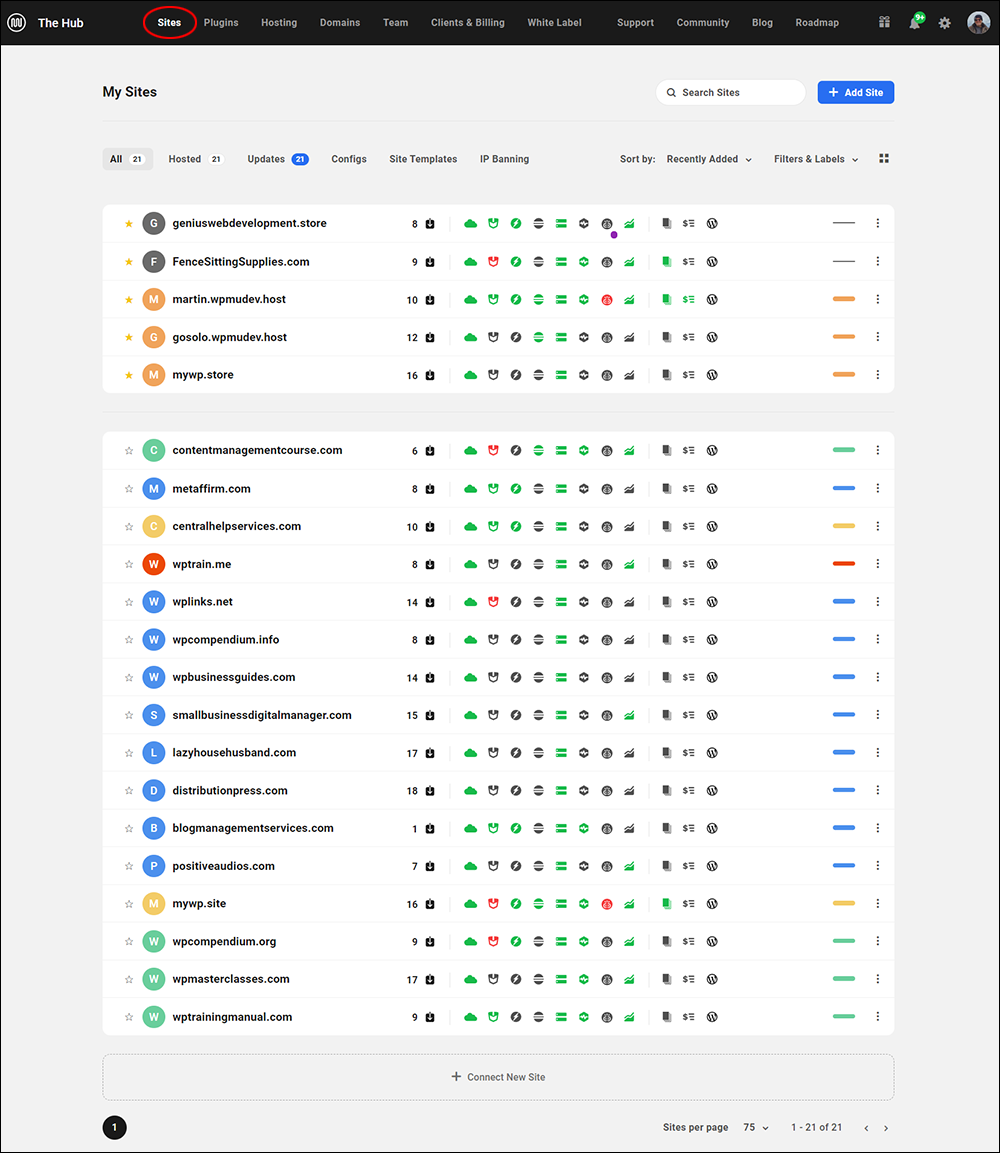
2. Plugins
Here’s where you can install and manage WordPress plugins on all your sites without having to log into each site’s administration area separately.
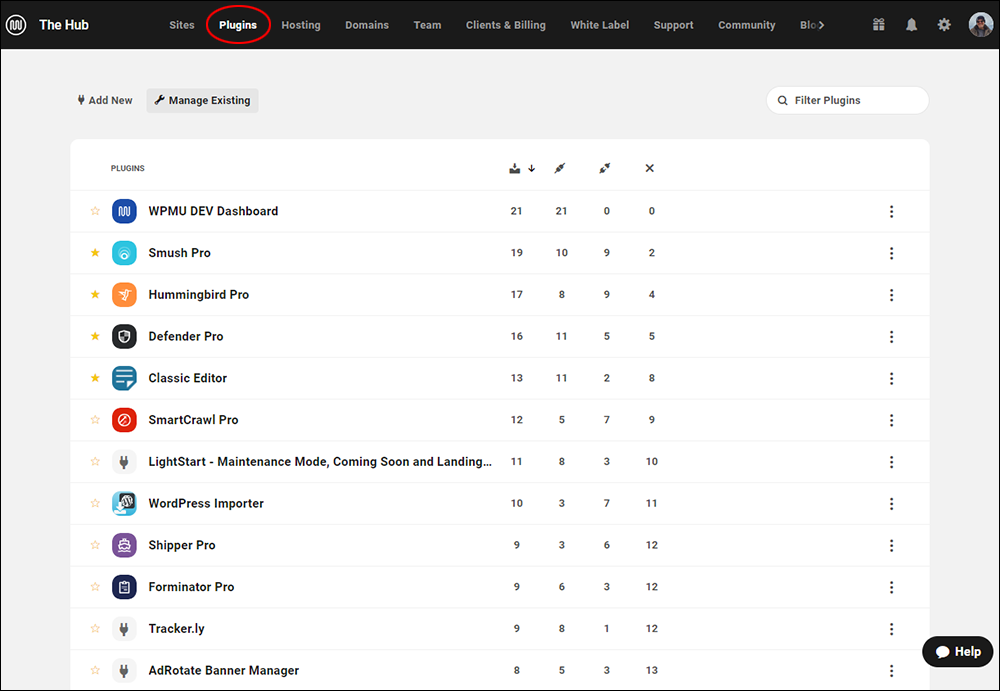
3. Hosting
This module displays hosting information for all your WPMU DEV-hosted sites and lets you view and manage areas like site configuration, analytics, backups, staging, WAF, security, email, storage, and other key hosting functions.
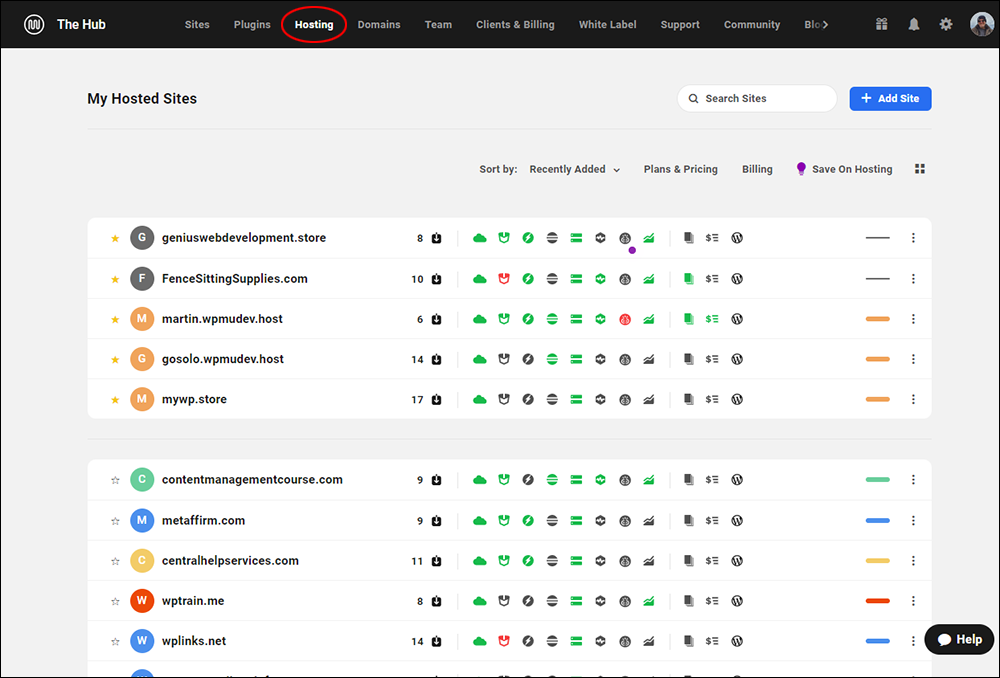
4. Domains
This section lists all of your WPMU DEV-registered domains and lets you manage these domain(s), including DNS setup, domain transfers, etc.
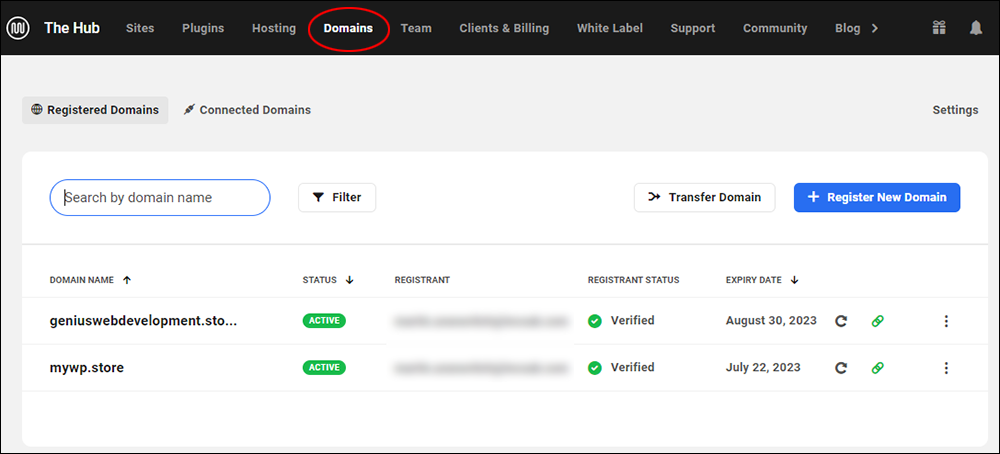
5. Team
The Team Module lets you add team members to The Hub and assign each member different roles and set up permissions for collaboratively managing your site(s).
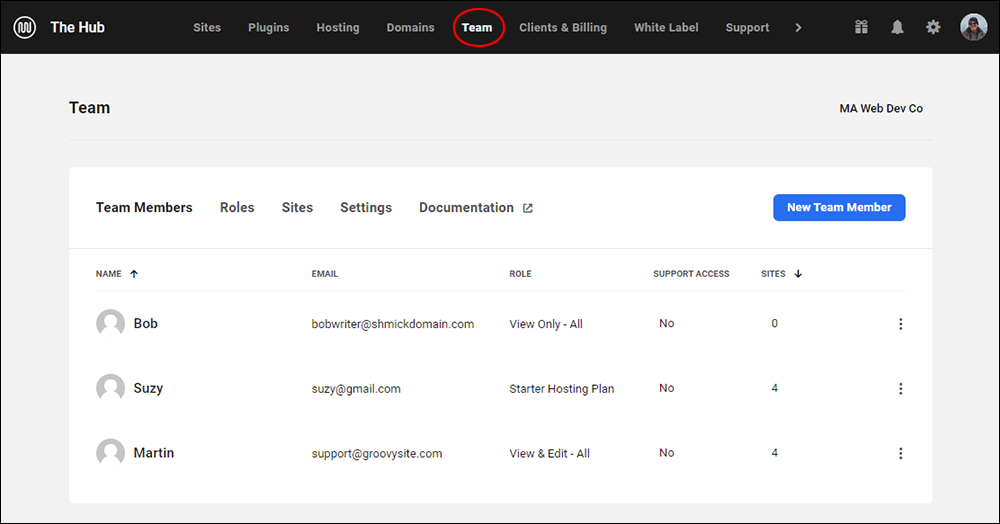
6. Clients & Billing
The Hub comes with a built-in clients and billing module that lets you sell your own products and services, set up one-time and recurring subscriptions, invoice clients, and more.
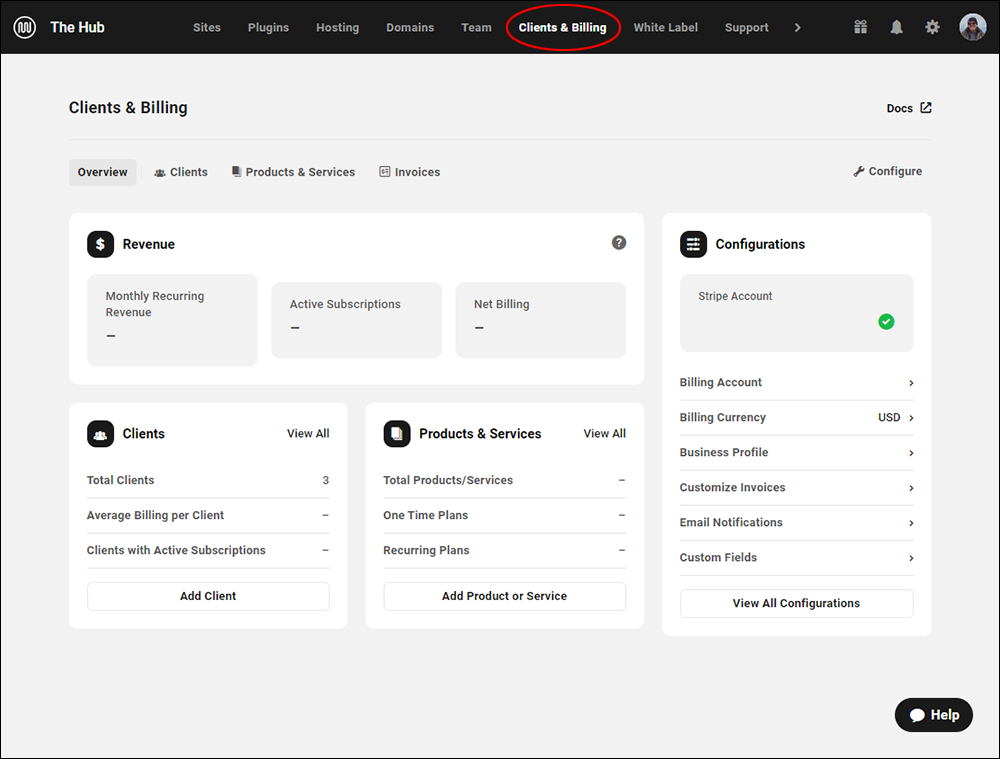
7. White Label
You can become a white label reseller and build a profitable business with recurring revenue by rebranding and reselling all of WPMU DEV’s products and services as your own.
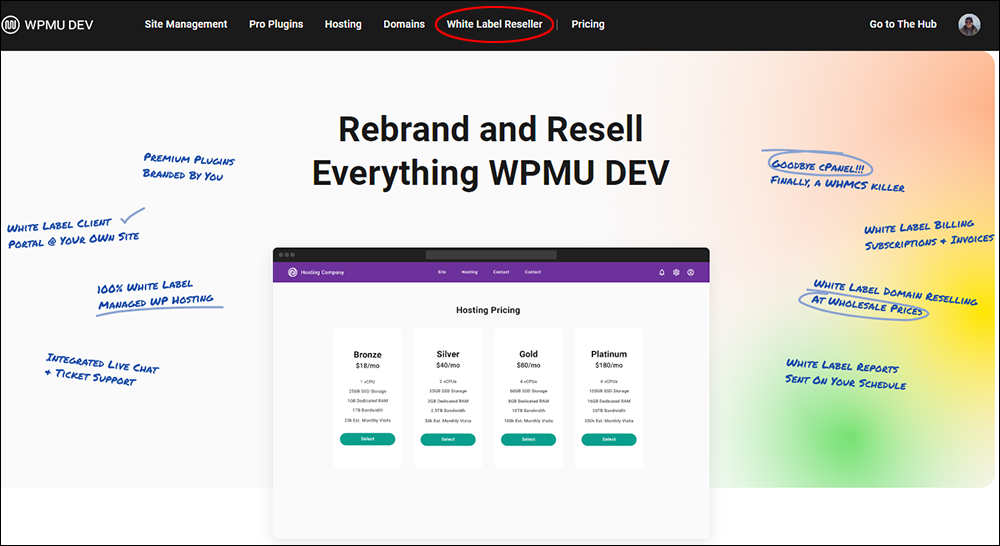
Note: The option to white-label everything is ideal for web developers and digital marketing agencies, especially when combined with an Agency membership as it lets you rebrand and resell everything under your own brand.
8. Support
The Support module lets you access 24/7 expert support if you experience any issues with your sites or have any questions related to WordPress, web hosting, eCommerce, etc.
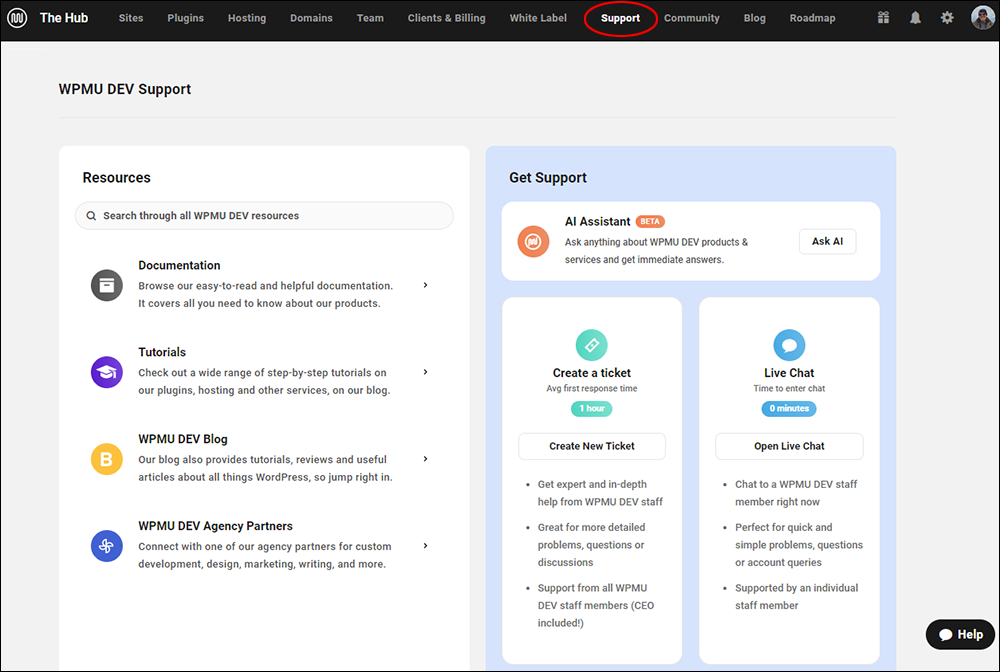
9. Community
WPMU DEV gives members access to a thriving forum and a community that posts and answers questions, provides solutions, and helps you solve all kinds of WordPress and online business-related issues.
The Hub’s Community module lets you follow the latest forum discussions and any threads you are subscribed to.
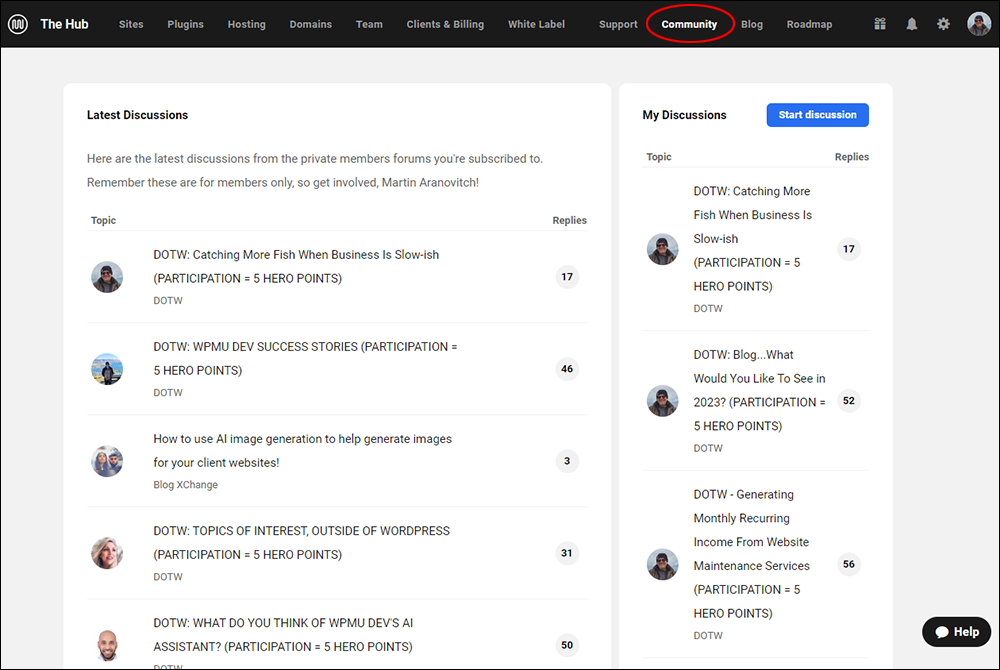
10. Blog
Clicking here takes you to the WPMU DEV blog, where you can browse thousands of in-depth articles and expert tutorials covering WordPress, hosting, and web development-related topics.
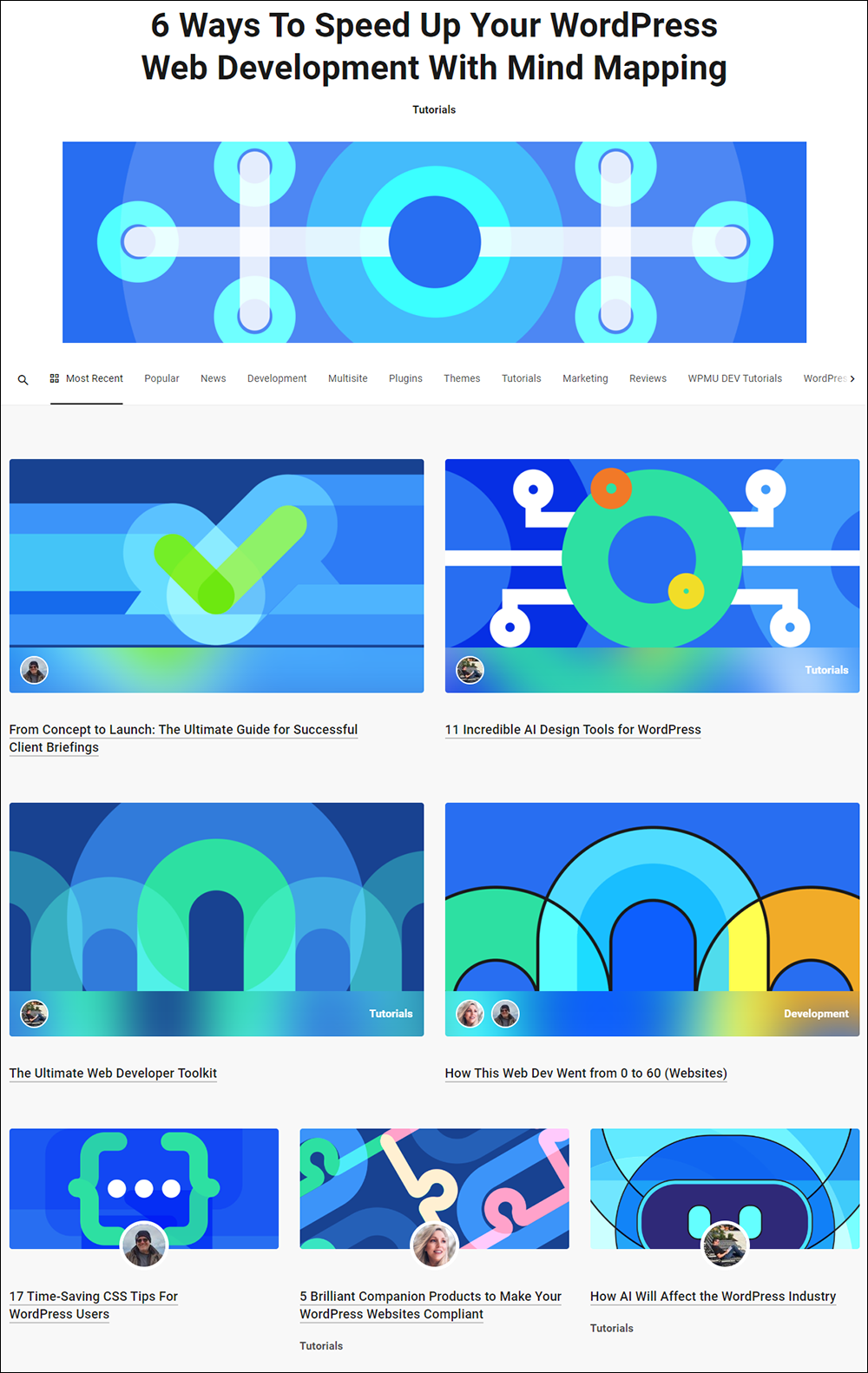
11. Roadmap
This section links you to the roadmap, where you can see what new and upcoming features are in development for WPMU DEV’s tools, plugins, services, etc.
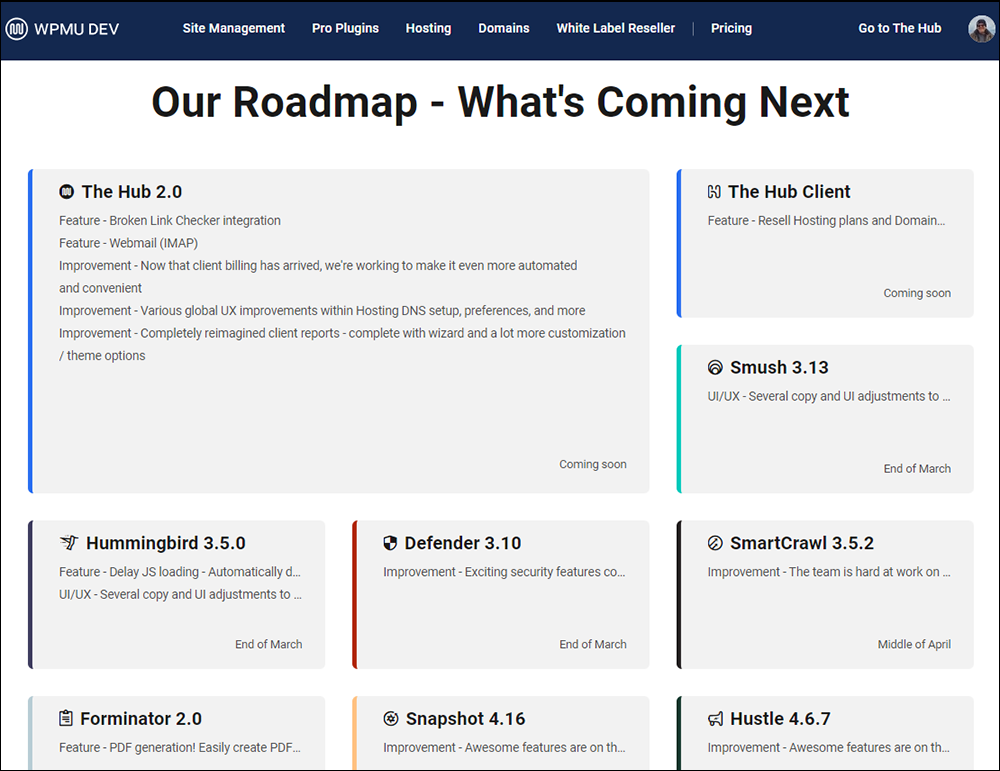
12. Account Features
This module lets you access additional areas of your site management tool, like:
-
- What’s New – The latest news, product updates, articles, and tutorials.
- Notifications – Get notified when new comments are posted on forum discussions that you are following, see newly-published blog articles and tutorials, etc.
- Preferences – Set your Hub’s language preferences and configure which services you would like to display or hide on your dashboard.
- Profile Settings – Access your account settings, profile, membership details, etc.
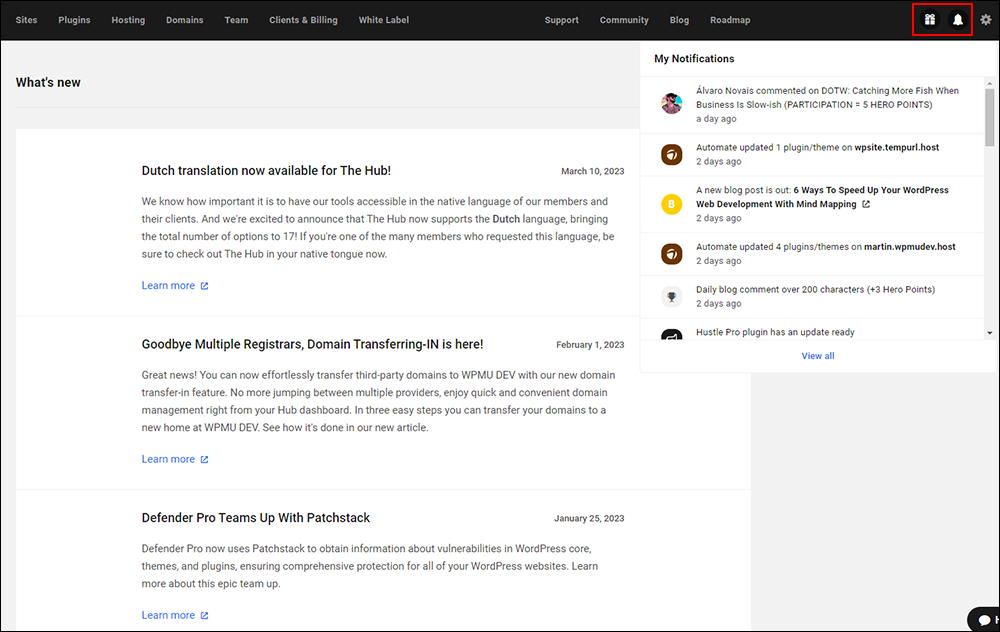
13. Search Sites
If you manage multiple sites on The Hub, you can use the Search feature to quickly locate and access a specific site from your list.
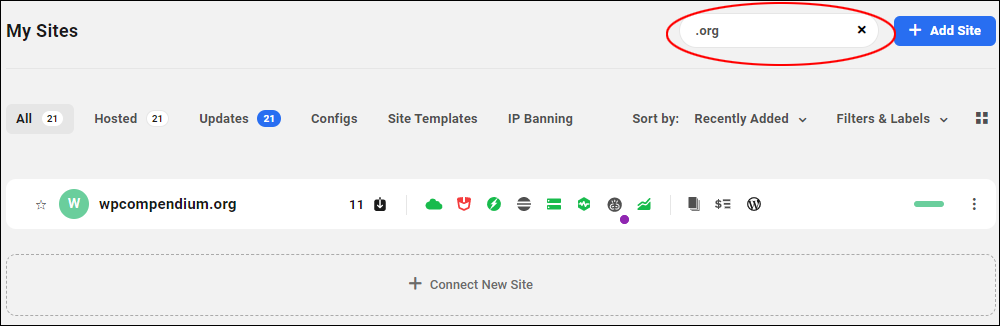
14. Add A Site
This module lets you easily create a new site, connect to an external-hosted site, clone an existing site, or migrate a WordPress site from another host.
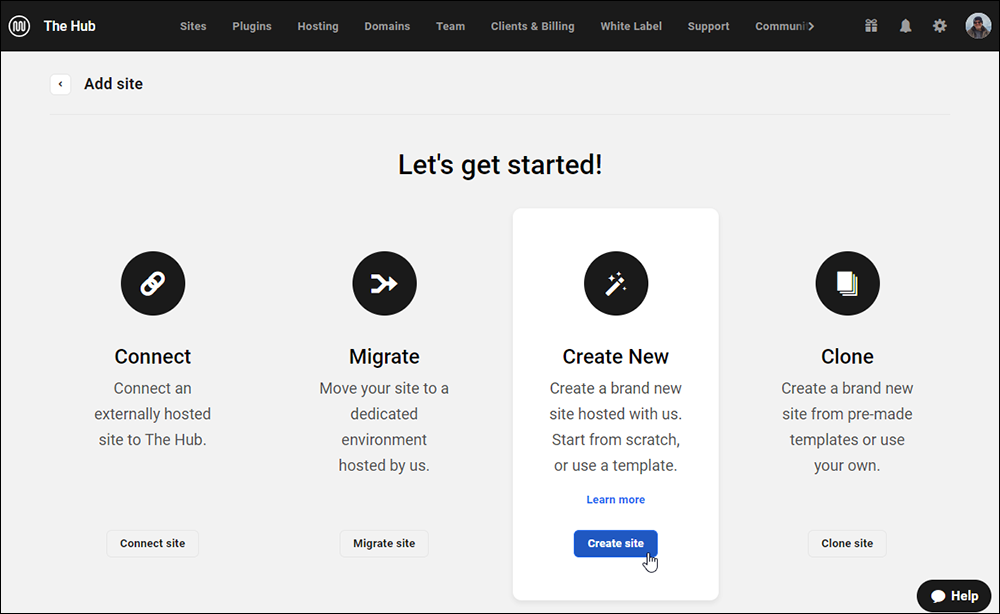
15. All
Clicking on this tab displays a list of all the sites you currently manage.
This feature is useful if you have filtered your list of sites to display only specific sites and want to reset the screen to display the full site list.
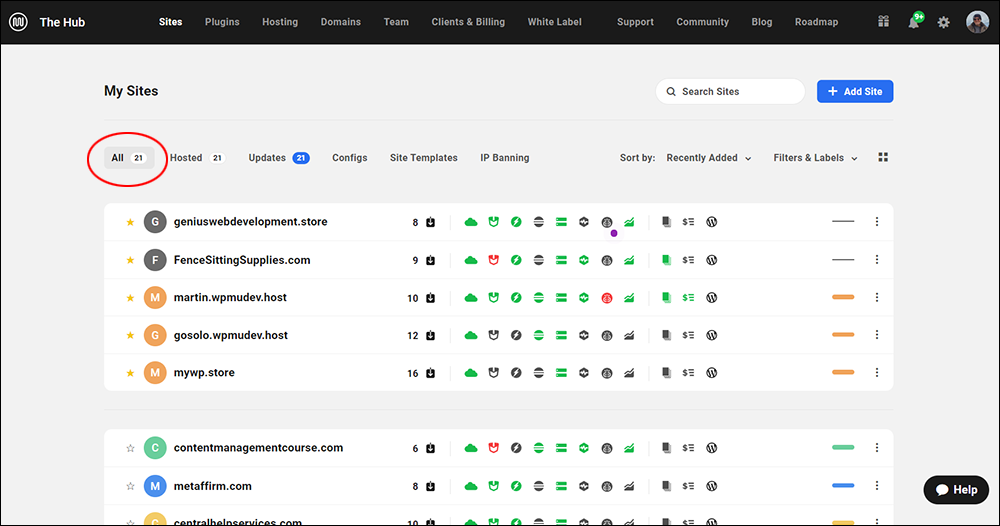
16. Hosted
This view is similar to the “All” view but displays only sites that you are currently hosting with WPMU DEV.
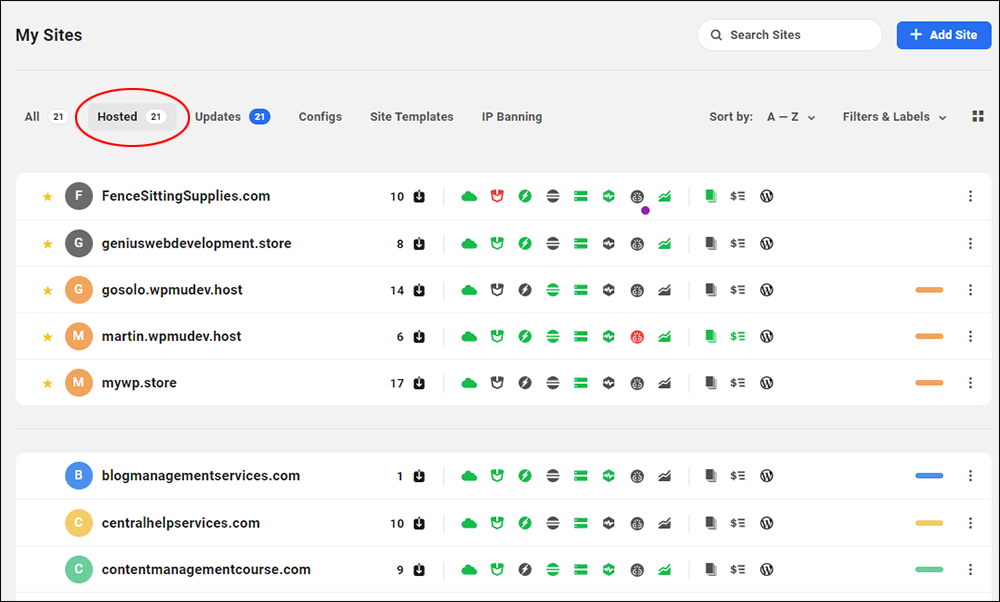
Note: You can manage externally hosted sites from The Hub, using the WPMU DEV Dashboard plugin (discussed further below).
17. Updates
Here is where you manage all your plugin, theme, and core updates for all of your sites, enable update automation, disable updates, and more.
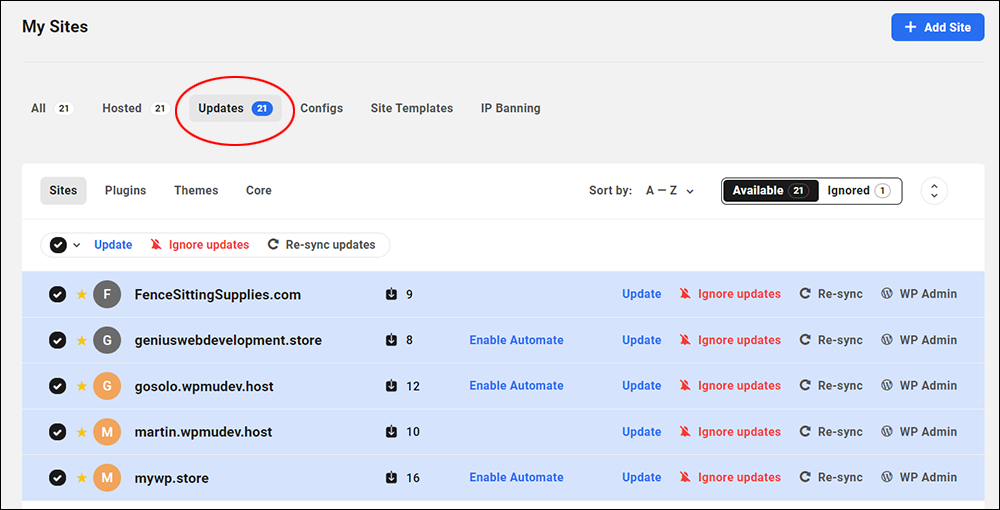
18. Configs
Configs allow you to quickly set up plugins with many settings and options using preset configurations. This is a useful and time-saving feature if you are setting up multiple WordPress sites and installing WPMU DEV plugins like Hummingbird, Defender, SmartCrawl, etc.
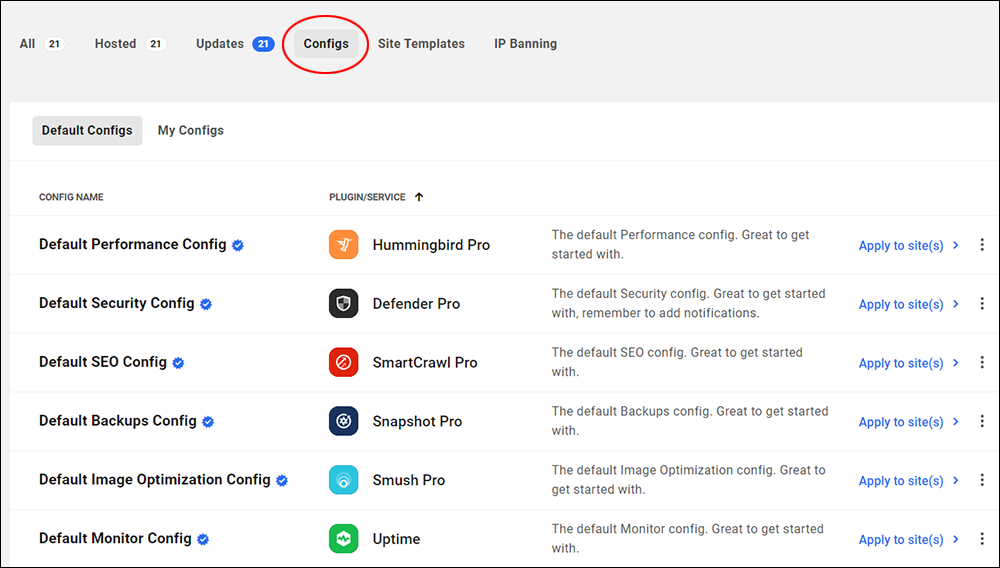
19. Site Templates
Site Templates are another very useful and time-saving feature if you are setting up multiple WordPress sites.
Templates let you set up new WordPress sites quickly and easily using pre-configured WordPress themes.
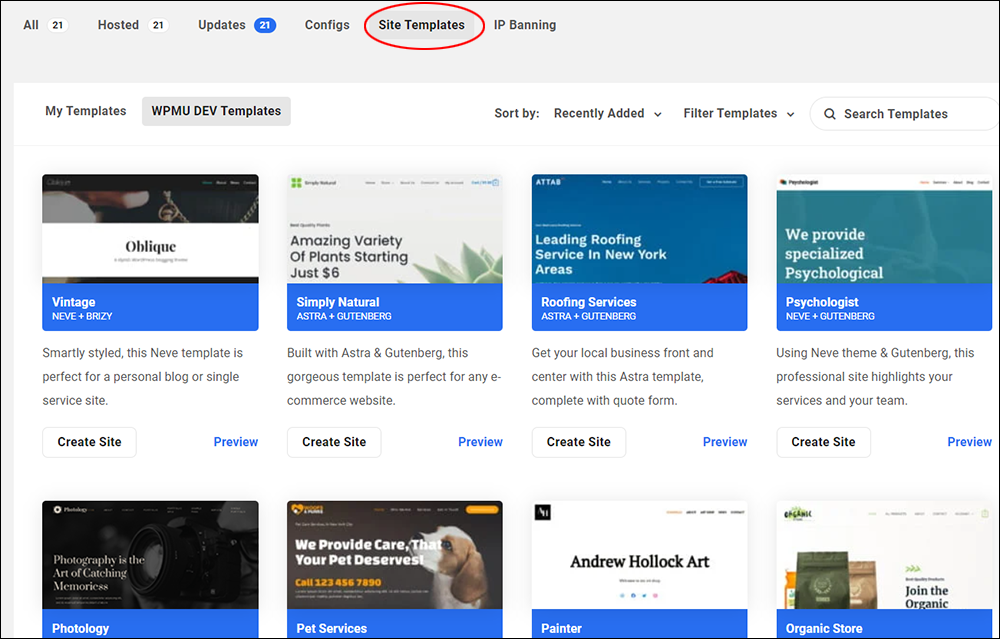
20. IP Banning
The IP Banning section lets you protect your sites by creating and managing global lists to allow and block IP addresses and automatically sync these lists with any or all of your sites.
Blocked IP addresses will not be able to access your sites and allowed IP addresses will be exempt from any ban rules outlined in your site’s security settings (e.g. if using the Defender plugin).
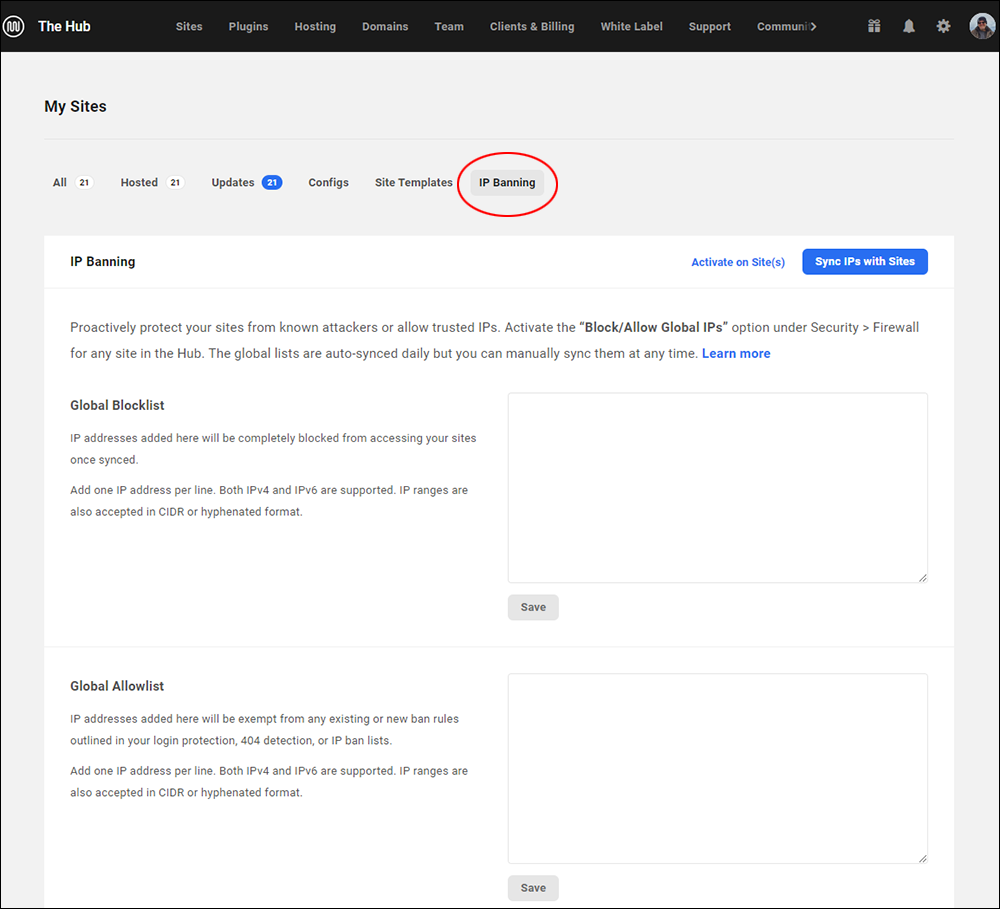
21. Sort by
Organize your sites using different sorting options (i.e. sort sites alphabetically by ascending or descending order) and pin your favorite (starred sites) or most often-used sites to the top of the list for quick access.
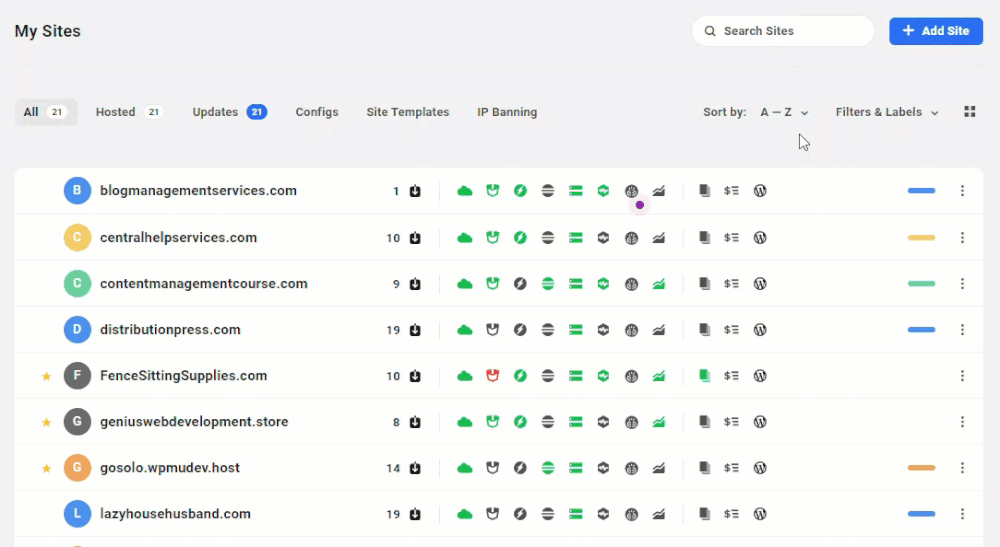
22. Filters & Labels
This is another organizational feature of The Hub that lets you filter your sites by status (active or suspended sites) and categories, and use custom color labels to group your sites for easier and faster management.
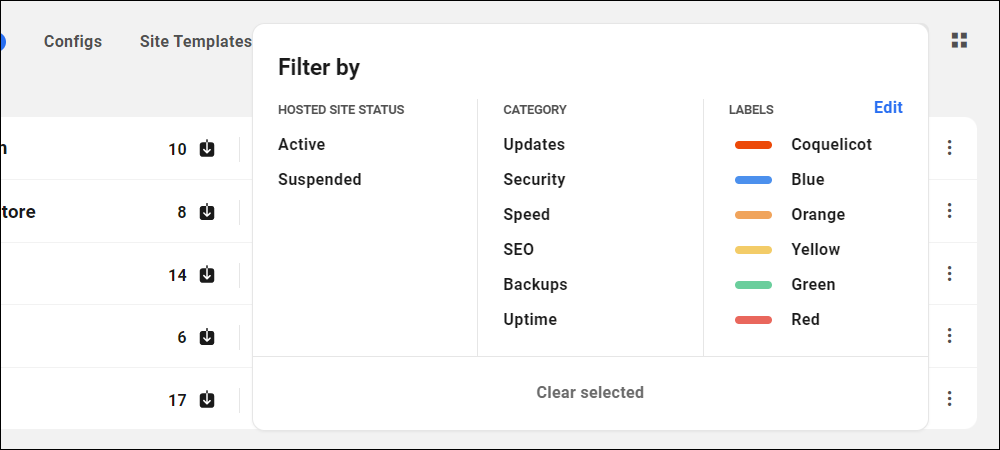
23. Views
View your sites in The Hub using a grid or list format.
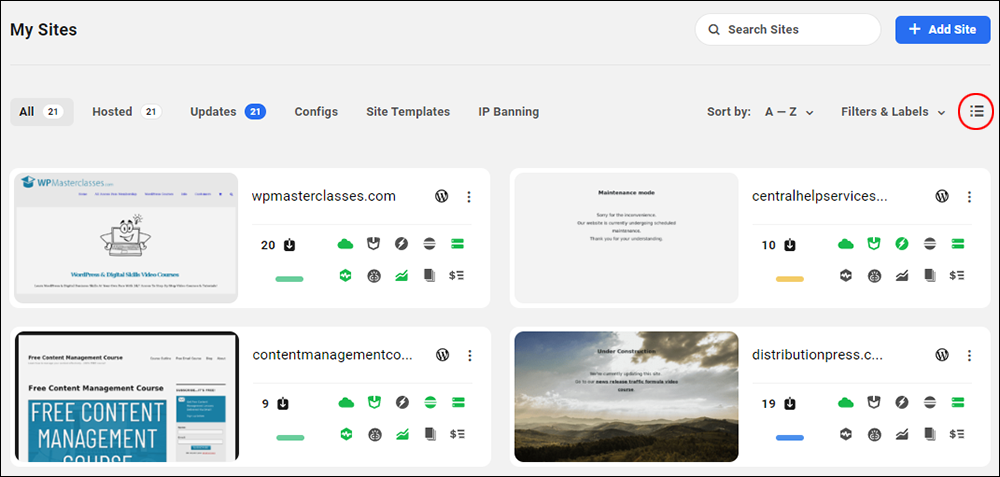
How To Save Time Managing Multiple WordPress Sites With The Hub
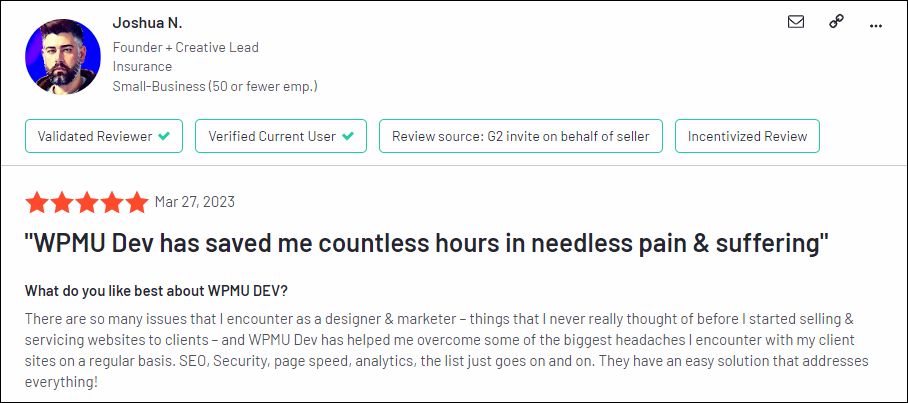
If you manage multiple WordPress sites, it’s important to be able to work quickly and effectively when performing tasks like updates, maintenance, backups, optimizing sites for better performance or SEO, hardening your sites’ security, etc.
In addition to the time-saving features we’ve already looked at (configs, templates, site cloning, etc.), The Hub provides access to comprehensive “dashboards” where you can drill down to monitor and perform essential management functions for each of your sites.
Also, note the use of color-coded icons in this section, allowing you to quickly tell if there are any issues with your site (i.e. red = issues, green = everything is ok, grey = feature not installed or activated on the site).
Let’s go through each of these sections.
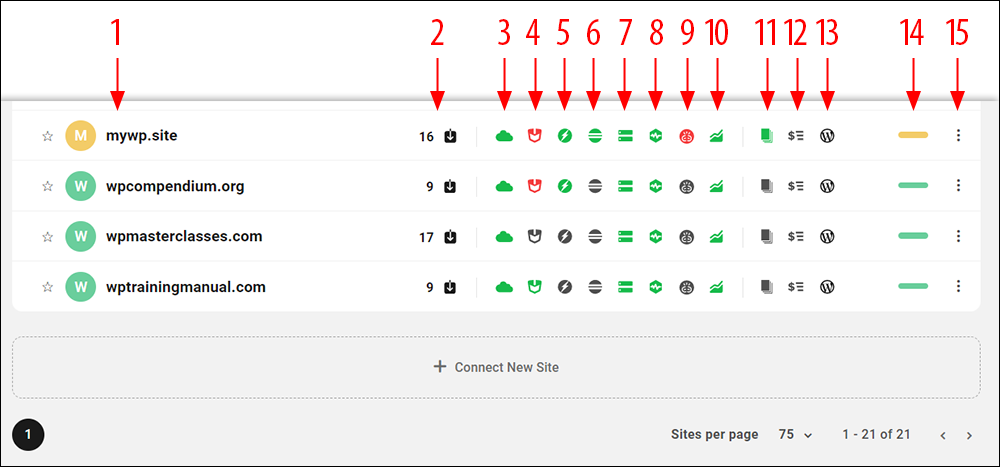
1. Website
Clicking on the site name brings up an “Overview” dashboard where you can monitor and review all of your site’s managed areas.
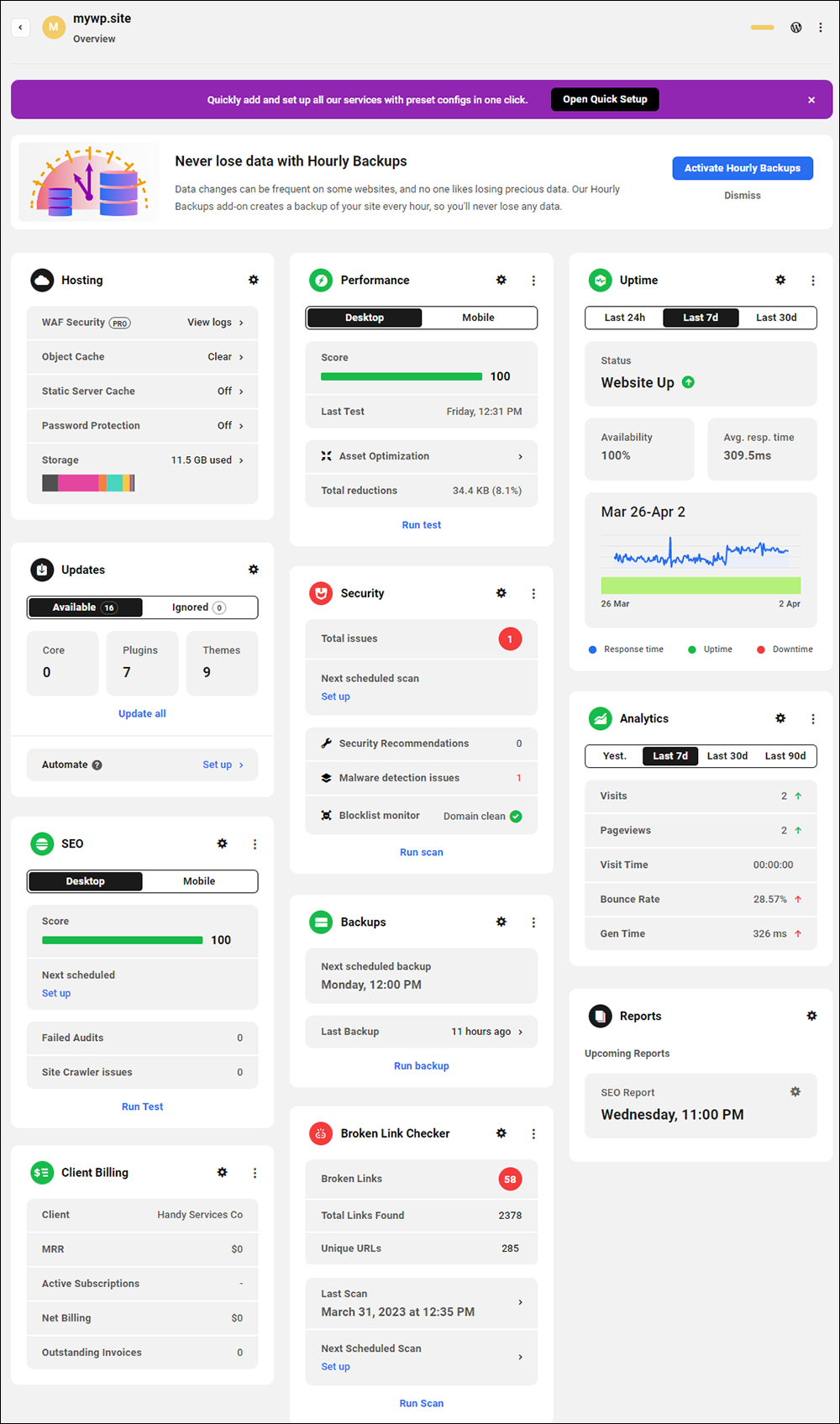
You can also navigate quickly to different site management screens using The Hub’s navigation sidebar.
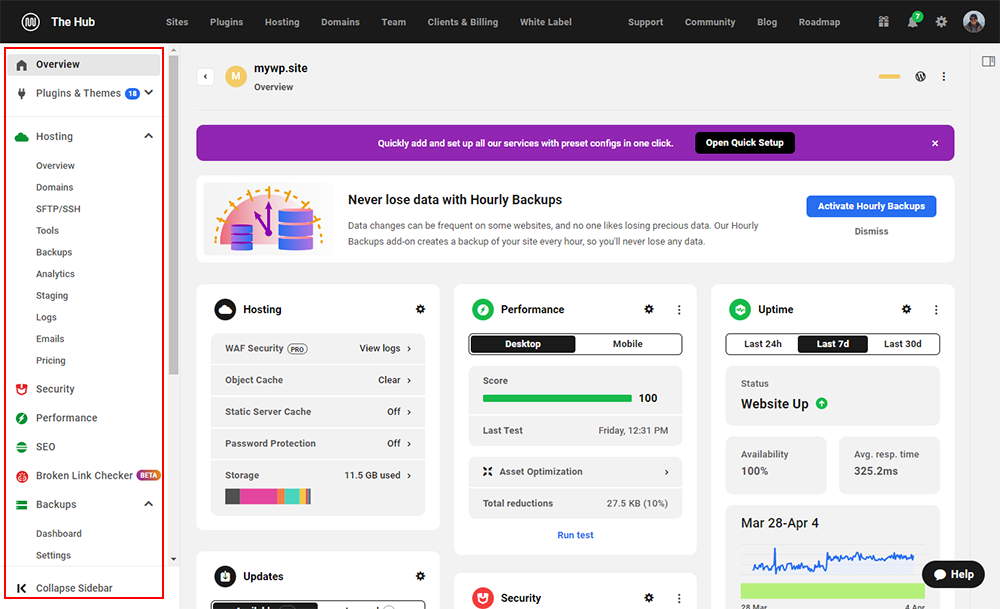
Note: you can also configure your dashboard in the Account > Preferences section of The Hub (see item #12 in the previous section).
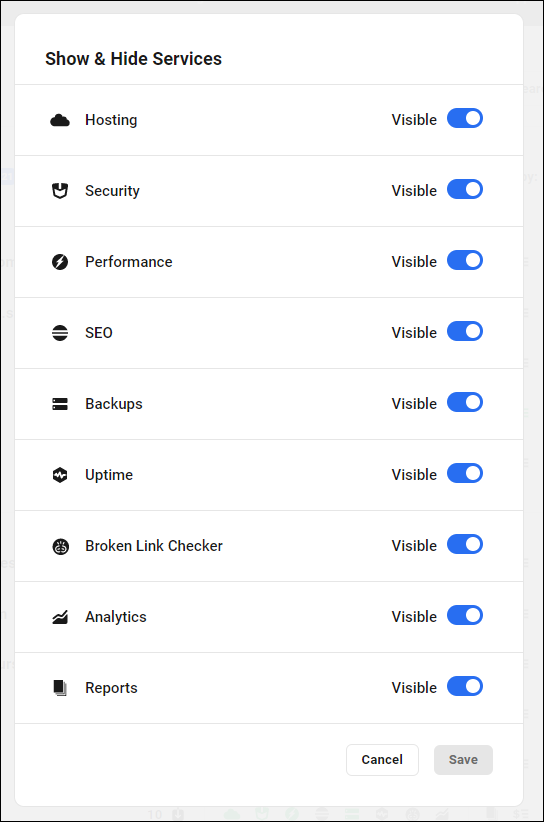
2. Updates
Outdated versions of the WordPress core software, plugins, and/or themes can pose a serious security threat to WordPress sites.
The Updates feature shows you exactly what needs updating on each of your managed site(s), including plugins, themes, and core software updates.
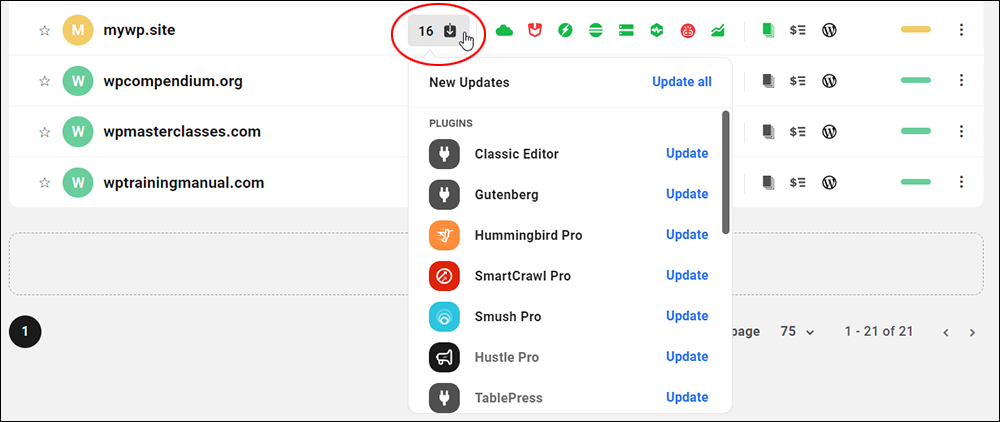
You can choose to either update everything at once (Update all) or perform individual updates in just a few clicks without having to log into each site separately to perform updates.
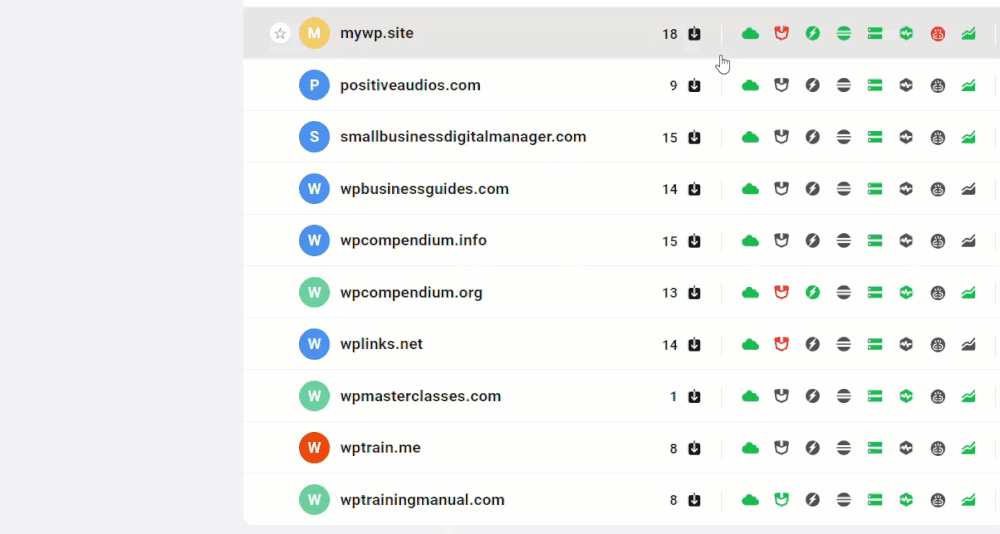
This can be a real time-saver if you manage multiple WordPress sites when WordPress releases a new version and many plugins and themes need updating to avoid compatibility issues.
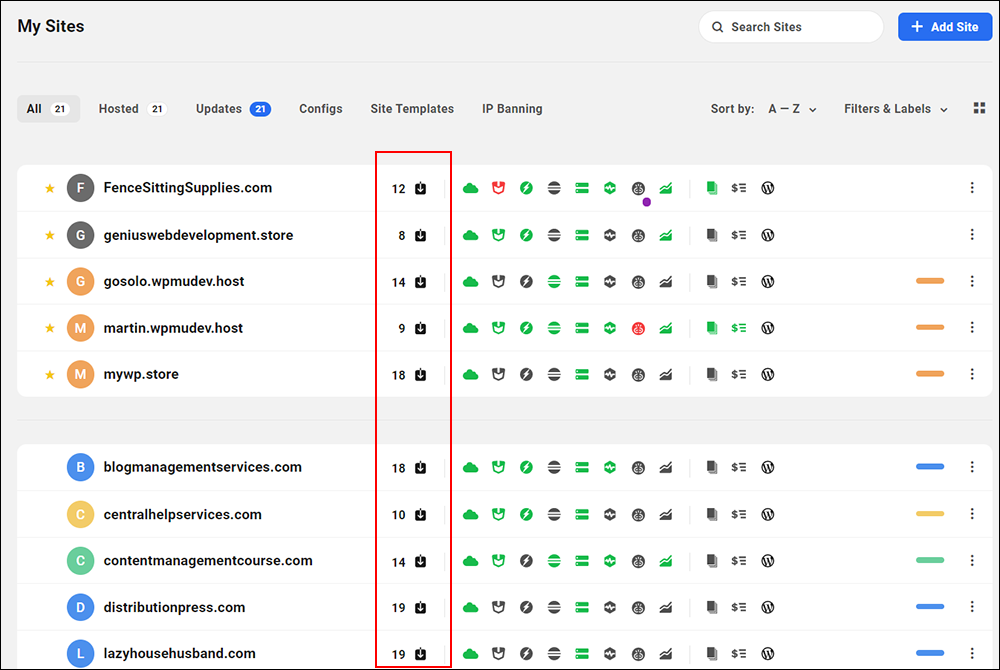
3. Hosting
If your site is hosted with WPMU DEV, you can hover over the Hosting menu icon to get an overview of your site’s hosting plan.
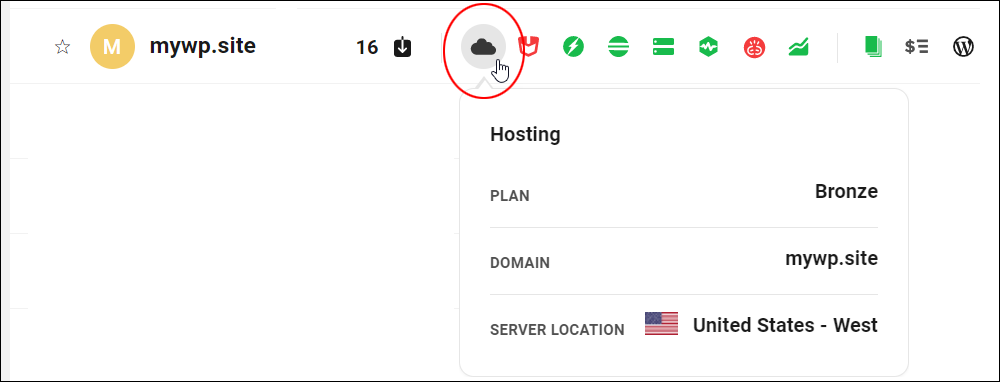
Clicking on the hosting menu icon brings up the Hosting Overview dashboard with more details and access to various hosting functions.
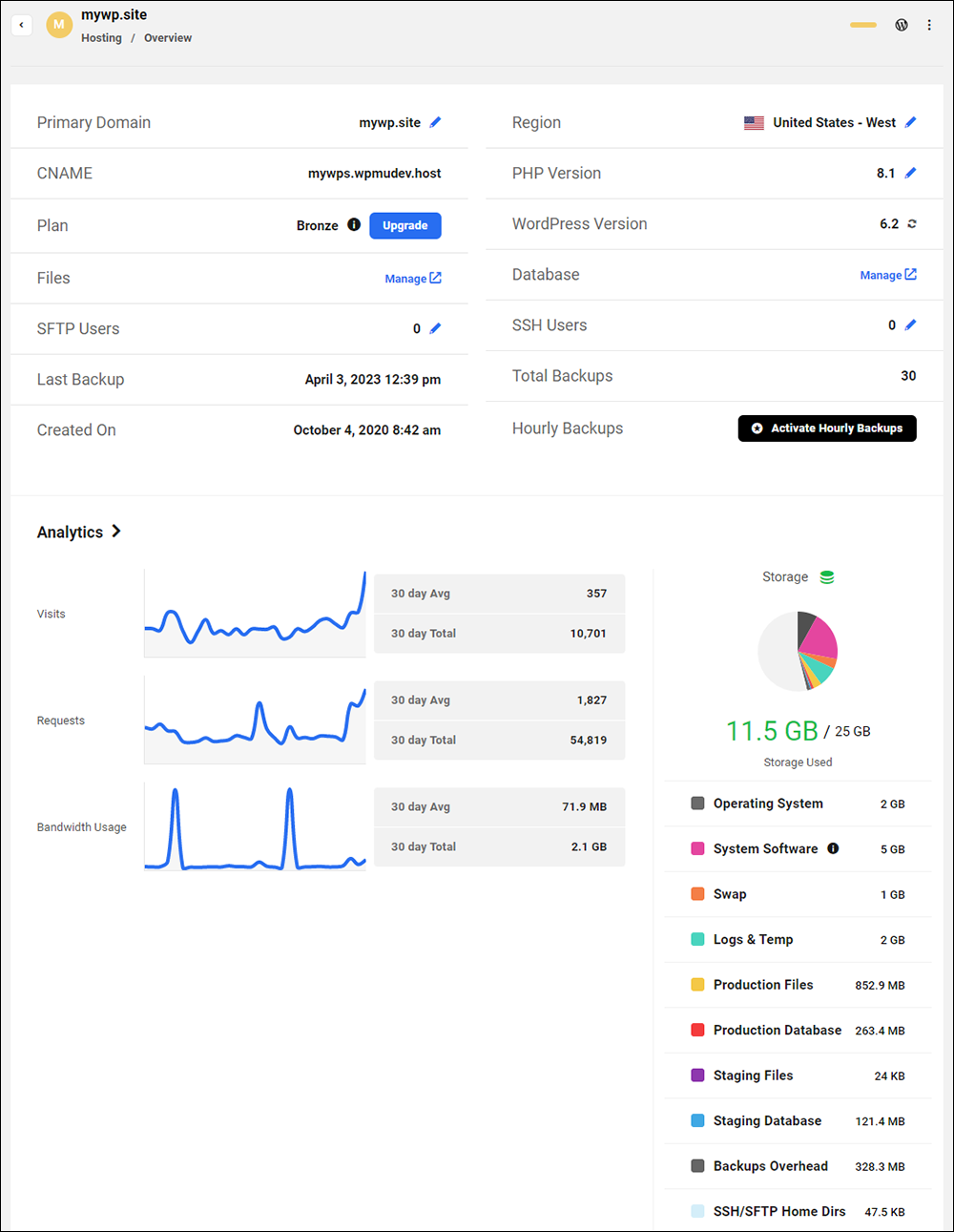
4. Security
The Hub’s Security module uses the configuration of the Defender Pro plugin installed on your site to provide an overview of your security status, and access settings, configurations, and quick links for managing your site’s security.
It includes various security features, such as scans, reports, recommendations, malware detection, blocklist monitoring, firewall, audit logging, and advanced tools.
If the security icon is red, hovering over it gives you a quick glance at how many security issues need addressing.
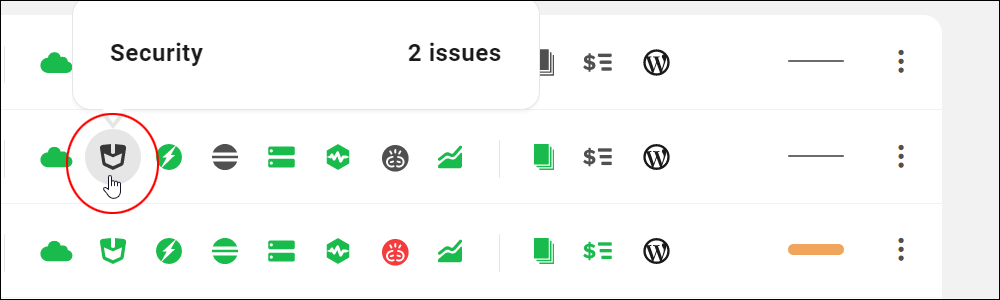
Clicking the icon on the menu brings up the Security dashboard where you can view and access more details and manage security settings for your site.
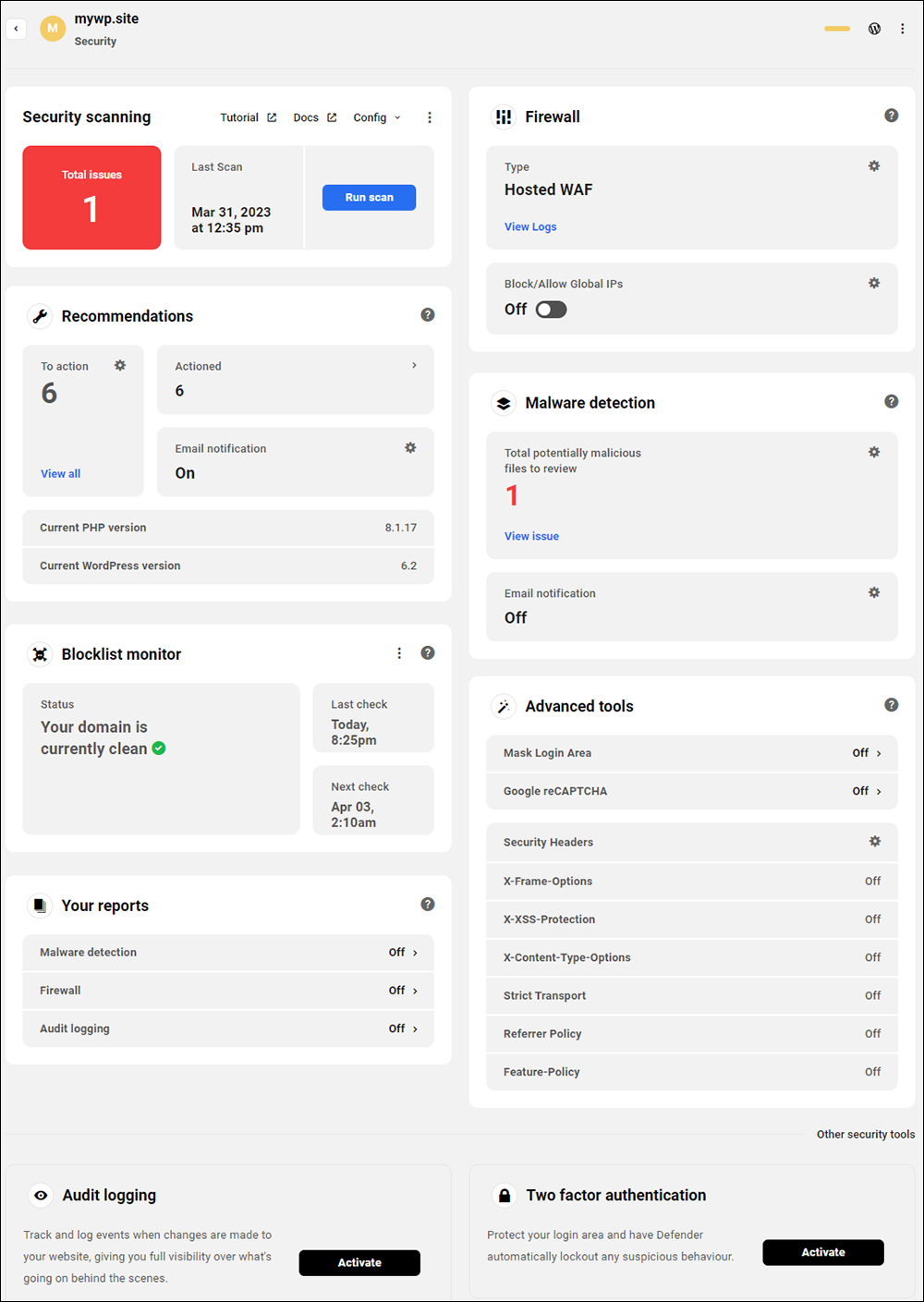
For instance, you can run a security scan for the site directly from The Hub.
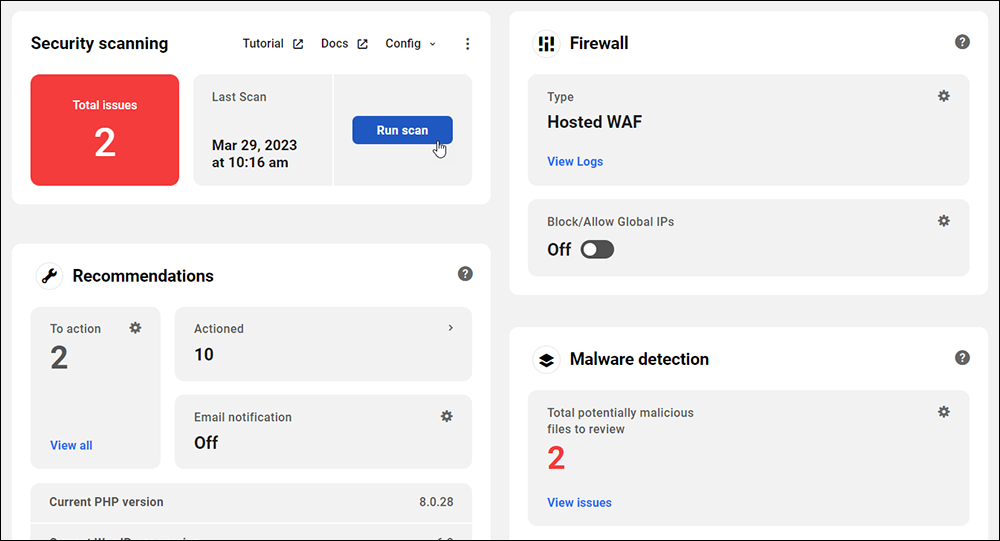
The Hub will then notify you when the scan is complete, so you can return to your business.
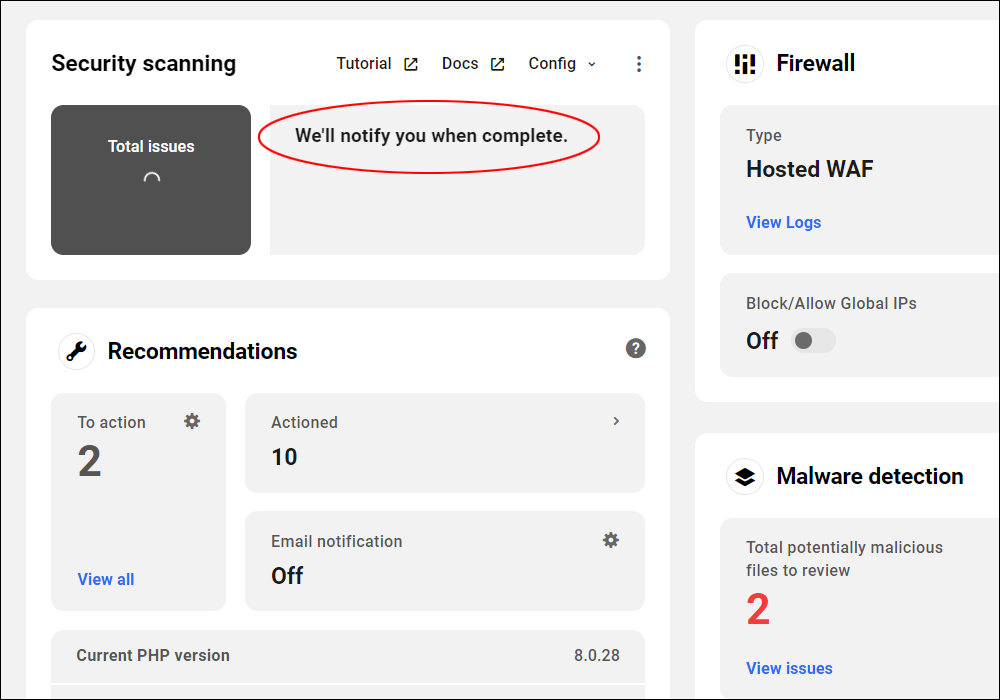
To learn more about keeping your sites secure with WPMU DEV, click here: WPMU DEV’s Security services
5. Performance
The Hub’s Performance module uses the configuration settings of the Hummingbird Pro plugin installed on your site to help you monitor, optimize, and improve the speed of your WordPress site(s) with scans, recommendations, caching, Gzip compression, asset optimization, and other performance features.
Hover over the Performance icon on the menu to view your site’s page speed score.
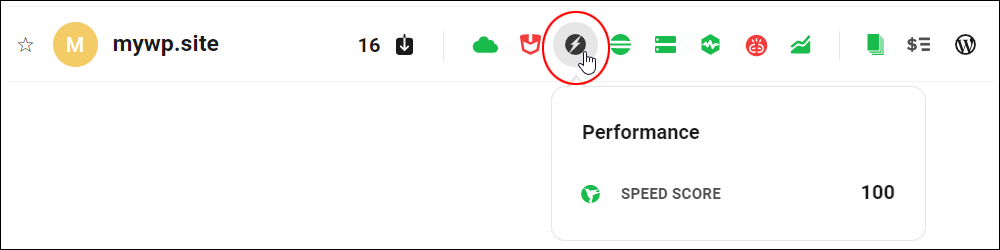
Click on the icon to bring up the Performance dashboard. Here you can monitor all aspects of your site’s performance and improve your site and page optimization.
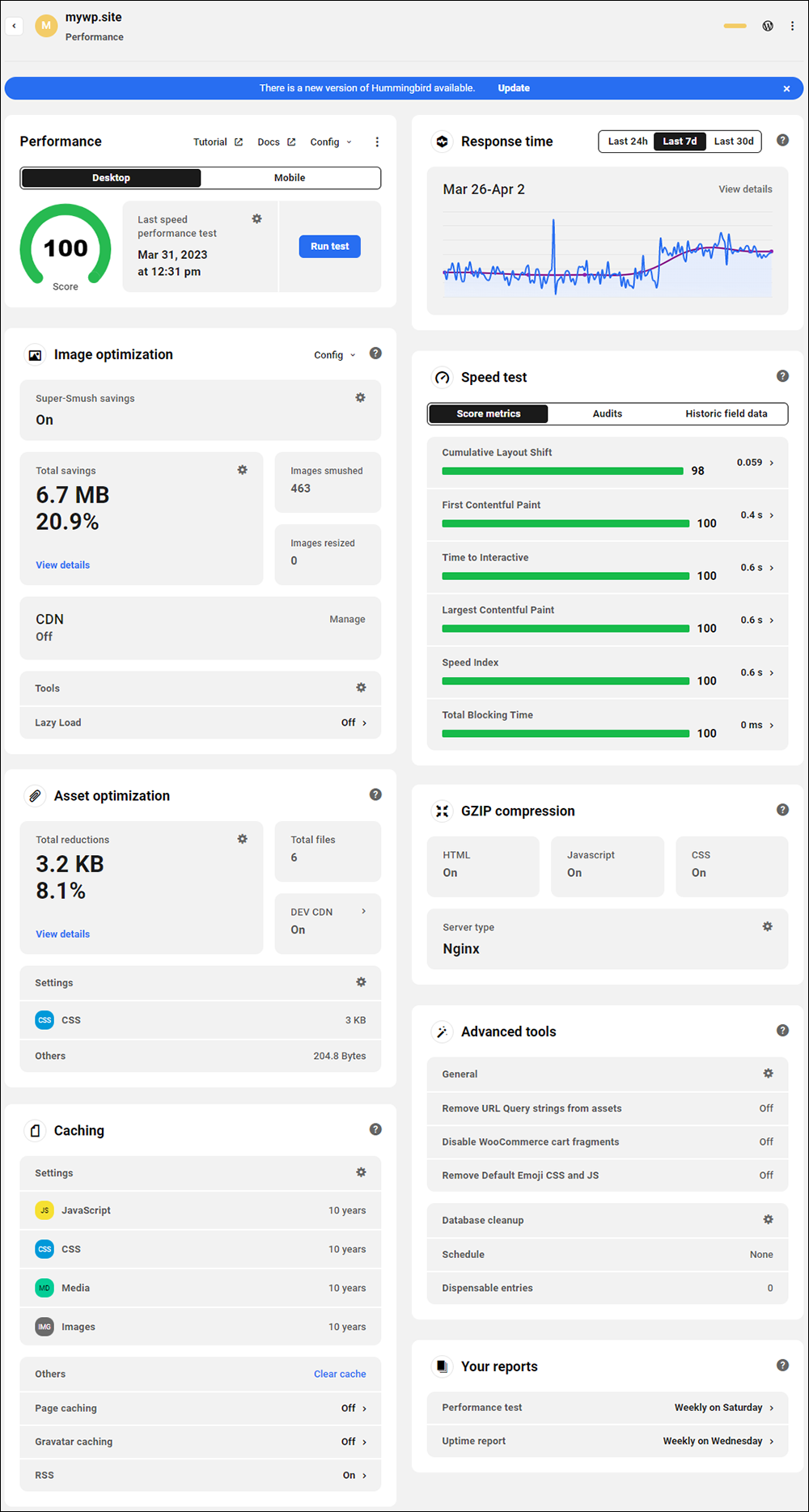
6. SEO
The Hub’s SEO module uses the configuration settings of the SmartCrawl Pro plugin installed on your site to improve your page rank and search results with testing, recommendations, improved tagging, social sharing, and other search engine optimization tools.
Hover over the SEO icon on the menu to view your site’s SEO score.
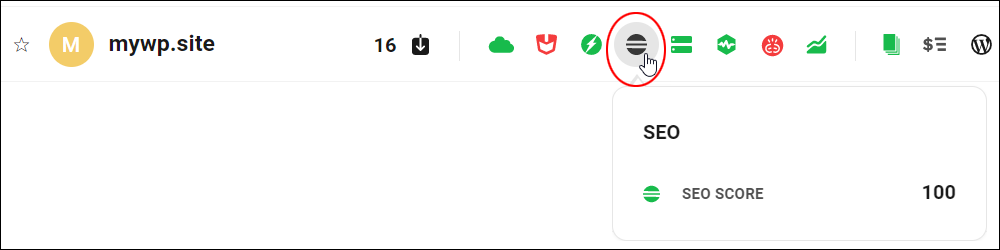
Click on the icon to bring up the SEO dashboard, where you can view your site’s available SEO settings, configurations, and access quick links to corresponding features in your site for managing your site’s SEO.
This includes features like SEO score, site crawler, content analysis, MozRank, automatic linking, Titles & Meta, schema, social settings, and SEO reports.
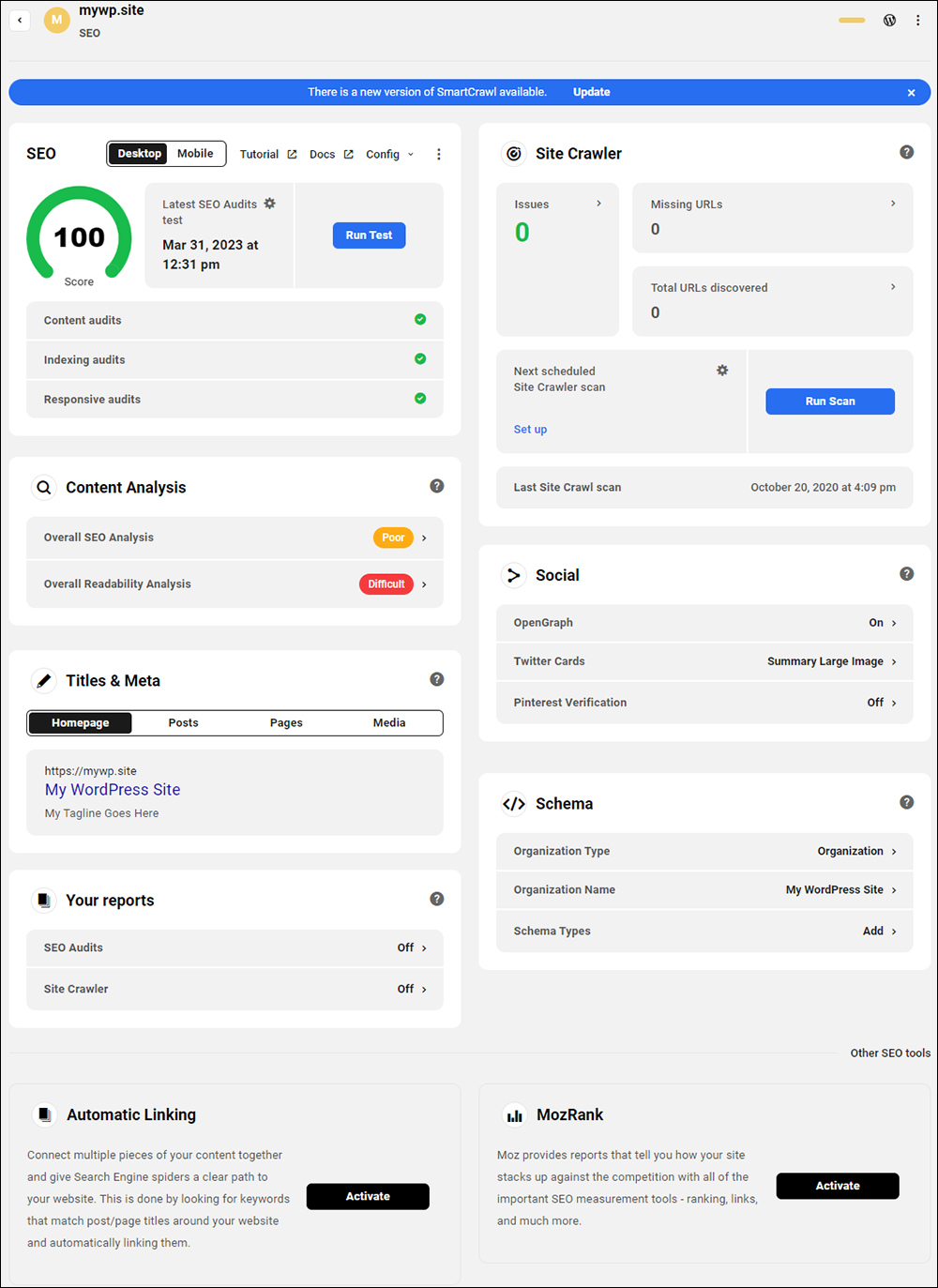
7. Backups
WPMU DEV’s hosting service uses advanced server-based technology to provide users with fast, space-efficient, and nearly instantaneous backups and doesn’t charge extra for backup storage.
In addition to reliable, redundant, and automated daily hosting backups, you can create manual or cloud backups at any time.
Hovering over the Backups icon lets you see when your last backup was performed and your backup schedule, and allows you to create a new backup.
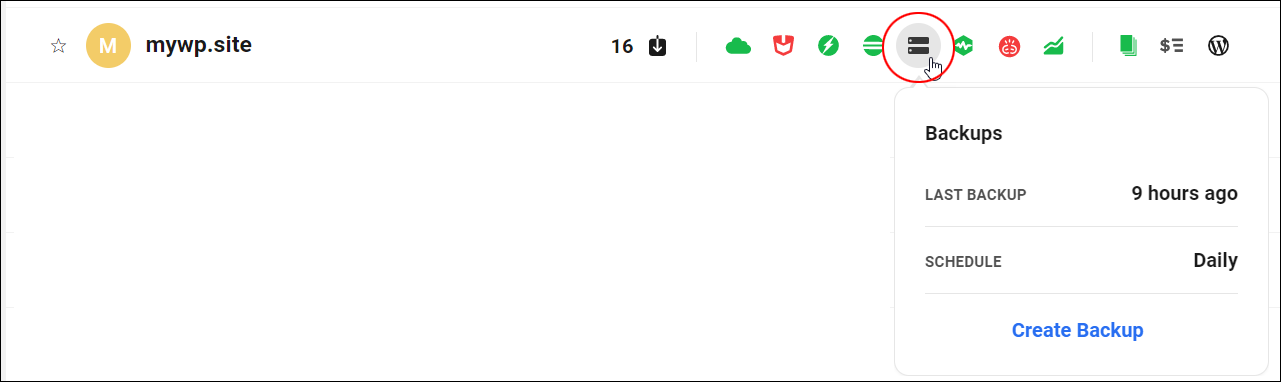
Click on the icon to bring up the Backups section where you can view a list of all your available backups, create a new backup, restore your site from a previous backup, and view other backup-related information.
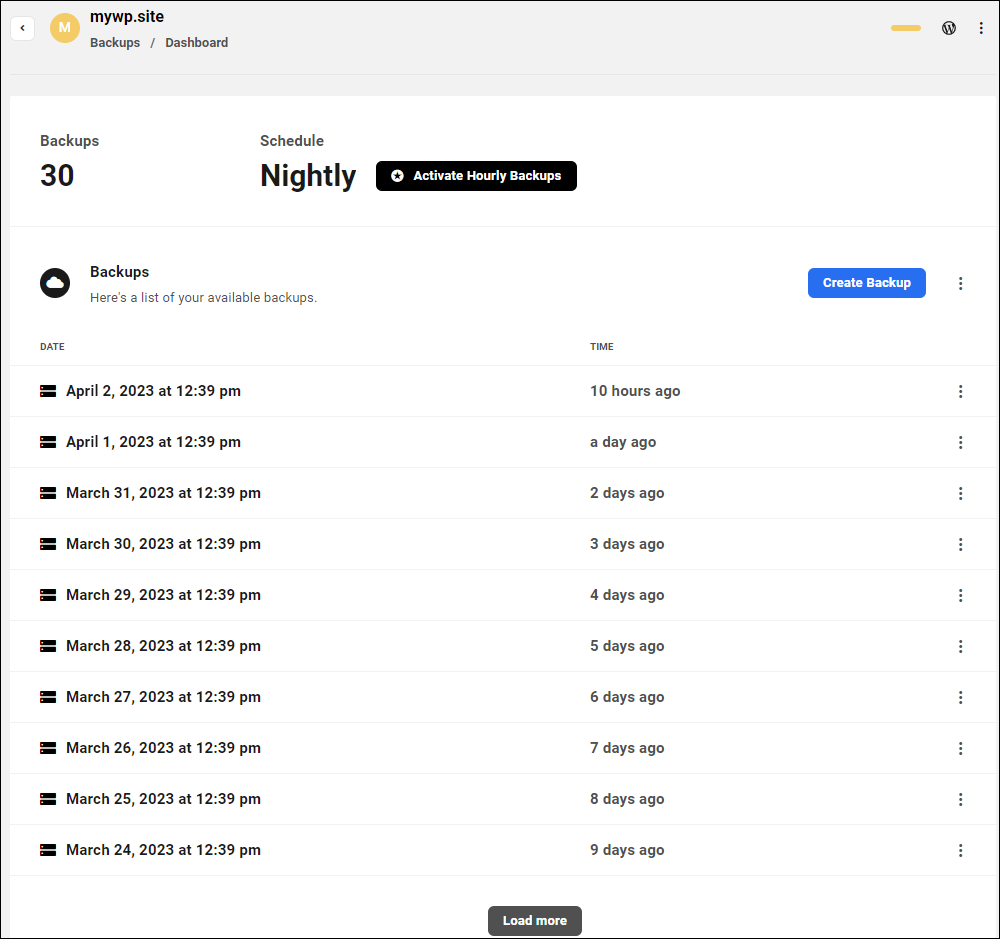
8. Uptime
The Uptime module lets you monitor your website’s uptime, downtime, and response times.
Hover over the Uptime icon to view your current status (you can also tell by the icon’s color whether your website is currently up or down.)
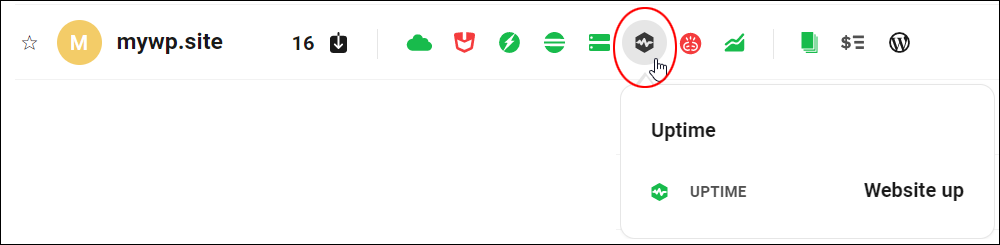
Click on the Uptime icon in the menu to access your Uptime dashboard and view your site’s uptime log and settings.
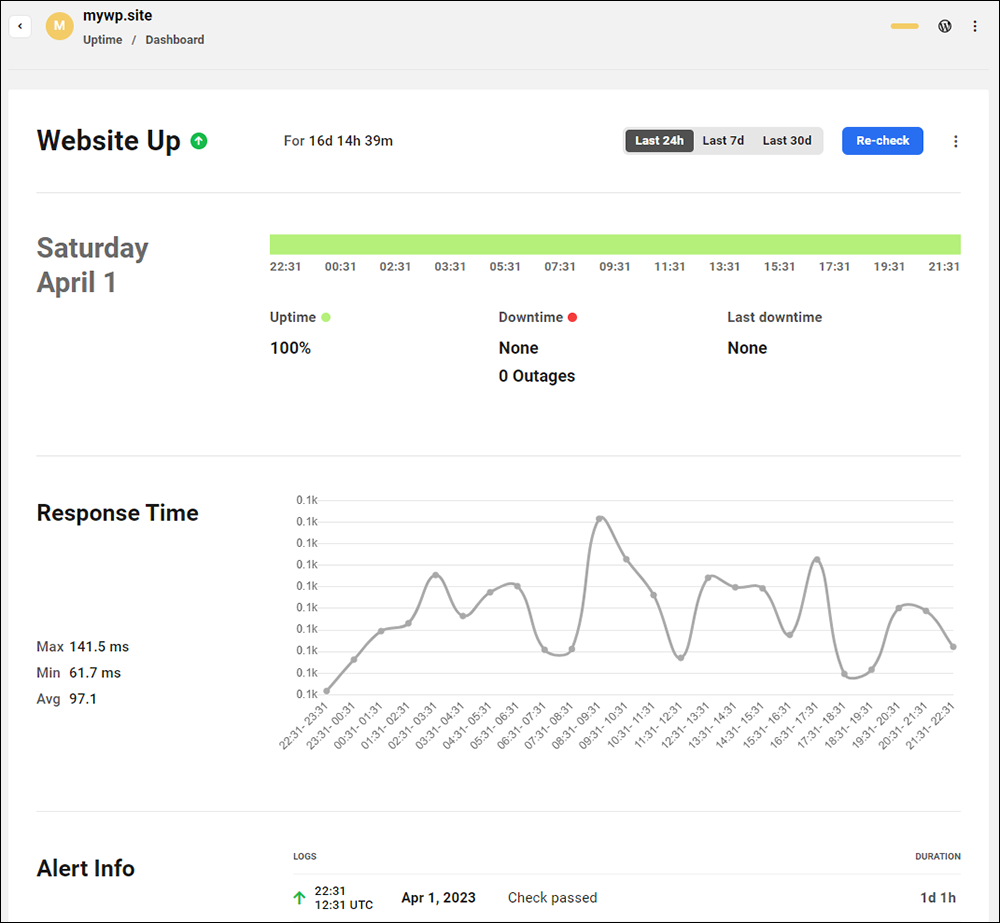
9. Broken Links Checker
Broken Link Checker (BLC) lets you run a full scan of your site to find any broken links and view a detailed scan report to fix these.
If the Broken Links Checker icon is red, hover over the icon to view how many broken links are on your site, when the last scan was performed, and when the next scan is scheduled to run (or set up a regular schedule).
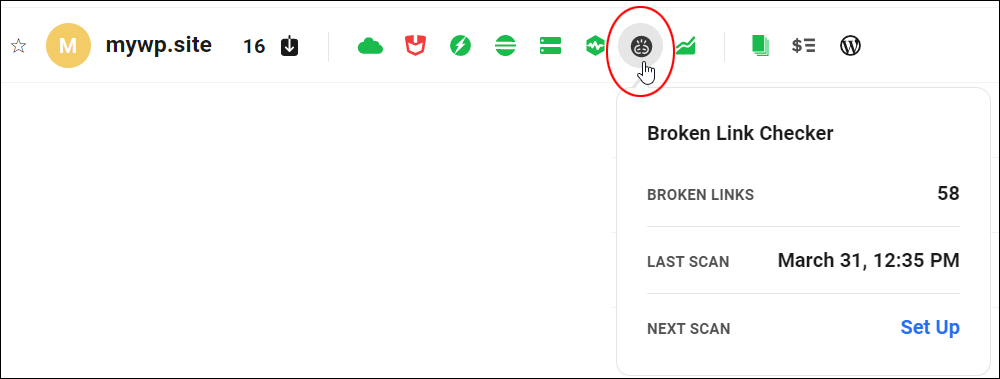
Click on the icon to bring up the Broken Link Checker dashboard, where you can set up and run automated broken link scans, view the links, ignore links, or report links as not broken.
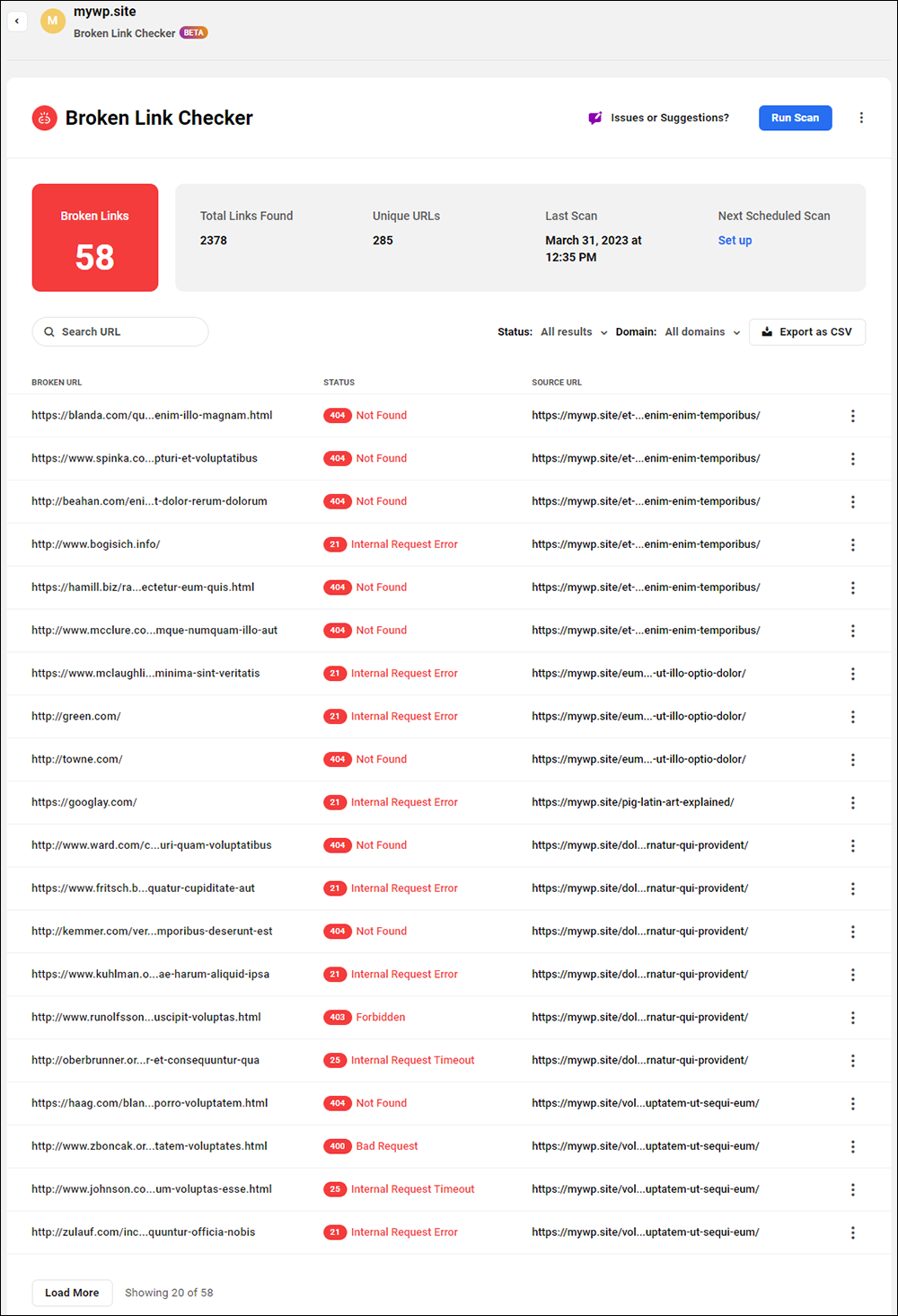
10. Statistics
The Hub’s Analytics module lets you track your site visitors and get detailed information on how they are interacting and engaging with your site using WPMU DEV’s built-in analytics.
Hover over the Analytics icon to view visit and pageview stats for a specified time period.
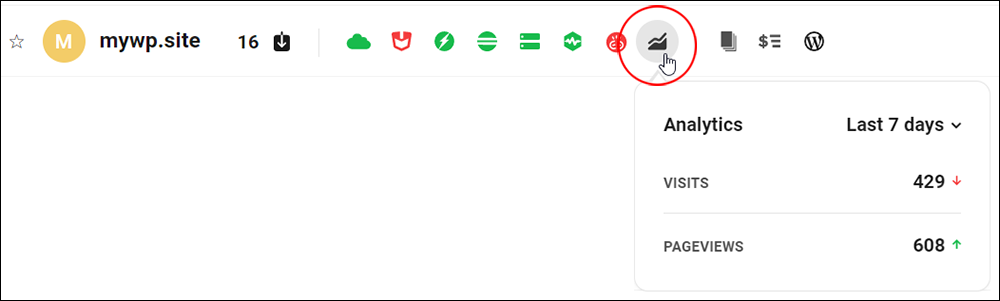
Click on the icon to access the Analytics dashboard and check your site’s statistics.
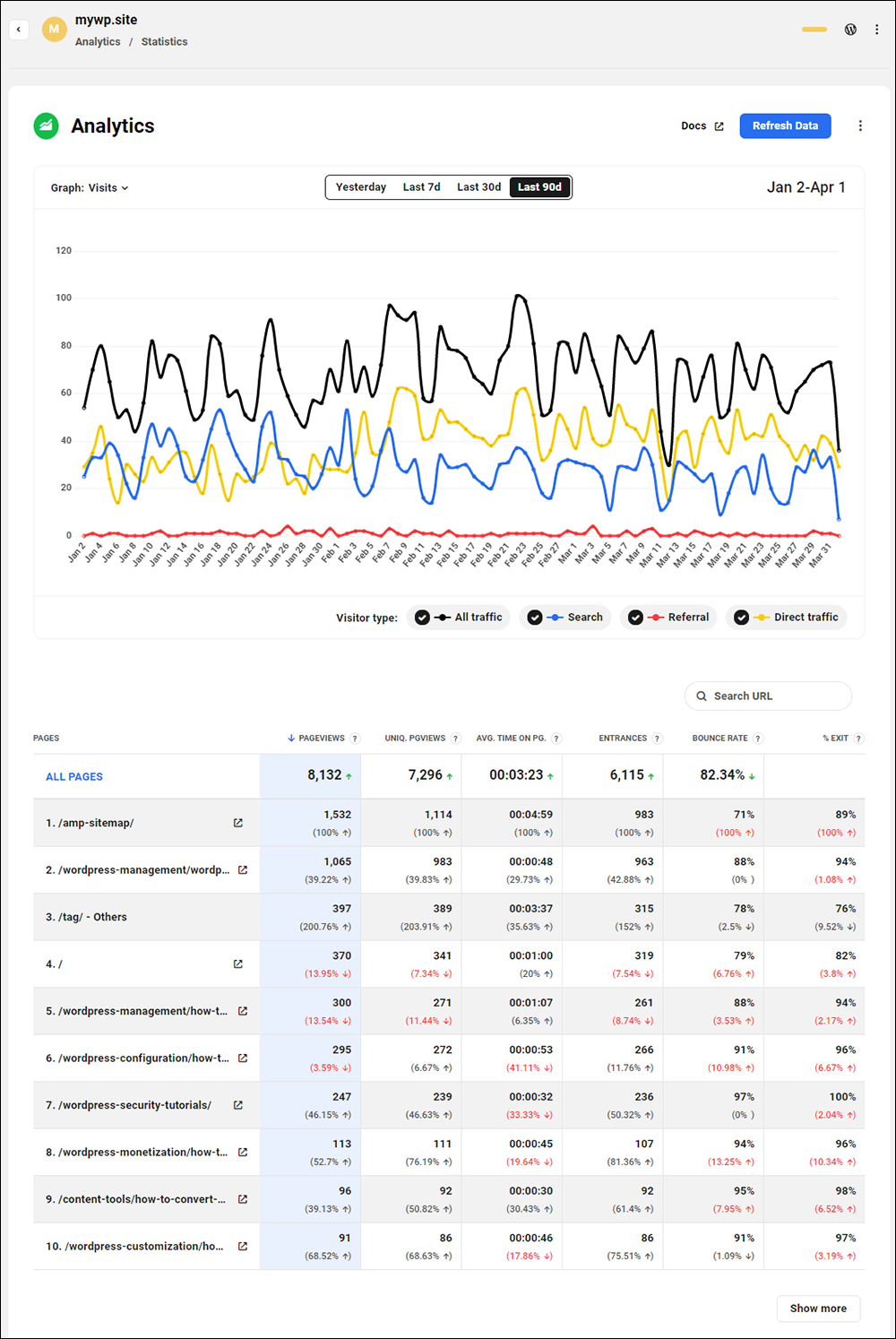
11. Reports
Use the Reports feature of the Hub to create comprehensive, white-label, activity and performance reports of your site, automate report schedules, and have The Hub deliver these reports directly to your email.
These reports pull information from your site’s active plugins and services and cover Updates, Security, Backups, Performance, SEO, Analytics, and Uptime.
Green report icons let you see at a glance, which sites have reports scheduled.
Hover over the Reports icon to view information about your next scheduled report.
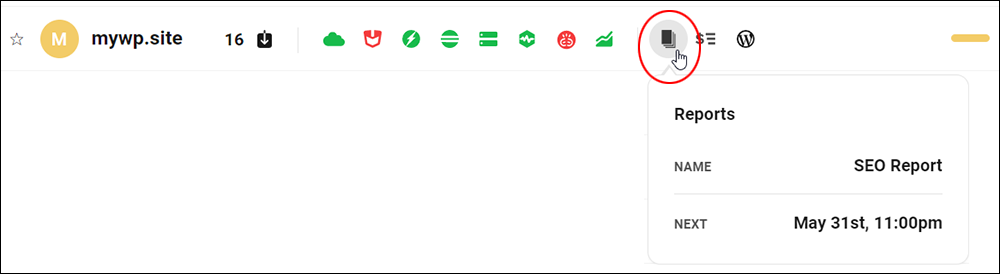
Click on the Reports icon to view all of the reports set up for the site.
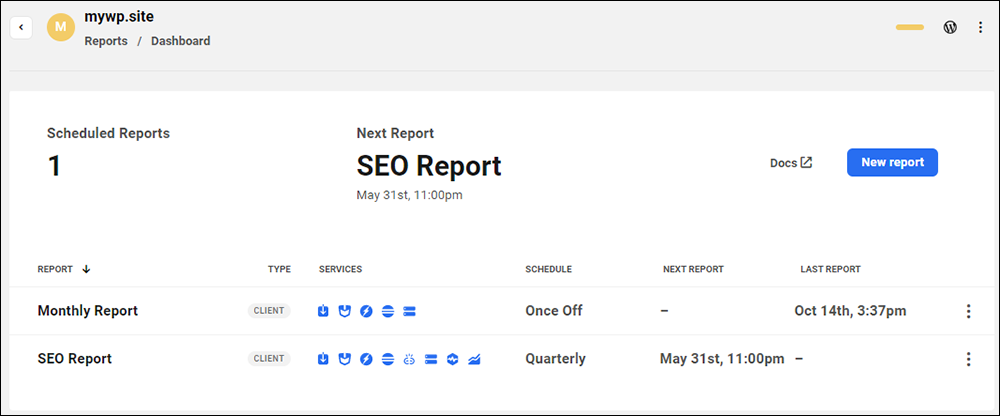
12. Clients & Billing
Clients & Billing allows you to create & sell product and service packages to clients and manage all aspects of your billing process from The Hub or the Hub Client plugin installed on your own site.
Hovering over the Clients & Billing icon displays information like monthly recurring revenue (MRR), number of active subscriptions, net billing amount, and outstanding invoices.
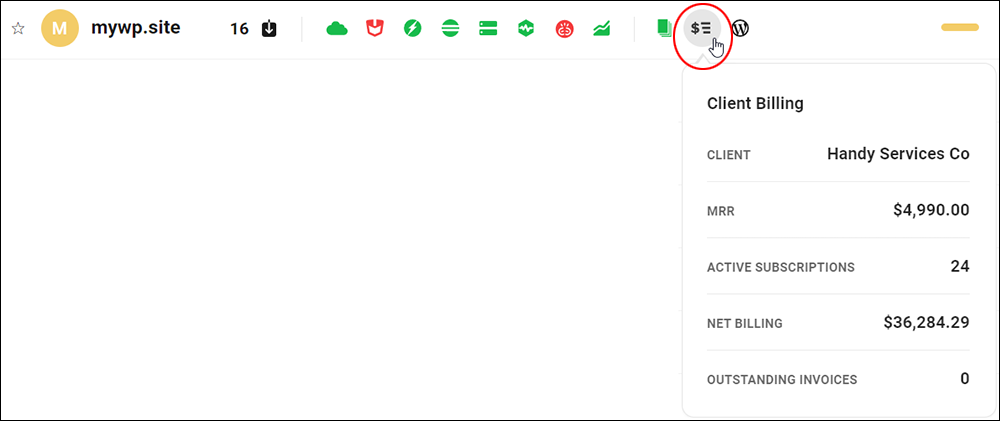
Click on the icon to access the Client & Billing dashboard and modify your settings.
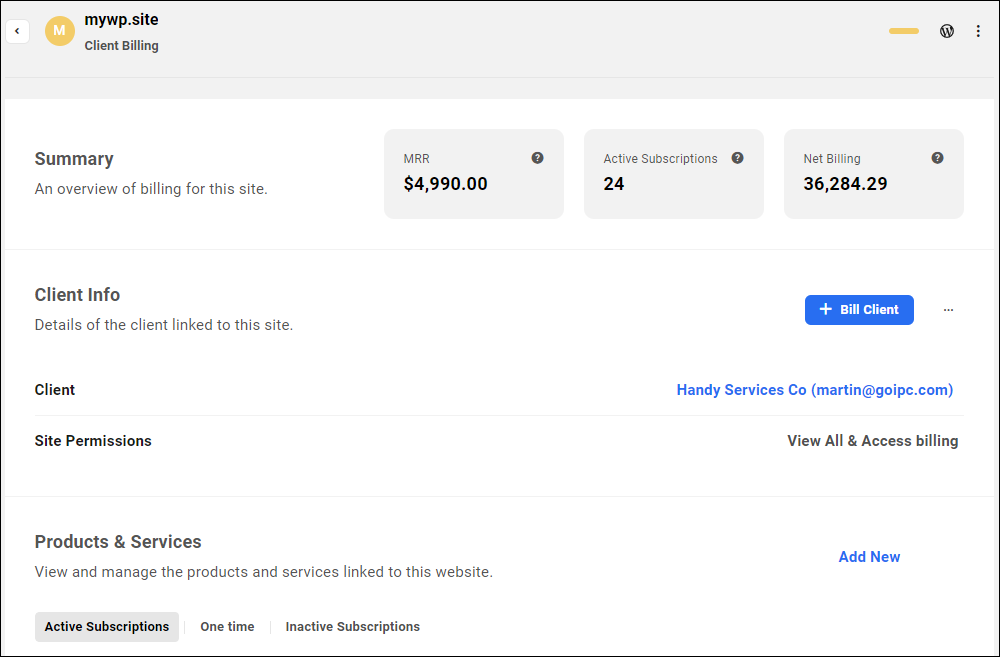
13. Site Admin
The Hub uses secure authentication methods to connect with your site(s). If you need to work inside the site itself, then click on this icon to automatically and securely log into the site and access its admin area.

14. Labels
The Labels section lets you organize groups of sites using customizable colored labels.
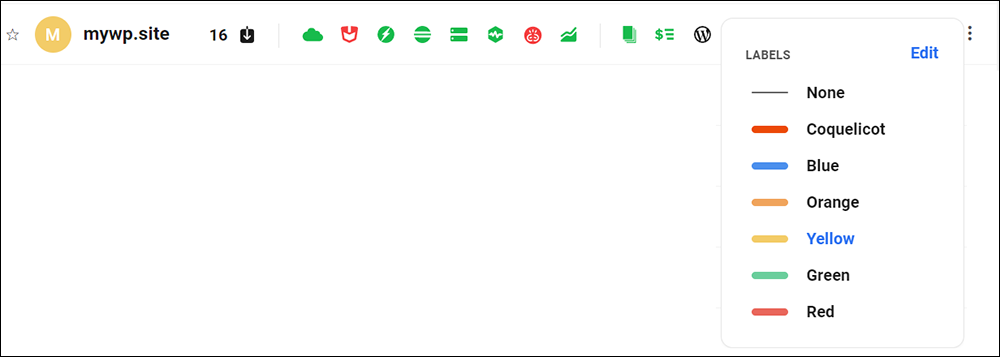
15. Options
Click on the Options menu icon (with the three vertical ellipses) to access a range of useful options and functionality.
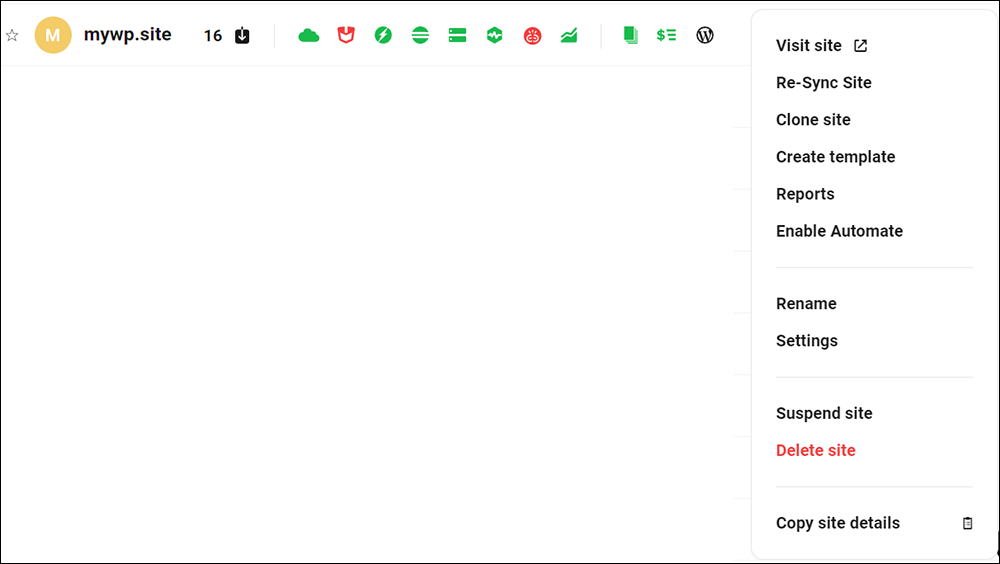
Let’s look at a few more areas you can integrate as part of your WordPress site management strategy.
Why Choose WPMU DEV For Web Hosting
While all the features discussed so far make The Hub the most effective WordPress site management tool available, other aspects of WPMU DEV’s offering help to integrate this so you can manage everything from one central location.
In addition to managing the sites themselves, this includes being able to manage web hosting, domains, and email for all those sites.
Hosting
WPMU DEV is a recognized leader in managed WordPress hosting for providing ultra-fast and reliable hosting managed by WordPress experts.
You can see how it compares with other hosting services and how users rate WPMU DEV’s hosting service.
With WPMU DEV, simply choose a hosting plan to suit your needs and budget, and the hosting will automatically be set up and integrated with The Hub.
All Lite, Essential, and Premium hosting plans include enterprise-level features that come fully configured right out of the box.
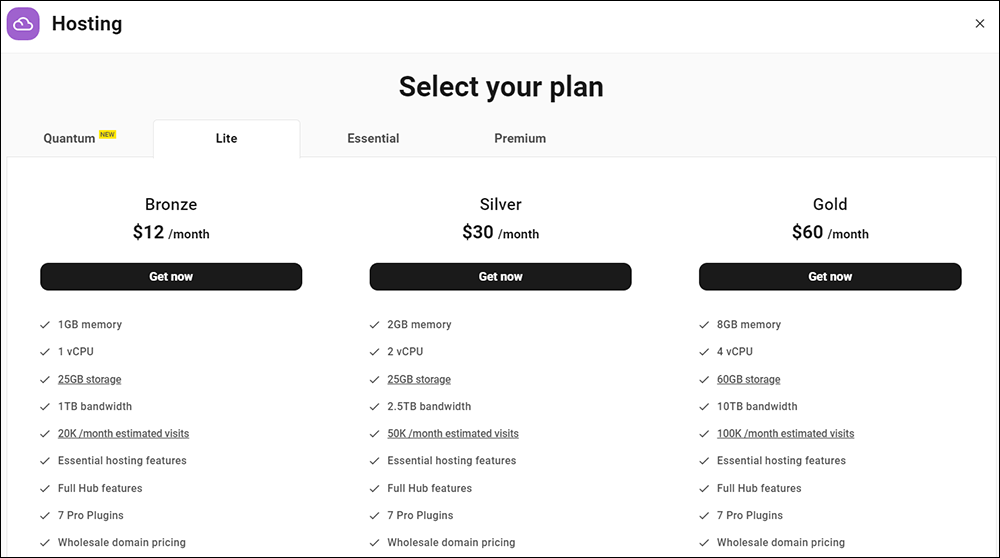
Users with an agency membership can also white label, purchase, and resell a hosting plan for small business websites called Quantum, which allows sites to be hosted on a dedicated server space for around the same amount as hosting on a shared server.
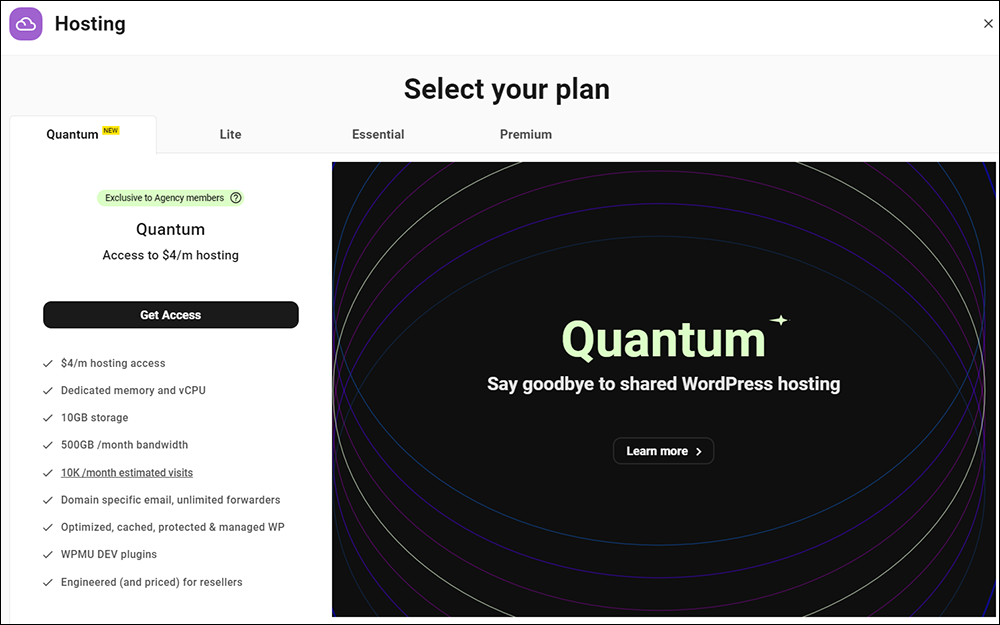
Domains
If you are a WPMU DEV member, you can also register domain names at wholesale prices, which will also be automatically set up and available for sites in The Hub.
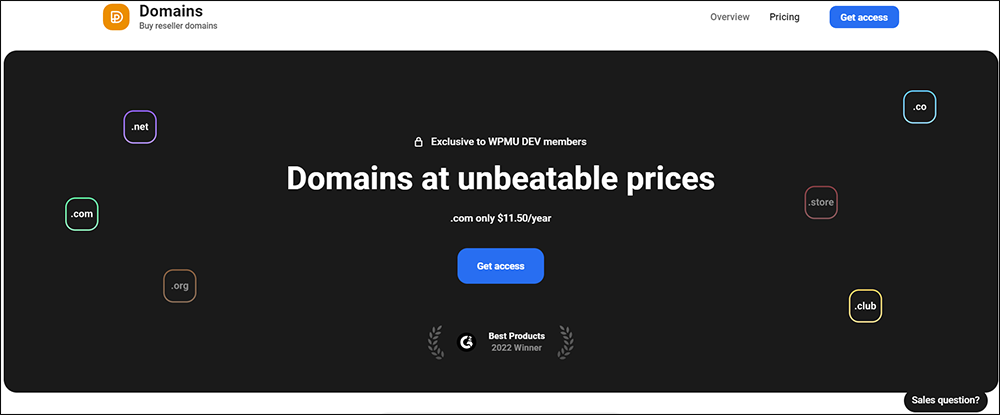
Emails are an important feature of running websites and online businesses.
WPMU DEV offers free, domain-specific email hosting for unlimited sites with forwarders and email aliases, fully integrated with The Hub.
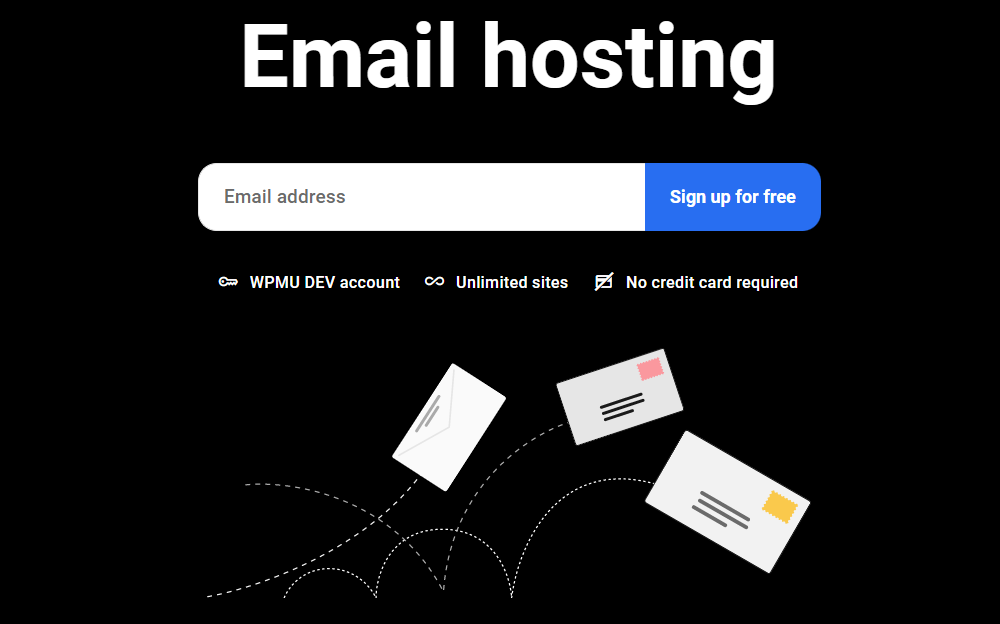
To learn more about using The Hub to manage your WordPress sites, check out the WPMU DEV documentation section.
Let’s take a look now at another vital aspect of managing WordPress sites effectively…using the right plugins!
WPMU DEV’s Premium Plugins – Essential Plugins For All WordPress Sites
The fewer plugins you need to manage your sites effectively, the better. Fewer plugins mean using fewer server resources, reducing or even eliminating potential conflicts, errors, and crashes, and faster and easier overall site management.
WPMU DEV has built an entire suite of robust and essential plugins that integrate seamlessly with your site management processes.
With WPMU DEV, you can choose the option of membership with hosting, or choose to host only.
A paid WPMU DEV membership includes access to the full suite of WordPress premium plugins covering everything you need, including site management, image optimization, site performance, SEO, security, backups, white label dashboard, white label video, white label WordPress, custom analytics, forms builder, marketing tools, and site migration tools.
Paid WPMU DEV hosting plans include 7 pro plugins that fully integrate with The Hub, allowing you to install, update, monitor, and manage everything from your central WordPress management tool.
While WPMU DEV offers a free version of most of the plugins described below (you can access the free plugins from the WordPress.org plugin directory or download them here), these have limited functionality compared to the premium versions.
Here’s a brief rundown of each WPMU DEV plugin:
WPMU DEV Dashboard – Site Management
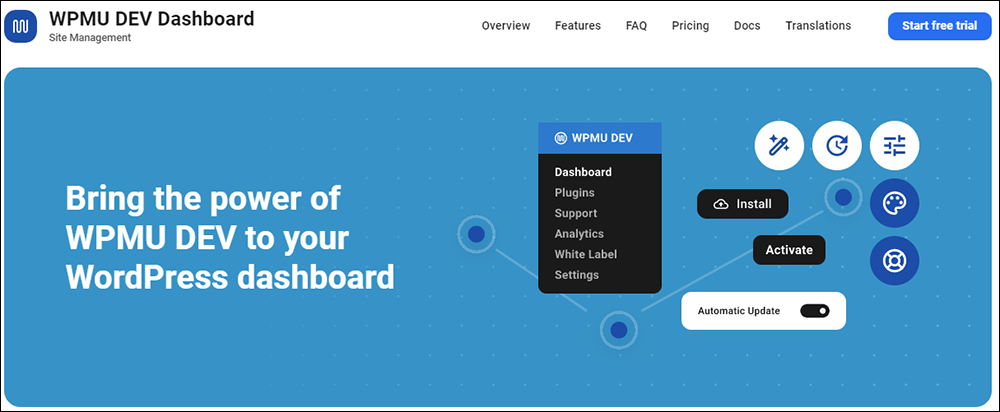
WPMU DEV Dashboard is the communication plugin that allows you to integrate all of WPMU DEV’s powerful services with your WordPress site for effective site management, even if you are hosting your website(s) elsewhere.
WPMU DEV Dashboard not only allows you to install, update, and manage the other plugins discussed below, but you can also access WPMU DEV’s support from your own WordPress admin so they can diagnose and fix your issues.
More info: WPMU DEV Dashboard
Smush – Image Optimization

Smush is an easy-to-use plugin with an intuitive dashboard and advanced settings that speeds up your website’s loading time, improves its performance, and prevents your website from becoming slow and sluggish.
It does this by optimizing your website’s images, making them smaller in size without sacrificing quality. This results in faster loading times and improved website performance.
With Smush Pro, you can optimize unlimited images in bulk at once with just a few clicks and use features like lazy loading and automatic compression to further improve your website’s speed. Plus, with Super Smush multi-pass lossy compression, you can save up to 2x the space without sacrificing image quality.
Smush Pro also offers a CDN for faster optimization results and can preserve image EXIF data.
By using Smush Pro, you can experience faster load times, reduced server space usage, and better web accessibility for all of your site’s users.
More info: Smush Pro
Hummingbird – Site Optimization
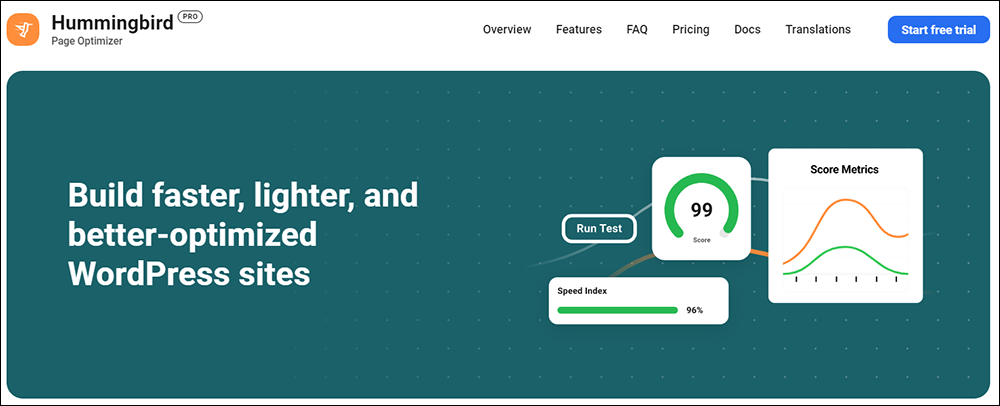
Hummingbird is a powerful performance and optimization plugin for WordPress that will help improve your website’s speed and performance.
Hummingbird Pro offers advanced features such as minification, GZIP compression, browser caching, and image optimization, which can help to significantly improve website speed and performance. It also includes a performance report that examines the same vital components of your website as Google PageSpeed Insights and gives you an overall score out of 100, as well as scores for aspects of your site that you may want to consider fixing, including render-blocking resources, server response time, image optimization, and minification.
Other benefits of using Hummingbird Pro include uptime monitoring, which keeps an eye on your site around the clock and notifies you if anything goes wrong, including slow response times, server errors, and pages disappearing.
More info: Hummingbird Pro
Defender – WordPress Security
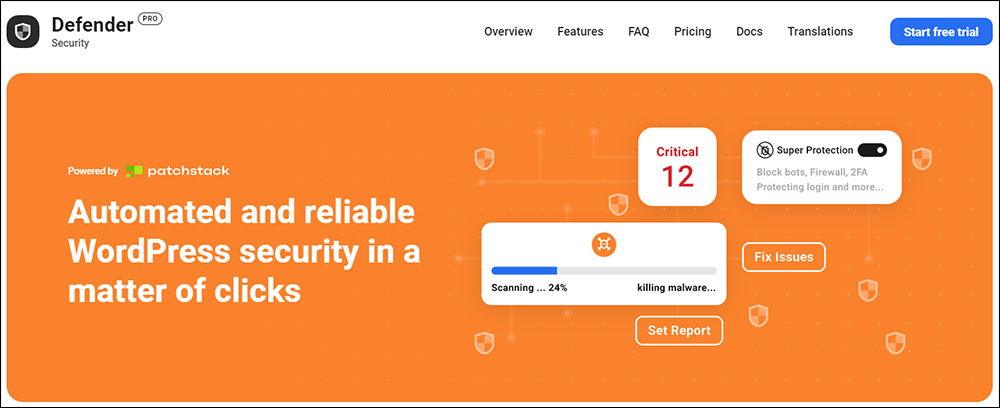
Defender is a plugin that provides complete security for WordPress sites.
Defender offers a range of features such as scheduled security scans, vulnerability reports, safety recommendations, blacklist monitoring, and customized hardening for your site.
Defender Pro also includes secure cloud-based audit logs so you can see every change made to your site, plugin and theme code file change detection, and automated scans and reports with va checklist of all issues that need fixing.
Defender Pro deters hackers with IP banning, login lockout, updating security keys, two-factor authorization, and more. It prevents brute force attacks, SQL injections, cross-site scripting XSS, and prevents hackers from exploiting WordPress vulnerabilities.
Defender Pro also offers a range of benefits such as easy installation, one-click security tweaks, disabling trackbacks and pingbacks, hiding error reporting, preventing information disclosure, preventing PHP execution, changing the location of WordPress’s default login area with login masking, enabling round-the-clock firewall protection, setting up login lockout, automating blocking of bot IPS with 404 detention, blocking users based on location with geolocation IP lockout, blocking or allowing IPs with IP Banning, and enabling two-factor authentication.
More info: Defender Pro
SmartCrawl – WordPress SEO
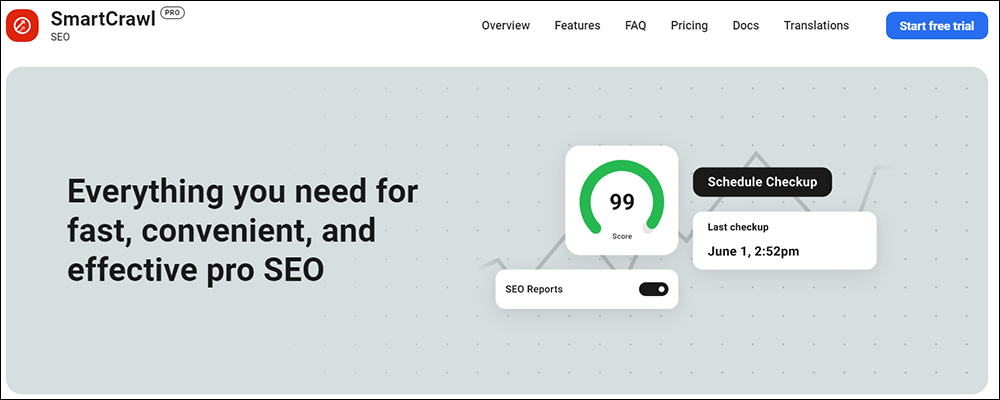
SmartCrawl is a powerful plugin that helps optimize the on-page SEO of your website for search engines, improve your online presence, increase website traffic, and create better user engagement.
SmartCrawl offers a range of features that help optimize your website for search engines, including automated SEO scanning, real-time keyword and content analysis, detailed audits and reports, and one-click recommendations.
With SmartCrawl Pro, you can create targeted content that ranks at the top of your favorite search engine. It also allows you to fine-tune your title and description on each post and page, create comprehensive sitemaps for your site, verify your site with Google and Bing, connect to a free Moz account for SEO reporting, and enable automatic internal link building.
SmartCrawl Pro is easy to use and comes with a setup wizard that walks you through the most important settings. It also offers multiple keyword analysis, additional SEO recommendations, the ability to disable SEO and readability analysis in the post list, and more.
More info: SmartCrawl Pro
Forminator – Form Builder
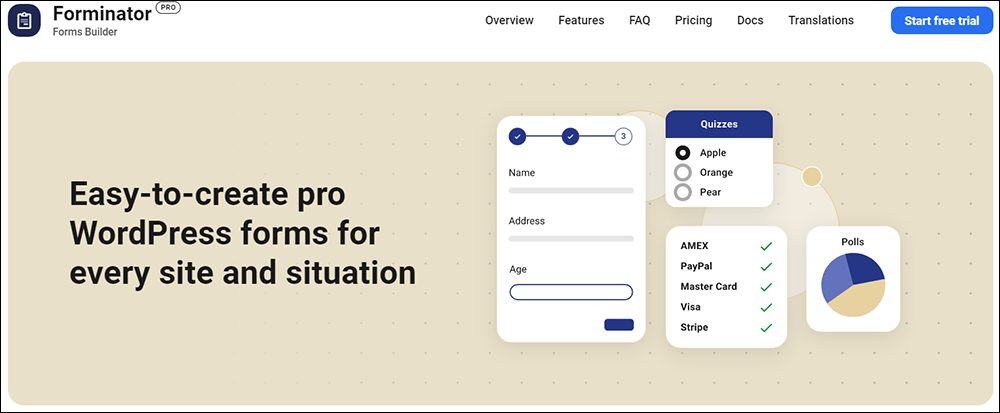
Forminator is an easy-to-use and feature-rich form builder plugin that lets you create a wide range of forms, from simple contact forms to complex order forms with payment collection, polls, quizzes, and more.
Forminator Pro includes extra features such as forms that let you collect eSignatures.
More info: Forminator Pro
Branda – White Label WordPress

Branda is a white-labeling and admin-customizing plugin for WordPress that allows you to customize every aspect of WordPress, from the front end to the back end of your website.
Branda Pro offers a wide range of features, including the ability to reorganize the admin menu and bar, create custom login, maintenance mode, and coming soon pages, personalize widgets, add new help content, create a custom color scheme, add custom CSS, choose a new email template, edit the author box, create a personalized cookie notice, personalize the database error page, add header and footer content, control comments, select a new favicon, and set text replacement rules.
With Branda Pro, you can completely white-label WordPress with over 30 modules for customizing the dashboard. This is useful for WordPress developers and design agencies, or if you plan to provide WordPress sites to other users fully branded as your own.
More info: Branda Pro
Shipper – WordPress Site Migrations

Shipper is a WordPress plugin that helps you migrate WordPress sites from one host to another, simplifying the migration process, and saving you time and money.
The plugin offers two forms of migration: API Migration and Package Migration. API Migration transfers everything directly to the new site using a secure API, while Package Migration creates a package of the site’s files and databases that can be manually uploaded to the new host.
Shipper also offers pre-flight checks and helpful hints to speed up the migration process, as well as accurate ETA’s and calculated website sizes. Additionally, Shipper Pro handles moving local to production, development to live, and offers password confirmation to protect connected sites from hackers.
More info: Shipper
Hustle – Lead Generation
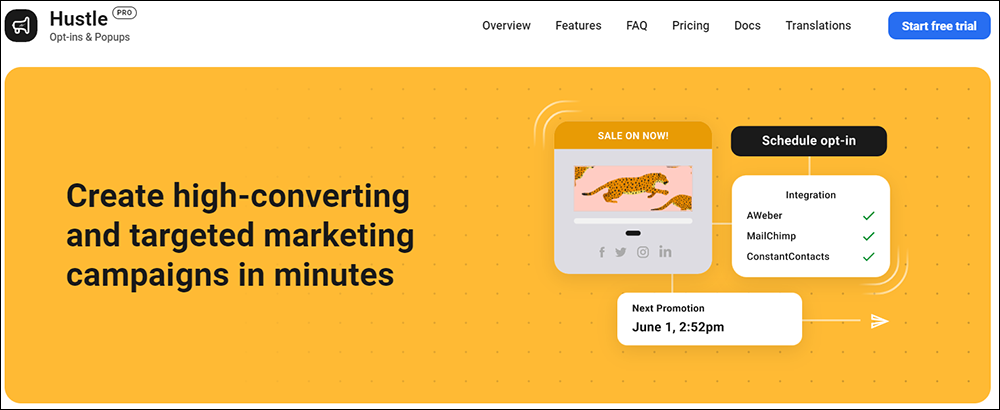
Hustle is a plugin that provides unlimited pop-ups, slide-ins, email opt-ins, and social sharing modules for marketing campaigns.
With Hustle Pro, you can create and customize modules to grow your email list and increase subscribers, leads, and customers by displaying targeted ads with unblockable popups, slide-ins, opt-ins, and embeds.
Hustle Pro seamlessly integrates with over 1000 third-party applications and provides conversion reports with configurable metrics.
More info: Hustle Pro
Beehive – WordPress Analytics
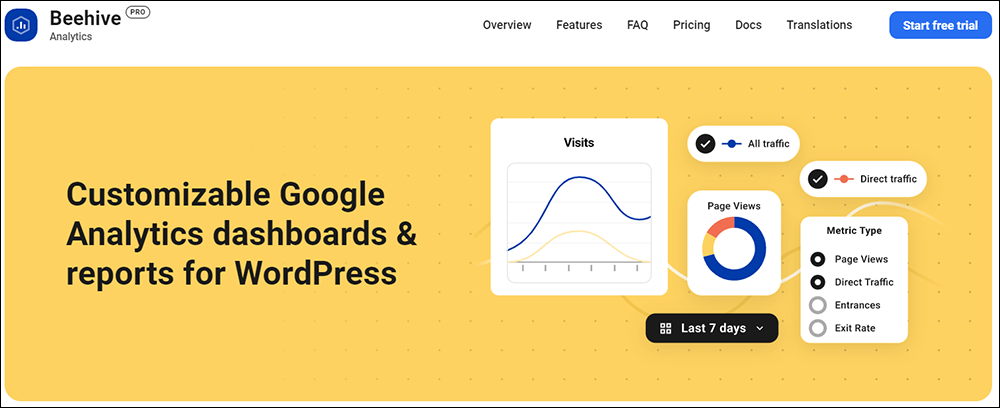
Beehive is an all-in-one Google Analytics Dashboard plugin that lets you easily track all of your important website statistics straight from your WordPress dashboard.
Beehive Pro features beautiful charts and graphs, Google Tag Manager, Custom Stats Dashboard, User Roles & Permissions, and more. It also allows you to enable display ads and view their current analytics in real-time and includes personalized authentication screen icons and project names, eCommerce compatibility, and constant updates with enhancements.
More info: Beehive Pro
Snapshot – WordPress Backups
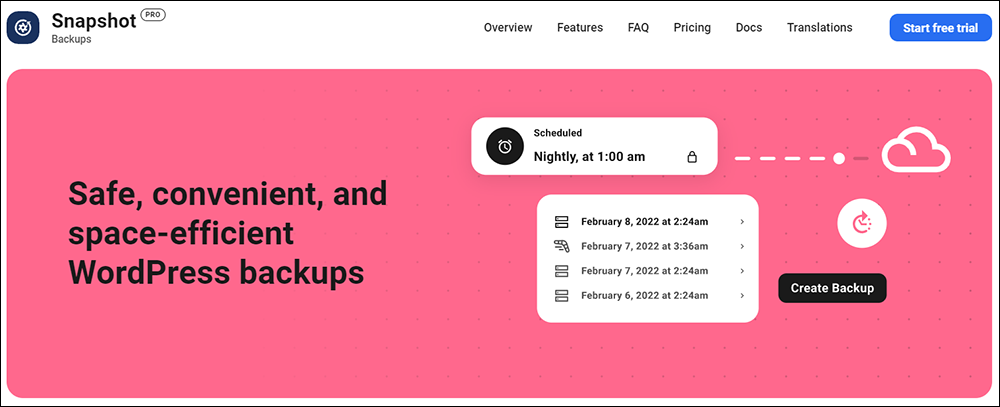
Snapshot is a backup plugin for WordPress that allows you to create and manage backups of your website’s data and store these on-site and off-site with FTP and SFTP, Amazon S3, Dropbox, Google Drive, and WPMU DEV cloud.
Snapshot Pro lets you restore a website easily from the admin dashboard, even when the site is down or locked up.
With Snapshot Pro, you can create unlimited snapshots, schedule backups, and customize what’s backed up. You can also store unlimited snapshots, auto-remove old backups, set backup intervals, and download log files.
The plugin is also flexible when it comes to backing up WordPress, allowing you to back up a single install of WordPress or, back up the main site and sub-sites of a Multisite network separately.
You can also manage snapshots directly in the WordPress dashboard or use the plugin in conjunction with WPMU DEV managed backups to save backups to multiple locations, creating redundant backups and ensuring no loss of content in the event of a hack or error.
More info: Snapshot Pro
Integrated Video Tutorials – WordPress Training Videos

Integrated Video Tutorials (IVT) is a plugin that allows you to embed high-quality educational tutorial videos on a WordPress site’s front end and admin.
The plugin includes 45+ WordPress training videos that are regularly updated, white-label branding, user displays, and more. Custom training videos and playlists can also be added to the plugin.
You can use IVT along with our comprehensive WordPress user tutorials to improve your WordPress skills, onboard new users, and reduce support requests.
More info: Integrated Video Tutorials (IVT)
The Hub Client – While Label WPMU DEV

The Hub Client is a plugin that allows you to install a white-label duplicate version of The Hub on your own WordPress site.
This is a useful plugin for WordPress developers and design agencies, or if you plan to start your own agency reselling WPMU DEV’s products and services. It allows you to offer your clients and team members better site management by overseeing plugins, accessing hosting information, scheduling backups, and more from your branded site instead of going through WPMU DEV.
More info: Hub Client
To learn more about all of the above plugins, check out WPMU DEV’s Pro Plugins section.
Accessing WPMU DEV’s 24/7 Support
Many WPMU DEV users rave about how excellent their 24/7 WordPress support is.
In fact, WPMU DEV consistently receives 5-star reviews from users for its services and the level of support they provide to members.
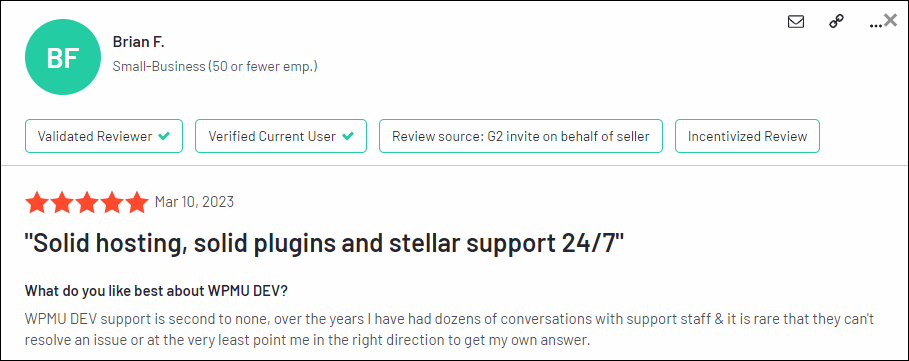
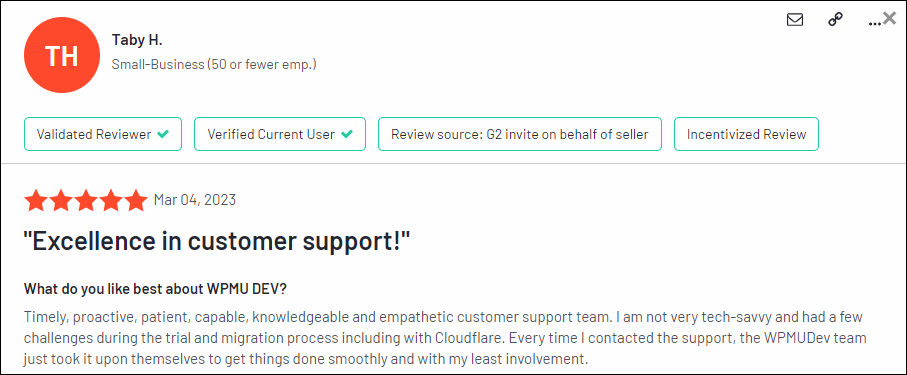
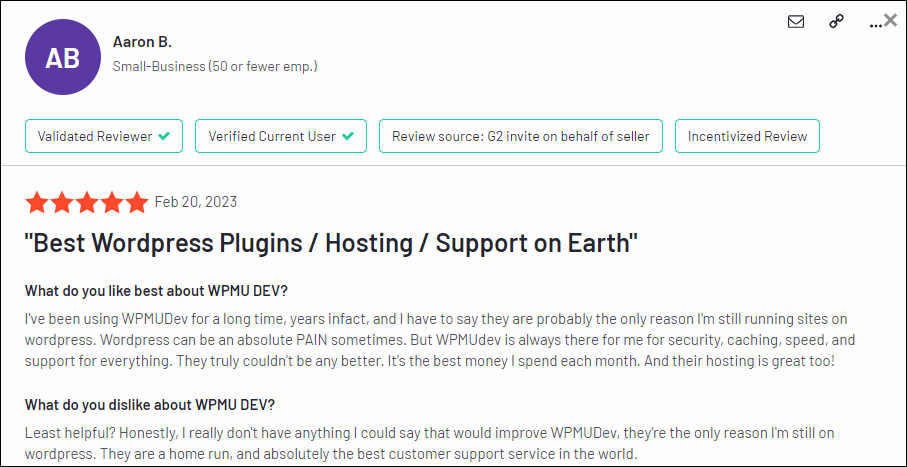
Not only do you get access to 24/7 expert support for any question or problem related to WordPress, hosting, eCommerce, etc. but you can also request expert hosting migration of your sites for free, submit feature requests, get help from other members in the forum, and access extensive documentation and immediate help from their AI assistant.
And, should your site ever get hacked, WPMU DEV’s support team will even attempt to restore and clean up your site as part of their commitment to providing members with ultimate WordPress site security.
Accessing WPMU DEV support from The Hub is as simple as clicking on the Help button and choosing an option for getting assistance.
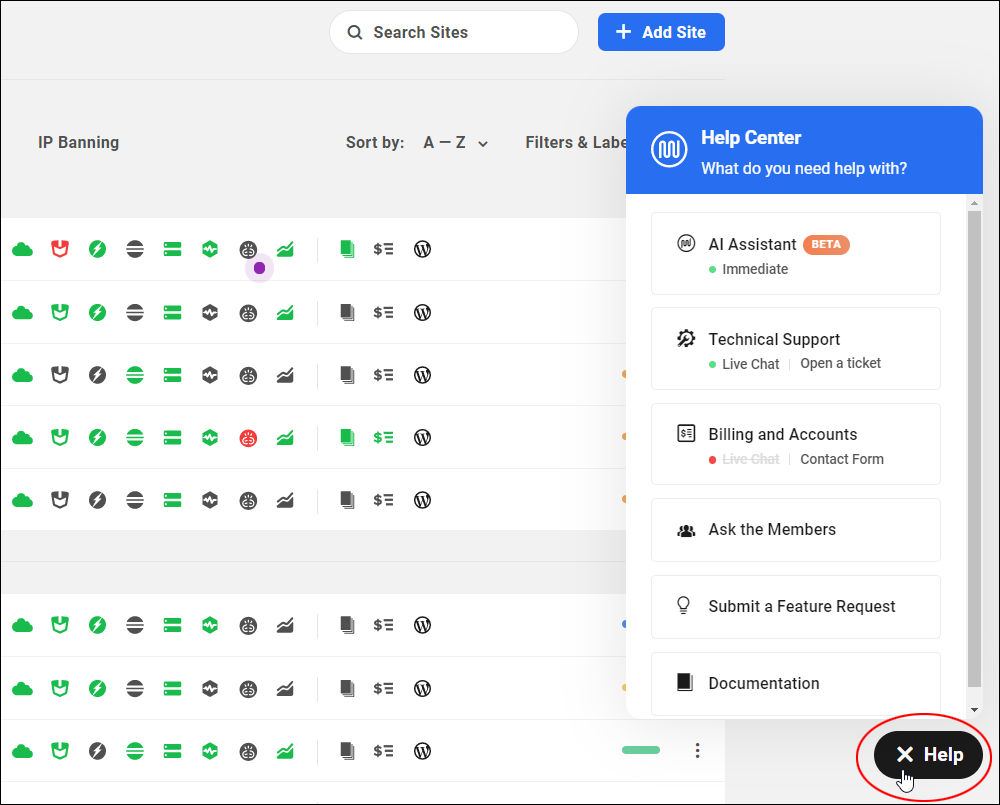
Manage Your WordPress Sites Effectively With WPMU DEV
Whether you manage one or thousands of WordPress sites, managing WordPress sites effectively requires having access to excellent site management tools, excellent hosting, excellent plugins, and excellent support from a team of real WordPress experts.
If you add up the cost of sourcing all of the above components separately, you will see that there is simply no better deal than to become a WPMU DEV member.
You get everything you need to manage WordPress sites effectively, including the ability to resell and brand the services as your own and earn additional recurring revenue.
The video below summarizes everything WPMU DEV makes available:
As mentioned earlier, I work with WPMU DEV and I run all of my WordPress sites on their platform. Just between you and me, having the ability to access world-class expert WordPress support at any time of the day or night, in addition to everything else you receive, is a compelling reason alone to become a WPMU DEV member.
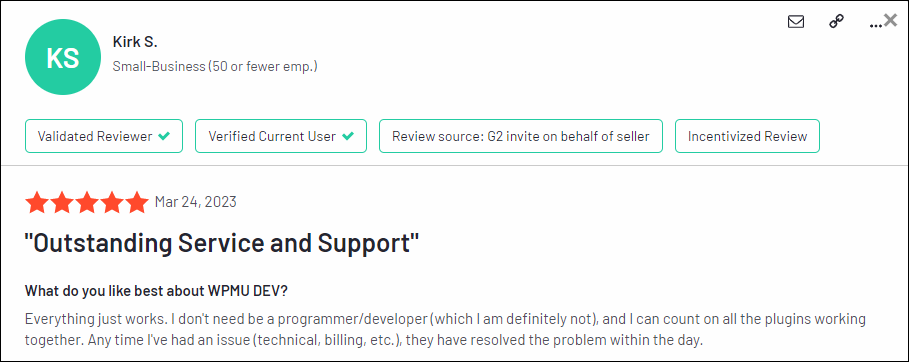
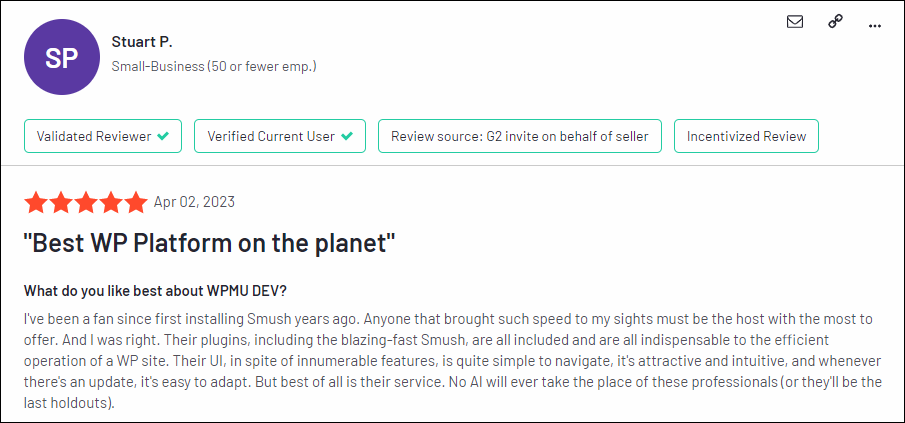
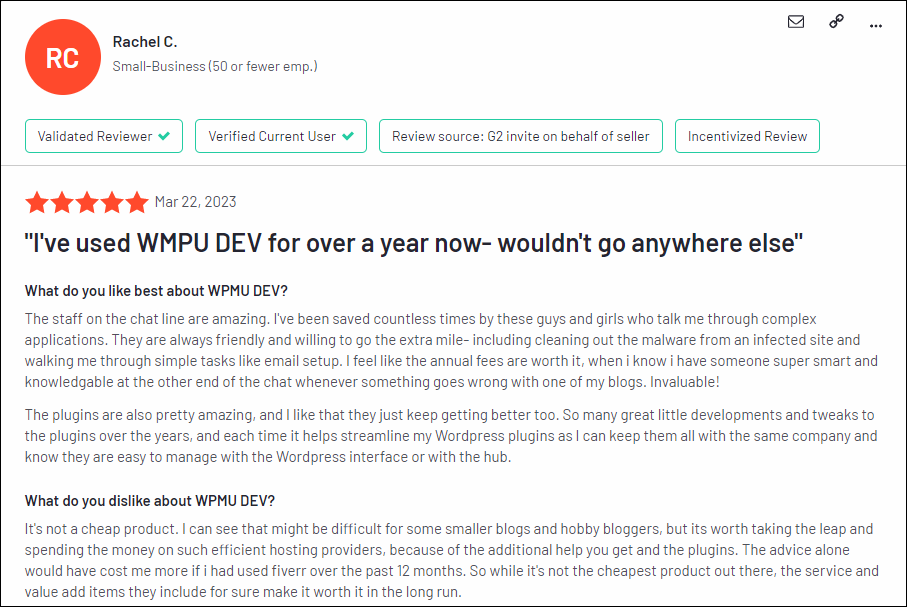
I hope this article has given you enough information to seriously consider using The Hub as your WordPress site management tool.
For more details about The Hub and WPMU DEV’s “all-in-one” WordPress platform, visit their website: WPMU DEV
***
"This is AMAZING! I had learnt about how to use WordPress previously, but this covers absolutely everything and more!! Incredible value! Thank you!" - Monique, Warrior Forum