
WordPress Recovery Mode is a lifesaver when your website encounters a critical error that locks you out of the admin area.
Whether caused by a malfunctioning plugin, theme, or PHP error, WordPress Recovery Mode allows you to regain control, troubleshoot the issue, and restore your site to normal operation.
***
This tutorial is part of our FREE WordPress Management training and WordPress Troubleshooting tutorial series.
In this series of step-by-step tutorials, we show you how to troubleshoot and fix common WordPress errors.
***
![]()
Important: Always back up your WordPress site files and data before modifying any files or performing any updates or installations!
WordPress Recovery Mode
If you frequently use WordPress, you’ve likely faced errors such as critical failures, technical difficulties, or the infamous white screen of death.
These issues can disrupt your site, leaving visitors confused and potentially causing them to leave for good. Fortunately, with WordPress Recovery Mode, these problems are easier to manage and fix.
In this tutorial, we’ll guide you through everything you need to know about WordPress Recovery Mode, including how it works, when to use it, and steps to resolve common errors.
What is WordPress Recovery Mode?
WordPress Recovery Mode is a feature introduced in WordPress 5.2 that automatically activates when your website encounters a critical error, such as a malfunctioning plugin or theme.
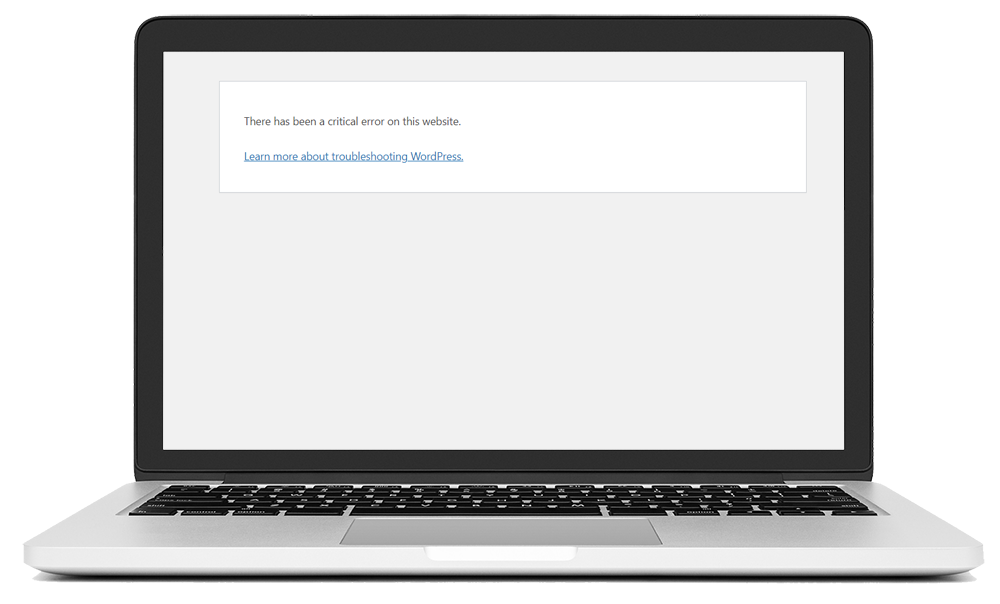
It then allows administrators to regain access to the WordPress dashboard by temporarily disabling the problematic code, preventing the entire site from crashing.
Before WordPress 5.2, encountering the white screen of death was common when your site had a serious issue.
With the introduction of Recovery Mode in May 2019, WordPress now displays an error message on your site and sends an email to the site administrator with details and a login link.
The recovery email will typically include the heading “[YourDomain] Your Site is Experiencing a Technical Issue”.
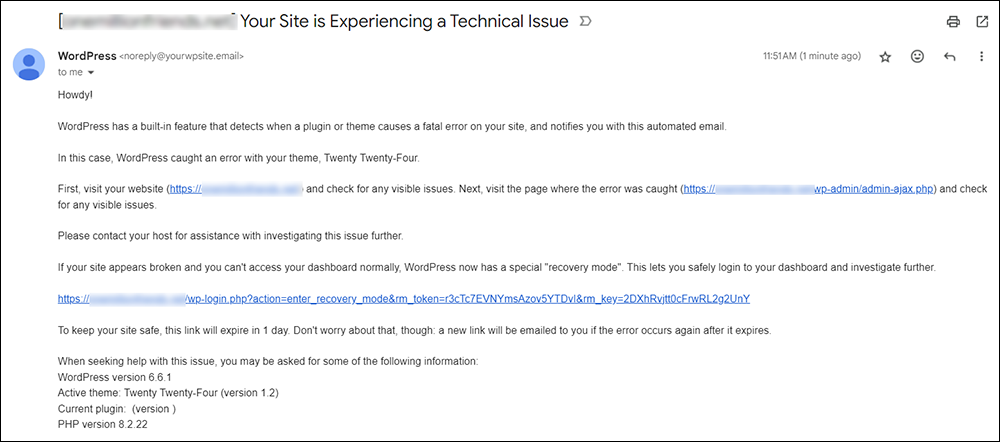
These messages usually occur due to broken code, failed plugin updates, theme conflicts, or custom code errors. WordPress identifies these problems and helps you address them quickly.
What Happens When WordPress Enters Recovery Mode?
When WordPress detects a critical error, it sends an email to the site administrator with a special link to access Recovery Mode.
During Recovery Mode, the system deactivates the faulty plugin or theme, allowing you to access the dashboard and fix the problem without affecting the live site.
![]()
When an error is detected, WordPress sends an email to the site administrator and temporarily disables the problematic code, allowing you to log in, investigate further, and fix the issue.
It’s important to note that Recovery Mode doesn’t resolve the issue automatically; it simply gives you access to your site so you can address the problem.
While you work on the fix, visitors will continue to see the error message, so it’s crucial to act quickly.
What Can You Do in Recovery Mode?
In Recovery Mode, you can:
- Deactivate the Problematic Plugin/Theme: Automatically deactivated, but you can manually deactivate others if needed.
- Update or Replace Plugins/Themes: Update the faulty software or replace it with a working version.
- Investigate the Error: Access logs and error messages to understand what went wrong.
Troubleshooting in Recovery Mode
Recovery Mode is incredibly useful for diagnosing and fixing issues, such as malfunctioning plugins or themes, without needing FTP access.
When you log in, the WordPress dashboard usually indicates the problem. A prominent red button in the admin bar signals that you’re in Recovery Mode.
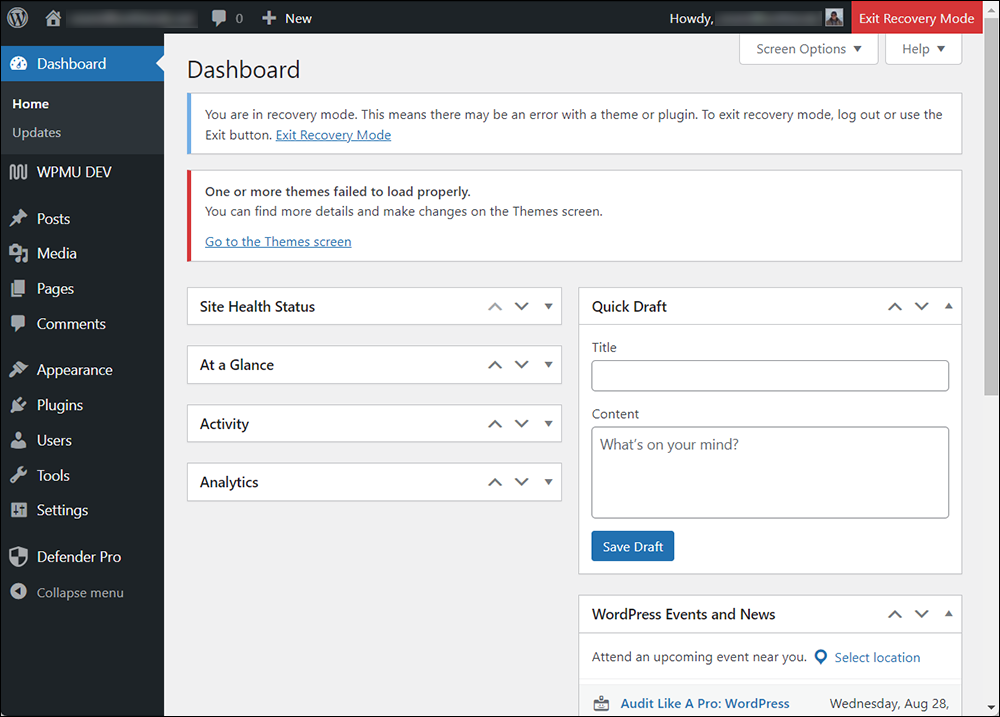
Resolving Plugin Issues
If a plugin causes the error, WordPress will identify the faulty plugin and provide options to either deactivate it or resume using it.
It’s typically safer to deactivate the plugin, troubleshoot the issue, and then determine the next steps.
Handling Theme Errors
Theme-related errors might occur if there’s an issue with the theme’s code. WordPress will notify you of the error, allowing you to access the theme’s settings to address the problem.
In some cases, you may need to disable the theme temporarily and switch to a default one while you resolve the issue.
Why WordPress Recovery Mode is Essential
Recovery Mode is essential when a critical error prevents you from accessing your WordPress dashboard normally.
It is typically needed when:
- A plugin or theme causes a site crash.
- A PHP error occurs that locks you out of the admin area.
- Updates cause incompatibility issues, resulting in the “white screen of death.”
Common Errors In Recovery Mode
WordPress Recovery Mode can display various error messages, each indicating a different problem. The most common include:
Critical Error Message
This error often stems from faulty plugins, broken custom code, or outdated themes.
The message usually reads: “There has been a critical error on your website. Please check your site admin email inbox for instructions.”
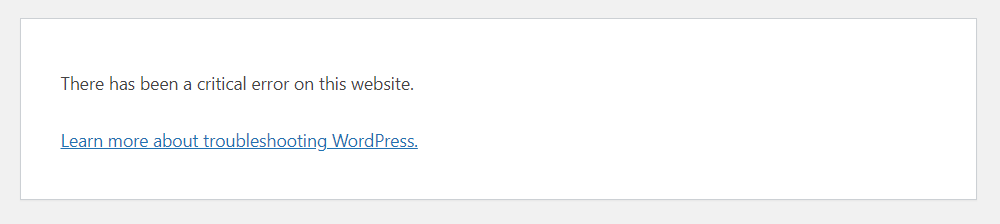
Critical Error Message Common Causes
- Plugin conflicts after an update.
- Incompatibilities between a new theme and existing plugins.
- Custom code that creates errors.
Technical Difficulties Error Message
This typically results from theme or plugin conflicts, or in rare cases, malware infections.
This error indicates that WordPress encountered issues it couldn’t automatically resolve.
Technical Difficulties Error Message Common Causes
- Server configuration issues.
- Problems with database connections.
- Corrupted WordPress core files.
PHP Code Errors
These errors occur when there’s an issue with the theme’s PHP code, such as outdated or missing code.
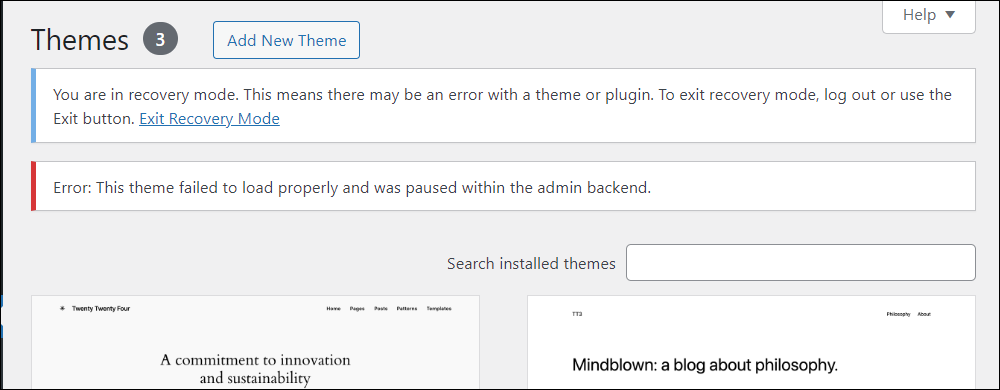
Errors in PHP code can cause WordPress to enter Recovery Mode, often due to:
- Syntax errors in custom PHP scripts.
- Deprecated functions after updating WordPress or PHP.
- Memory limit exhaustion in large scripts.
Your Version of PHP is Causing Issues
Incompatibility between your site’s PHP version and installed themes or plugins can also trigger errors.
If your hosting environment is using an outdated version of PHP, it might not be compatible with the latest WordPress or plugins, leading to errors.
How to Enter WordPress Recovery Mode
You can enter Recovery Mode via the link provided in the recovery email, by editing the wp-config.php file through FTP, or by manually adding the recovery URL.
Accessing the WordPress Recovery Email
When a critical error is detected, WordPress sends an email to the admin with a link to access Recovery Mode. Check your inbox (including spam/junk folders) for an email from WordPress.
Note that the link will expire after 24 hours. WordPress does this to keep your site safe. If the emailed link expires, WordPress will resend a new link.
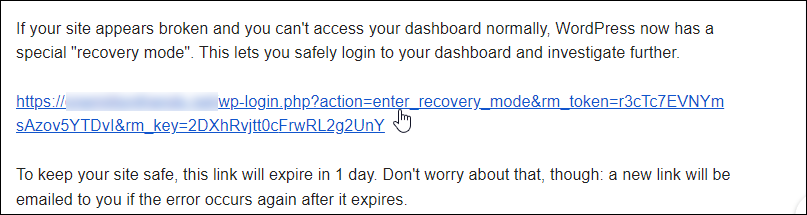
Clicking on the link will take you to your login page.
You will see the message “Recovery mode initialized, Please log in to continue.”
Log into your site using your admin login details.
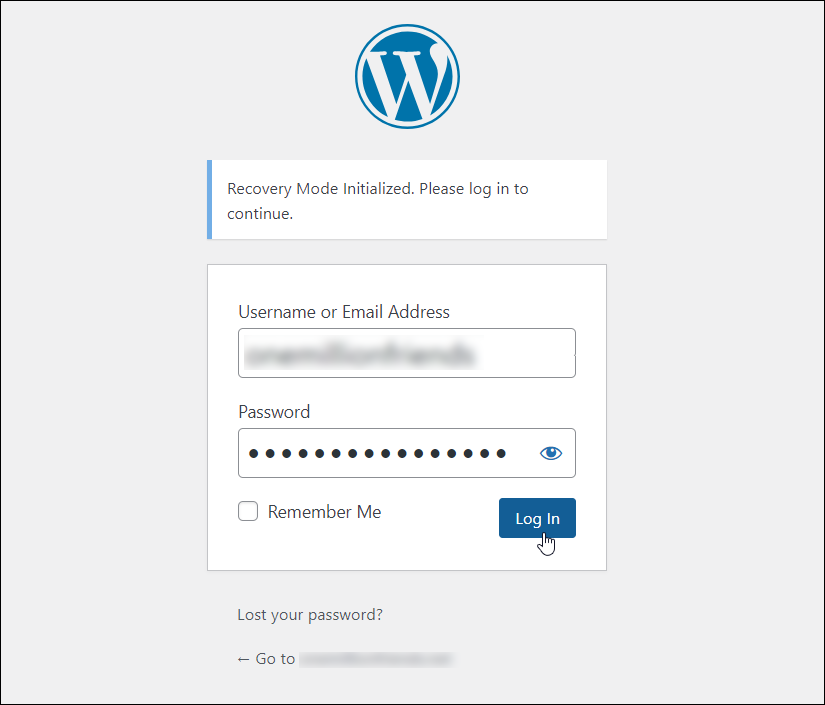
How To Access WordPress Recovery Mode Manually
If you don’t receive the email:
1. Log into your hosting account.
2. Access the file manager or use FTP to rename the problematic plugin/theme folder (e.g., rename plugin-name to plugin-name_old).
3. Try logging back into the WordPress dashboard.
How to Exit Recovery Mode
Exiting Recovery Mode is straightforward—just click the red exit button in the admin panel, but ensure the underlying issue is resolved before doing so to avoid persistent errors.
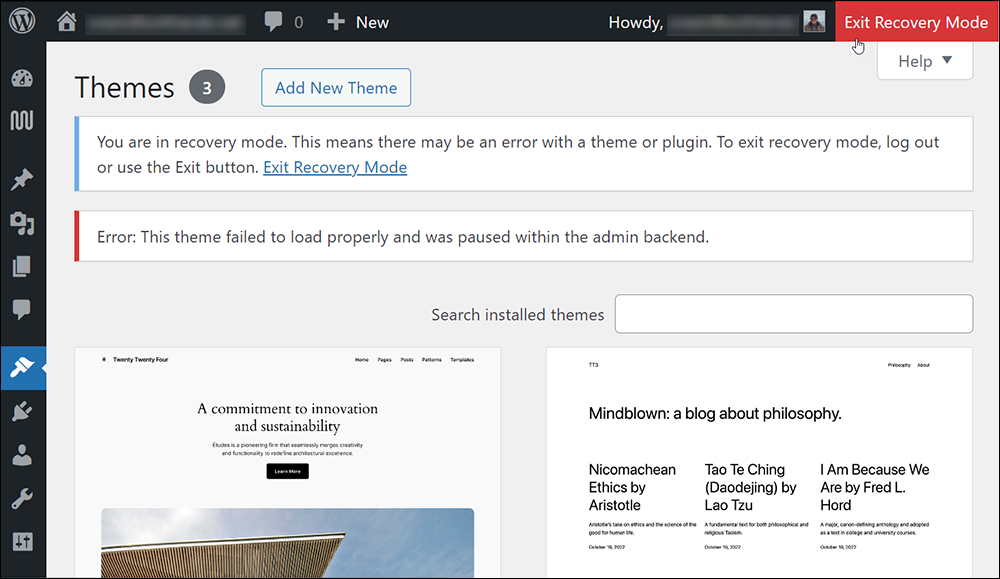
To exit Recovery Mode:
- Fix the issues causing the error.
- Click Exit Recovery Mode in the WordPress dashboard banner.
If Recovery Mode Doesn’t Solve Your Problem…
If Recovery Mode doesn’t fix the issue, you may need to:
- Restore from a backup: Roll back your site to a previous, working state.
- Consult your hosting provider: They can assist with server-related problems.
- Seek professional help: A developer can troubleshoot deeper issues.
By understanding and effectively using WordPress Recovery Mode, you can tackle site errors promptly, ensuring your website remains functional and accessible to users.
More WordPress Troubleshooting Tutorials
See the tutorials in the section below if you experience any other issues with WordPress:

(Source: Pixabay)
***
"These tutorials have so much information and are easy to understand. If you use WordPress or plan to in the future these will help you with everything you need to know." - Valisa (Mesa, Arizona)
***

