WordPress Post Formats Explained
 This tutorial explains what a Post Format is and how to use these on your posts.
This tutorial explains what a Post Format is and how to use these on your posts.
If you need help creating or editing posts, see the tutorials below:
***
What Is A Post Format?
Let’s say that you would like to publish content in a variety of different formats, instead of the standard text and images format.
For example, videos, links, quotes, updates, etc.
Also, let’s say that whenever you publish your content, you would like your post to be styled differently than other formats, so readers can immediately identify the content as being videos, links, quotes, updates, etc.
Post Formats allow you to do this.
A Post Format lets WordPress theme developers customize the way posts are presented to users depending on what type of content you want to display and to determine how the content in a particular post type will behave and display to your site visitors, without having to modify the content type itself.
What this means, is that, depending on your WordPress theme, assigning different post formats to a post will style your content differently, using different styling templates.
For example, some post formats might display without sidebar, or a specific header or style element, or even a completely different color scheme.
Although posts may appear differently depending on their assigned post format, they are still posts.
This means that, regardless of the post formats you’ve assigned them, they can be assigned categories, tags, and display on your WordPress RSS Feed.
![]()
Not all themes support using Post Formats. Some themes support only some of the standard post formats that WordPress makes available.
How To Use Post Formats In WordPress
The simplest way to grasp what Post Formats do and how they work is to think of it this way:
- A WordPress Theme Developer decides how a particular post type should behave and present to site visitors, and then customizes the style and function of that post type (e.g. videos, or quotes) for their theme.
- You upload the theme to your site.
- Whenever you create a new post, if you choose to assign a different post format to that particular post (i.e. something different than the default or ‘standard’ post format), your post will behave and display to visitors differently, according to the way the theme developer has coded that post format.
- If you want your theme to present your post differently for a particular post format, then you will need to customize the theme templates and modify the code that instructs the theme how to display post formats or ask a web designer to customize the theme for you.
This process is illustrated below:

Themes that support Post Formats let you easily change how each post is presented by choosing a Format from a radio-button list when creating or editing posts.
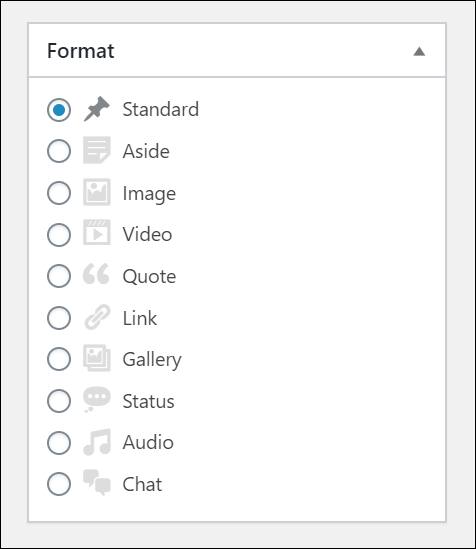
A Brief Description Of WordPress Post Formats
The following Post Formats are available on WordPress themes that support this feature:
- Standard – This is the default format for WordPress posts.
- Aside – Use this format to make posts similar to a Facebook note update.
- Gallery – Use this format to display a gallery of images. Your post will likely contain a gallery shortcode and have image attachments.
- Link – Use this format to display a link to another site.
- Image – Use this format to display a single image.
- Quote – Use this format to display a quotation. Can be used to display the quote as the content of the post, and the source or author as the title.
- Status – Use this format for posting a short status update similar to a Twitter status update.
- Video – Use this format to display a single video.
- Audio – Use this format to post an audio file (e.g. a podcast).
- Chat – Use this format to post a chat transcript.
How To Use WordPress Post Formats
To assign a format to a post, do the following:
1 – Create a new post or edit an existing one,
2 – Select the Post Format from the ‘Format’ section on your post editor sidebar.
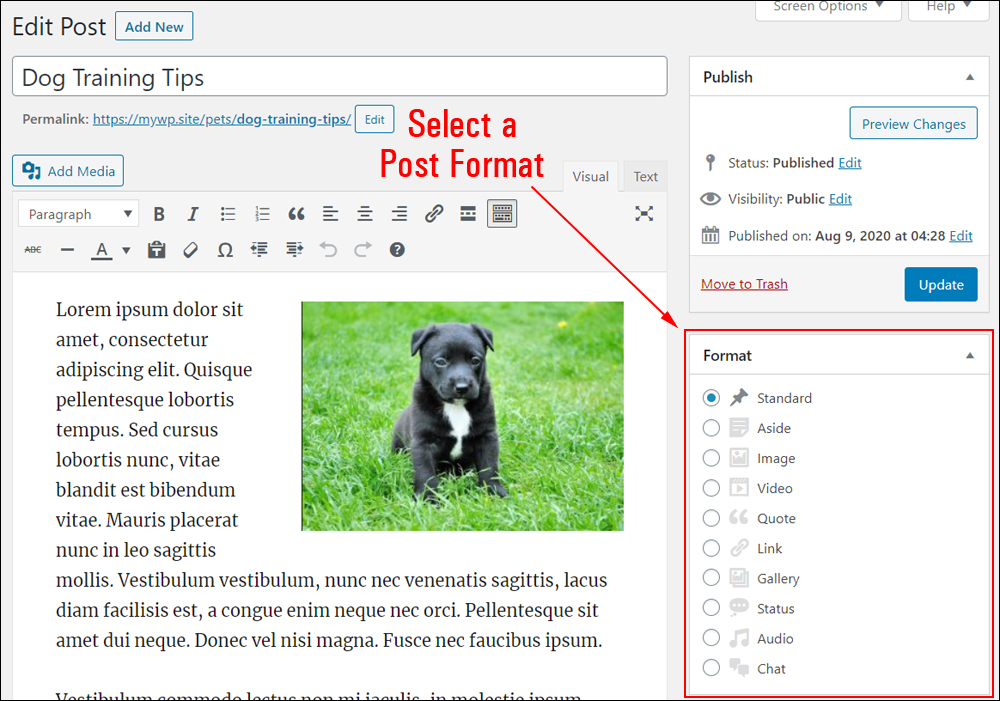
3 – Click Publish or Update when finished to save your changes.
![]()
By default, the Standard Post Format is assigned to all new posts in the WordPress Writing Settings section (Main Menu > Settings > Writing).
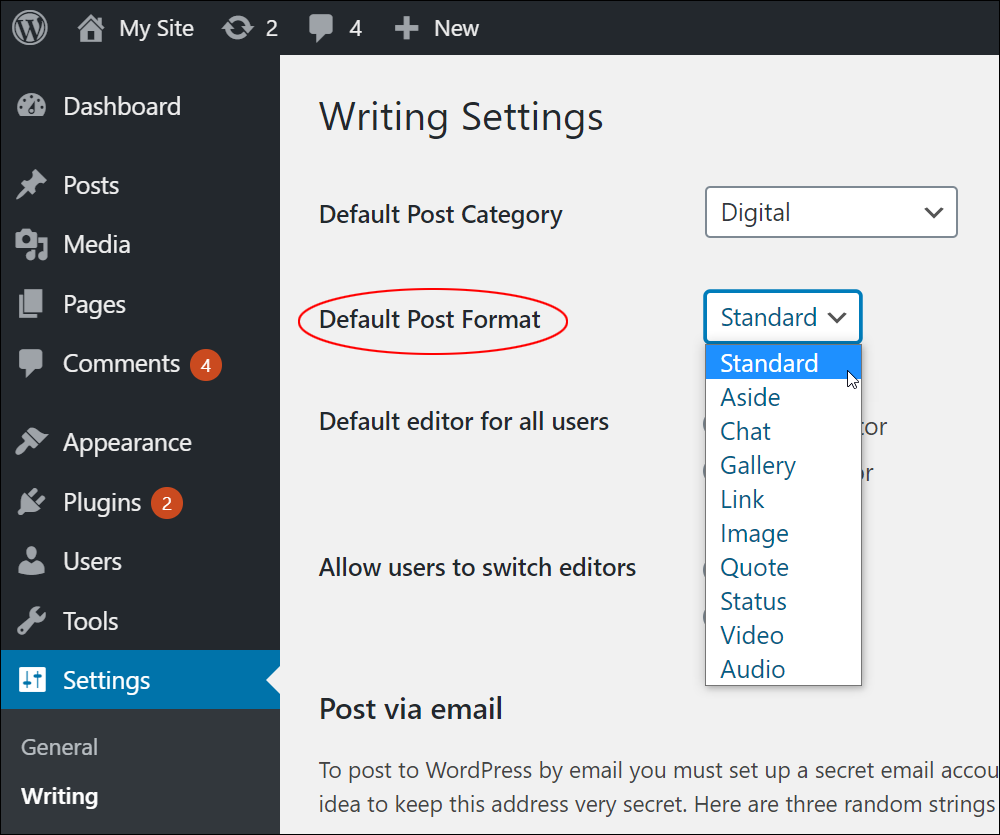
You can change the default Post Format in your Writing Settings section if you plan to publish most of your content in a format other than ‘Standard.’ Otherwise, we recommend leaving the default settings as they are.
Learn how to configure your WordPress Writing settings in this tutorial: WordPress Writing Settings
Post Formats vs Custom Post Types
WordPress Post Formats are different than WordPress Custom Post Types.
Custom Post Types are used for publishing content that requires a completely different format, like Product Pages, Portfolios, Testimonials, FAQs, etc.
Custom Post Types typically appear under their own menu, e.g.:
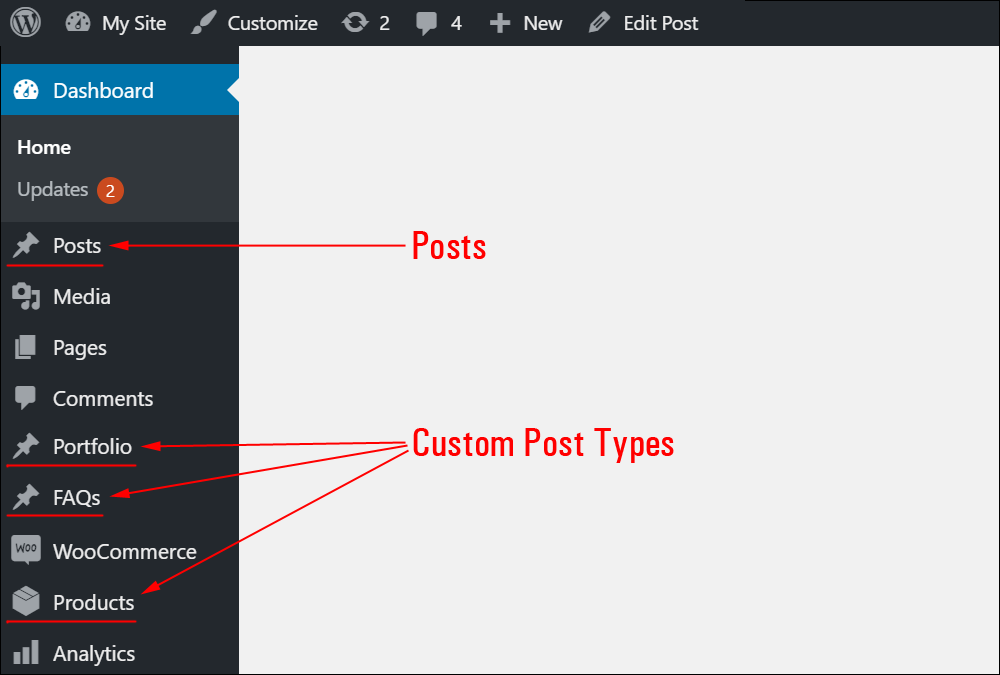
A Custom Post Type, then, is used when you want to create content that will not be grouped with your regular posts.
A Post Format, on the other hand, is still a regular post, regardless of the type of format you assign to it. It’s just styled differently. You can assign a Post Format to your post while creating or editing a post, just as would if you were assigning a category to your post.
The difference between a Post Format and a Custom Post Type, then, depends on how you plan to create and use content on your site:
- If you’re simply creating a regular post, then choose a Post Format, (most posts use the default Standard Post Format).
- If you want to store content that isn’t supposed to be read or viewed by users as posts (e.g. testimonials, forms, directory listings, portfolios, e-commerce orders, products, etc.), then choose a Custom Post Type.
Using Post Formats standardizes the presentation of your posts while allowing a little room for variations.
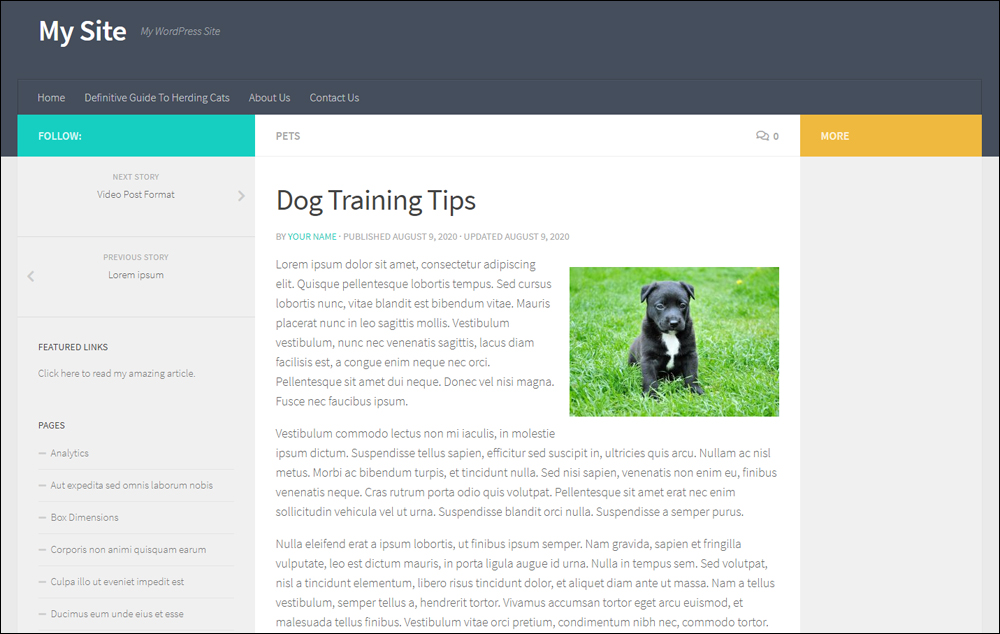
If you want to present videos on your site using a standard format for presenting posts where the only content in the post is a video, then choose the Video post format. This will allow you to display all video posts in a pre-designed format, instead of having to style each video post individually.
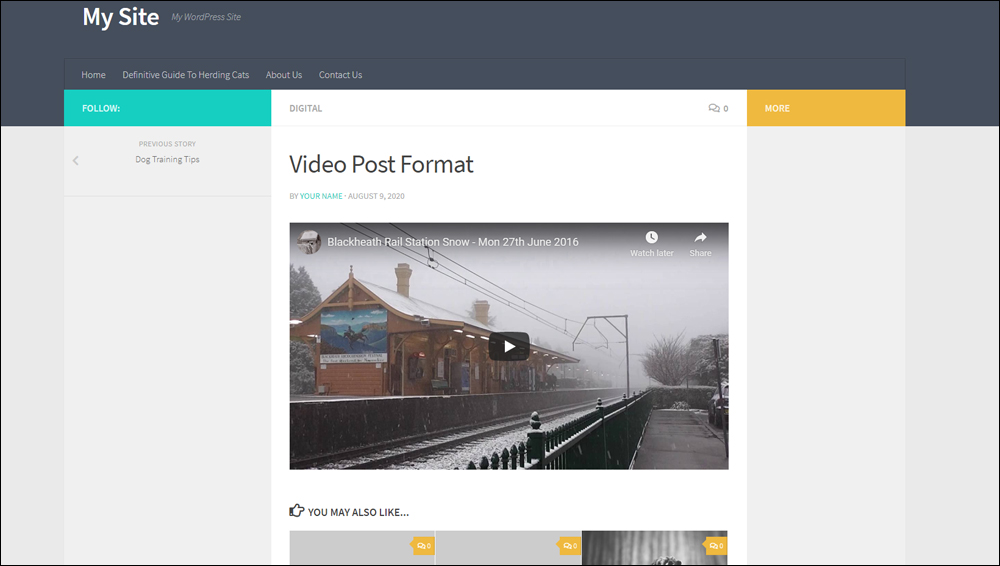
Likewise, if your WordPress theme uses Post Formats, you can assign posts with a single image to the Image post format.
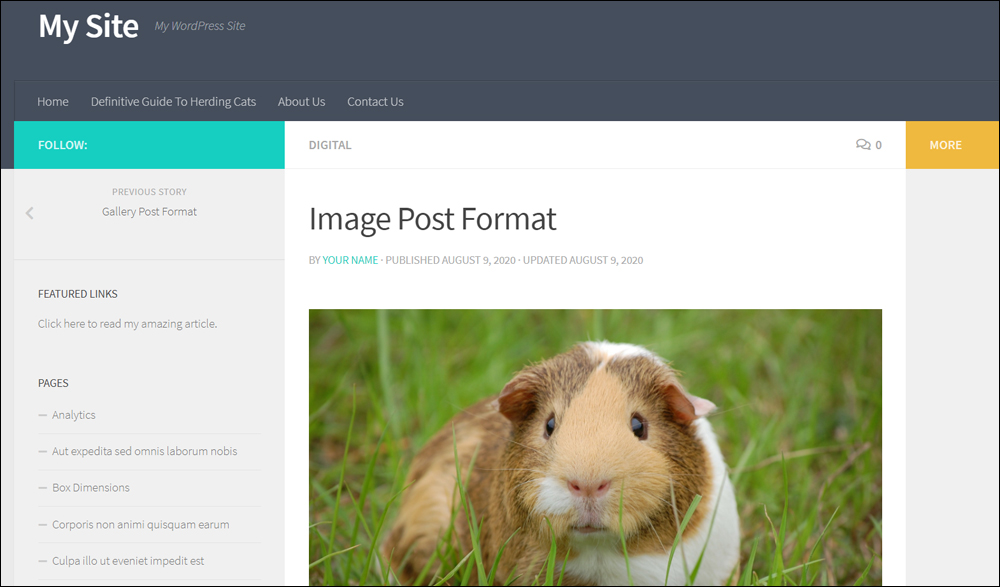
Or, use the Gallery post format to display multiple images as a gallery.
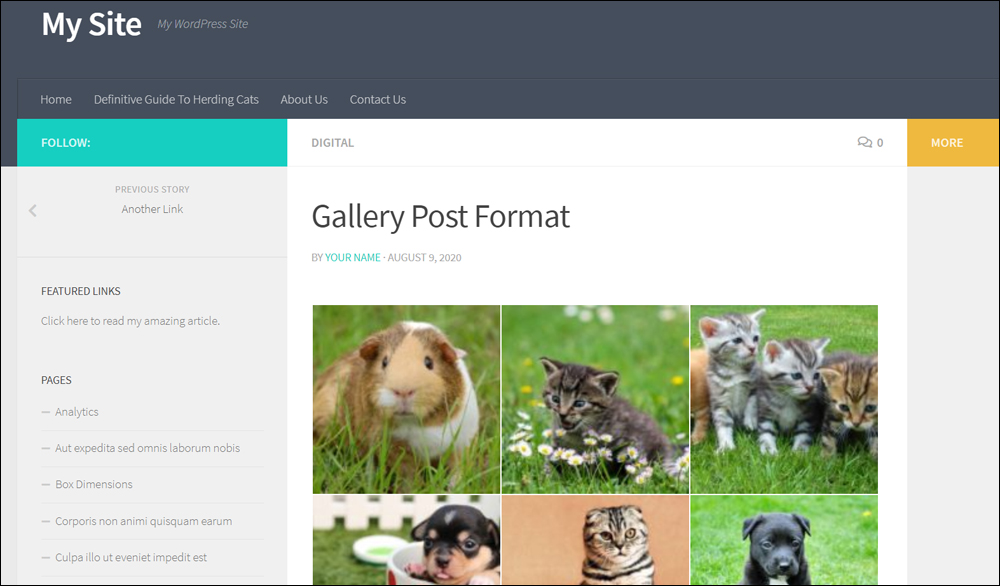
As mentioned earlier, different post formats can display your content using different style elements.
For example, here is the Link post format used by the theme we’re using in these tutorial screenshots (Hueman theme):
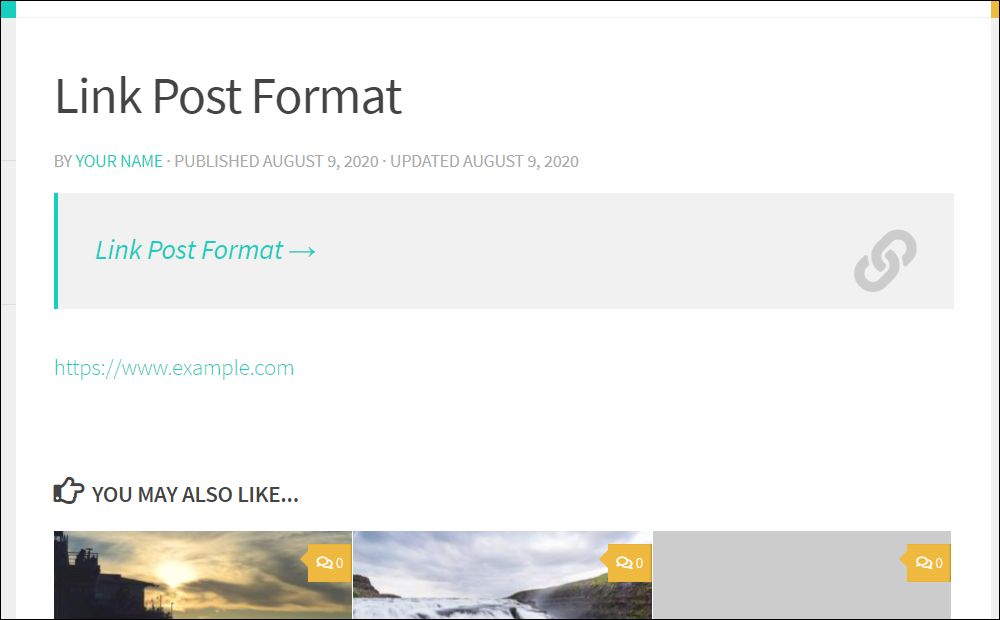
As you can see, it displays post content using a different style than the Chat post format:
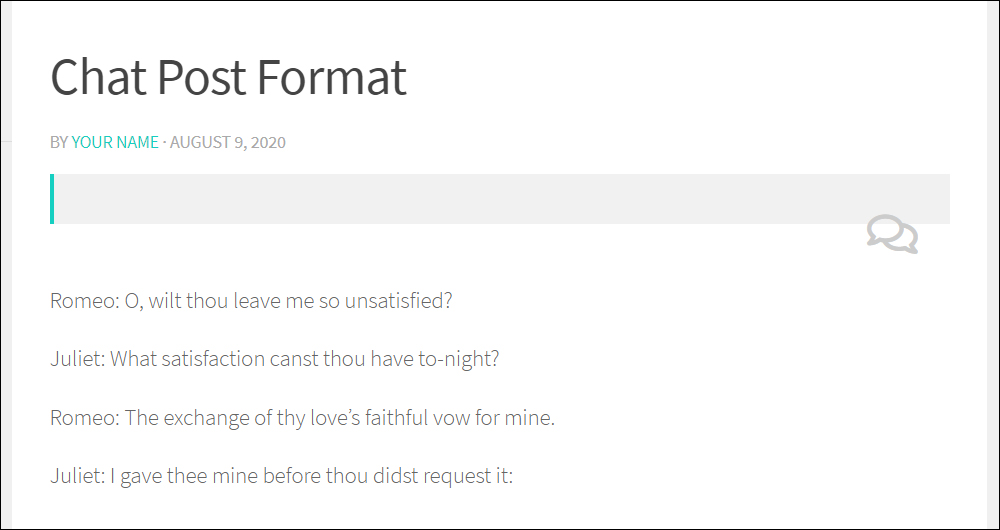
In the screenshot below, you can see how the Quote post format displays a quote…

As opposed to using the same quote in a post published using the Standard post format…
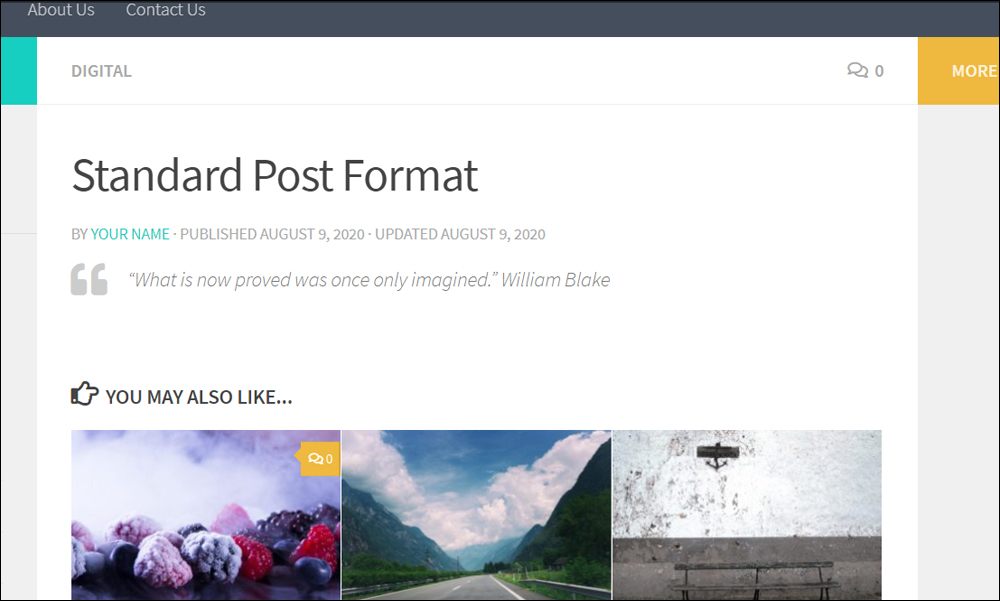
For most sites, the Standard post format works just fine for publishing content on your site. However, if you need certain types of posts to behave or be styled differently, then consider assigning it a different post format.
Hopefully, now you have a better understanding of what WordPress Post Formats are, what they are used for, and how to assign specific post formats to your posts.
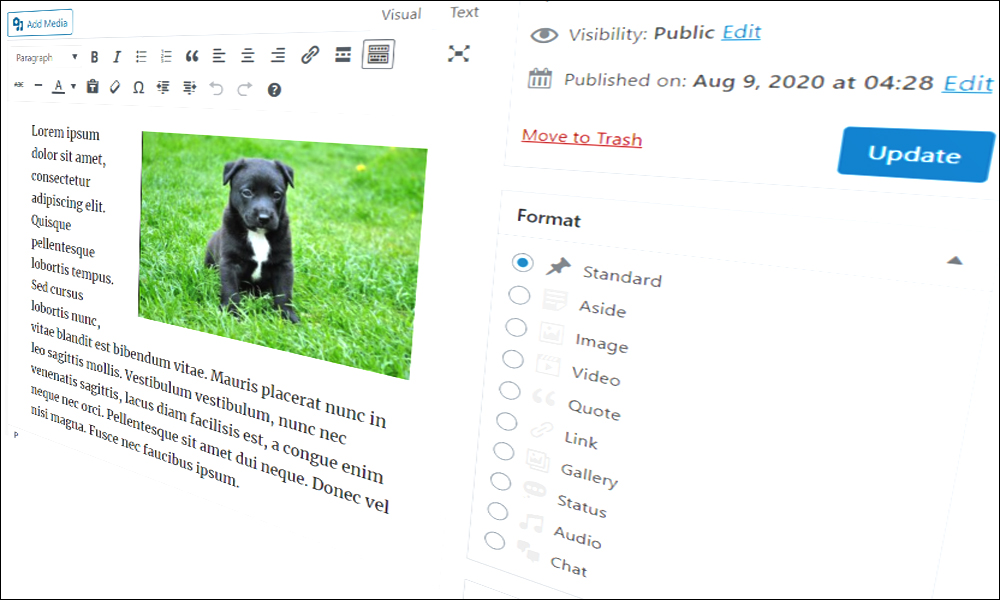
***
"Learning WordPress has been a huge stumbling block for me. I've been looking for something that covers absolutely everything but doesn't cost an arm and a leg. Thank you so much ... you have just provided me with what I have been looking for! Truly appreciated!" - Tanya
***
We are not affiliated, associated, sponsored, or endorsed by WordPress or its parent company Automattic. This site contains affiliate links to products. We may receive a commission for purchases made through these links.

