
If you understand the power of WordPress, you know just how easy it is to build new websites or blogs for all kinds of different business ideas and applications.
If you plan to build multiple websites or blogs using WordPress, the information below will help you with your multi-website planning process.
WordPress Multisite – A Guide For Beginners
Do you have a number of online businesses or business ideas that require building and managing multiple websites, or are you thinking of setting up a network of blogs?
If so, WordPress has a built-in “Multisite” function, but this may or may not be the solution you need. This tutorial will help you understand the differences between single WordPress installations and WordPress Multisite and when to use or not use the WordPress Multisite feature.
What Is WordPress Multisite?
If you are considering building one or more websites using WordPress, you may have come across suggestions or recommendations in places like online forums, online groups, or other sites where people share advice to use a special variant of WordPress called “WordPress Multisite”.
WordPress Multisite is a special mode built into WordPress that allows you to create a network of multiple websites, all running on a single installation of WordPress. They can also share plugins and themes …
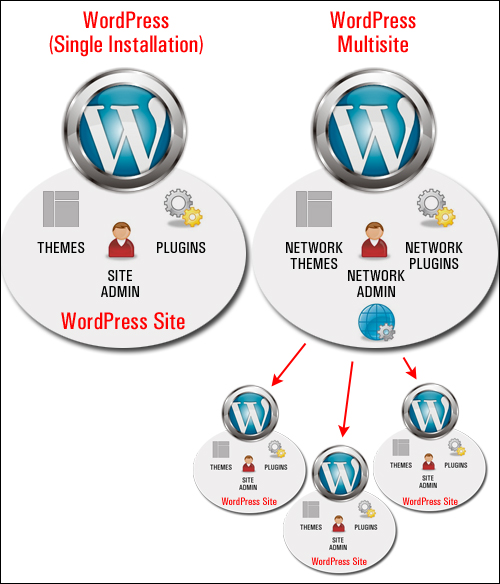
(Single WordPress installation vs WordPress Multisite)
Each site in a Multisite setup is installed as a subdomain of the parent site (i.e. wpsite.yourdomain.com), or as a sub-directory (www.yourdomain.com/wpsite).
The individual sites in the network are virtual sites in the sense that they do not have their own directories on your server, although they do have separate directories for media uploads within the shared installation, and they do have separate tables in the database.
As the super-administrator of the network, you have access to all sites in the network and can control these sites from a single WordPress dashboard. You then grant sub-users control and access to their own specific sites. Individual users have no access to the rest of the network – only their own sites.
End users of your network can also create their own sites on demand. If you don’t want to allow end users to create their own sites on demand, you can create a multisite network in which only the super-admin can add new sites.
WordPress Multisite was once a completely separate version of WordPress, called WordPress MU (MU = Multi-User). After WordPress 3.0 WordPress MU was merged with the regular WordPress software and renamed “WordPress Multisite.” This is now a WordPress feature that can be turned on or off.
When Not To Use WordPress Multisite
Although WordPress Multisite is very powerful, it’s not appropriate for all WordPress-powered projects and sites.
Below are some examples of when you should not consider using WordPress Multisite:
- Small Business Website: If you only plan to set up a small business website with a few pages of information and a contact form, use regular WordPress software, not WordPress Multisite.
- Portfolio Website: Showcasing your work with images, categories, case studies, and contact info can all be handled within a single WordPress site.
- Personal Blog: If it’s just one blog, use regular WordPress. Even if you plan to grow a blog with multiple categories, multiple authors, or a magazine-style blog with multiple topics, then stick with a regular WordPress installation if it’s all going to be published under one site name (e.g. one domain).
- Managing Many Websites: If you’re planning to set up or manage multiple websites, each with completely different purposes, functions, and goals, it is still probably best to run them on separate, single WordPress installations.
Additionally, there are times when WordPress Multisite is simply not a suitable option.
For example:
- If your sites run solutions that require separate databases for data security or compliance purposes.
- If you provide web services to clients that need to have control of their own sites, or users that require the ability to upload and add their own plugins, make changes to their themes or access files on their server.
- If you plan to change hosts or extract sites from the network.
- If you don’t have the technical skills or resources to manage a large network of sites.
There is nothing wrong with using WordPress single installations for your business projects as long as you keep all of your sites up to date.
![]()
Useful Tip: If managing multiple single WordPress sites becomes an issue, then consider using a multiple WordPress website management plugin like WPMU DEV’s The Hub.
WordPress Multisite – When To Use
So, when should you use WordPress Multisite?
You can consider setting up a WP Multisite installation if:
- You plan to set up and manage a blogging or content network from one central location using a similar underlying template (e.g. all sites use the same set of plugins, or no sites in the network require special customization).
- You provide web services to clients who want an online presence but don’t want to handle any of the technical aspects of running or maintaining their own sites. You (i.e. the super-administrator) would manage all of the network updates, including keeping all plugins and themes updated.
- You are setting up an online presence for businesses like franchises, or other organizations that have a number of branches or multiple locations, each requiring their own separate online presence or identity (e.g. schools, sports teams, non-profit organizations, etc.).
WordPress Multisite – Benefits And Advantages
WordPress Multisite offers a number of benefits and advantages:
- You only have to perform one WordPress installation versus installing and configuring many separate WordPress sites.
- You have one hosting account to manage.
- You can see and control everything on your network, or assign some aspects of the network management to others (e.g. network administrators – see below)
- You can upgrade the platform and all plugins and themes from one central location. This not only ensures that your clients always have the latest updates (better security), but it can also help reduce ‘plugin fatigue’ issues on your server (caused by too many users installing too many plugins).
- You can create a uniquely branded environment (e.g. add your branding to the user admin and login screens).
WordPress Multisite – Who Uses It?
The best way to understand when or why to use WordPress Multisite is to see some actual examples. Below are some examples of sites and categories of users who use WordPress Multisite:
WordPress.com
The most popular use of WordPress Multisite is WordPress.com, which is the “hosted blogging” version of WordPress. WordPress.com allows anyone to create a personal blog quickly and easily using WordPress. Blogs are then hosted on WordPress’ own servers.
Essentially, every blog created on WordPress.com is another site that gets added to their massive Multisite network.
![]()
Note: We recommend using the self-hosted version of WordPress for any sites you plan to use for commercial purposes, e.g. a business blog, e-commerce site, affiliate blog, etc.
University Websites
University websites provide a great example of organizations where it can make sense to use WordPress Multisite, as they typically have a sizeable amount of content, which is often separated into several sub-sections (colleges, majors, etc.). Universities can use WordPress Multisite to network and manage their various academic departments.
Idea Sharing / Educational Blogging Networks

Blogging networks like Edublogs.org, where participants can share ideas with a central organization and the public at large (e.g. schools, teachers, and alumni) can use WordPress Multisite.
In this scenario, each individual unit in the network (e.g. school, teachers, etc.), can create their own blogs on their own separate domains and have the main site of their organization or “cause” display feeds of recent posts from across their entire blog network.
Corporate Networks

A number of large networks, broadcasting corporations and media conglomerates like the NYTimes and BBCAmerica use multisite installations to run separate sites, with child themes managed from a single framework.
Differences Between WordPress And WordPress Multisite
If you’re wondering what the difference between the two modes of WordPress is, here is a quick list:
- The “Super Administrator” Role: In regular WordPress, the “administrator” role is given the highest permissions on the site. WordPress Multisite also has an administrator role for each site, but there is also an additional role: the “super administrator.” The super administrator has access to every site on the network, with the ability to manage everything on every site.
- Network Admin: In addition to the dashboard for each individual site on a WordPress Multisite network, there is another admin dashboard called the “network admin.” This allows super administrators to manage settings on a network-wide basis (Only super administrators can access this area).
- Plugins and Themes: Another important difference between WordPress and WordPress Multisite is how plugins and themes are managed. In WordPress Multisite, plugins and themes are installed in the network admin and are available for use across any site in the network. There are two ways to activate a plugin or theme. You can either do this at the network admin level, where you can “network activate” a plugin or “network enable” a theme (this makes the plugin active or the theme available for use across every site in the network), or simply activate the plugin or theme at the single site level for each individual site.
Hopefully, the information presented above will help you understand a little more about WordPress Multisite, and when to use a typical WordPress installation versus choosing to install and set up a WordPress Multisite network.
How To Install WordPress Multisite
WPMU DEV are the WordPress multisite experts. Visit their site and go through their blog for tutorials on setting up multisite or check out this “How To Set Up Multisite video course.

(Source: Pixabay)
***
"This is an awesome training series. I have a pretty good understanding of WordPress already, but this is helping me to move somewhere from intermediate to advanced user!" - Kim Lednum
***
