![]() This tutorial is part of our tutorial series on WordPress Security. In this tutorial, we look at improving computer password security to improve your overall web security.
This tutorial is part of our tutorial series on WordPress Security. In this tutorial, we look at improving computer password security to improve your overall web security.
***
Computer Password Security
Your WordPress site can be compromised as simply and as easily as having someone access your computer and steal information containing your site’s login details.
The most basic way to keep your computer safe and protected is to require users to enter a password before being able to access your account.
In this tutorial, you will learn how to password-protect your computer.
Note: The examples in this tutorial use the Windows operating system. Mac users can learn how to change/reset passwords here.
How To Password-Protect Your Computer
To add/change a password to your computer, click on the ‘Start’ button (the Windows icon located on the bottom left-hand corner of your screen) …
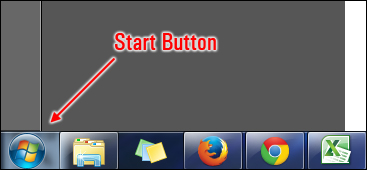
Choose ‘Control Panel’ …

In the ‘Control Panel’ screen, select ‘User Accounts’ …

Click on ‘Change your Windows password’ …

Click on ‘Change your password’ …

Enter the information in the ‘Change your password’ fields, including a password hint to help you remember your password. Note that the password is case sensitive. When finished, click on ‘Change password’ to update your settings …

Your computer password has now been changed.
Your Computer Password – Additional Notes
- If you are logged on as an administrator, you can create and change passwords for all user accounts on the computer.
- If you use an administrator account to change a password for another account, any encrypted files or email messages for that other account will no longer be accessible to the person who was using that account.
- If you forget your password, you will need a password reset disk to reset your password. We recommend that you create a password reset disk when you create your password, so you don’t lose access to your files and information.
To learn how to reset your Windows Password or create a Password reset Disk, visit the Windows Support site below:
Hopefully, this tutorial has helped you gain a better understanding of how password-protecting your computer can contribute to improving your overall web security.
***
"I have used the tutorials to teach all of my clients and it has probably never been so easy for everyone to learn WordPress ... Now I don't need to buy all these very expensive video courses that often don't deliver what they promise." - Stefan Wendt, Internet Marketing Success Group
***