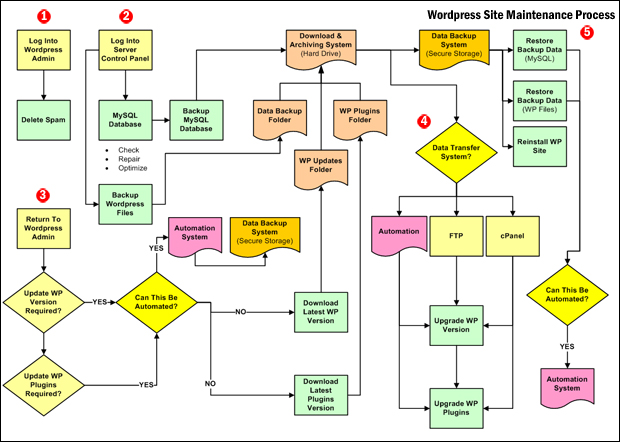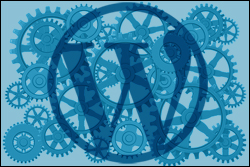
The focus of our WordPress Management, WordPress Optimization, and WordPress Security tutorials is to help you create an effective system that will allow you to perform a regular WordPress site maintenance routine to ensure that your WordPress software, plugins, data, and files are kept regularly up-to-date and fully backed up, and protect your website from malicious attacks, security risks, vulnerable exploits, and other potential online threats.
The WordPress Maintenance Process
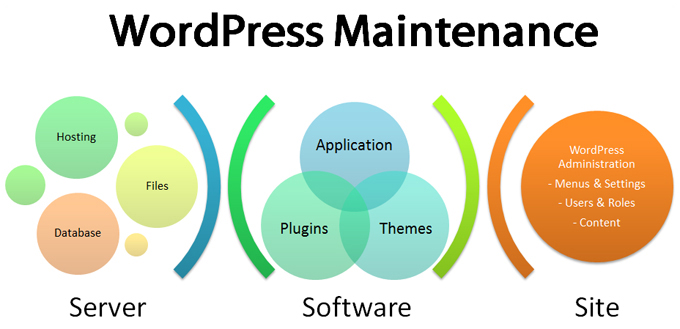
(WordPress Site Maintenance Process)
This training module explains why performing regular WordPress site maintenance is important, describes the main components of the WordPress maintenance process, and shows you how to put everything together.
In other tutorials, we:
- Discuss methods for performing WordPress data backup and recovery and how to automate these,
- Provide step-by-step instructions on how to backup and restore your WordPress data and settings manually,
- Provide troubleshooting tips and solutions to common WordPress problems
- Explore ways to optimize and keep your WordPress site secure
- Show you how to completely restore or reinstall your site if required.
![]()
Our tutorials take you through a complete WordPress Maintenance routine. Please do not skip any of the tutorials in this training module.
Why WordPress Site Maintenance Is Important
Unlike many static websites, WordPress sites and blogs are dynamic. Having a dynamic web presence means having more things to look after and maintain more often.
WordPress constantly updates its core software application in order to:
- Prevent malicious users from exploiting vulnerabilities that would allow them to hack into millions of WordPress sites,
- Fix bugs discovered in previous versions, and
- Provide new enhancements and improved features to users
Because of the above, WordPress versions frequently become outdated and need to be regularly updated …
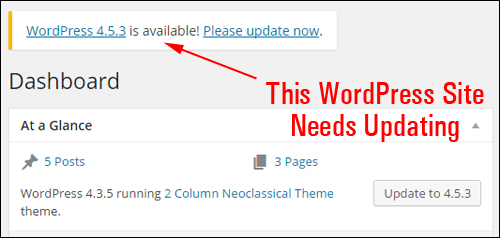
(WordPress sites need to be kept up-to-date)
If you are a WordPress user, this creates a number of maintenance issues. For example:
Maintenance Issue #1 – Keeping Your WordPress Site Regularly Updated
WordPress updates its software frequently (every few months) to provide improved security to your site, bug fixes and new features (which means that you need to keep your site updated too for maximum security and optimal performance) …
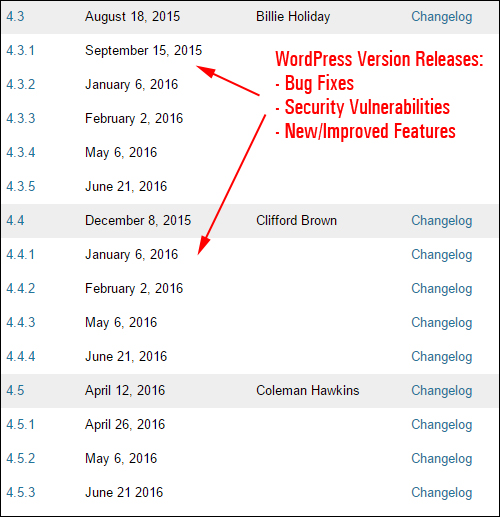
(WordPress regularly provides updates to fix bugs and improve security)
Keeping your WordPress site up-to-date is very important to make sure that all maintenance and security releases are installed. Neglect this important task and your site will become exposed to many exploits and security vulnerabilities from previous versions …
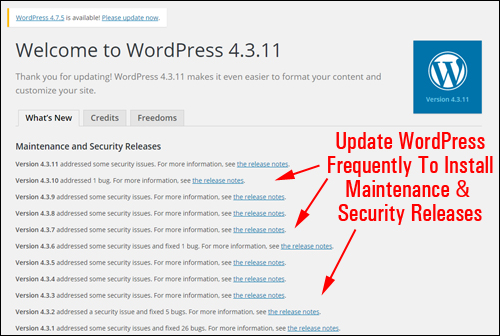
(Don’t neglect updating WordPress!)
Maintenance Issue #2 – Keeping Your WordPress Plugins & Themes Regularly Updated
Whenever WordPress updates its core software, some of your WordPress plugins and/or themes may also become outdated and may need to be upgraded to prevent conflicts and errors …
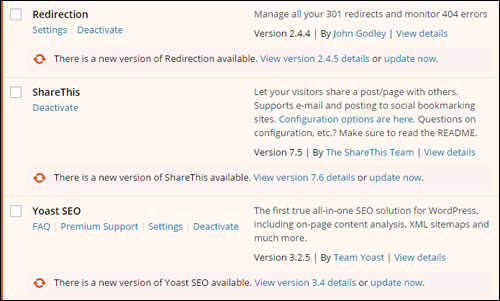
(Plugins need to be regularly updated)
In fact, as I was putting this tutorial together, I received the email below from a WordPress developer about a WordPress plugin that I have installed on many of my sites …
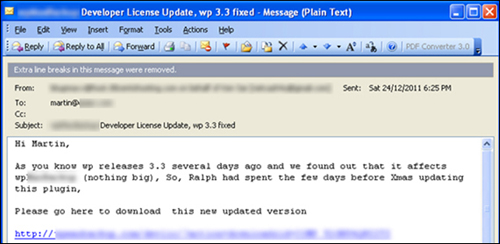
(Updates to WordPress also affect many WordPress plugins)
As you can see from the above screenshot, the plugin needed to be updated because an incompatibility issue was discovered after WordPress released an updated version.
This is not uncommon. As you add more plugins to your WordPress site, you will see that many of these plugins will need to be updated every time WordPress releases a new version.
Even Google sends out notifications to WordPress users with reminders to keep sites updated … and Google doesn’t even own WordPress!
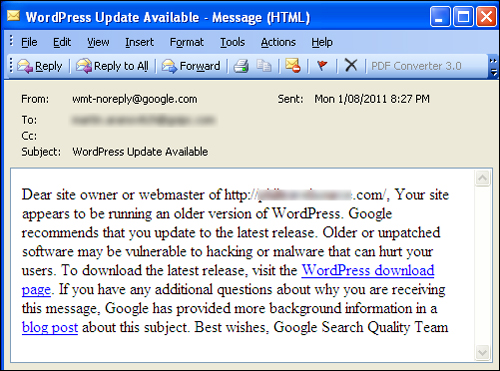
(Even Google will notify you of updates to WordPress)
Maintenance Issue #3 – Protecting Your Site From Security Vulnerabilities
Performing regular maintenance protects your WordPress site from hackers and malicious users. Hackers love a challenge and they love opportunities to brag to their peers about their exploits.
Imagine, therefore, what would happen if they found a vulnerability in the WordPress software that could be exploited – a platform used by over 20 million businesses and individual users.
Hackers can easily code scripts that will scour the web searching for sites that use the installation version with the vulnerability and can potentially wreak unimaginable havoc on those sites …
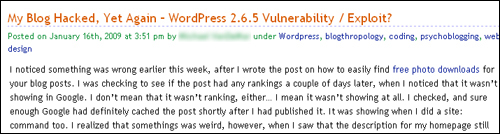
(Hackers will exploit security vulnerabilities in older version of WordPress.)
Maintenance Issue #4 – Troubleshooting Common WordPress Problems & Errors
As part of your regular maintenance, expect to run into issues and problems that will need troubleshooting when upgrades, installations and other things go wrong with your WordPress site …
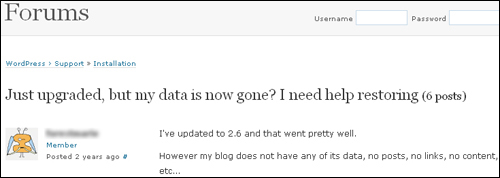
(Like all software, expect to run into occasional problems.)
Maintenance Issue #5 – Restoring Your Website Files / Reinstalling Your WordPress Site
Unlike regular websites, not only are you required to back up all of your site’s files in case you need to restore or reinstall your site …
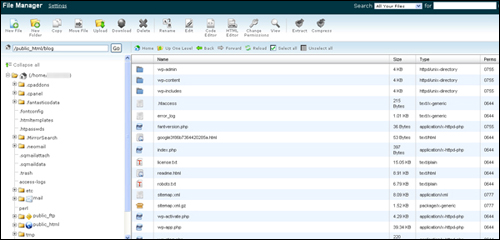
(WordPress files need to be regularly backed up)
But all of your site’s data (i.e. the content and information inside your posts, pages, comments, categories, settings, etc.) are stored in a MySQL database, which you will also need to back up on a regular basis …
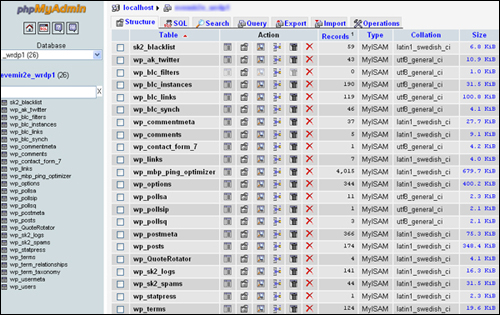
(All of your WordPress data is stored in a MySQL database)
Maintenance Issue #6 – Preventing Loss Of Valuable Data
Last, but not least, MySQL databases can and often do fail …
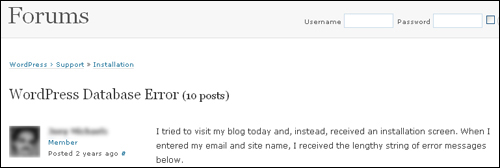
(WordPress databases can and do fail)
As you can see, maintaining a WordPress site regularly updated, backed up and fully protected requires a lot more work than maintaining a regular static website …
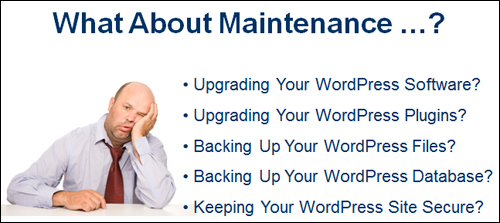
(What about website maintenance?)
If you’re not performing regular WordPress maintenance, then you are seriously putting your online presence and business at risk.
Why Is WordPress Maintenance Important? Video Summary
The video below provides a summary of the importance of performing WordPress mainenance on a regular basis …
The WordPress Maintenance Process – Overview
The WordPress site maintenance routine described in these tutorials follows a specific sequence of steps designed to save time and help you avoid problems.
For example …
You should not update your WordPress plugins before updating your WordPress installation – upgrading to later plugin versions on older WordPress installations may cause problems with conflicting software.
But …
If you update your WordPress installation before backing up your WordPress database and something goes wrong, you may have to restore your data, or completely reinstall your site.
However …
You should not backup your WordPress database before cleaning up and optimizing your WordPress data – unnecessary data not only increases your database size, it can also cause errors when re-importing data.
As you can see, having an effective system for performing regular WordPress maintenance tasks is important.
This also applies to other areas of WordPress site maintenance. For example, you will want to create an organized system for storing and retrieving old plugins and previous installation upgrades in case you experience problems and need to troubleshoot errors on your site.
To complete your WordPress maintenance routine as efficient as possible, we recommend learning to perform all of the tasks shown in the tutorials in this module in their suggested order.
WordPress Maintenance Process – Flowchart
The flowchart below shows an overview of the processes involved in performing a complete WordPress site maintenance routine:
(The WordPress Maintenance Process – click above to enlarge image)
![]()
Although the above may look complicated and time-consuming, it’s not! You only need to set up the system once and many areas of the WordPress maintenance process can be automated using inexpensive solutions. Once you have performed the maintenance routine a few times (we provide a checklist in later tutorials), it will only take you a few minutes each month to keep your WordPress site fully maintained and up-to-date.
WordPress Maintenance Process – Main Components
There are 5 main components in the WordPress Site Maintenance process:
- Removing unnecessary data from your site (e.g. SPAM)
- Backing up all data and files before performing any updates
- Checking to see if updates are required
- Updating / upgrading site components to their latest versions
- Restoring / reinstalling data if required
1) Remove Unnecessary Data From Your WordPress Site
Before backing up your WordPress data, it’s a good idea to first delete anything that is unnecessary on your site. This could include Comment Spam, inactive plugins, obsolete posts, etc …
Deleting unnecessary data from your site before backing up your MySQL database not only helps to reduce your backup file size but more importantly, if you have to restore your data later, you won’t be re-importing things like spam and other unwanted data into your site.
To learn more about this step, see the tutorial below:
2) Back Up All Data And Files
After removing all unwanted data from your site, the next step is to back up both your MySQL database and your WordPress files before performing upgrades. This step is important, as it will allow you to restore your data or reinstall your site if any errors occur after upgrading your site or plugins.
Even if no components of your site need to be updated or upgraded, it is still important to complete this step. Performing regular file and data backups is part of having an effective site maintenance program.
As you will learn in subsequent modules, there are automated methods you can use to perform WordPress site backups. We will cover these in detail later. We will also provide a step-by-step tutorial for performing manual backups if your server or hosting configuration doesn’t allow you to automate these tasks, or if you want to be absolutely sure that your data and files have actually been backed up properly (automation can fail).
3) Check To See If Updates Are Required
After completing Step 2, the next step is to go through your site and check if you need to upgrade your WordPress site, plugins, or themes to the latest version.
Part of this process may involve making a decision not to upgrade your site or a particular plugin to their latest version. The reasons for this will be explained in later tutorials.
4) Update / Upgrade Site Components
After establishing that your site and/or plugins and themes need to be updated, the next step is to perform the actual upgrades.
Some of the regular maintenance that you should always perform on your blog is to make sure that your WordPress application, plugins, and themes are always upgraded to their latest version. This ensures that nothing conflicts with one another and that everything runs smoothly inside your WordPress installation. If everything is kept updated to the most recent version, nothing in your site is going to slow down over time and cause you issues or problems.
As you will learn in other tutorials in this training module, there are automated methods you can use to perform WordPress updates. We will cover these methods in detail and provide a step-by-step tutorial for performing manual updates and upgrades if your server or hosting configuration doesn’t allow you to automate these tasks, or if you prefer to do things manually.
5) Restore / Reinstall Site Data (If Required)
Sometimes things go wrong and you may need to restore some or all of your data, or even reinstall your site completely.
Knowing how to restore or reinstall your site is also useful if you are migrating your site to another location, domain or web server (e.g. changing web hosting providers).
WordPress Maintenance Process Overview – Video Summary
The video below provides a summary of the WordPress Maintenance process described in this tutorial …
***
Congratulations on completing this tutorial! You should now have a clear understanding of the WordPress Site maintenance process and why it is important to perform regular website maintenance and follow a maintenance routine.
Now that you understand the WordPress maintenance process, the next step is to create a system that will help you get organized so you can perform your WordPress maintenance routine quickly and effectively.
To learn how to create a system on your hard drive for downloading, archiving and retrieving your WordPress data and files, see the tutorial below:
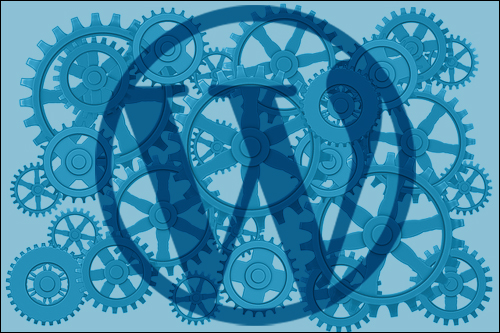
(Source: Pixabay)
***
"I am beyond impressed with what you have put together. I can tell that you put a ton of hard work into building what you have. You have the absolute best content on WordPress I have ever seen!" - Robert T. Jillie
***