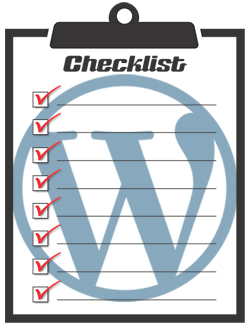 This tutorial is part of our WordPress Management tutorial series. In this tutorial, we provide a WordPress maintenance checklist to help you perform a complete WordPress maintenance routine.
This tutorial is part of our WordPress Management tutorial series. In this tutorial, we provide a WordPress maintenance checklist to help you perform a complete WordPress maintenance routine.
***
WordPress Maintenance Checklist – Putting It All Together
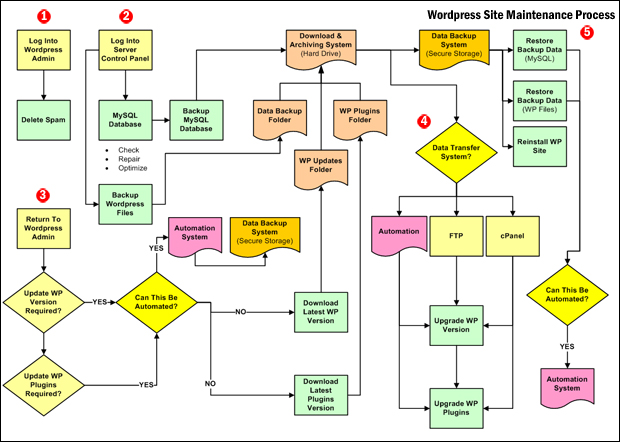
(WordPress Maintenance Process)
If you have followed our WordPress Maintenance Tutorials where we break down each step of the WordPress maintenance process and show you how to perform each task in logical sequence, then it’s time to put it all together.
In this section, you will learn how to put the entire WordPress maintenance sequence together, and download a practical checklist that you can print and follow to help you perform a complete WordPress site maintenance routine.
WordPress Maintenance Checklist
Use the checklist below to complete your WordPress site maintenance:
| Maintenance Step | Comments | Tutorials | |
|---|---|---|---|
| Have access to all records and details (logins, passwords, registrant contact details, renewal dates, etc.): | ||
| Log into your WordPress site | ||
| Go to your dashboard | ||
| Check if WordPress version, plugins, or themes need updating | Don't do this until you backup your site! | |
| Check & repair broken links | Don't do this until you backup your site! | |
| Delete comment SPAM | Don't add SPAM to your backup files | |
| Delete unnecessary/unused media files | Do this regularly (e.g. every few months) | |
| Log into your hosting account | Ignore this step if using automated backup tools. | |
| Optimize and back up your WordPress database | Ignore this step if using automated backup tools. | |
| Backup your WordPress files | If not using automated backup tools, zip the folder containing both the WordPress files and the SQL data file. | |
| Upload backup files to secure offline storage account | Ignore this step if using automated backup tools. | |
| Go back into your WordPress Admin | ||
| Put your site in Maintenance Mode | Display a maintenance page to visitors while you perform updates, changes, and other maintenance tasks | |
| Update WordPress to latest version | Only if update is required. If automated method doesn't work, use manual method instead. | |
| Update your WordPress plugins (deactivate/remove unused plugins) | Only if update is required. If automated method doesn't work, use manual method instead. | |
| Update your WordPress theme(s) (remove unused themes) | Only if update is required. If automated method doesn't work, use manual method instead. | |
| Review site reports | ||
| Perform any additional maitenance work required: | ||
| Generate any required reports: | ||
| Log out of your WordPress site. | ||
| Test and review site to make sure everything is working ok. | ||
| Your WordPress site maintenance is done. | ||
| Errors or Problems? Try this ... | |||
| Troubleshoot WordPress Errors | (If required) | |
| Restore WordPress Data | (If required) | |
| Reinstall WordPress Site | (If required) |
Download The WordPress Maintenance Checklist
WordPress Maintenance Process – Video Walkthrough
The video below walks you through a complete WordPress maintenance routine performed live on a WordPress site.
![]()
![]()
As this video was created using an older version of WordPress, the maintenance routine uses manual methods to backup WordPress data and upgrade the WordPress software and plugins. Use the automated backup and upgrade methods we recommend in our tutorials to perform the maintenance process significantly faster.
Congratulations, you have completed our WordPress maintenance tutorials! You should now be able to perform a regular WordPress maintenance routine on your website or blog in just a few minutes and keep your site, plugins, themes, data and files fully up-to-date and backed up.
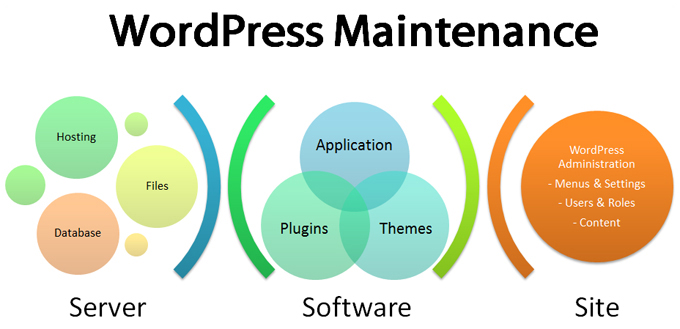
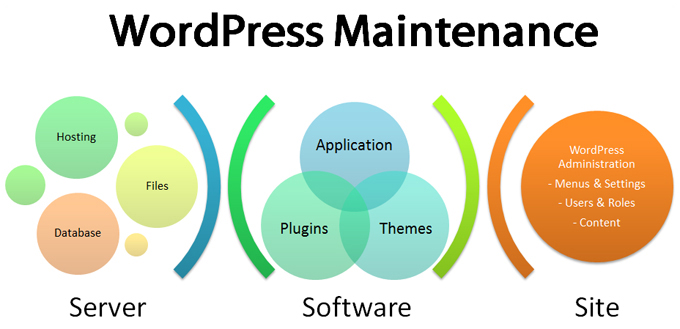
***
"Your training is the best in the world! It is simple, yet detailed, direct, understandable, memorable, and complete." Andrea Adams, FinancialJourney.org

