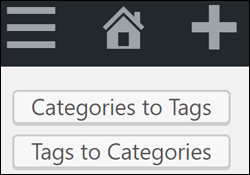 If you are new to WordPress and not quite sure about the difference between WordPress post categories and WordPress post tags and how to use these to better organize and classify your content, then check out the tutorials below:
If you are new to WordPress and not quite sure about the difference between WordPress post categories and WordPress post tags and how to use these to better organize and classify your content, then check out the tutorials below:
In this step-by-step tutorial, you will learn how to use the WordPress Categories and Tags Converter tool to convert post categories into tags and vice versa.
How To Convert WordPress Post Categories Into Tags And Vice Versa
Suppose your WordPress site has lots of categories that would work better as tags or that you use some tags in your content so often that these should really have been set up as post categories instead.
Let’s use an example to better understand why you may want to convert WordPress post categories into tags or tags into categories.
Let’s say that you decide to start a blog or website about dogs. Your initial plan is to write about different dog breeds, so you create many dog breed categories.
As your site grows with dog-related content, you discover that a better way to organize your content is to use categories like Dog Breeds, Dog Training, Dog Care, Dog Toys, etc. instead of posting content under individual dog breeds.
Many of your post categories would be better used as tags instead …
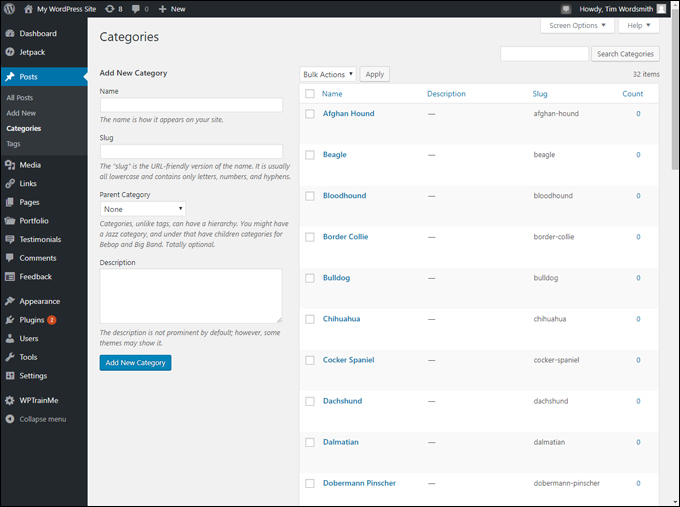
(WordPress Post Categories)
Creating new tags and deleting categories that are no longer required or vice versa, however, is not only time-consuming but what happens to posts that were assigned to those categories or tags? You would have to go through all your posts to change categories and reassign new tags.
A simpler way to handle the above is to convert categories into tags and vice versa using the WordPress Categories and Tags Converter tool.
Installing The WordPress Categories and Tags Converter
Before you can use the WordPress Categories and Tags Converter, you must first install the tool.
To do this, select Tools > Available Tools from your main WordPress amin menu …
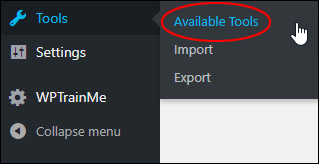
(WordPress Tools – Available Tools menu)
This brings you to the ‘Tools’ screen. Click the link in the ‘Categories and Tags Converter’ section …
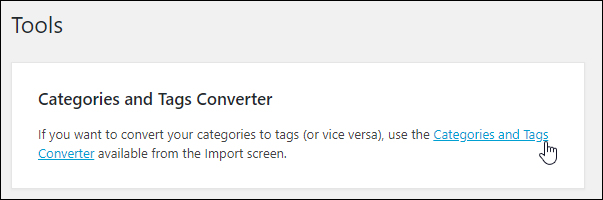
(Categories and Tags Converter)
You can also access the ‘Categories and Tags Converter’ tool by selecting the Tools > Import menu …
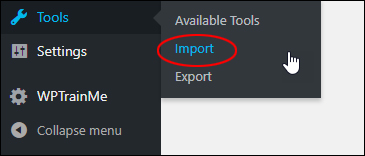
(WordPress Tools – Import menu)
Locate the ‘Categories and Tags Converter’ tool and click on the ‘Install Now’ link …
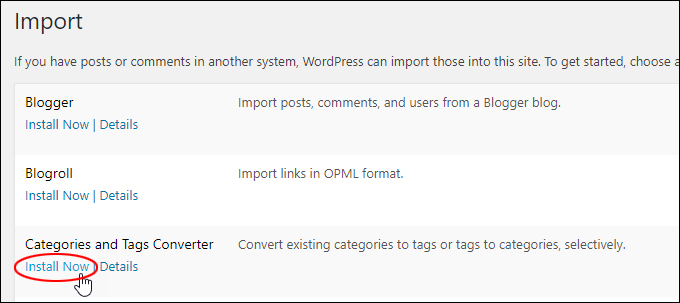
(Install Categories and Tags Converter)
Once the importer has been installed, click on ‘Run importer’ to run the tool …
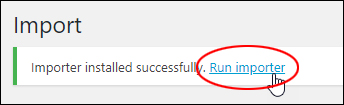
(Run importer)
Using The WordPress Categories and Tags Converter
In the ‘Import’ screen, click on ‘Run importer’ to run the ‘Categories and Tags Converter’ tool …
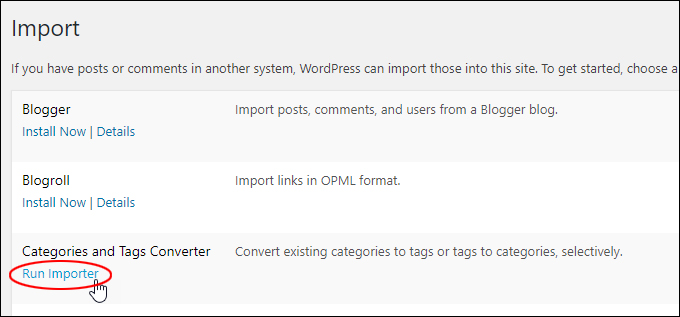
(Import – Run Importer)
The ‘Categories and Tags Converter’ tool provides you with two options:
Convert Categories to Tags …
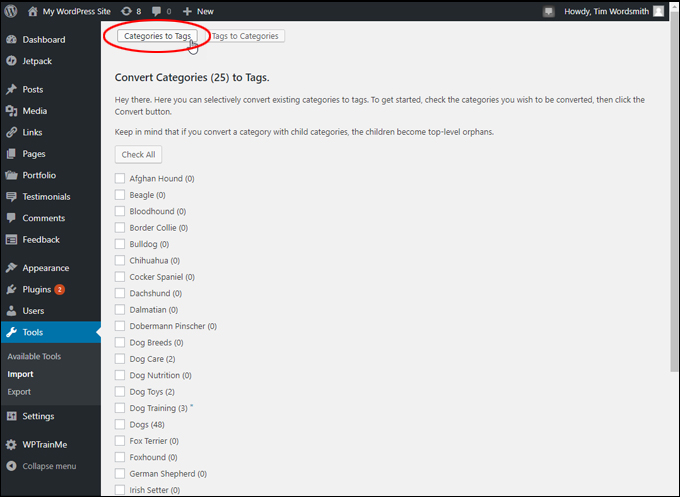
(Convert ‘Categories to Tags’ screen)
And Convert Tags to Categories …
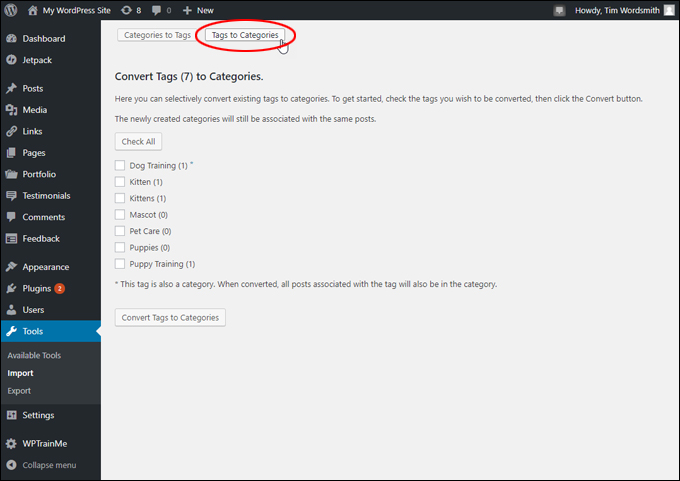
(Convert ‘Tags to Categories’ screen)
Convert WordPress Post Categories To Tags
To convert WordPress post categories into tags, click on the ‘Categories to Tags’ button …
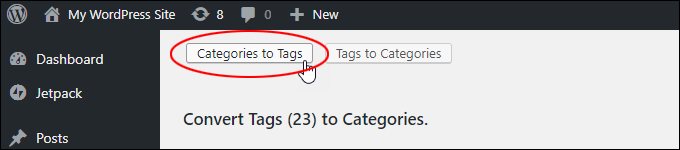
(‘Categories to Tags’ button)
Select all the categories to convert into tags …
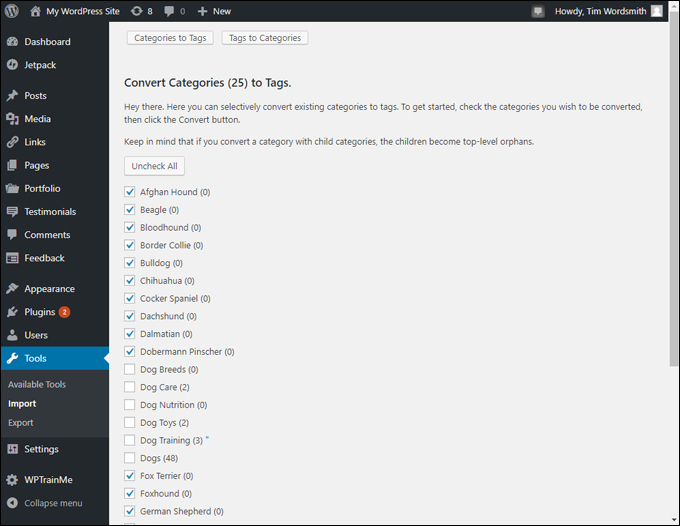
(Select categories to convert into tags)
Click the ‘Convert Categories to Tags’ button …
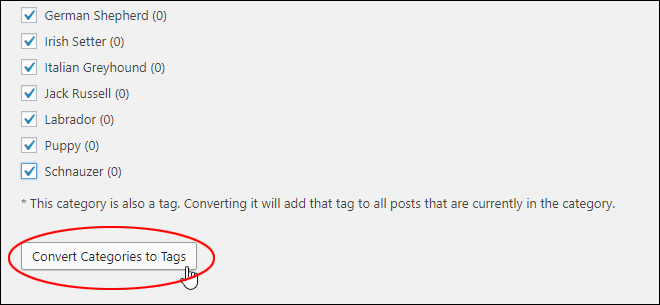
(Click ‘Convert Categories to Tags’ button)
WordPress will process the request …
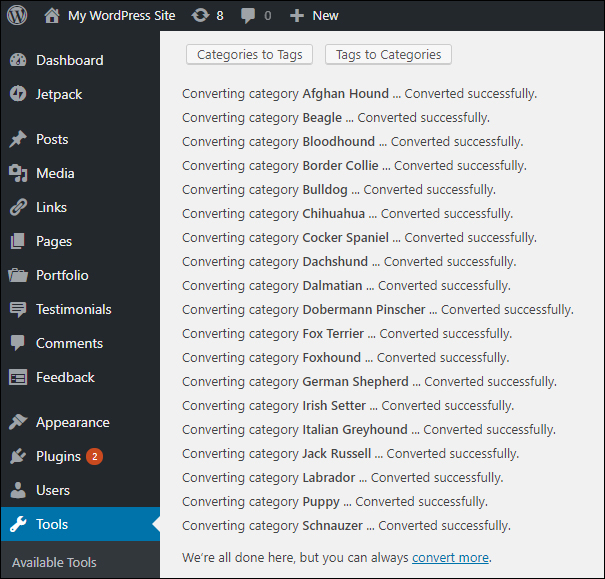
(Category to tag conversion process completed!)
![]()
All posts currently assigned to the category being converted into a tag will have that tag added to the post.
To confirm that the conversion process has been carried out successfully, select Posts > Tags in the main WordPress admin menu …
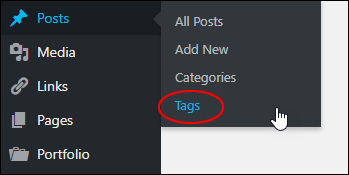
(Posts – Tags menu)
The ‘Tags’ screen should display all the categories you have converted into tags …
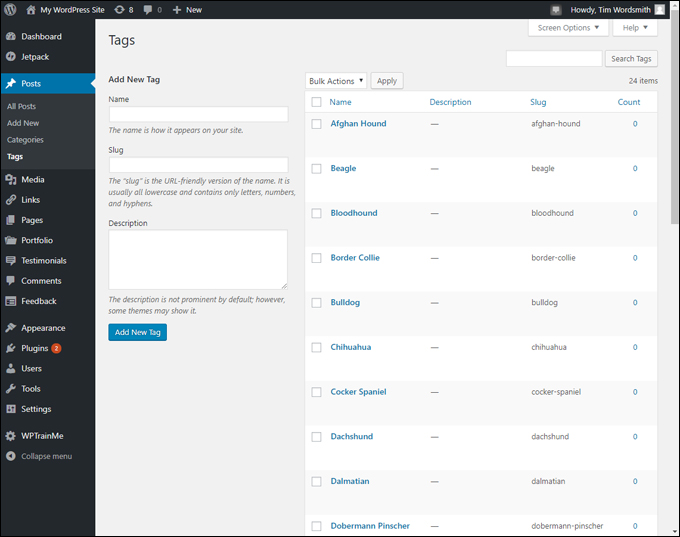
(Tags screen)
Convert WordPress Post Tags To Categories
To convert WordPress post tags into categories, click on the ‘Tags to Categories’ button …
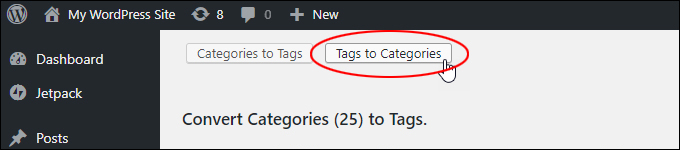
(‘Tags to Categories’ button)
Select all the tags to convert into categories …
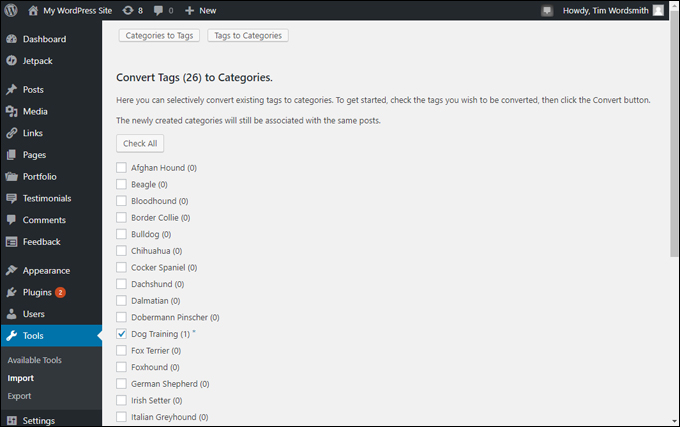
(Select tags to convert into categories)
Click the ‘Convert Tags to Categories’ button …
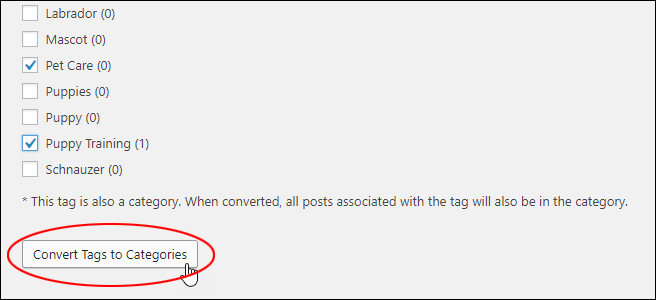
(Click ‘Convert Tags to Categories’ button)
WordPress will process the request …
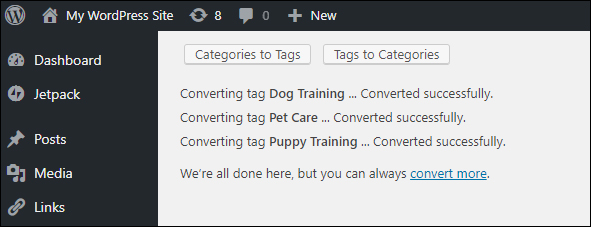
(Tag to category conversion process completed!)
![]()
When converted, all posts associated with tags being converted into a category will be assigned to that category.
To confirm that the conversion process has been carried out successfully, select Posts > Categories in the main WordPress admin menu …
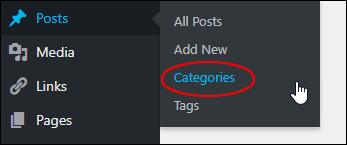
(Posts – Categories menu)
The ‘Categories’ screen should display all the tags you have converted into categories …
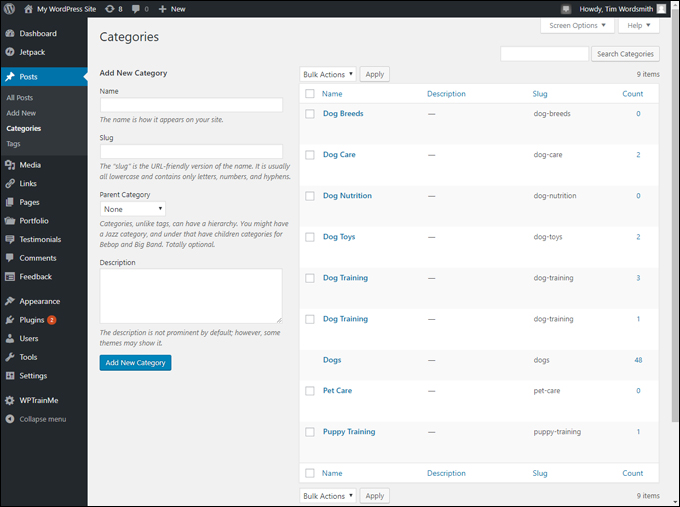
(Categories screen)
Congratulations! Now you know how to use the WordPress Categories and Tags Converter tool to convert post categories into tags and vice versa.
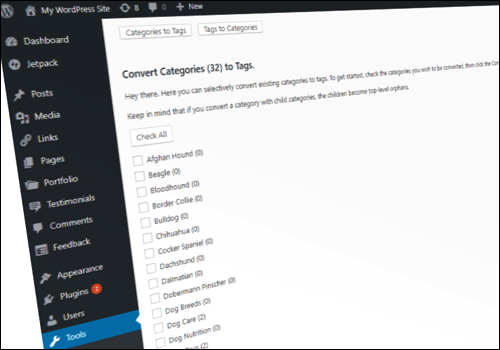
***
"I love the way your email series "Infinite Web Content Creation Training Series" is documented and presented. It is very absorbing and captivating. The links and tutorials are interesting and educational. This has motivated me to rewrite my content following the concepts I am learning from the email series." - Mani Raju, www.fortuneinewaste.com