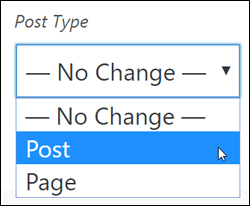
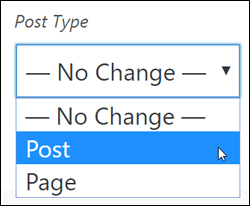
When you first begin using WordPress, you may not fully understand the difference between WordPress Posts vs WordPress Pages and create a page when you should have created a post or vice versa.
There may also be instances where:
- Content items that started out as blog posts grow in substance and importance over time and you decide that these should become fixed pages on your website instead of time-stamped posts.
- You switch themes, plugins, or applications and find that custom post types you have created in your previous setup no longer work with your new setup and need to be converted into posts.
- You import content created in one post type and need to convert this into another post type.
In this tutorial, you will learn how to easily convert WordPress posts into pages, WordPress pages into posts, and more without touching code.
How To Convert WordPress Posts Into WordPress Pages And Vice-Versa
With WordPress, the content publishing process normally starts by selecting a specific post type to create (e.g. a post or page) …


(Choose to create a post or page)
Once you create a post or page, WordPress keeps your content in the format you’ve selected and this cannot be changed.
This means that to change a post into a page or vice-versa, you would have to:
- Copy all the content from your existing post or page, then …
- Create a new post or page, then …
- Paste your content into your new post type, then …
- Readjust the post type settings (i.e. add a category, tags, etc. if creating a post, or specify a parent page if creating a page), then …
- Publish your new post or page, then …
- Go back and delete or trash the old post or page.
Fortunately, there is a much easier way to convert your posts into pages and vice-versa.
Convert Post Types In WordPress Using A Plugin
For this tutorial, we’ll use the plugin below.
Post Type Switcher
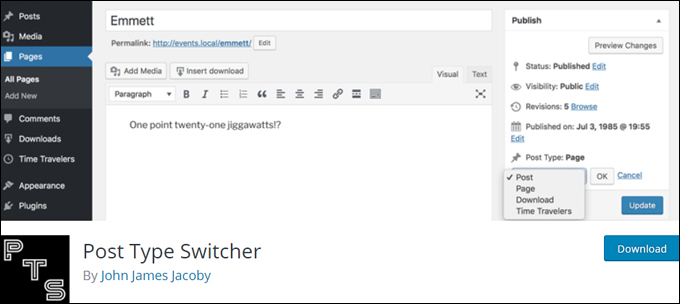
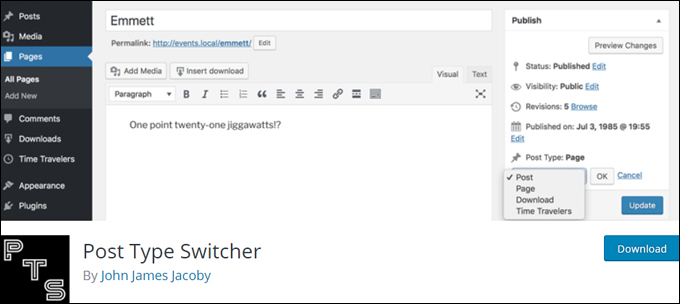
(Post Type Switcher)
Plugin Description
Post Type Switcher is a free WordPress plugin that adds a simple post-type drop-down menu to the post editor interface, allowing you to reassign any post to a new post type and switch the post’s type while editing your post or page, as well as converting multiple posts using the bulk editor feature.
This handy plugin lets you convert almost every combination of posts, pages, and even custom post types, e.g.:
- Page to Post
- Post to Page
- Post to Custom Post Type
- Page to Custom Post Type
- Custom Post Type to Post
- Custom Post Type to Page
- Custom Post Type to Custom Post Type
Plugin Installation
To install the Post Type Switcher plugin from your WordPress dashboard, go to Plugins > Add New, enter “post type switcher” into the Keyword search field (if you need help see our tutorial on installing WordPress plugins), and click on the ‘Install Now’ button …
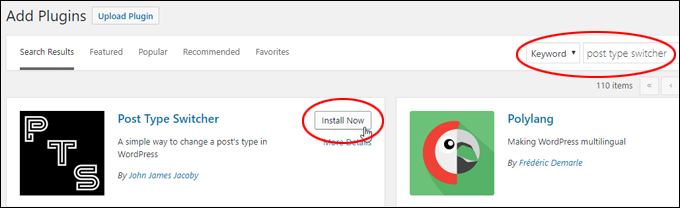
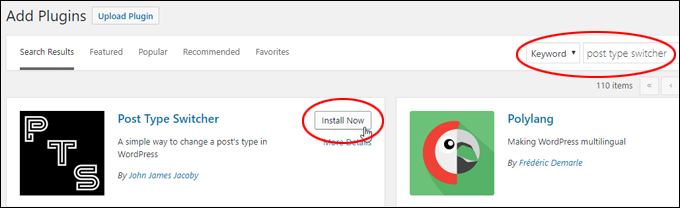
(Install Post Type Switcher plugin)
After installing the plugin, click ‘Activate’ …
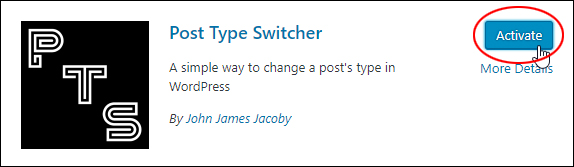
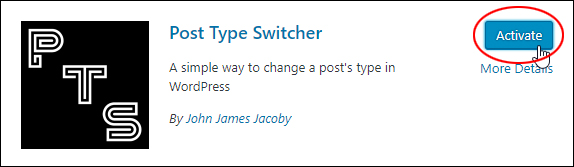
(Activate the plugin)
Using The Plugin
Now that the plugin has been installed and activated, let’s go through an example of how to convert a post into a page by editing an existing post.
Convert Individual Posts Or Pages Using The Post/Page Editor
When you open a post or page to publish, you will see that a new ‘Post Type’ function has been added to the Publish box.
Click on the ‘Edit’ link …
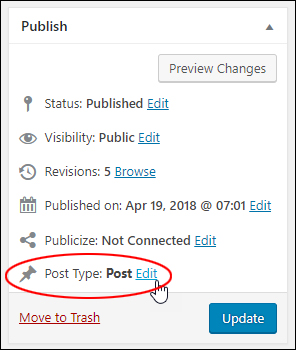
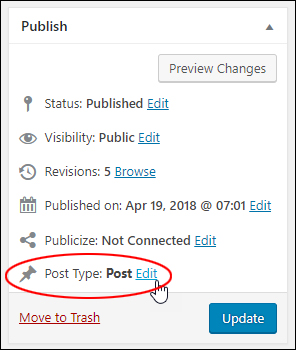
(Publish box – Post Type)
Select a new post type from the dropdown menu …
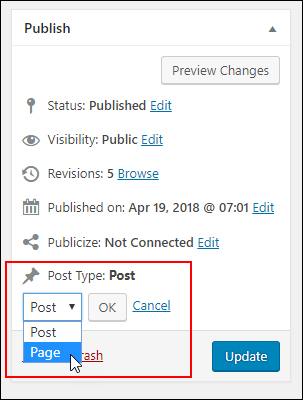
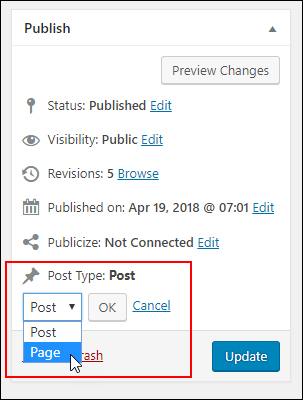
(Post Type dropdown menu)
After selecting the new post type, click ‘OK’ …
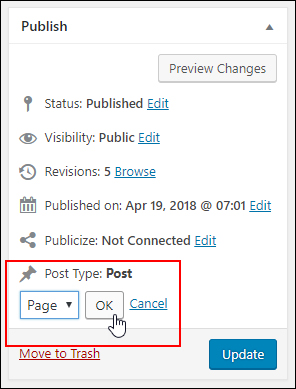
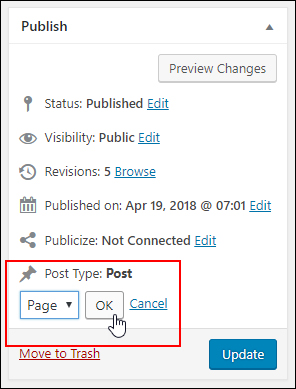
(Click ‘OK’)
Confirm your new post type and click ‘Update’ …
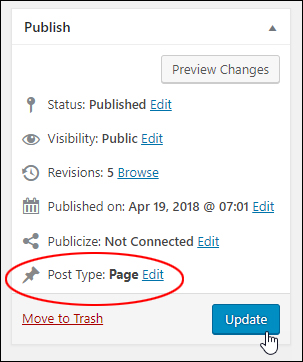
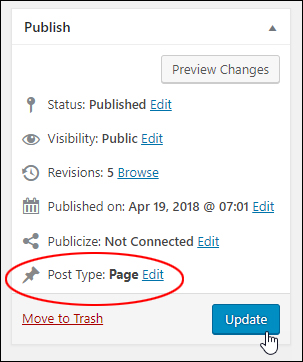
(Confirm new post type and update)
![]()
![]()
Switching post types will remove attributes associated with the previous post type.
For example, switching from a post to a page affects sections like post categories and post tags (1) and your permalinks (2) …
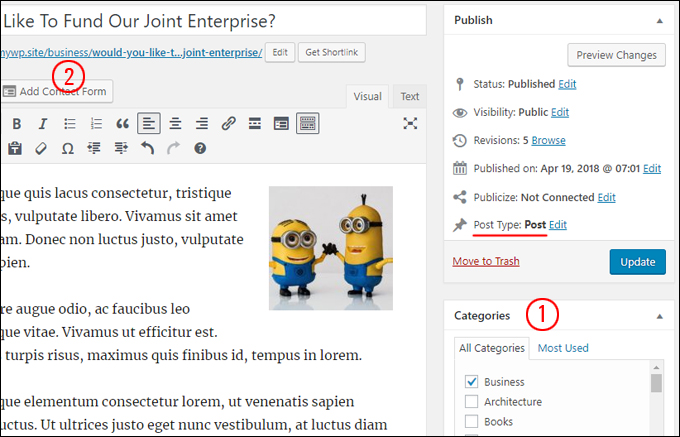
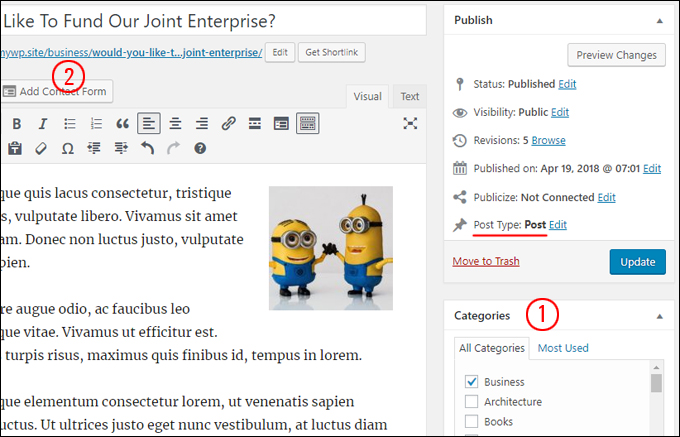
(Previously a WordPress Post …)
Because pages normally don’t have categories or tags, when you switch from a post to a page, you will no longer see metaboxes for categories and tags on your page editor (1), and categories will be dropped from your page URL (2) …
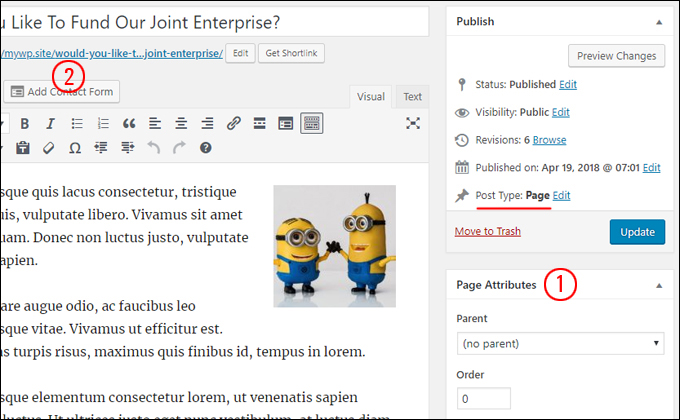
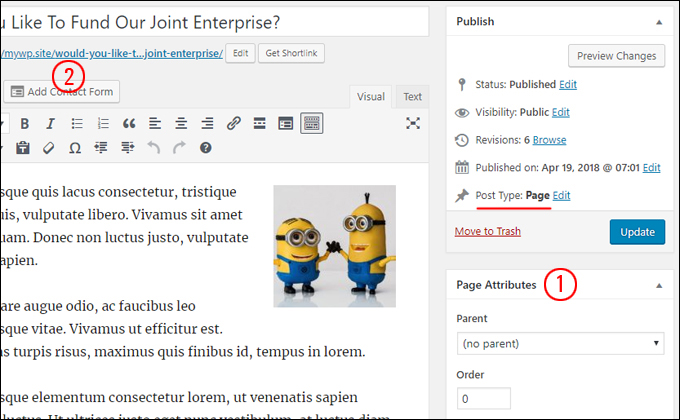
(Now a WordPress Page!)
If you change post types, make sure to redirect your URLs to avoid ‘page not found’ errors.
If you need help redirecting URLs in WordPress, see this tutorial:
Convert Individual Posts Or Pages Using The Quick Edit Feature
You can also switch post types for an individual post or page using the WordPress Quick Edit feature.
Select the post or page you want to switch, click ‘Edit’ and select an option from the ‘Post Type’ dropdown menu, then click the ‘Update’ button …
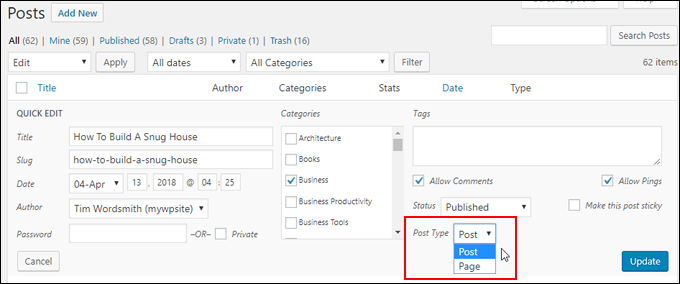
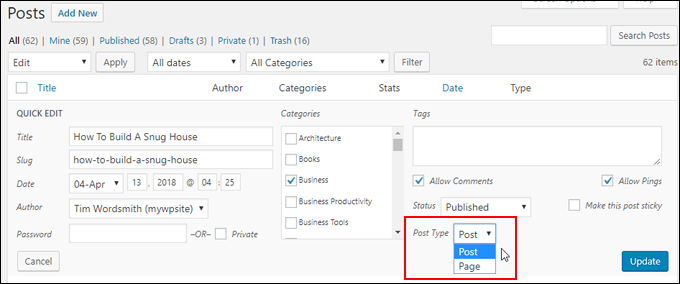
(Convert individual Posts or Pages using the Quick Edit feature)
To learn more about using the Quick Edit feature of WordPress, see the tutorial below:
Convert Multiple Posts Or Pages Using The Bulk Editor
You can also use the bulk editor in the WordPress Quick Edit feature to convert multiple posts into pages and vice-versa.
Just select all the posts or pages you want to switch, choose ‘Edit’ from the ‘Bulk Actions’ dropdown menu, click ‘Apply’ and select an option from the ‘Post Type’ dropdown menu, then click the ‘Update’ button …
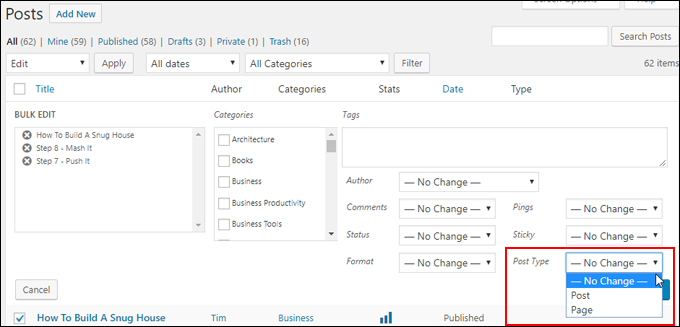
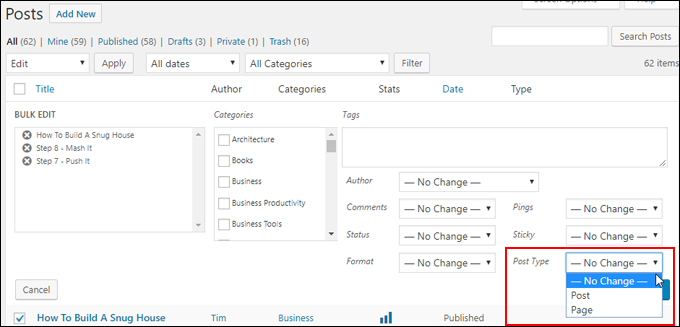
(Convert multiple posts or pages using the bulk editor)
Convert Custom Post Types
If you have custom post types installed (e.g. Testimonials, Portfolios, etc.), these will also display in all the Post Type dropdown menus, allowing you to switch between any of the available post types shown (e.g. change a post or page into a testimonial or vice versa) …
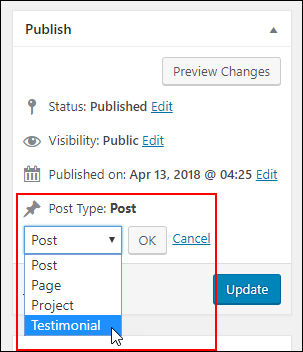
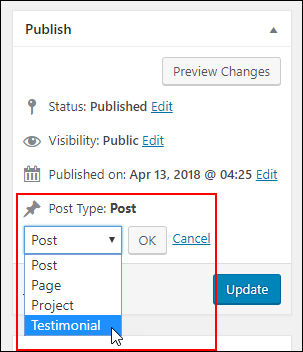
(Convert custom post types)
To learn more about this plugin, visit the plugin website here: Post Type Switcher
Congratulations! Now you know how to easily convert posts into pages, pages into posts, and more without touching code, using a free and handy WordPress plugin.
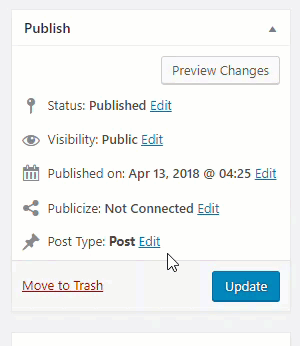
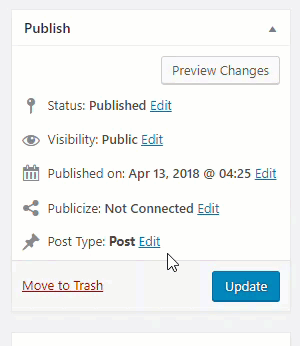
***
"This is AMAZING! I had learnt about how to use WordPress previously, but this covers absolutely everything and more!! Incredible value! Thank you!" - Monique, Warrior Forum
***
