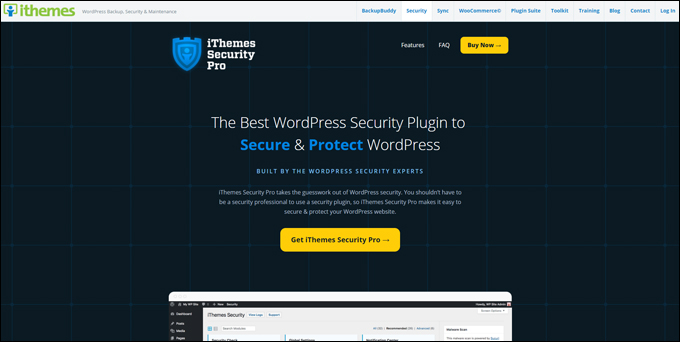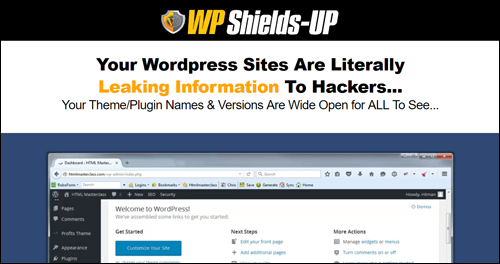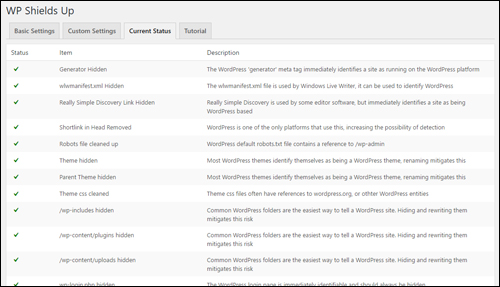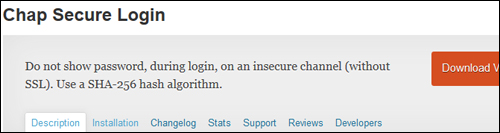![]() This tutorial is part of our tutorial series on WordPress Security. In this tutorial, we explore a number of WordPress plugins that can help prevent your WordPress website from being subjected to malicious brute-force attacks.
This tutorial is part of our tutorial series on WordPress Security. In this tutorial, we explore a number of WordPress plugins that can help prevent your WordPress website from being subjected to malicious brute-force attacks.
***
WordPress Brute-Force Attack Protection Plugins
Brute force attacks on your site attempt to guess your login information by simply trying to log in over and over again. Since this is usually done by automated software, the attack can be very persistent.
Your first line of protection is to ensure that your WordPress Admin login information can’t be easily guessed. This is typically done through password security.
To learn more about password security, see the tutorial below:
After going through the above tutorials, make sure to use one of the plugins listed below to temporarily lock out bots from attempting to log into your site.
Premium WordPress Brute-Force Attack Prevention Plugins
Here are some of the premium WordPress plugins that provide advanced brute-force attack and security features.
iThemes Security Pro
(iThemes Security Pro)
iThemes Security Pro is a comprehensive WordPress security plugin that prevents WordPress hacks, WordPress security breaches, WordPress malware and more.
Some of the main features of this plugin include:
- WordPress Brute Force Protection
- WordPress Security Grade Report
- File Change Detection
- 404 Detection
- Strong Password Enforcement
- Lock Out Bad Users (locks users out if they have too many failed login attempts or generate too many 404 errors)
- Away Mode (makes the WordPress dashboard inaccessible during specific hours so no one else can sneak in and attempt to make changes).
- Hide Login & Admin (changes the default URL of your WordPress login area so attackers won’t know where to look.)
- Schedule Database Backups
- Email Notifications
- WordPress two-factor authentication
- WordPress Malware Scanning
- And more!
For more details on the security features provided by this plugin, go here: iThemes Security Pro
WP Shields-Up
(WP Shields-Up – Stealth WordPress Security Plugin)
Many newbie hackers use low sophisticated methods like scanning websites for vulnerabilities and deploying basic exploits to take control. many of these methods can be deployed as easily as looking through the site code to see what themes or plugins your website is running and downloading free scripts that can take advantage of known vulnerabilities and help them break into your site.
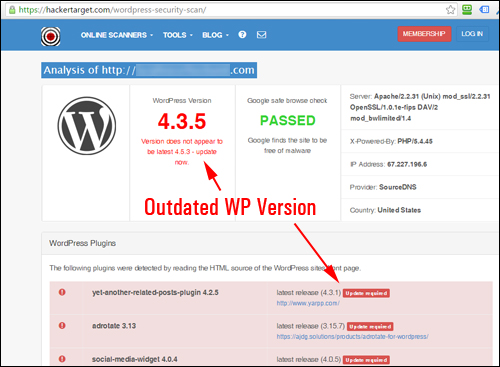
(By default, this information about WordPress is available for anyone to see …)
WP Shields-Up is a ‘stealth’ security plugin that hides your WordPress site from hackers and bots by disguising information about WordPress that is normally visible to users, such as what WordPress themes and plugins are installed on your site, what version of WordPress you are using, etc.
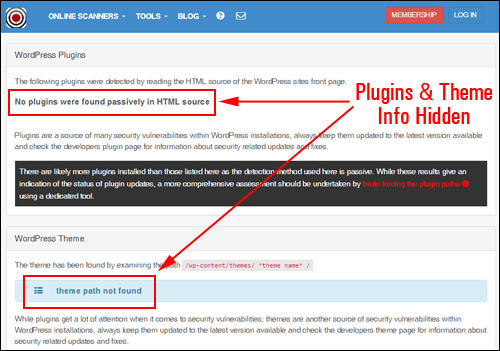
(WP Shields-Up hides WordPress information from online scanning tools!)
Once installed, WP Shields-Up performs a number of security fixes on your site, including:
- Blocks direct access to PHP Files
- Disables Directory Browsing
- Removes “Tell Tale” elements of WordPress
- Moves and hides login areas
- Hides information about WordPress plugins and themes
- and more.
(WP Shields-Up automatically performs a number of security fixes on your site)
WP-Shields-Up performs one-click security fixes automatically and can be easily installed and enabled on your WordPress site.
To learn more about this plugin, go here:
SecureScanPro
(SecureScanPro)
Many WordPress plugins address some but not all areas of WordPress security. One WordPress security plugin that seems to do a comprehensive job of scanning, fixing and preventing issues that could lead to hackers accessing your site files and damaging your site is SecureScanPro.
SecureScanPro is easy to install and easy to use and does a great job of addressing most of the security areas and fixing the issues that WordPress users need to address.
To learn more about this plugin, go here:
If you don’t want to invest in a premium security ‘brute-force’ attack prevention plugin like WP Shields-UP or SecureScanPro, then use one of the free plugins below.
Free WordPress Brute-Force Attack Prevention Plugins
Jetpack
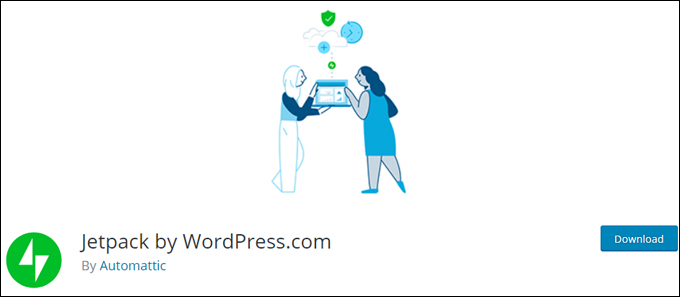
(Jetpack by WordPress.com)
Although the Jetpack plugin offers premium security features that require a paid upgrade, it is a free WordPress plugin that provides brute force attack protection as part of its free modules …

(Jetpack Brute force attack protection)
Once enabled, Jetpack will block any suspicious-looking activities on your site …
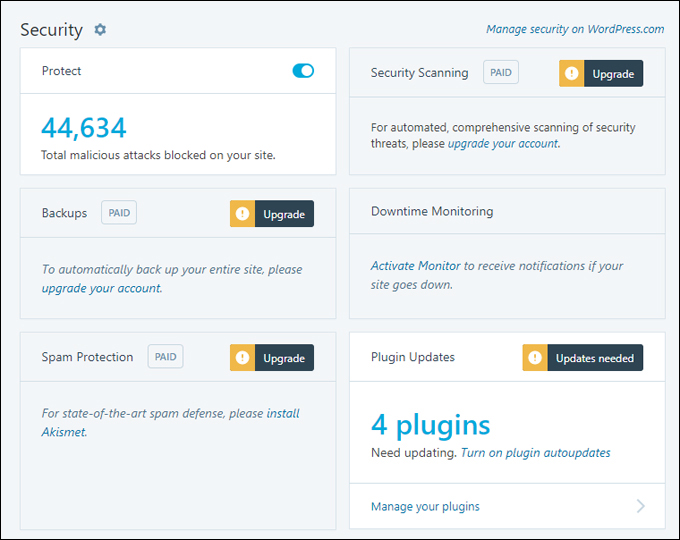
(Jetpack Dashboard Security activity)
Learn more about using the Jetpack plugin here:
Login Security Solution
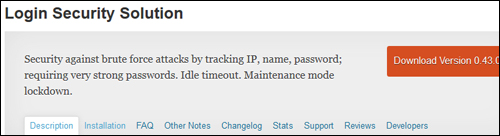
(Login Security Solution WP Plugin)
Login Security Solution provides a simple, yet fairly robust way to lock down login security for WordPress installations.
Once installed and activated, the plugin requires users to have very strong passwords, repels brute force login attacks, prevents login information disclosures, expires idle sessions, notifies admins of attacks and breaches, permits administrators to disable logins for maintenance or emergency reasons, and allows admins to reset all passwords.
Some of the main features of this plugin include:
- Blocks brute force and dictionary attacks without inconveniencing legitimate users or administrators.
- Tracks IP addresses, usernames, and passwords.
- Monitors logins made by form submissions, XML-RPC requests, and auth cookies.
- If a login failure uses data matching a past failure, the plugin slows down response times. The more failures, the longer the delay. This limits attackers ability to effectively probe your site, so they’ll give up and go find an easier target.
- If an account seems breached, the “user” is immediately logged out and forced to use WordPress’ password reset utility. This prevents any damage from being done and verifies the user’s identity. But if the user is coming in from an IP address they have used in the past, an email is sent to the user making sure it was them logging in. All without intervention by an administrator.
- Administrators can be notified of attacks and breaches.
Login Security Solution goes to work as soon as the plugin is activated. It does this by checking your passwords against its own internal password policies to make sure that your passwords are strong and that your site’s admin login section is suitably protected from brute-force attacks …

If it detects vulnerabilities with your passwords, you are encouraged to force all users to reset their own passwords (or ignore the suggestion) …

Login Security solution provides comprehensive settings for configuring the plugin according to various Login Failure Policies, Password Policies, and Miscellaneous Policies options …

Additional security options include disabling users who are not administrators from being able to log in when the site is in Maintenance Mode and logging users out if it detects a specified period of inactivity (Idle Timeout) …

To download this plugin, visit the site below:
Limit Login Attempts
(Limit Login Attempts – WordPress Plugin)
This plugin limits the number of login attempts possible both through normal login as well as using auth cookies.
By default, WordPress allows unlimited login attempts either through the login page or by sending special cookies. This allows passwords (or hashes) to be brute-force cracked with relative ease.
Limit Login Attempts blocks an Internet address from making further attempts after a specified limit on retries is reached, making a brute-force attack difficult or impossible …
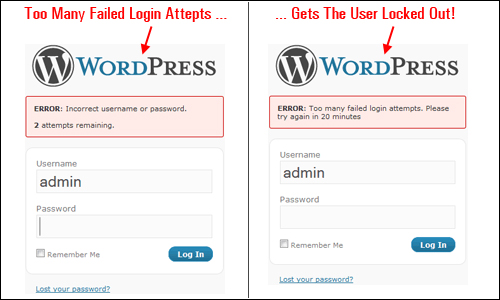
To download this plugin, visit the site below:
Login LockDown
(Login Lockdown)
Login LockDown records the IP address and timestamp of every failed login attempt. If more than a certain number of attempts are detected within a short period of time from the same IP range, then the login function is disabled for all requests from that range. This helps to prevent brute force password discovery.
Currently, the plugin defaults to a 1-hour lock out of an IP block after 3 failed login attempts within 5 minutes. This can be modified via the plugin Options panel (Settings > Login LockDown) …
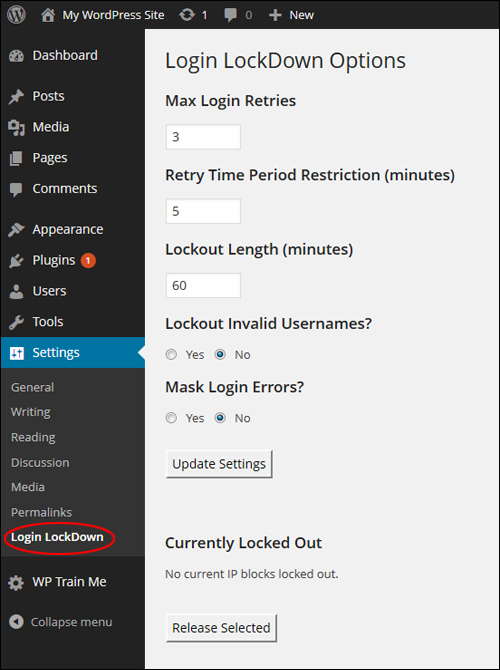
Note: Administrators can configure additional settings for this plugin from the Options panel, such as locking out users who enter invalid usernames, mask login errors and release locked out IP ranges manually.
To download this plugin, visit the site below:
Simple Login Lockdown
(Simple Login Lockdown WP Plugin)
Simple Login Lockdown performs in a similar way as the other unauthorized login prevention plugins described above, but it is a far simpler plugin for protecting your WordPress site from brute-force login attacks.
The plugin adds a couple of security options to the Settings > Reading section of your WP admin area …

You can set the number of login attempts (defaults to five) and how long to block users for (defaults to one hour), then save your settings. Any attacker attempting to log in with the wrong access details will be locked out for the specified period after the specified number of failed attempts has been reached.
Note: If you happen to forget your password and make a failed login attempt yourself, the plugin will clear out the lockdown count data on successful login.
To download this plugin, visit the site below:
WP Login Security 2
(WP Login Security 2)
WP Login Security 2 provides enhanced security by requiring users to whitelist their IP address.
If the IP address is not recognized, the plugin will send an email to the user with a link that contains a one-time key. The administrator can also be notified when this happens.
If a user logs in from a known IP address no further action is required.
Once installed and activated, the plugin can be accessed from the ‘Settings’ menu (Settings > WP Login Security 2) …

The plugin works by comparing a user’s existing IP address to the last seen IP address each time a user logs in.
If the IP does not match or no IP addresses have been whitelisted, an email will be sent to the user’s registered email address (and the administrator’s too if this option has been specified). The user must then log in to their email and click the included link, which contains a one-time password.
To download this plugin, visit the site below:
Chap Secure Login
(Chap Secure Login WP Plugin)
This plugin transmits your password encrypted to your server whenever you log into your WordPress site. This is useful if you need a secure login method but can’t use SSL or other secure protocols.
Once you activate the plugin, there is nothing else to configure. The only information that will be transmitted unencrypted is the username. Your password will be hidden with a random number generated by the session.
To download this plugin, visit the site below:
Stealth Login Page
(Stealth Login Page)
Stealth Login Page takes a different approach to blocking unauthorized users and does not require your .htaccess file to be modified.
Essentially what this plugin does, is it allows you to specify an “authorized code” or a ‘secondary’ password, which is then emailed to all registered users, and allows only those users who have this authorization code to access your site. Login requests must comply with the full login sequence or the request will be rejected …

You can also specify a URL that users who fail to log in will be redirected to. This can be any URL you want to send blocked users to …
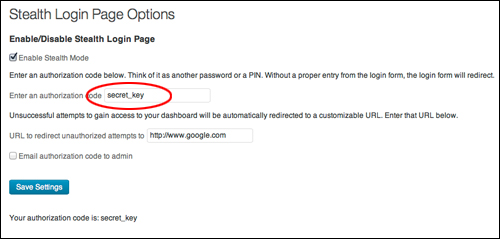
Note: as suggested by the plugin developers themselves, this plugin does not replace the need for security “best practices,” such as a strong password and a secure web hosting environment. This is an additional layer of security, best combined with a login limiter such as Limit Login Attempts or Login Lockdown, described above.
To download this plugin, visit the site below:
Additional WordPress Brute-Force Prevention Plugins
You can search for more Brute-Force Prevention plugins inside your WordPress dashboard (Plugins > Add New), or the WordPress Plugin Directory …

(WordPress Plugin Search – Brute-Force Prevention)
Search the WordPress Plugin Directory for Brute-Force prevention plugins below:
We hope that you have found this tutorial on plugins that will help protect your WordPress site from brute-force attacks useful.
***
"This is an awesome training series. I have a pretty good understanding of WordPress already, but this is helping me to move somewhere from intermediate to advanced user!" - Kim Lednum
***