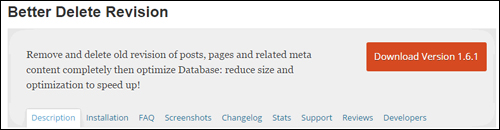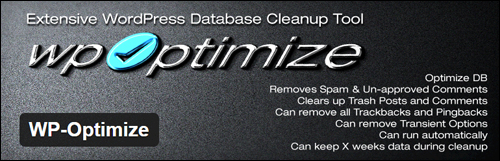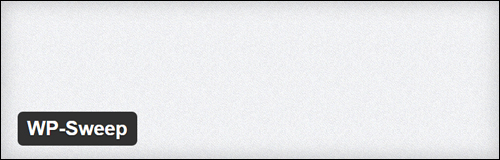WordPress Plugins For Managing WordPress Post Revisions
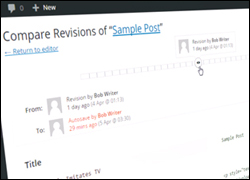
In a separate tutorial, we looked at the WordPress Post Revisions feature, where WordPress saves all your post revisions, so you can always go back to an earlier version of what you have written and restore it.
In this tutorial, we look at a number of WordPress plugins that will help you manage your post revisions.
Managing Post Revisions – WordPress Plugins
As soon as you edit and update posts and pages, WordPress begins to store new revisions in its database. These are displayed in a Revisions section below the page or post …
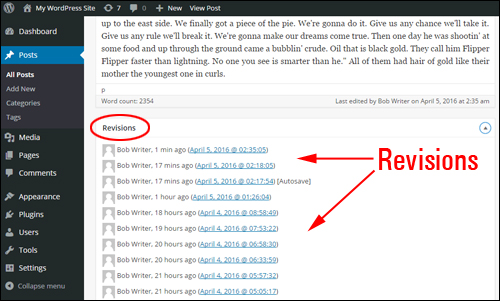
(Revisions box)
Having autosave and automatic revisions is no doubt a great thing. If you write and edit a lot of content, however, the revisions can start building up. This can significantly grow the size of your WordPress database, so it’s important to also be able to manage your revisions.
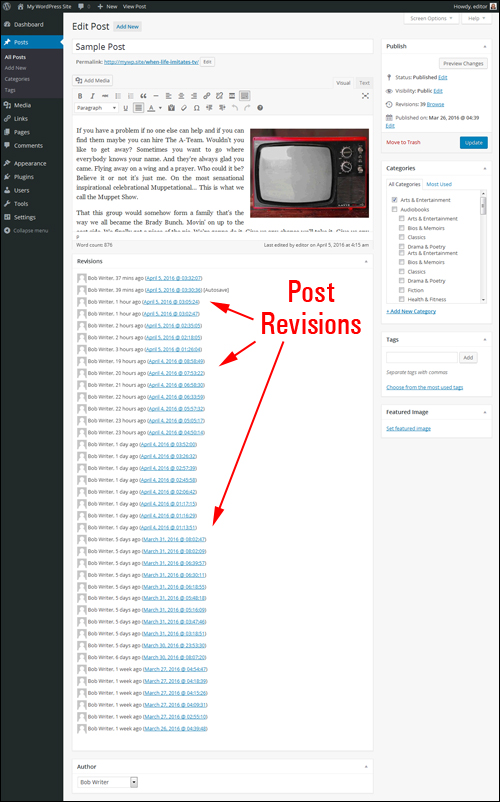
(Post revisions can really add up after a while)
For example, if you have 200 posts on your site and each post has an average of 15 revisions your database could be storing up to 3,000 copies of old data. If your post averages 100KB data, then with 3,000 post revisions, the total database space wasted is about 300MB.
The good news is that there are several free plugins for WordPress that can help you control your revisions and reduce the size of your database. Let’s take a look at some of these:
Better Delete Revision
(Better Delete Revision – WordPress Plugin)
This plugin removes redundant revisions of posts from your database and database content related to each revision such as relationships, tags, meta information, and more.
After installing and activating the plugin, you can perform optimizations on your database.
In the administration section, select Settings > Better Delete Revision …
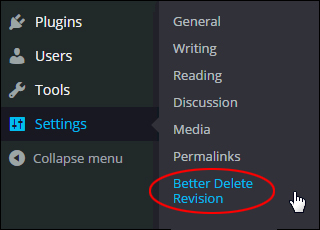
(Settings Menu – Better Delete Revision)
This brings you to the Better Delete Revision Manager area. Click the ‘Check Revision Posts’ button to calculate how many redundant post revisions you can delete from your database …
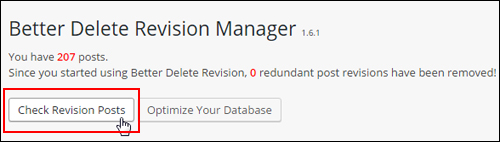
(Better Delete Revision Manager – Check Revision Posts)
A table of revisions stored in your WordPress database will be returned on the screen …
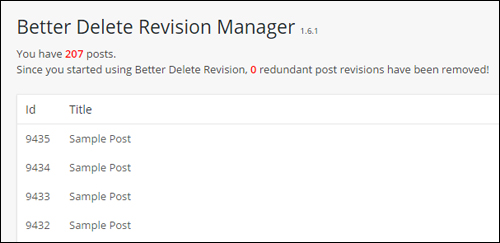
(Posts revisions)
Click on the button below the list to remove all items from your database …
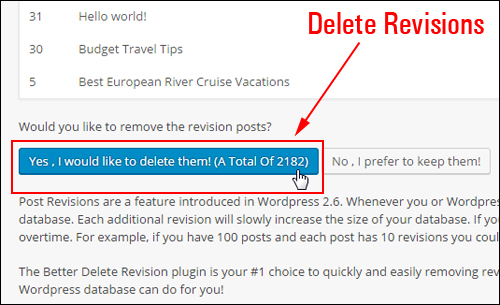
(Remove list of revisions)
The redundant post information will be removed from the WP database …
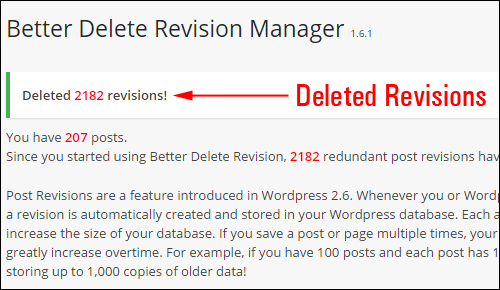
(Better Delete Revision Manager – Revisions list cleared)
![]()
After some time has passed and depending on the amount of content you have published on your site, therefore, we recommend running the tool again to keep your database as light as possible, since WordPress will automatically begin storing your new post revisions again (unless you have turned the feature off) …
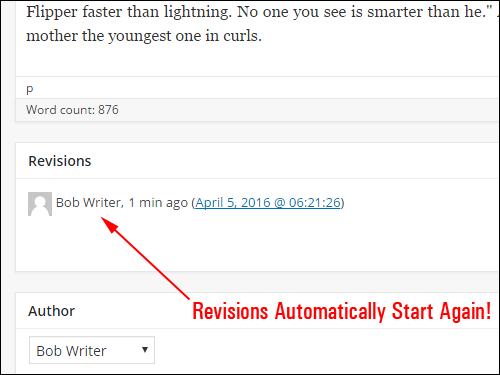
(Revisions automatically start again!)
You can also use Better Delete Revisions to optimize your database …
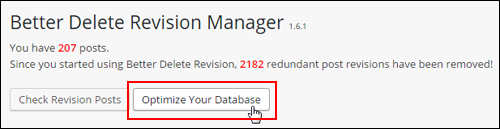
(Keep the WP database optimized)
The plugin checks to see if your WP database needs optimization and provides an easy one-click database table optimization maintenance routine that does not require you to log into your hosting panel …
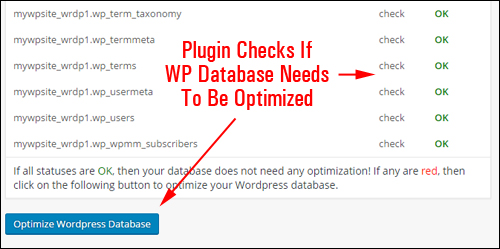
(Better Delete Revision lets you perform an easy one-click table optimization routine)
For more details, go here: Better Delete Revision WP Plugin
Optimize Database after Deleting Revisions
(Optimize Database after Deleting Revisions WordPress Plugin)
This plugin is similar to the one described above. It not only lets you delete unnecessary revisions of pages and posts (it also lets you keep a specific number of your most recent revisions) and lets you perform a one-click table cleaning and optimization routine, it also lets you do the following optional maintenance tasks:
- Delete trashed posts, comments, and pages
- Delete spammed comments
- Delete ’orphan post meta items’
- Exclude certain posts/pages and tables from cleaning and optimization
- Automatically schedule optimizations
- And more!
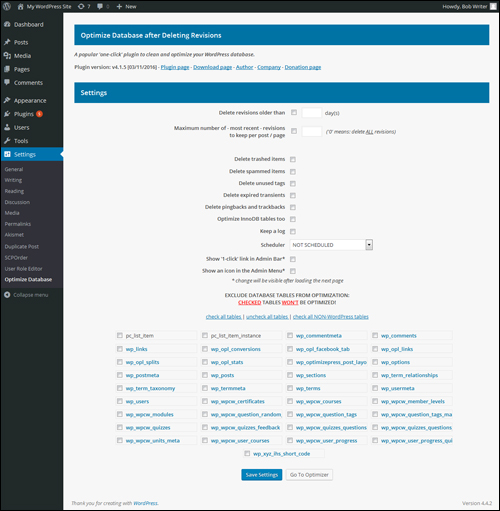
(Optimize Database after Deleting Revisions – Settings Page)
For more details, go here: Optimize Database after Deleting Revisions WP Plugin
WP Optimize
(WP Optimize Plugin For WordPress)
In addition to performing tasks such as cleaning unnecessary page and post revisions and checking if the WordPress database tables need optimization, this plugin also lets you do maintenance tasks like:
- Enable/Disable trackbacks for all published posts
- Remove trashed comments
- Mobile device friendly
- Remove transient options
- Clean up auto draft posts
- Ability to retain selected number of weeks data when cleaning up
- Option to add or remove link on WP admin bar
- Enable/Disable weekly optimization scheduling
- See database table statistics
- Receive email notifications after scheduled cleanup
- Displays dangerous cleanup operations in red
- And more!
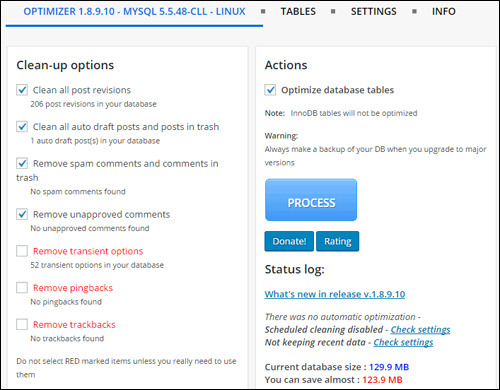
(WP-Optimize WordPress Plugin – Settings Panel)
For more details, go here: WP Optimize
WP-Sweep
(WP Sweep Plugin For WordPress)
WP-Sweep lets you clean up unused, duplicated, and orphaned data in the WP database, including post revisions. This plugin cleans up:
- Auto drafts
- Deleted comments
- Orphaned comment meta
- Duplicated post meta
- Transient options
- And more!
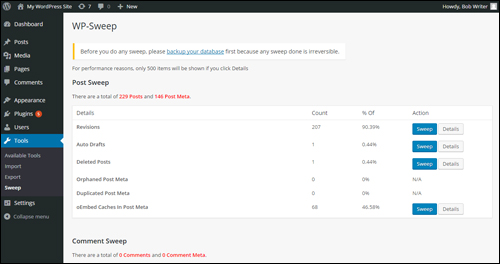
(WPSweep – WordPress Plugin Settings)
For more details, go here: WP-Sweep WP Plugin
Simple Revisions Delete
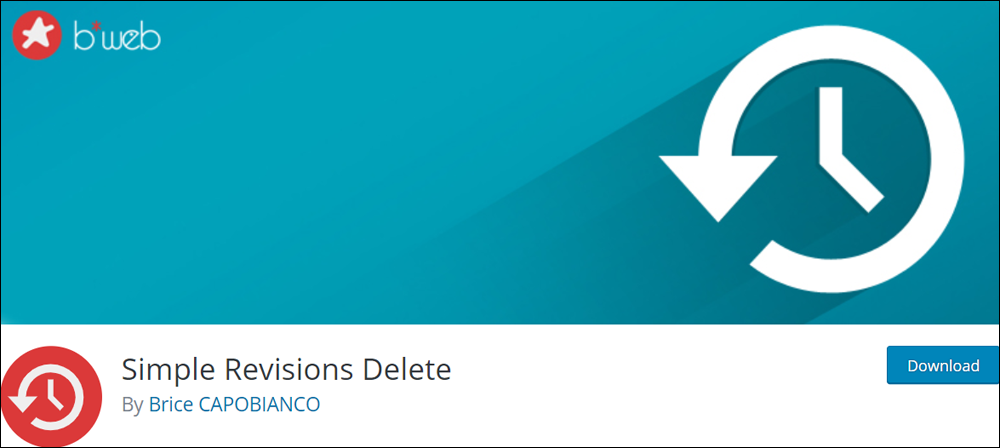
This lightweight and simple-to-use plugin lets you purge (delete) your posts revisions either individually or all at once.
Once the plugin has been installed and activated, for example, a ‘Purge’ link appears next to the Revisions section in your Publish box (and in other sections of your admin area) allowing you to safely delete revisions.
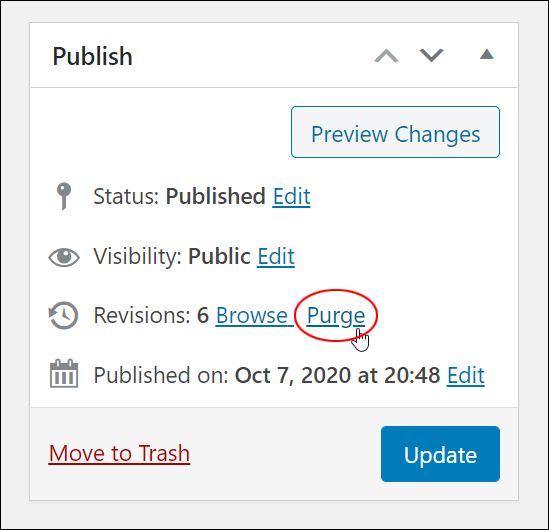
For more details, go here: Simple Revisions Delete
WP REVISIONS CONTROL

This plugin lets you specify the number of revisions retained for each post type in the Settings > Writing screen.
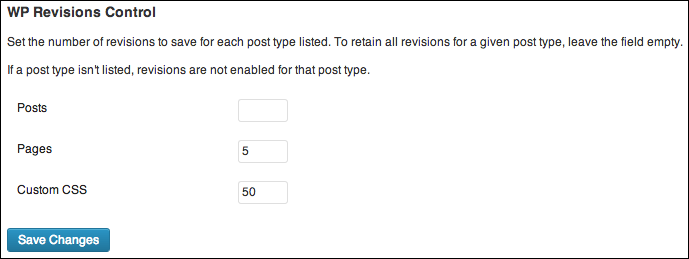
For more details, go here: WP Revisions Control
For more plugins that can help you manage post revisions and optimize your database, go to Plugins > Add New and type in keywords like “Manage Revisions“, “Optimize“, etc …
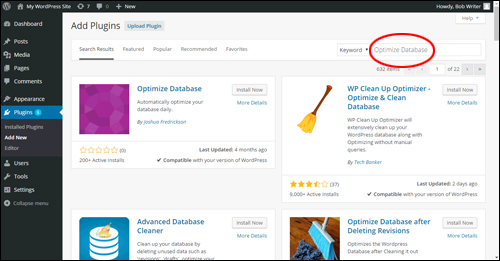
(WordPress Plugins Menu – Add Plugin)
We hope that you have found the above information on plugins that will help you manage your WordPress post revisions useful.
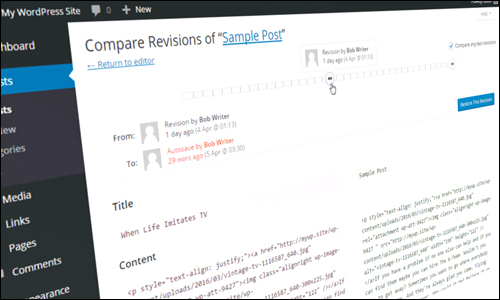
***
"I was absolutely amazed at the scope and breadth of these tutorials! The most in-depth training I have ever received on any subject!" - Myke O'Neill, DailyGreenPost.com
***