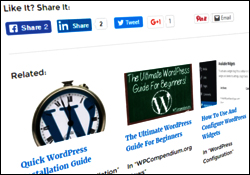
Imagine this …
A visitor lands on your website and spends a few minutes reading your content.
When they get to the bottom of the page, they’re somewhat warmed up by what they have read, but not quite ready yet to take action and make a purchase, subscribe to your newsletter, or contact you for more information.
What can you do? How can you keep your visitors longer on your site?
One way is to add links to more content on topics they are interested in.
In other words, display related posts on your site to visitors.
In this tutorial, you will learn how to install and configure a related posts plugin that will automatically add relevant links to content on your WordPress site and help improve your SEO and traffic generation.
How To Display Related Posts On WordPress
There are many benefits to displaying related posts on your site.
First, it can increase engagement with your site visitors and blog readers.
Implementing an effective digital marketing strategy to attract targeted visitors to your site takes a lot of work. After all of the hard work you put in to get visitors to your site, why wouldn’t you then try to keep them on your site reading all of the other great content you have published?
This is especially critical when you have a website where you need visitors to ‘stick’, i.e. peruse your content and spend time clicking around your site, as you lead them towards a conversion.
Typically, visitors will land on a page of your site because they are interested in learning more about a specific topic. It only makes sense, therefore, to let them know about other topic-related posts you have published so that they can continue to learn more about whatever they are interested in on your site, instead of leaving to continue searching elsewhere on someone else’s site.
If your site is designed to sell a product or service, or if you are a beginner blogger competing with more established and larger online content publishers, news outlets, or well-known brands with recognizable social media profiles, then a good content marketing strategy to adopt is to ensure that every time your reader gets to the end of a post or article on your site, they have the option of reading another couple of related articles. This not only helps to boost engagement on your site but also increases site recognition for your visitors.
Another benefit of using related posts is search engine optimization (SEO). If you have a post or page on your site that is not being internally linked to, Google and other search engines assume that you do not consider it to be of value and this can result in lower search engine rankings.
By adding relevant internal links to your blog’s posts and using HTML site maps and XML sitemaps, you are improving your site’s SEO and ensuring that search engines are not going to penalize your site or content for lack of internal linking.
Another benefit of displaying contextually related posts on your site is that it can help reduce bounce rate and increase the number of page views per visitor. These are important metrics when it comes to getting more traffic from search engines to your site.
Most website owners want more traffic. According to Search Engine Journal, keeping visitors on your site for as long as possible “is not just important for your own internal web traffic but can help with your search engine rankings. Bounce rate – the rate in which people only read one page before leaving – is increasingly being used as a guide to quality for some search engines.”
Additionally, the same article goes on to say that “Many studies have shown that after a web visitor has finished reading your post, they are in action mode – they want to do something.”
Adding related posts to your site, then, can help your visitors “do something.” It can help to engage your visitors more, build trust and recognition, and hopefully get them to buy your products or services, subscribe to your opt-in list or RSS feed or share your content with others on social media.
So … now that we have established that adding related posts to your site is a good thing, how do you actually go about adding contextually related content links to all posts on your site?
You could manually insert and format your own related posts, but it would involve a lot of work searching through your own content, formatting links and images correctly, and then manually adding or editing each link on every post.
Fortunately, with WordPress, you don’t have to do this.
There are many WordPress plugins that allow you to automatically add contextually related posts to content published on your site.
![]()
Some WordPress themes have a built-in ‘related posts’ feature. Check your Theme Settings to learn about your theme’s optional features …

If your theme doesn’t provide a ‘Related Posts’ feature (many don’t), or if it does but the feature lacks customization options, then consider using a plugin.
Related Posts WordPress Plugins
Jetpack
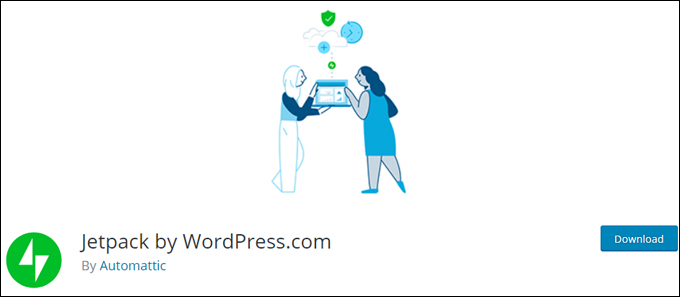
(Jetpack by WordPress.com)
Jetpack is a powerful and versatile WordPress plugin that gives you access to over 40 useful features, including displaying related posts on your website or blog …
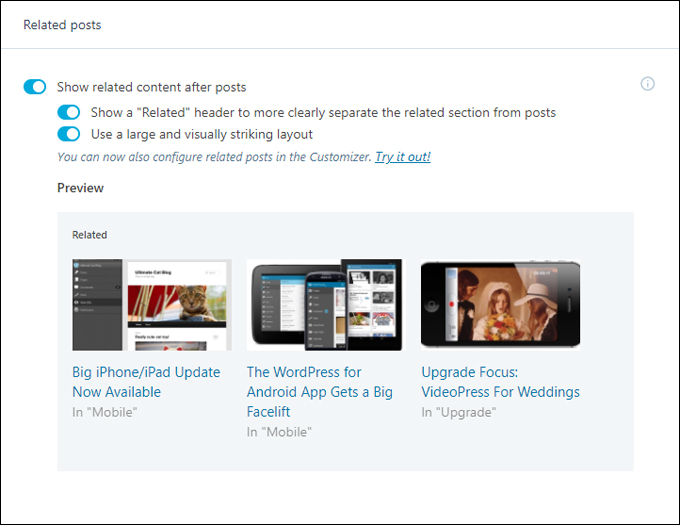
(Jetpack Related posts)
To learn more about Jetpack, see this tutorial:
If you want to install a standalone plugin to display related posts on your site, then check out the plugin below.
Yet Another Related Posts Plugin (YARRP)
(Yet Another Related Posts Plugin (YARRP) WordPress related posts plugin)
Plugin URL
http://wordpress.org/plugins/yet-another-related-posts-plugin
Plugin Description
This simple, easy-to-use and very powerful plugin intelligently and automatically inserts related post links at the end of each of your site’s posts, pages and custom post types.
Yet Another Related Posts Plugin (YARPP) is a well-supported plugin used by tens if not hundreds of thousands of WordPress sites and has been downloaded millions of times.
Some of the main features of this popular related posts plugin include the following:
YARPP works with related posts, pages, and custom post types. It also provides a templating system that lets you choose how your related posts are displayed …

YARPP finds related content across your site using a customizable algorithm that takes into account elements such as post titles, content, tags, categories, and custom taxonomies, then caches the related posts data as pages on your site are visited, helping to improve overall site performance.
![]()
Visit the site below to watch a video that explains how the YARRP algorithm works if you are interested in knowing more about this …
YARPP also displays related posts in your site’s RSS feed and gives you custom display options …

Additionally:
- You can choose certain tags or categories to be disallowed, which prevents pages or posts using these tags or categories from being served by the plugin.
- Related posts can also be displayed as a widget. Note that the widget will only be displayed on single entry (permalink) pages.
![]()
YARPP offers a BASIC and a PRO edition of the plugin. Both plugin editions are free. The PRO version of the plugin provides some additional enhancements allowing you to earn money from sponsored ads, easily customize the thumbnail layout and the sidebar format, pull related posts from multiple sites, and get detailed reporting.
To learn more about YARPP PRO, visit the site below:
For the purpose of this tutorial, we will only be using the BASIC version of the plugin.
Plugin Installation
Note: This plugin requires PHP 5 and MySQL 4.1 or greater.
From your WordPress administration area, select Plugins > Add New
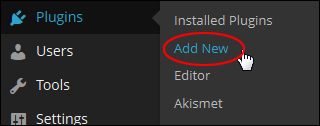
Select the Install Plugins > Search tab, then type in “yet another related” into the search field and click on the Search Plugins button

Locate the plugin in the search results and click Install Now

Click OK to proceed …

Activate the plugin after installing it

You can also activate the plugin in the Plugins section

The plugin is now activated. You can choose to provide the plugin developer with feedback that will help to improve the plugin before continuing with the installation …

Once the plugin has been activated, click on Settings

You can also get to the plugin’s settings screen by selecting Settings > YARPP from your dashboard menu

This takes you to the plugin settings page, where you can customize the plugin options

Plugin Configuration
The ‘YARPP Basic‘ tab contains all of the options and settings you will want to configure for the plugin. The settings are grouped as follows:
- “The Pool” – This section contains the “pool” of posts and pages that the plugin can search for when looking for related items to display for your content.
- “Relatedness” options – This section lets you specify the criteria the plugin will use for assessing the relatedness of your content.
- Display options for your website – This section lets you specify how related posts will display on your site.
- Display options for RSS – This section lets you specify how related posts will display on your RSS feed.
Let’s go through each of the sections to configure the plugin settings.
“The Pool”

You can choose to include or exclude posts and pages from being considered by the plugin for display as related posts on your site in the following ways:
- Disallow by Category – If you don’t want posts assigned to one or more categories to display in the related posts section, then simply check the box for the category(ies) you want to exclude. For example, in the screenshot above posts assigned to the category “Travel Specials” will not be considered by the plugin for display as related posts. This is useful if, for example, you don’t want visitors clicking to posts containing expired offers.
- Disallow by Tag– In a similar way to the ‘Disallow by Category’ option above, if you don’t want posts assigned to one or more tags to display in the related posts section, then simply check the box for the tag(s) you want to exclude. For example, in the screenshot above posts tagged as “seasonal” will not be considered by the plugin for display as related posts.
- Show password-protected posts? Check the box if you want password-protected posts to be considered for display in the ‘Related Posts’ section of your site or RSS feed.
- Show only posts from the past “XX” day(s)/week(s)/month(s) – This option lets you exclude posts published prior to the specified period of time from displaying in the ‘Related Posts’ section of your site or RSS feed (or conversely, only include posts published within the specified period).
If there is no reason to exclude content on your site from displaying as related posts, then leave the default settings as they are and continue to the next section.
“Relatedness” options

As stated in the plugin settings description for this section, YARPP limits the related posts list by a maximum number (see further below) and a match threshold.
Match Threshold
The match threshold value tells the plugin how broad or restrictive it can be when determining the ‘relatedness’ of the posts chosen from the available “pool” of content.
Setting a higher number makes the algorithm more restrictive. You will get better matched related posts, but less related posts overall.
If you find that the plugin is not showing related posts for your content, then try lowering the threshold value. When deciding which value to set is most appropriate for the match threshold, take a look at some post’s related posts display and their scores …

You can see what kinds of related posts are being picked up and with what kind of match scores, and determine an appropriate threshold for your site.
Titles:

You have the option to specify whether or not the plugin should consider the content of your post titles or not when calculating the relatedness of a post, and if so, whether to give this option ‘extra weight’.
Bodies:

You have the option to specify whether or not the plugin should consider the body of your content when calculating the relatedness of a post, and if so, whether to give this option ‘extra weight’.
![]()
On some WordPress installations, the option to have the plugin consider titles and bodies may be disabled with a warning message displayed at the top of the settings page, as shown in the screenshot below …

The above message will display if your WordPress site’s MySQL database uses a different engine than the one used by the YARPP plugin to index your database content.
If you experience this issue, then you can either leave the title and bodies options disabled or ask your web host to help you convert your wp_posts table to the correct table engine as instructed in the warning message.
Once your table has been converted to the correct format, you can make the options available again by clicking on the ‘Create fulltext indices‘ button …

![]()
Note: Remember to always backup your data before attempting to perform any changes to your database.
Also, don’t click the ‘Create fulltext indices‘ button until the table engine has been converted, as this will result in an error …

Categories:

Select whether or not the plugin should consider categories when calculating the relatedness of a post, and if so, whether to give this option ‘extra weight’, or require at least one category or more than one category in common before a post is considered.
Tags:

Select whether or not the plugin should consider tags when calculating the relatedness of a post, and if so, whether to give this option ‘extra weight’, or require at least one tag or more than one tag in common before a post is considered.
Display results from all post types

When “display results from all post types” is unchecked, only posts will be displayed as related to a post, only pages will be displayed as related to a page, etc…
Show only previous posts?

If this option is checked, only posts that were published prior to the current post’s publishing date will be considered for inclusion.
Display options for your website

This section lets you specify display settings for related posts on your website.
For example, you can:
- Automatically display related content from YARPP on Posts, Pages, Media and Archives by checking the boxes.
- Specify the maximum number of related posts that will display after each post (e.g. 2, 3, 4, 5, etc …)
- Choose whether to display the related posts as a list, as thumbnails, or using a custom template. (Note: Your theme must support post thumbnails for the ‘thumbnails’ option to be available. Also, the ‘custom template’ option may initially be disabled if no YARPP templates are found in your theme. You can copy some sample templates bundled with YARPP into your theme, however, by clicking on the custom template button)
- Customize the text and formatting that displays before and after the related entries (and each individual entry)
- Choose whether or not to display the post excerpt for each related post entry and the wording that will appear if the plugin finds no related posts for a content item.
- Specify how to order the results

- Choose whether or not to give the plugin developer credit on your site

![]()
The screenshot below shows examples of how the ‘Related Posts’ section appears to visitors by configuring different website display options.
For example, the screenshot below shows the plugin configured to display a maximum of 4 related posts in list format using an ordered list with the ‘excerpt’ option disabled …

Here is the same plugin configuration with excerpts enabled and the excerpt length set to display up to 10 words …

In the screenshot below, we’ve simply edited the excerpt length and increased it to 25 words …

The screenshot below shows the related posts feature with the ‘thumbnails’ option selected …

Display options for RSS
This section lets you specify display settings for related posts on your website’s RSS feed.
To enable the options in this section, check the ‘Display related posts in feed?’ box …

This brings up all of the settings for displaying related posts in your website’s RSS feed …

Most of the options in the ‘RSS’ section perform in the same way as the plugin settings in the ‘Website’ section.
In this section you can do the following:
- Display in the related posts in the descriptions. This option displays the related posts in the RSS description fields, not just the content. If your feeds are set up to only display excerpts, however, only the description field is used, so this option is required for any display at all.
- Specify the maximum number of related posts that will display after each post (e.g. 2, 3, 4, 5, etc …)
- Choose whether to display the related posts as a list, as thumbnails, or using a custom template. (Note: Your theme must support post thumbnails for the ‘thumbnails’ option to be available. Also, the ‘custom template’ option may initially be disabled if no YARPP templates are found in your theme. You can copy some sample templates bundled with YARPP into your theme, however, by clicking on the custom template button)
- Customize the text and formatting that displays before and after the related entries (and each individual entry)
- Choose whether or not to display the post excerpt for each related post entry and the wording that will appear if the plugin finds no related posts for a content item.
- Specify how to order the results …

- Choose whether or not to give the plugin developer credit on your site

The screenshot below shows how the ‘Related Posts’ section appears to visitors by configuring the RSS display options …

Plugin Usage
Once the plugin has been configured, there is nothing else to do. As you publish new posts, the plugin will automatically calculate the relatedness of your content and display related posts on your website and RSS feed as specified in the plugin settings.
Related Posts Widget
You can also display related posts from the YARPP plugin on your sidebar menu using the YARPP widget.
To add the YARPP widget to your sidebar menu, go to Appearance > Widgets …

Locate the Related Posts (YARPP) widget in the ‘Available Widgets’ section …

Drag the widget to one of your theme’s available sidebars (i.e. Main sidebar, Footer, etc …) and place it in the position where you want the related posts to display …

Configure the display settings and add an appropriate title, then click Save …

Your related posts will now display on your sidebar menu for single post entries …

Additional Plugin Information
Yet Another Related Posts Plugin is a well-supported plugin.
To learn more about Yet Another Related Posts Plugin, or access the plugin’s FAQ or Forum sections, visit the site below:
Additional WordPress Related Posts Plugins
If you are looking for alternative ‘related post’ plugins, check these out:
Related Posts By Zemanta
(Related Posts By Zemanta WP plugin)
As well as creating internal linking by displaying related posts from your own website, Zemanta Related Posts also displays related posts from other websites using the plugin. This can give your site additional exposure and increased traffic.
The plugin’s semantic technology ensures that all posts to and from your site are going to be related to what you are writing about – increasing the likelihood of the visitor engaging with your post and finding other related articles on your site.
According to the plugin developer’s website “many users of the plugin experience an internal traffic increase of up to 10%.”
Obviously, you will need to be okay about exchanging visitors with other websites if you decide to use the Zemanta related posts plugin on your site.
If you are fine with the concept of exchanging traffic, then the plugin offers some great features, such as displaying your posts on a network consisting of tens of thousands of other websites, and allowing you to check how many visitors the plugin has brought you from other sites through the plugin dashboard.
Additionally, Zemanta Related Posts is customizable with a choice of different designs and fully optimized for mobile use, even offering you mobile analytics …

Another important feature of this plugin is that it gives you complete editorial control, allowing you to add or remove any of the related posts suggested to you by the plugin’s semantic engine, as well as restricting recommended posts to a certain date range (for example, only posts from the last 3 months).
To learn more about this plugin, visit the site below:
Contextual Related Posts
(Contextual Related Posts – WordPress plugin)
The Contextual Related Posts plugin for WordPress allows you to display a list of related posts on your website and in your feed. The list is based on the content of the title and/or content of the posts which makes them more relevant and more likely to be of interest to your readers. This allows you to retain visitors, reduce bounce rates and refresh old entries.
To learn more about this plugin, visit the site below:
Congratulations! Now you know how to add related posts in WordPress.

***
"These tutorials have so much information and are easy to understand. If you use WordPress or plan to in the future these will help you with everything you need to know." - Valisa (Mesa, Arizona)
***



