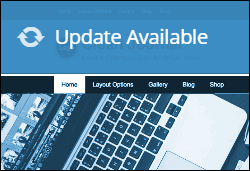 If you are new to WordPress, make sure you read our introduction to WordPress themes. We’ve written a detailed article that explains what themes are and how using a theme can save small business website owners significant time and money.
If you are new to WordPress, make sure you read our introduction to WordPress themes. We’ve written a detailed article that explains what themes are and how using a theme can save small business website owners significant time and money.
In this tutorial, you will learn how to easily update a theme in the dashboard.
Upgrading A WordPress Theme – Best Practices

We recommend going through the handy checklist below before attempting the upgrade process.
1. Back Up Your Site Fully
Backing up your website before making any changes to your site is essential. Whenever something doesn’t go as planned, you can always restore everything to its former settings.
If you don’t want to perform manual backups, there are many free and paid WordPress plugins you can use. You can read about a WordPress backup plugin that can automate your backup process here:
2. Check The Changelog
Changes made to the WordPress software can affect the functionality of certain themes. Depending on the theme you have installed, there may be some release notes included with an update which provides an overview of any new features, improvements, bug fixes or any other information pertaining to the new version.
If the theme changes seem irrelevant or unimportant, you can skip the update. Otherwise, it’s best to update.
3. Test The Theme
If you can, it’s a good idea to check the theme before installing it on your site.
![]()
Typically, web service providers will set up a test site where they can test the latest version of a theme, track any bugs and verify that all plugins are working fine with the new theme before applying it to a live site.
If you manage your own website, you can set up a test WordPress site on a subdomain or a separate domain name using the same plugins and configuration settings and test new theme versions on your test site before applying it to your main website.
4. Search Online
Before updating your theme, it’s a good idea to search online to see if other theme users have reported any issues with the new theme version.
You can enter the theme name and version into Google, and search the theme developer’s support forum (many developers provide forums for premium themes, and even for some free plugins).
5. Use Child Themes For Heavily Customized Themes
If you have made extensive customizations to your existing theme files, updating your theme could result in your custom modifications being overwritten. To prevent losing your theme modifications, therefore, we recommend you learn how to create “child themes”.
A WordPress child theme is a theme that inherits the functionality of another theme, called the parent theme, and allows you to modify, or add to, the functionality of that parent theme. When you update the “parent theme”, all modifications are preserved through the “child theme.”
If you plan to customize your theme files, then we recommend becoming familiar with using child themes, especially if you plan to use a theme that gets regularly updated. You can learn more about child themes by searching online, or visit the official WordPress child theme page here:
![]()
As you will see below, the actual process of updating a WordPress theme is easy. What can feel slightly bothersome is the precautionary work involved prior to upgrading.
Some people don’t upgrade their themes regularly, while others upgrade without going through all of the steps listed in the section above. As mentioned earlier, the above are “best practice” methods for ensuring problem-free upgrades. Ultimately, as a website owner, it is your responsibility to protect your digital properties.
Upgrading Your WP Themes – Step-By-Step Tutorial
Updating your theme in your admin dashboard is simple.
Log into your WordPress administration area …
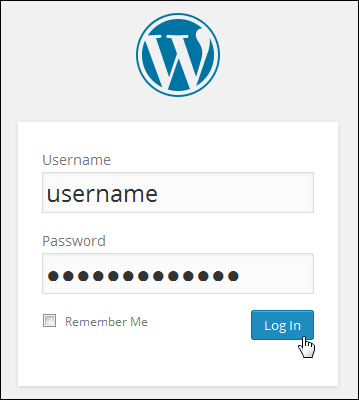
Depending on which theme(s) you have installed on your site, you may receive occasional alerts in your dashboard that your theme(s) need updating …
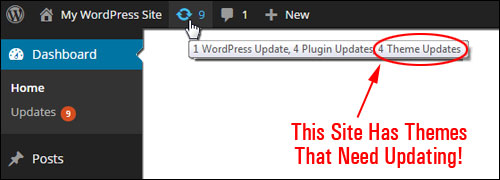
Updating a theme from your dashboard is quite simple and easy. You can update your site’s theme from the “Themes” page, or the “Updates” screen.
Updating Your Site Themes Using The “Themes” Screen
You can see which themes require updating by going to your Themes page.
Select Appearance > Themes from your WordPress admin menu …
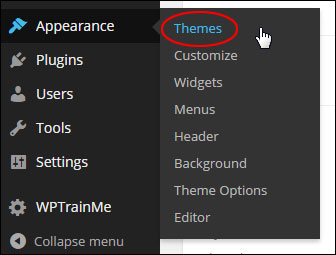
This opens up the “Themes” page …
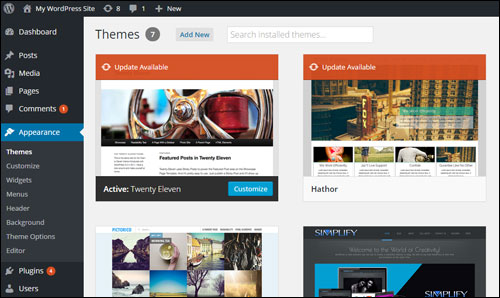
WordPress Themes that need updating display an “Update Available” message over the theme’s thumbnail image …
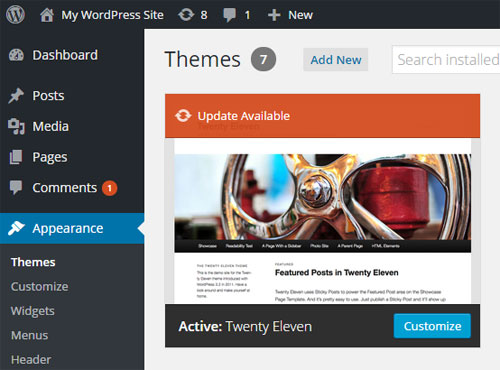
Locate the theme that needs to be updated and click on the “Update Available” message.
When the theme details window opens up, click on update now …
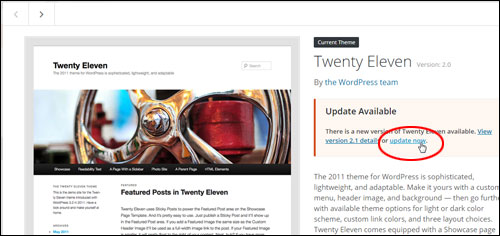
WordPress automatically updates your theme in seconds …
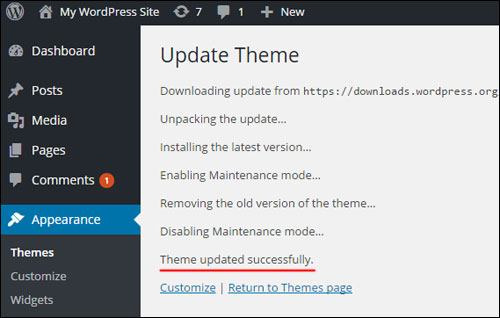
Your theme is now up-to-date …
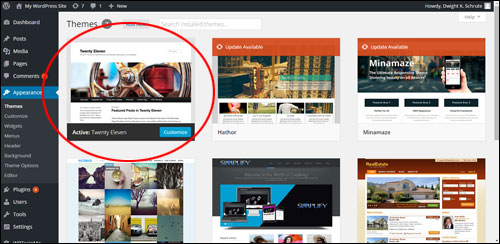
Repeat the above process to update all of your outdated themes, or use the method below to bulk upgrade multiple themes at once.
Updating Your Theme Via The “Updates” Area
Update your WordPress themes via the “Updates” screen as follows:
To view all themes installed in your site that require updating, click on Dashboard > Updates …
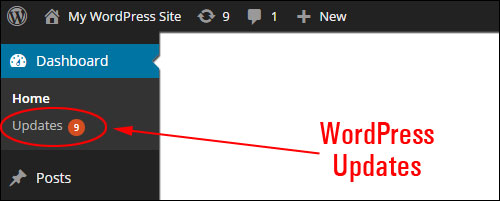
This opens up the Updates screen. Scroll down to the Themes section …
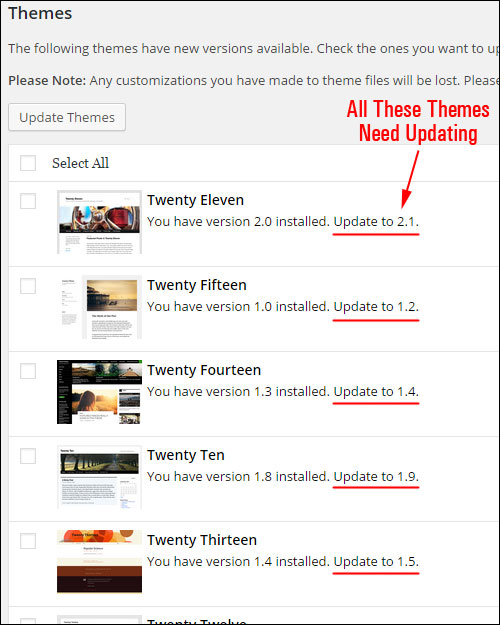
Check the box next to all the themes you want to update and click on Update Themes to complete the upgrade process …

WordPress automatically updates all of your selected themes …
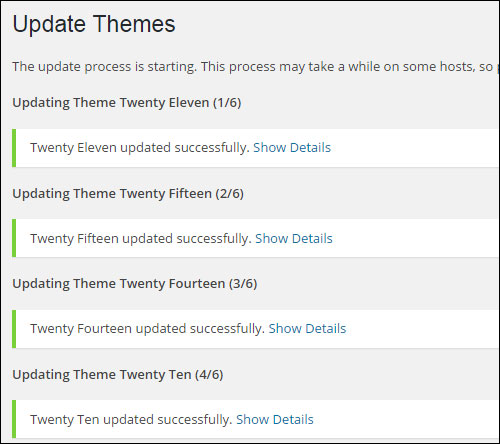
Congratulations! Now you know how to upgrade your WP themes in your admin dashboard.
***
"I am beyond impressed with what you have put together. I can tell that you put a ton of hard work into building what you have. You have the absolute best content on WordPress I have ever seen!" - Robert T. Jillie