How To Add, Edit, and Delete Tags In WordPress

This tutorial covers how to configure and manage tags in WordPress.
To learn what tags are and how to use them to improve the effectiveness of your posts, see this tutorial: How To Use WordPress Tags.
Planning Your Tags
Before creating a new post, it’s good to spend some time planning your content, the keywords you will target in your content, and the topics you will address in your posts. It’s all part of your content marketing strategy.
Unless you’re starting out with a really well-thought-out content plan, it’s easier to plan your site’s categories than to plan your tags.
We definitely recommend planning your categories first when you design and create your site and before you start publishing content, It may be more practical, however, to add tags “on the fly” as you write each new post. You can manage your tags later, as we’ll show you later.
Still, it’s a good idea to do a little planning beforehand. Adding too many tags can dilute the focus of your content and your website. Keyword research can uncover the right tags to use and also give you great ideas for new content.
Having said that, let’s go through the process of setting up tags in WordPress.
Log into your WordPress admin area, then click on Posts > Tags.
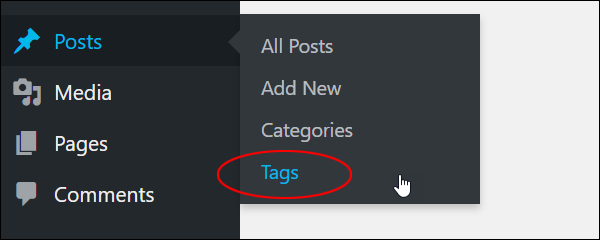
This brings up the Tags screen.
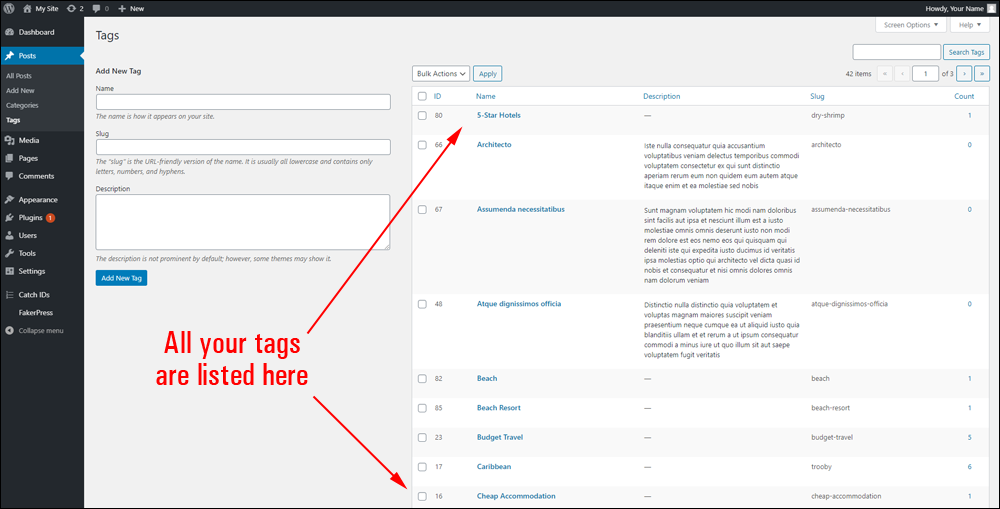
To learn more about adding, editing, and deleting tags in WordPress, see this tutorial: How To Configure Tags In WordPress
You can perform a number of tag management tasks in the WordPress Tags screen, including:
- Adding New Tags
- Editing Tags (including Quick Edit)
- Deleting Single And Multiple Tags (Bulk Delete)
- Sorting Tags.
- Searching Tags
Let’s go through each of these options:
Adding WordPress Tags
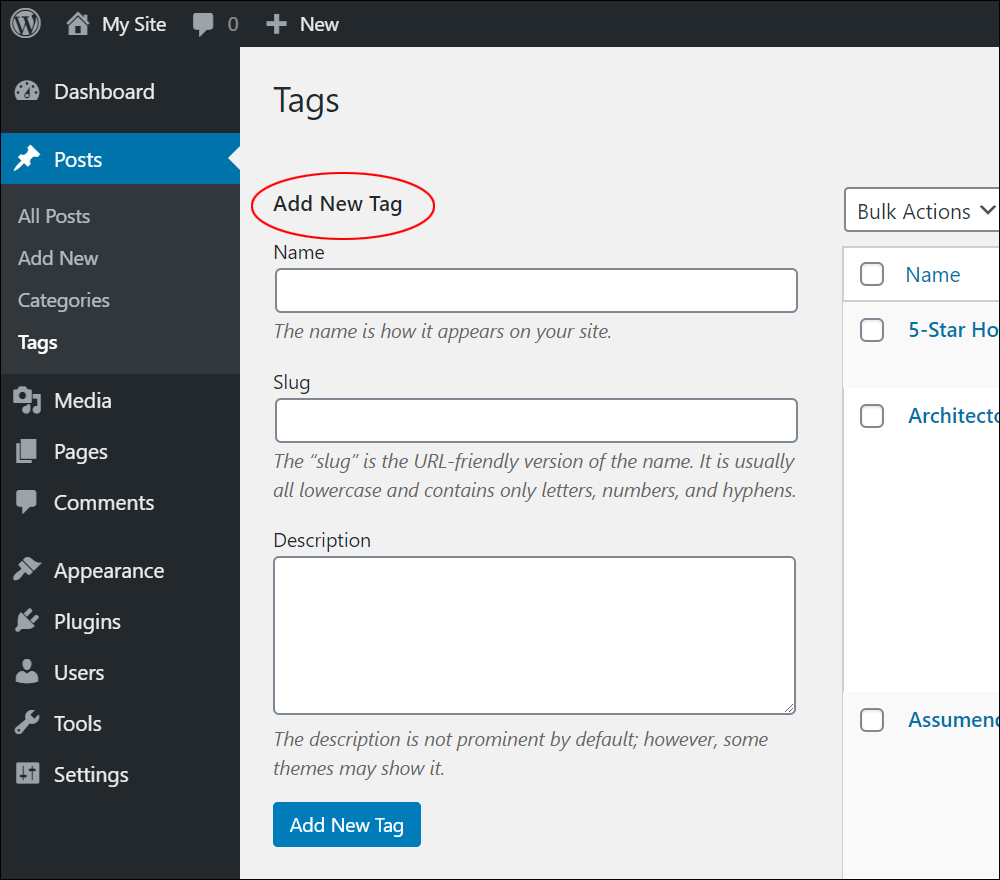
To add a new tag, go to the Tags screen and fill in the following fields in the Add New Tag section:
- Name – Enter a short tag name for your tag, preferably 1-3 words.
- Slug – WordPress creates an archive page to display a list of all posts published using this tag. The slug you enter here will be used to create the URL of your tag archive page. The slug can be different than the tag name. Note: Keep all words lower case and make sure they only contain letters, numbers, and hyphens (i.e. no spaces between words). If you don’t enter a slug into this field, WordPress will create one for you using a lower-case version of your Tag Name.
- Description – Write a brief description of your tag here (optional). Some WordPress themes display the tag description on your site. This can help with search engine optimization.
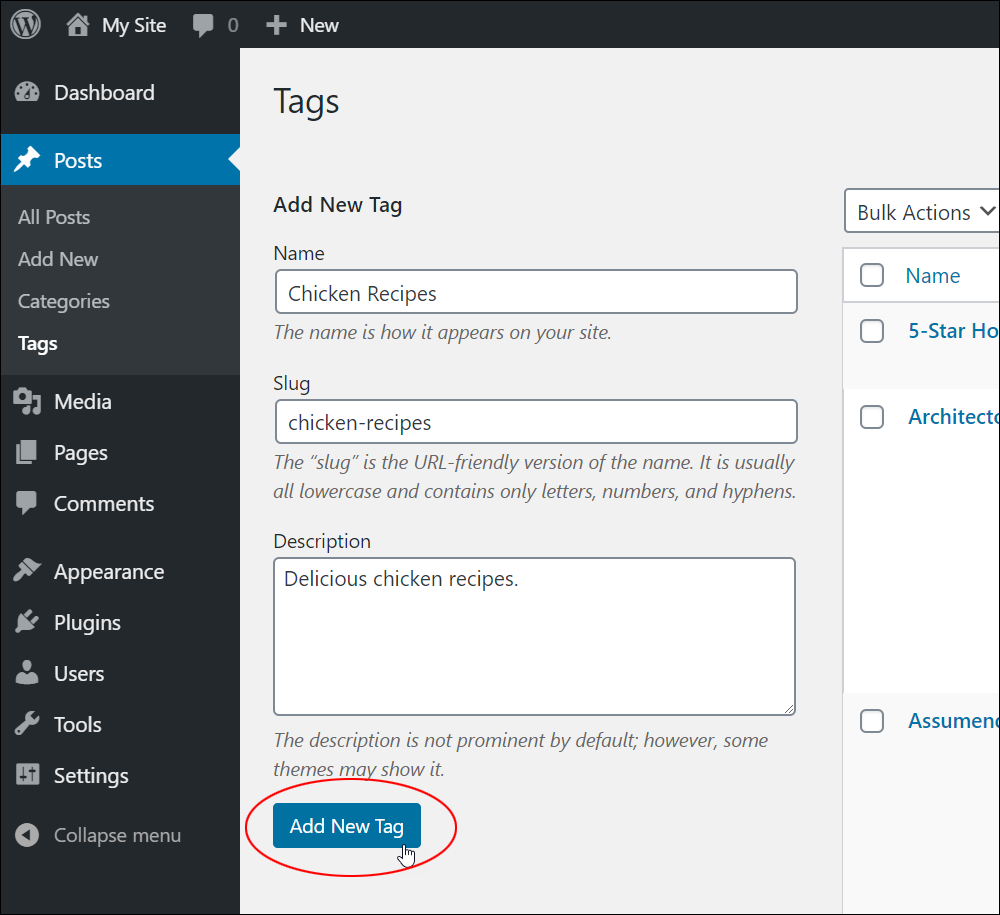
Click the Add New Tag button when done to add your new tag to the Table of Tags.
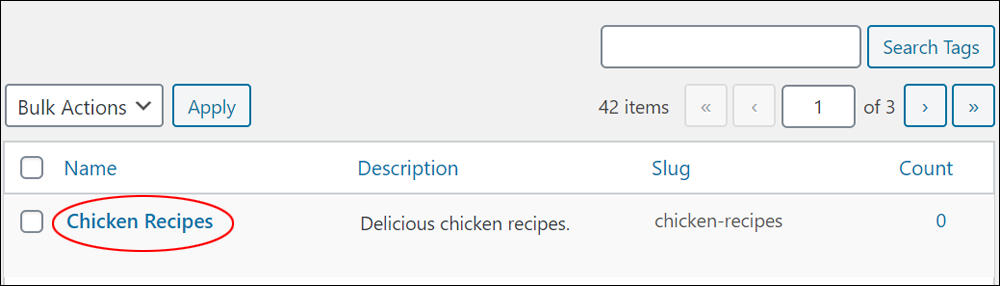
Repeat the above process to continue adding new tags.
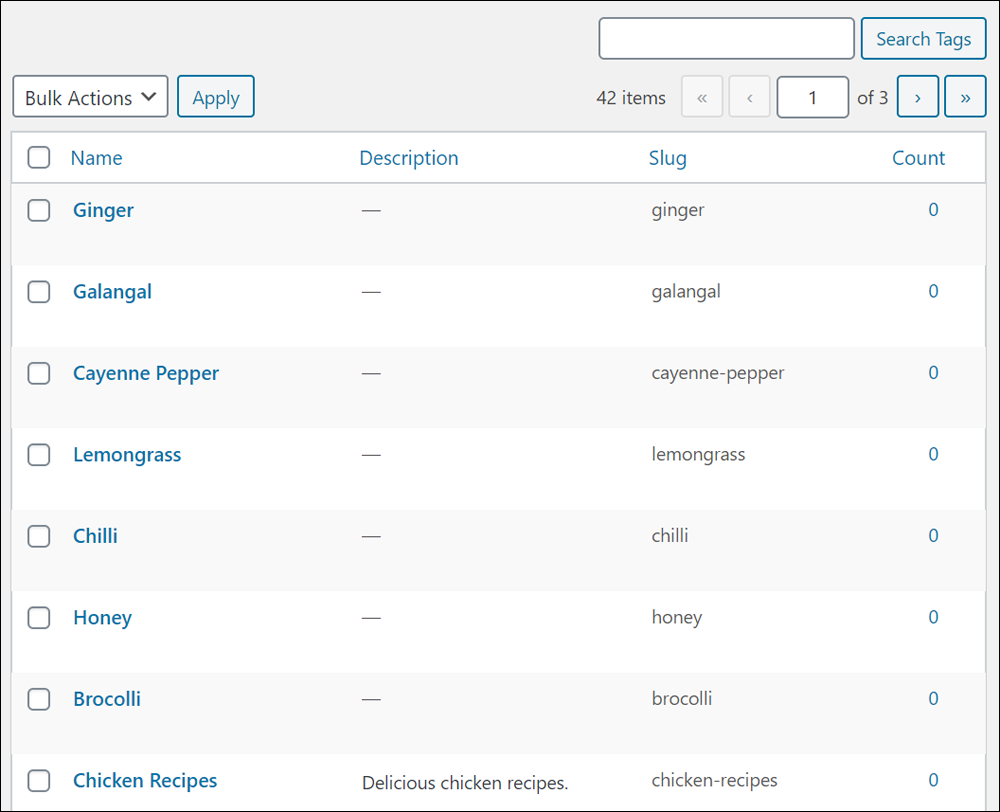
Note that all of the tags shown in the screenshot above are not associated with any posts yet. You can tell this by looking at the ‘Count’ column, which shows you how many posts on your site use the tag.
In addition to adding tags in the ‘Tags’ screen, you can add new tags “on the fly” while creating or editing posts.
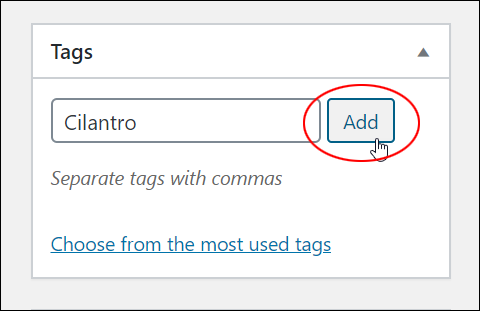
WordPress also lets you add tags to posts by selecting a tag from a list of existing tags as soon as you begin typing a new tag name into the tag field.
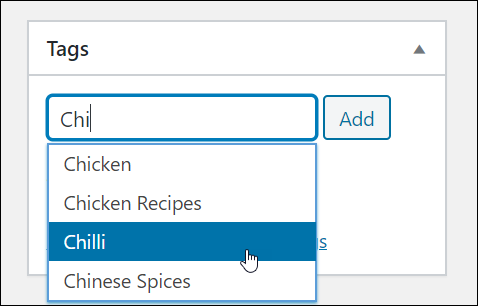
Additionally, when you add new tags to a post…
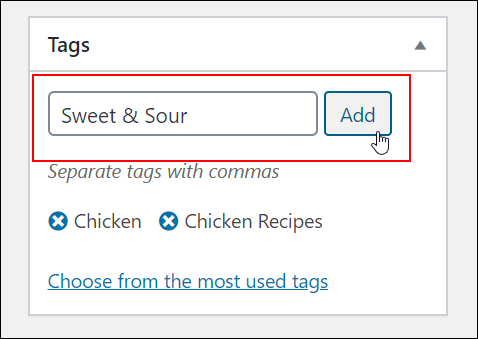
… the new tag is automatically added to your Table of Tags.
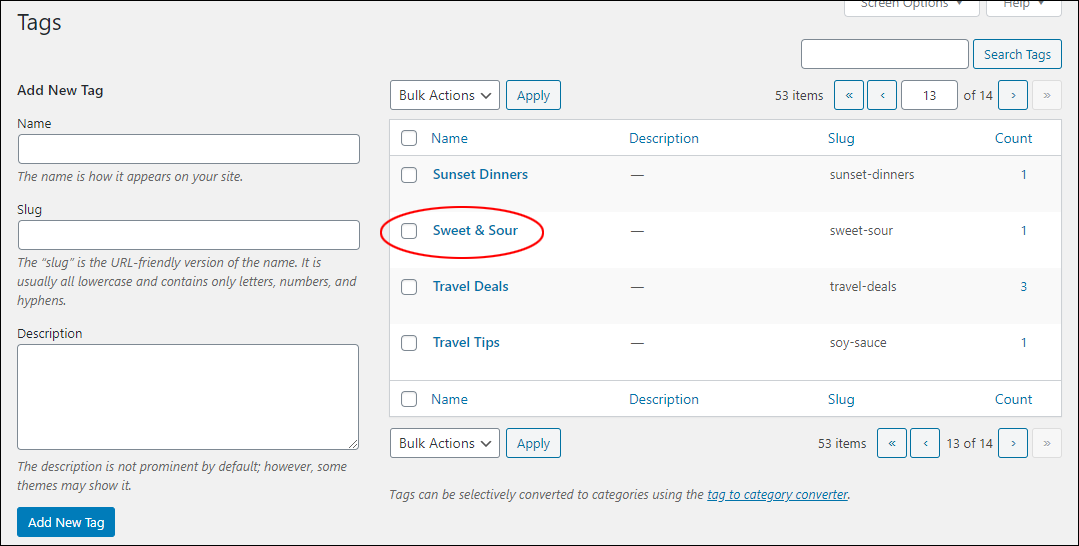
To learn more about adding tags to WordPress posts, see this tutorial: How To Create Posts In WordPress
Deleting WordPress Tags
You can delete individual WordPress tags or perform a bulk tag deletion.
How To Delete Tags Individually
Hover your mouse over the tag you plan to delete. A menu will display. Click the Delete button in this menu to remove the tag from your list.
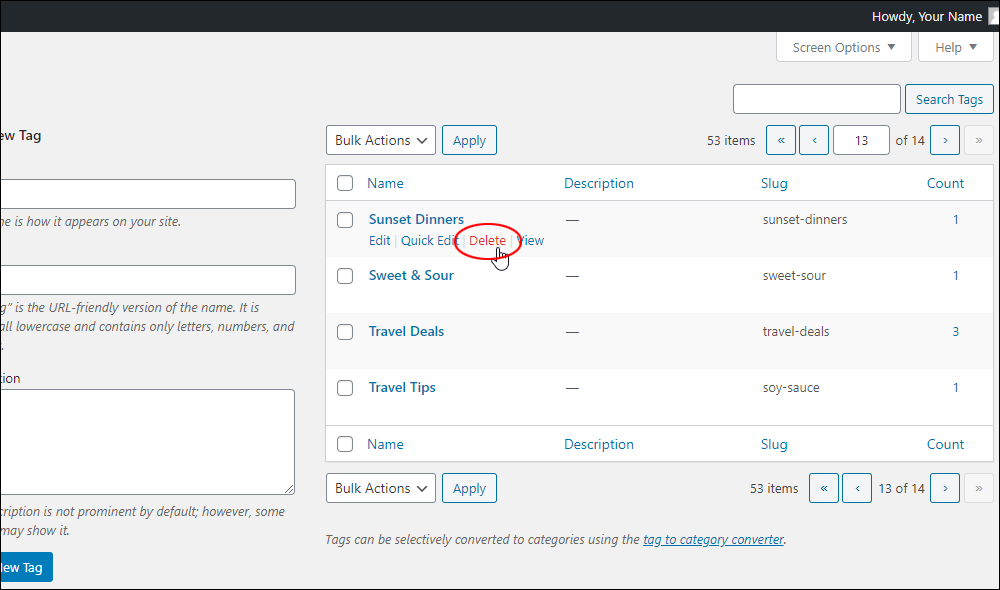
You will see a message asking you to confirm the item deletion. Click OK to proceed or Cancel to stop.
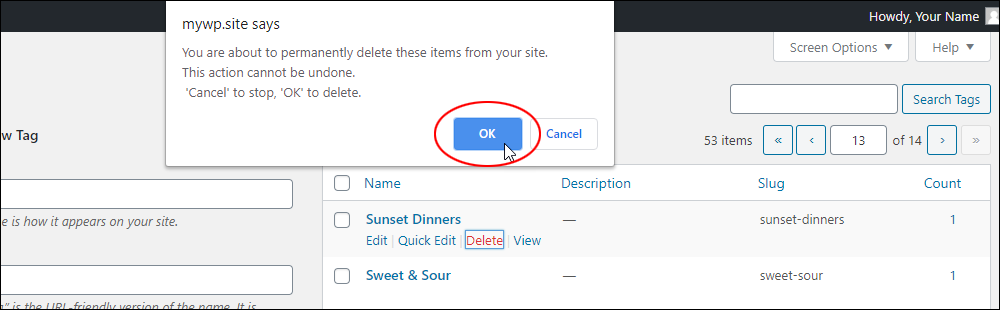
Note that deleting a tag in your Tags screen will also remove the tag from all posts tagged with that item and remove the tag from your WordPress database. Unlike categories, posts don’t need to be associated with tags (i.e. you can publish posts without tags, but not publish posts without a category – hence the reason why WordPress has a default ‘uncategorized’ category).
How To Delete Tags In Bulk
If you have too many tags to delete individually, you can use the bulk delete feature.
To bulk delete tags:
Click on the main checkbox in the header row (next to the “Name” column title). This will select all the tags on the page.
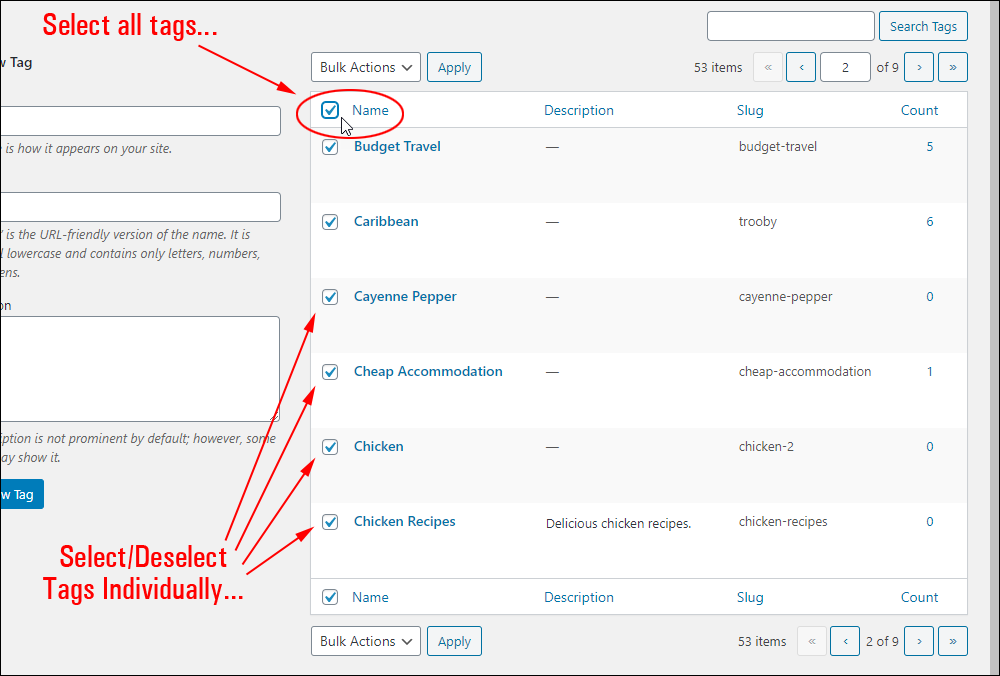
Go through your list of tags and deselect any tags that you DO NOT want to delete. You can select/deselect tags individually by toggling on the checkbox next to the item.
After selecting all the tags you want to delete, choose Delete from the Bulk Actions drop-down menu.
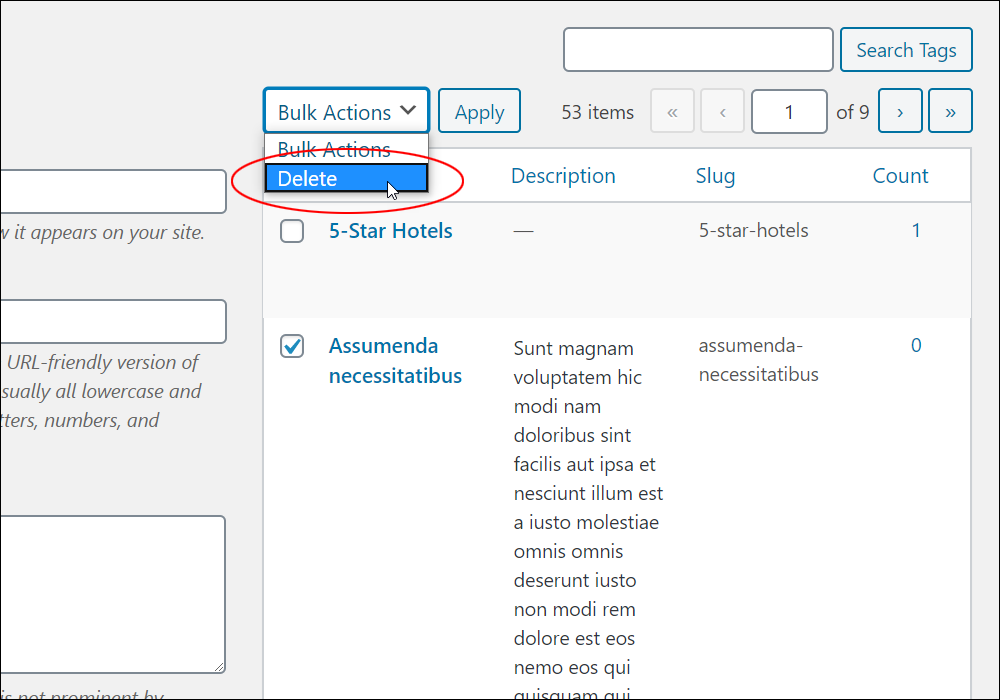
With ‘Delete’ selected in the drop-down menu, click the Apply button.
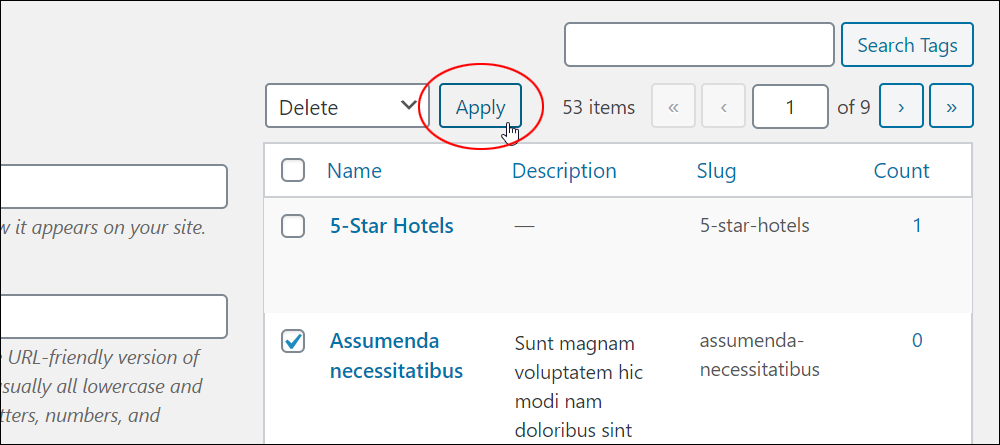
Your selected tags will be deleted.
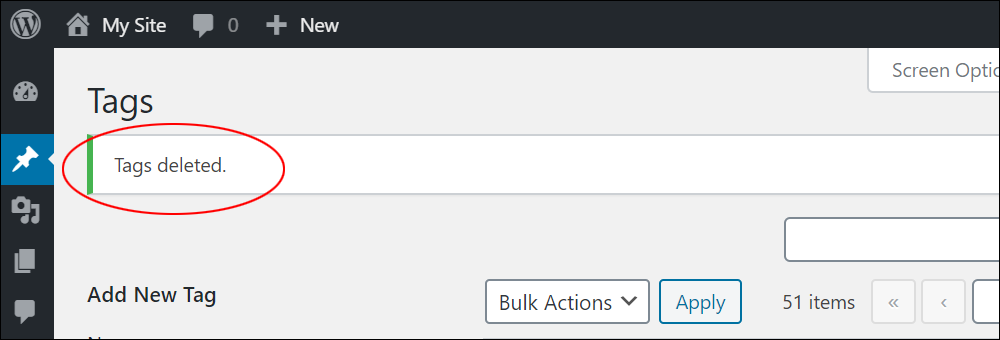
Editing WordPress Tags
Depending on how you use tags, if you post content regularly to your site, after a while you may end up with a bloated list of tags.
To edit or manage your tags, go to your main dashboard menu, and select Posts > Tags.
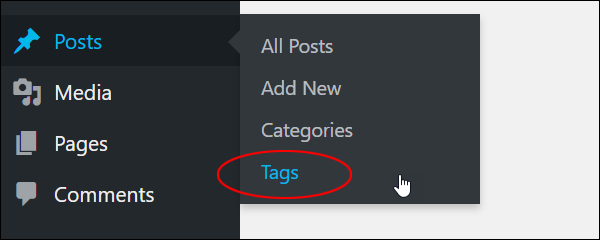
This brings up the Tags screen, containing a list of all your tags. Here you can perform a number of tag management tasks, like adding, editing, and deleting single and multiple tags.
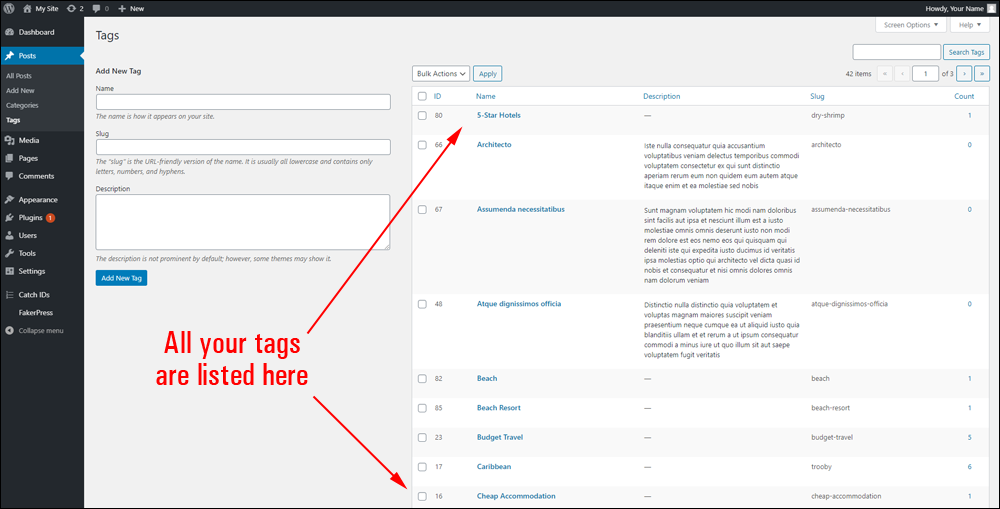
If you are regularly adding content to your site, your tags could end up becoming unwieldy after a while, especially if you have multiple authors publishing posts on your site (e.g. guest blogging), or if you use any type of content automation (e.g. auto-blogging), import content from other sites, etc.
To edit a tag:
- Go to your Tags section,
- Locate the tag you want to edit,
- Hover your mouse over the item, and
- Click on the Edit link …
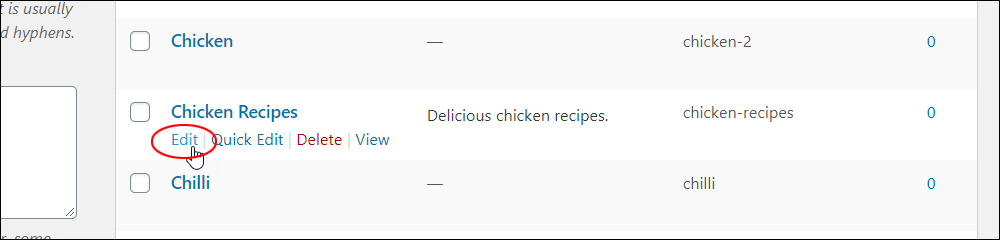
This brings up the ‘Edit Tag’ screen. Make the required changes in your tag fields and click the Update button to save the new details.
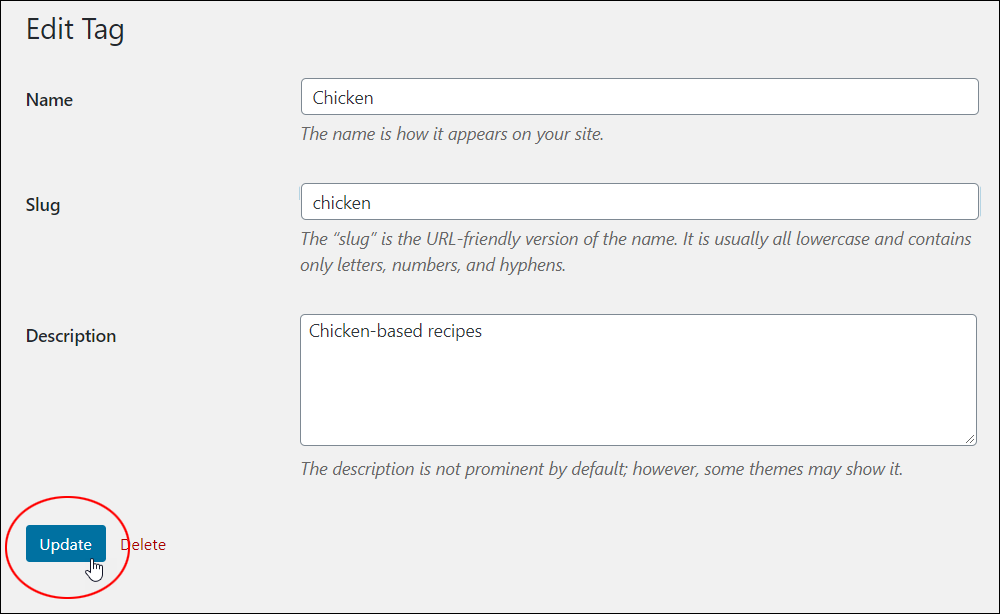
Click on the ‘Back to Tags’ link after your edit has been saved and your tag has been updated to return to the main Tags screen or select another option from the main menu.
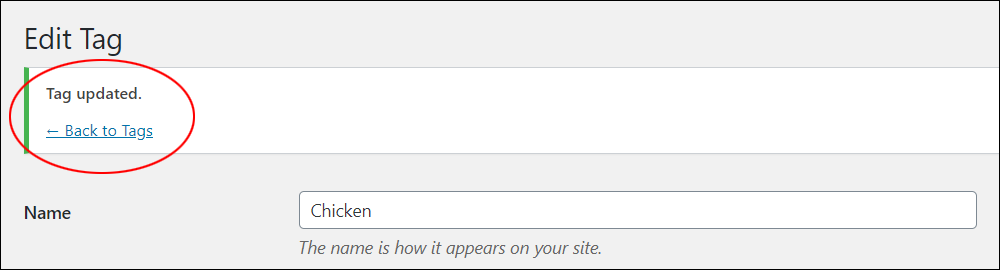
You can also edit a tag using the Quick Edit option. This is useful for quickly correcting spelling errors in tags or tag slugs.
To use this feature, position your mouse over the tag to edit and click on the Quick Edit link.
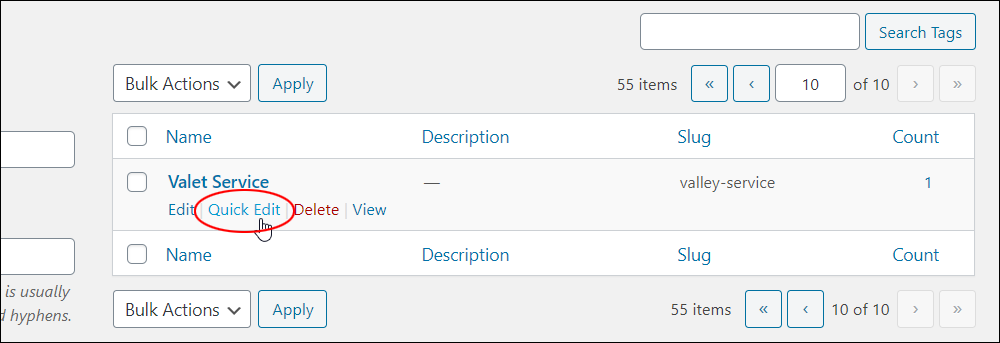
The Quick Edit feature only lets you change the Tag name and slug. Edit these fields if required and click the Update Tag button to save your changes or click Cancel to leave your tag details unchanged.
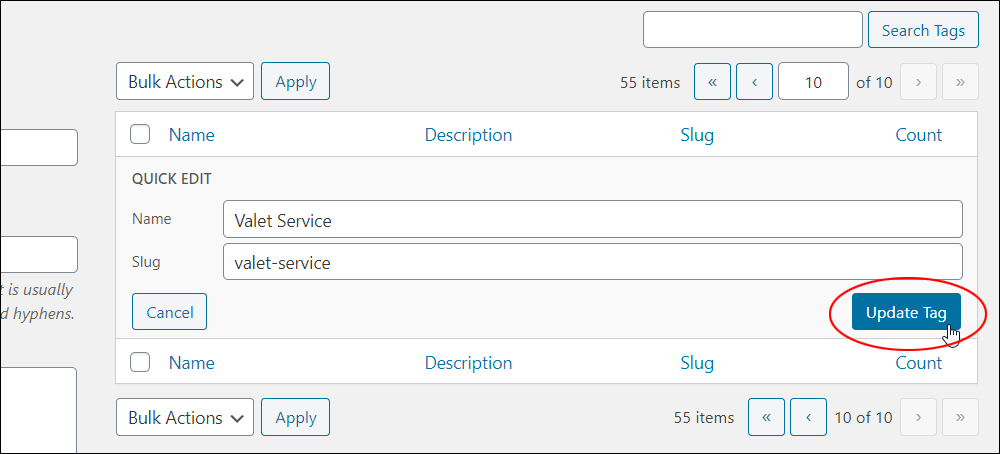
Congratulations! Now you know how to add, edit, and delete tags in WordPress.
To learn how to use tags, see this tutorial: How To Use WordPress Post Tags

Image source: pixabay.com
***
"Learning WordPress has been a huge stumbling block for me. I've been looking for something that covers absolutely everything but doesn't cost an arm and a leg. Thank you so much ... you have just provided me with what I have been looking for! Truly appreciated!" - Tanya
We are not affiliated, associated, sponsored, or endorsed by WordPress or its parent company Automattic. This site contains affiliate links to products. We may receive a commission for purchases made through these links.
