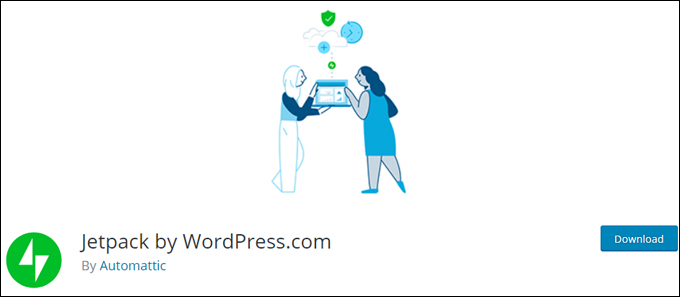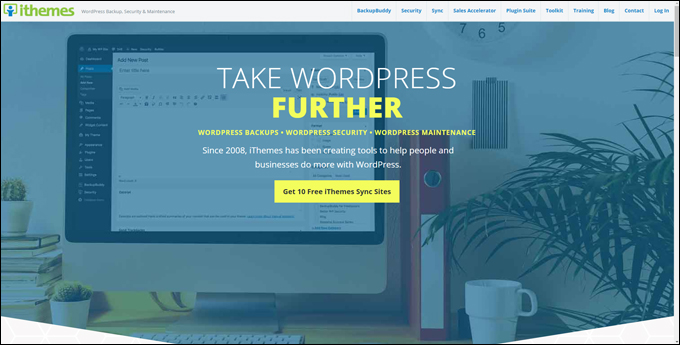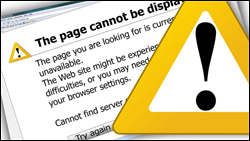 If your business depends on your website being available and accessible to online users 24×7, then you need to make sure that people can visit your site and access your content any time of day or night.
If your business depends on your website being available and accessible to online users 24×7, then you need to make sure that people can visit your site and access your content any time of day or night.
Unless you are constantly checking your website, however, it’s hard to know if your website is up and running or if visitors can access your content 24×7.
This is where downtime monitoring is useful. A downtime monitoring service regularly checks your website to see if everything is ok. If it’s not, it immediately lets you know there’s a problem.
How To Set Up Website Downtime Monitoring For Your WordPress Site
In this tutorial, you will learn how to set up downtime monitoring alerts for your WordPress site and get automatic notifications if your website or blog becomes unresponsive or is down.
What Causes Website Downtime?
There are a number of factors that can cause website downtime.
For example:
- Issues with plugins (see our WordPress Plugin Troubleshooting Guide).
- An unusual spike in traffic (and not enough bandwidth).
- A problem with your hosting provider (e.g. a server configuration issue or hardware failure).
- Expired domain registration (see our Domain Names: A Primer For Beginners).
- Not performing regular website maintenance (see our WordPress Maintenance tutorials).
- Distributed denial-of-service (DDoS) attacks.
- Unauthorized site access by a hacker (see our WordPress Security tutorials).
Why Is Downtime Monitoring Important?
Even the most reliable web hosting providers will normally only guarantee around 99% uptime. This means that in a one-year period, you can expect your site to be down for at least 3.5 hours if you are hosting with the best of the best.
This may not seem too bad if an outage happens when no one is visiting your site. But what if your site goes down just as you launch a new product or service or send out your monthly newsletter promoting a special limited offer?
Clearly, if your business relies on your website for leads, sales, subscribers, etc. and your website goes down, then you are losing money.
If your website is frequently unresponsive, your reputation and credibility will suffer, visitors will leave and may not come back, and your ranking in search engines will also be affected.
This is one of the reasons why it’s important to host your website with a reliable web hosting provider (for more details see our tutorial on how to set up web hosting for your WordPress site). Make sure you use a reliable web hosting service provider but don’t rely exclusively on your web host to monitor your website 24×7 for you.
There are a number of different tests that can be used to monitor site uptime (e.g. Ping Monitor tests, HTTP tests, DNS server monitoring, etc.) and some services will perform complex backend checks and monitor dozens of checkpoints simultaneously to confirm problems.
WordPress Downtime Monitoring Plugins
When we last checked, many website monitoring plugins in the WordPress plugin repository are no longer being maintained, possibly because of the resources required to continually check if sites are up.
One WordPress plugin that is regularly maintained and provides downtime monitoring is Jetpack.
Jetpack
(Jetpack by WordPress.com)
Jetpack is a powerful and useful WordPress toolkit plugin that gives you access to over 40 features, including web security and a free downtime monitoring service which automatically alerts you if your website goes down …
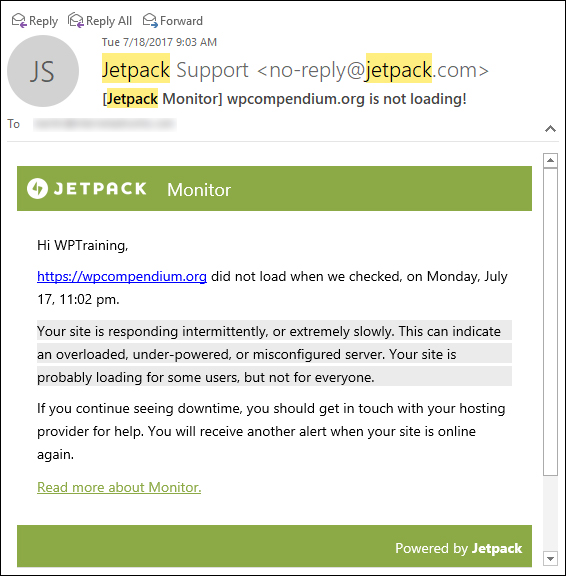
(Jetpack Monitor sends you an alert if your site goes down!)
Jetpack Monitor also notifies you when your site is back up and lets you know how long it was down for …
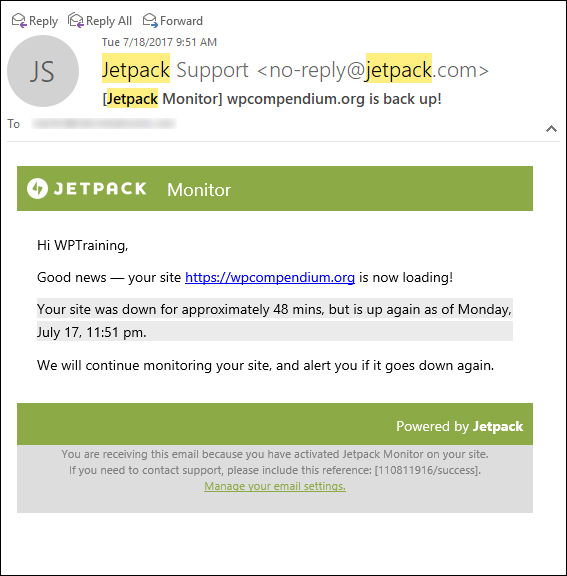
(Jetpack Monitor alerts you when your site is back up!)
Jetpack checks your site every five minutes from different locations around the world and sends your notifications by email and/or via mobile. You can also customize the email address where notifications are sent to.
To learn more about the Jetpack plugin, visit the Jetpack website, or see the tutorial below:
iThemes
(iThemes)
iThemes provides downtime monitoring as part of its comprehensive suite of WordPress backup, maintenance, and security services.
iThemes Sync Pro, for example, offers a way to monitor WordPress uptime, downtime & overall performance for multiple WordPress websites from one dashboard and sends notification emails when sites go down, with a history of your overall WordPress performance.
For more details, go here: iThemes Sync
Downtime Monitoring Browser Extensions
Another category of downtime monitoring tools worth looking into for your WordPress site, are browser extensions.
If you use Chrome as your web browser, then check out the extension below.
Server Monitor
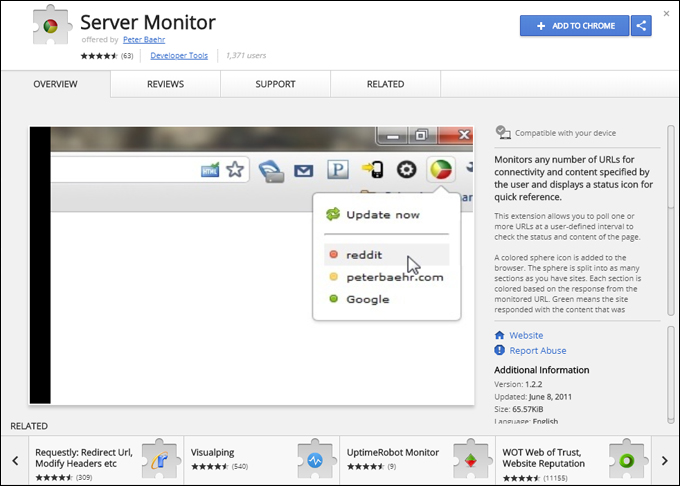
(Server Monitor – Chrome Browser extension)
Server Monitor is a free browser extension for Chrome that lets you monitor any number of URLs for connectivity and content you specify and displays a status icon for quick reference.
This extension lets you poll one or more URLs at a defined interval to check the status and content of the page. An icon is added to your browser which indicates the status of the websites being monitored using different colors (e.g. Green = ok, Red = site is unresponsive).
Additionally, the extension can display pop-up notifications when the status of a monitored URL changes.
After installing the extension on your browser, right-click on the gray sphere icon and click on ‘Manage extensions’ …
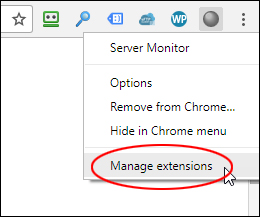
(Server Monitor – Manage extensions)
Click on ‘Extension options’ …
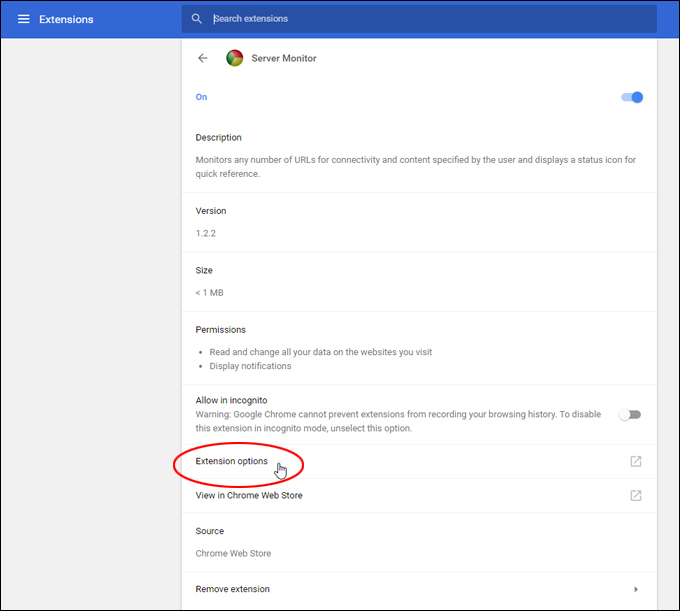
(Click on ‘Extension options’)
This brings you to the ‘Settings’ screen where you can enable your notification settings (e.g. pop up notifications on unexpected responses, connection errors, and when the server is restored), specify the interval to run checks and set timeouts, and add the URLs you want to monitor.
Click ‘Save’ after adding URLs to update the extension’s settings …
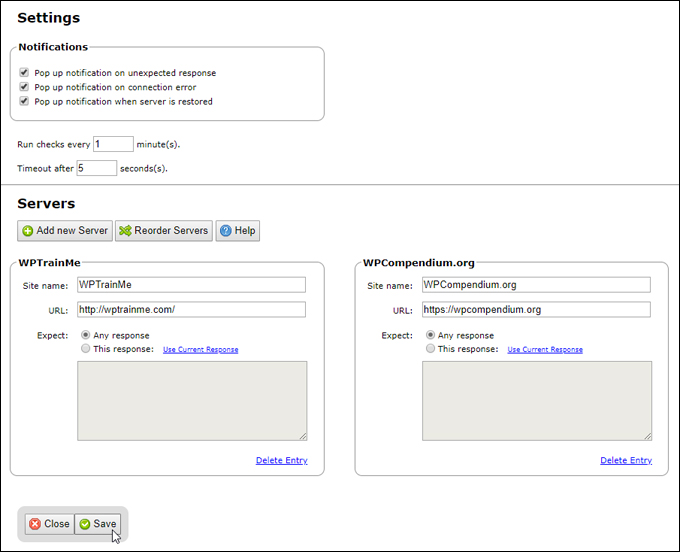
(Server Monitor settings)
The extension’s icon will be split into as many segments as you have added URLs and indicates the status of the websites being monitored using different colors (e.g. Green = ok, Red = site is unresponsive)
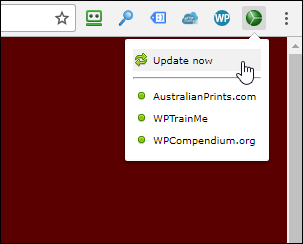
(Server Monitor is now actively monitoring your websites)
You can view the status of your sites and refresh the monitor any time by clicking on the browser icon.
For more details, go here: Server Monitor
Website Downtime Monitoring Services
Many online services offer downtime monitoring as part of their suite of web services for all website platforms. Most of these services are not free but some offer free trials.
Uptime Robot
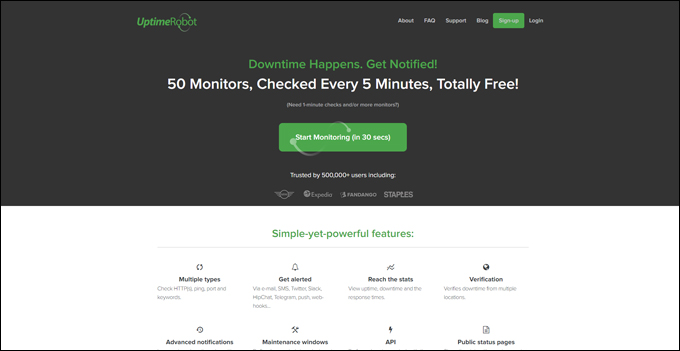
(Uptime Robot)
Uptime Robot monitors your website every 5 minutes (or more depending on your monitoring settings) and alerts you if your sites are down.
The service lets you monitor up to 50 domains for free. After setting up an account, log into your dashboard and add your domains …
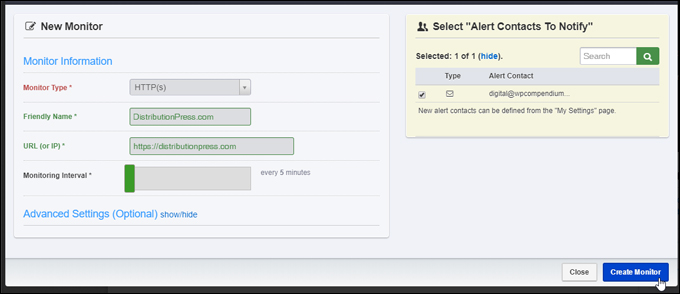
(Monitor up to 50 domains)
Once your domains have been added, Uptime Robot automatically starts monitoring your sites …
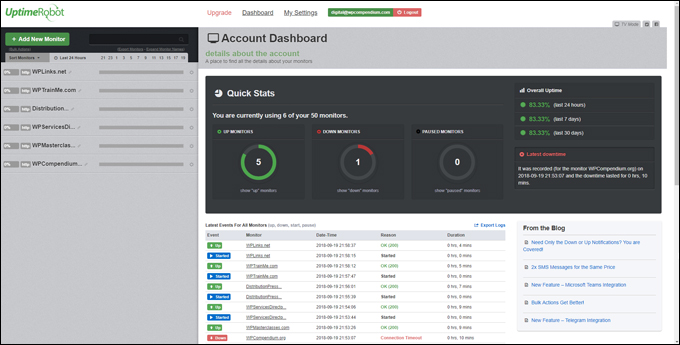
(Uptime Robot automatically monitors your sites)
The service asks for your website headers and if the status code returns a signal that your site is not loading, it performs several more checks in the next 30 seconds to make sure that your site is down. If the tests confirm that your site is, it will then send you an alert.
Uptime Robot provides both free and pro plans.
For more details, go here: Uptime Robot
Pingdom
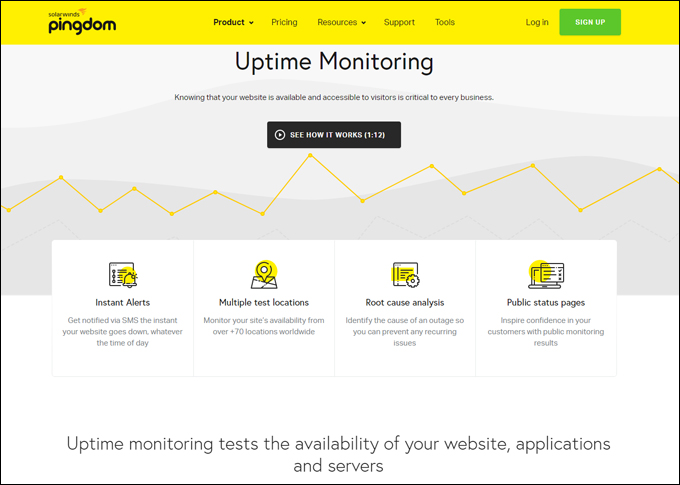
(Pingdom)
Pingdom provides a range of website checking services, including speed and downtime monitoring. Pingdom performs a second check on every incident to filter out false positives and will immediately alert you if something is wrong with your website, whether this is related to your site being unresponsive, or a failed transaction.
Pingdom also offers configurable alerts and performance reports.
For more details, go here: Pingdom Uptime Monitoring
Site24x7
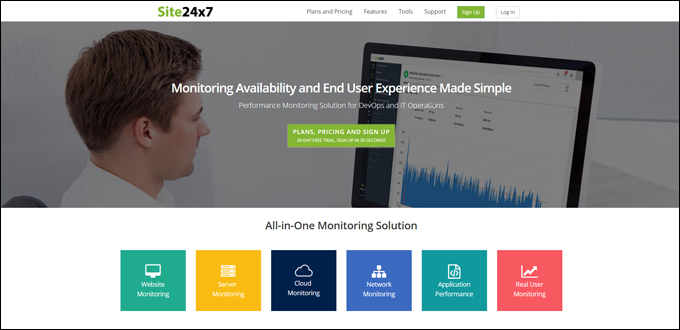
(Site24x7)
Site24x7 provides an all-in-one monitoring solution, including monitoring websites, servers, cloud services, networks, applications, users, and other web resources.
For more details, go here: Site24x7
![]()
The above list of resources is just enough to get you started. To find more downtime monitoring services, just search online for “uptime monitoring” or “downtime monitoring.”
Also, many website monitoring services provide Chrome users with browser extensions that allow you to monitor your site at a glance from your web browser.
For example, if you use Uptime Robot, you can find extensions for your Chrome browser for this service …
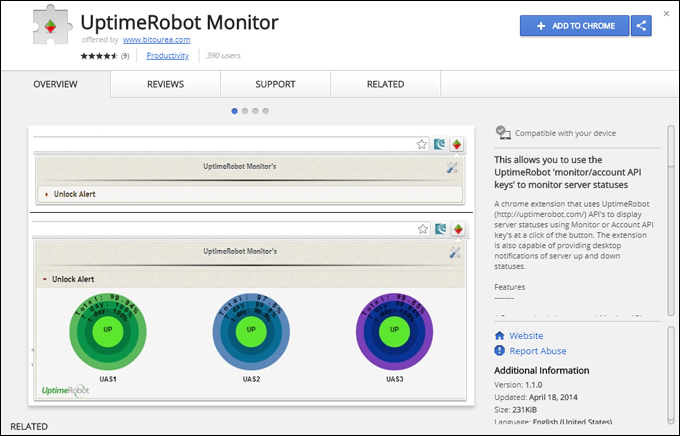
(UptimeRobot Monitor – Chrome Browser Extension)
However you choose to monitor your website for downtime, the important thing is to have some form of detection system in place that can instantly alert you if your site becomes unresponsive so you can take action to resolve the problem and restore your business online.
As stated earlier, make sure you use a reliable web hosting service provider but don’t rely exclusively on your web host to monitor your website 24×7 for you.
For additional ways to optimize and speed up your WordPress site, check out this article: 21 Ways To Speed Up WordPress.
We hope that you have found this tutorial useful.
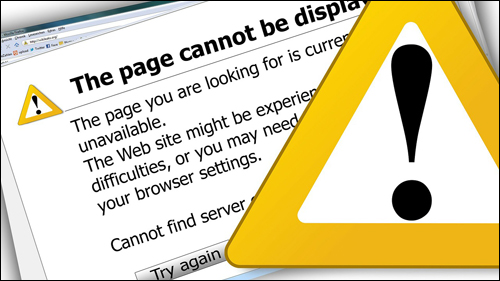
Image source: Pixabay
***
"Learning WordPress has been a huge stumbling block for me. I've been looking for something that covers absolutely everything but doesn't cost an arm and a leg. Thank you so much ... you have just provided me with what I have been looking for! Truly appreciated!" - Tanya
***