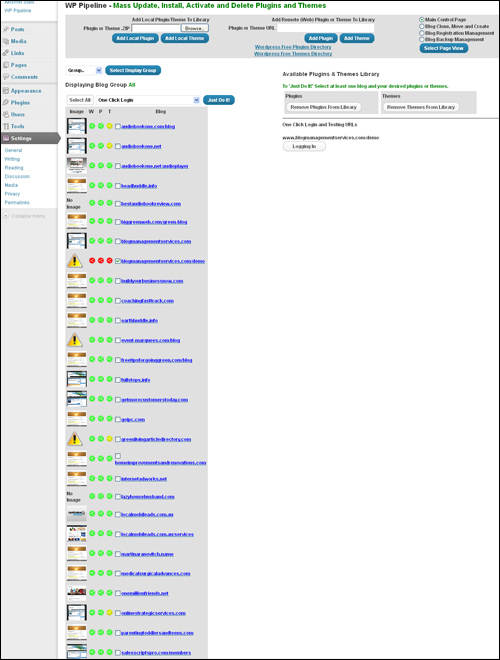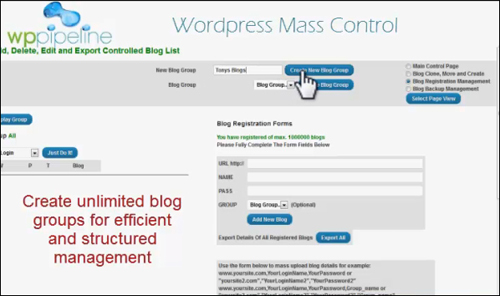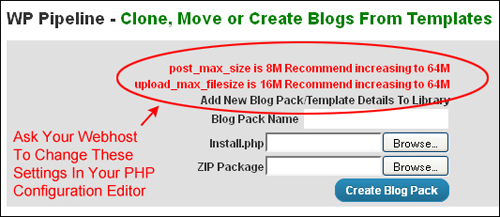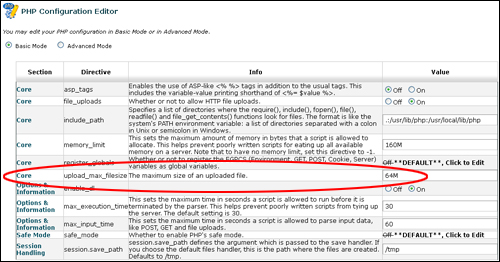Do you own or manage multiple WordPress sites on different domain names?
Do you own or manage multiple WordPress sites on different domain names?
If so, then you probably already know just how much work it can be keeping track of multiple WordPress installations and ensuring that all sites, plugins, and themes are regularly maintained and kept up-to-date.
Despite all the hype and promises made online when it comes to tools that can help you manage WordPress sites, there is no “one-click” solution that can perform a complete and thorough WordPress maintenance routine or at least anything that will keep multiple WordPress sites completely up-to-date and fully backed up automatically.
WP Pipeline, however, comes very close to being a “one-stop” multiple WordPress site maintenance and management solution. If you currently manage or plan to manage multiple WordPress sites, then you should consider investing in WP Pipeline.
Here’s why …
WP Pipeline lets you perform important WordPress management tasks from one central location, including:
- WordPress security
- Upgrading WordPress plugins
- Upgrading WordPress themes
- Upgrading WordPress software
- Creating backups of WordPress sites
- Creating duplicate WordPress sites or cloning WordPress blogs
- Finding WordPress themes or WordPress plugins that you have purchased
- And more …
Here are just some of the main built-in features of this software:
- Clone one or all of your WordPress sites or blogs in just a few clicks
- Backup one or all of your WordPress sites or blogs with a wide range of backup options
- Perform all of your WordPress updates (software, plugins, and themes) with just one click
- WPPipeline can also be used to manage a single WordPress site.
These features are explained in more detail below.
![]()
If you plan to build multiple WordPress sites on a single domain, then consider using WordPress Multisite (a built-in feature of WordPress).
About WP Pipeline
WP Pipeline was developed by Tony Marriott and Ben Shaffer, two successful internet marketers with an established reputation for building quality software products and providing great customer support.
![]()
As WP Pipeline users get access to training videos and a step-by-step user guide when they purchase the software, there’s no point reproducing the training documentation here. Instead, we provide an overview of the plugin’s features and links to the plugin’s website.
WP Pipeline – Overview Of Main Features
WP Pipeline is a WordPress plugin that you install on a separate WordPress site in any domain name that you own. Further below in this tutorial we also discuss methods for ensuring that your installation remains private and securely protected.
Once installed and configured, the plugin allows you to manage multiple WordPress sites from just one central location (i.e. the WordPress admin area in the site where the plugin was installed) …
Securing Your Information
Since you are going to be storing all of your WordPress site passwords, ensuring that your information remains secure is the utmost priority.
WP Pipeline offers a simple, but extremely powerful and secure method to protect your details from hackers and unauthorized users by using a “secret” key.
Your secret key will be used to encrypt all site password information stored in WP Pipeline. It is very important that you remember your secret key as you will need to enter it each time you use WP Pipeline. The secret key is never stored on, or passed to, the server and will expire as soon as your browser session is finished (i.e. when you close your browser or turn off your computer).
You can have a secret key up to 128 characters so a memorable sentence is a good way to think up and remember a secret key. You can change your secret key at any time but you will need to remember the current secret key to that.
Only you will know your secret key. If you lose it or forget it you cannot retrieve it as it is not stored anywhere. You will need to delete and re-install your site again if you do.
All sensitive data is encrypted using Advanced Encryption Standard (AES) (Ryjndael 256) …
OK, with your secret key now set you will be presented with a page similar to that shown below …
Blog Registration Management
Here are some of the main features of this section:
WP Pipeline allows you to create unlimited blog groups for efficient and structured management …
As the administrator, you have full control over user, blog group and functions access …
You can add or edit individual site registrations …
Batch add sites for high speed and efficiency …
See all your WordPress sites’ information with one click …
Simple traffic light display tells you exactly what needs updating …
Build plugin & theme libraries for mass deployment …
You can also add premium or downloaded plugins and themes to the library …
Plugins and themes in your library can be mass deployed to your WordPress sites or blogs – this allows you to easily create and clone fully configured WordPress site templates …
Fine control over your sites allows you to update any WordPress software version, plugins or themes …
In short, you can put anything anywhere or everywhere with just one click …
Central Control Of Backups
All backups are controlled from one place …
- Centrally configure all backups
- Choose what you want to backup
- Schedule when you want to backup
- Backup to email
- Backup to a remote blog folder on your server, or
- FTP backups to another server
- Backup to Amazon S3 (learn how to set up an Amazon S3 account)
- Schedule backups on any or all sites/blogs
- Backup any or all sites/blogs on demand
Cloning, Moving, Templating & Installing Blogs
- Create a new site template or clone of any blog.
- Build a blog template library.
- Super fast deployment of everything from skeleton templates to fully built sites.
WP Pipeline is fully integrated with cPanel
![]()
Note: cPanel is not required for the WP Pipeline plugin to work.
The integration with cPanel allows you to easily create a database and install a new WordPress site extremely fast …
Updating WordPress Versions, Themes, And Plugins
When any of your sites need to be updated, you will be informed on your dashboard. You can then choose to just update that site, or update any sites that need to be updated.
With WP Pipeline you can:
- Update each site individually
- Update all your sites by clicking just one button
- Update just the themes
- Update just your plugins
- Update just your WordPress installations
Deploying WordPress Themes And Plugins
If you want to upload a new theme or plugin to one of your sites or to multiple blogs, then you can do this in just a few clicks from your dashboard. You can also deactivate plugins or themes in the same way. This works the same way with either single themes or plugins or multiple themes and plugins.
With WP Pipeline you can:
- Choose any of the themes or plugins from the official WordPress repository
- Choose any themes or plugins you have purchased or created which are on your computer
- Install on all of your sites or just those that you select
Creating New Blogs
If you want to create a new site with a particular set up, then you can do this from the main dashboard in just a few clicks. You are able to create and save multiple profiles which are based on sites that you already have. This is particularly powerful if you want to set up a large number of sites with the same setup.
With WP Pipeline you can:
- Create a clone of an existing site
- Create a totally new installation
Activating And Deleting Themes And Plugins
Sometimes you no longer want to use a theme or a plugin on your sites. By clicking a few buttons, you can deploy this across all of your selected sites.
With WP Pipeline you can:
- Activate/Delete a theme or plugin on just one site
- Activate/Delete multiple plugins on a site
- Activate/Delete just one or multiple themes and plugins on multiple sites
Blog Grouping
You will often find that you have different kinds of sites that you want to put into groups. Or, perhaps, you have different clients and want to keep them separate.
WP Pipeline enables you to create as many groups as you like and put all of your different sites in different groups. You can then pull up just the group of sites which you want to manage.
User Management
This is an incredibly powerful feature which allows you to give multiple users access to your dashboard. Each one can have different permissions on what they are allowed to do and what sites they have access to.
This is very useful if you have clients, employees or even if you want to sell certain sites and give them temporary access.
With WP Pipeline you can:
- Give different permissions to different WordPress users
- Restrict access to certain sites to certain users
- Restrict access to groups of sites to certain users
Backing Up Your Blogs
From one central location, you can set up scheduled backups for your sites so that if tragedy does happen, then you can easily restore the backup.
With WP Pipeline you can:
- Backup on demand or on a schedule
- Send backup files via email, FTP, AWS or locally
WordPress Site Management
WP Pipeline makes it extremely easy to add or delete sites from your dashboard.
With WP Pipeline you can:
- Add sites individually
- Add multiple sites via the import function
Central Plugin And Theme Directories
You probably have a lot of plugins and themes that you have bought or use regularly. WP Pipeline will enable you to keep a library of all of these plugins and themes so that you can easily find what you want.
WP Pipeline – Additional Notes
This section contains additional information on using WP Pipeline to manage your WordPress sites and new WordPress installations.
Installing WP Pipeline
WP Pipeline requires the installation of two separate components:
- The WP Pipeline Master plugin (the main application that controls all the management functions of your WordPress sites – you install this one time on your main control dashboard), and
- The WP Pipeline Slave plugin (this plugin performs the upgrades and functions in each of your WordPress sites – a copy of this plugin must be uploaded to each WordPress site that you want to manage using WP Pipeline.)
WP Pipeline Master Plugin
WP Pipeline Master plugin should be installed on a fresh clean WordPress site.
For added security, we recommend the following:
- Install a new WordPress site on a subfolder of a domain that you own (e.g. yourdomain.com/subfoldername).
- Give the subfolder where you plan to install the new WordPress site an obscure name that only you will know.
- Configure your WordPress Reading Settings to disallow search engines from finding and indexing your WordPress site
- Apart from the WP Pipeline plugin, install no other plugins into your site, except for a WordPress plugin called WP Maintenance Mode. After activating and configuring this plugin, a “Maintenance Mode” screen will appear to any visitor who accidentally stumbles upon this site, or who tries to access any of its pages, as shown in the screenshot below …
For a step-by-step tutorial on how to configure this plugin, go here:
WP Pipeline Slave Plugin
The WP Pipeline Slave plugin will also install other integrated plugins like Duplicator and BackWPUp.
If these are already installed on your target (slave) site then simply deactivate those plugins. The integrated versions with WP Pipeline will automatically pick up any settings you have already made and give you central control of these features.
WP Pipeline – Plugin Requirements
WP Pipeline requires the following to run:
- PHP 5.2.17
- ionCube loader 4 (see below)
- Install WP Pipeline Master on WordPress 3.0 and higher
The plugin uses ionCube to protect some of its core code. This helps protect the plugin developers against piracy and WordPress users against hackers. However, this means that a file called the ionCube loader must be installed on the same server where your WordPress sites or blogs are installed.
Most mainstream webhosting companies will already have this loader installed. If not, it’s easy to ask your server provider to turn it ‘on’.
The WP Pipeline User Guide provides additional instructions for using the plugin with specific hosting companies. It also contains troubleshooting instructions if you experience problems related to the ionCube loader. If you get a loader error message when installing or activating your plugin, refer to the User Guide.
For example, you may get an error message saying that there is no loader installed or that the wrong (older) version of the loader is installed.
In either case, you should contact your web hosting support and ask if the ionCube loader can be installed or updated. The loader should be kept up-to-date in the same way as the PHP version or Apache version etc. so it should be normal practice for your host to keep this updated.
Should your host require information on how to install or configure the ionCube loader on your server, refer them to the following pages:
Also, if you experience error messages when trying to upload plugins to your library, it may be that your server has not allocated sufficient memory in its PHP configuration to allow the uploading to be performed …
If you get an error message similar to the one shown above, then ask your host to change these settings in your PHP Configuration Editor.
If you know what you are doing and you have access to your server settings, you can make these changes yourself, otherwise, just ask your host to do it for you …
Finally, WP Pipeline also requires a valid license configured for the domain name you intend to run the application from. After purchasing your copy, you can register the domain name in your WP Pipeline members area. You will then receive an activation code for your plugin.
WP Pipeline is well supported and comes with step-by-step documentation (User Guide and video tutorials) that show you how to install, configure and use the plugin. These are all accessible in your member’s area after purchase.
For more information about WPPipeline, go here: WP Pipeline
To learn about other plugins and tools for managing multiple WordPress sites, go here:
How To Manage Multiple WordPress Sites
***
"I love the way your email series "Infinite Web Content Creation Training Series" is documented and presented. It is very absorbing and captivating. The links and tutorials are interesting and educational. This has motivated me to rewrite my content following the concepts I am learning from the email series." - Mani Raju, www.fortuneinewaste.com
***