How To Add Charts And Graphs To WordPress
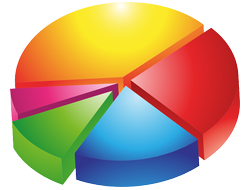
You’ve no doubt heard the old saying “a picture is worth a thousand words.” This is certainly true when you’re presenting or explaining complex information.
Using graphs and charts is a great way to make statistical data and information a whole lot easier to grasp.
You can use tables to present information, but if you want people to try and make sense of complex information with numbers, trends and comparisons quickly, then charts and graphs are perfect for helping them interpret your data.

Charts and graphs help you present complex information so your audience can more easily interpret it!
Need to add charts and graphs to your WordPress posts? This tutorial shows you how to use WordPress Visualizer – an easy-to-use and powerful WP plugin that lets you create, manage and insert beautiful graphs into your WordPress posts and pages in a few simple steps that:
- Your visitors can engage with
- Allows you to add chart or graph data from your computer or a web-based data source
- Is responsive for mobile screens
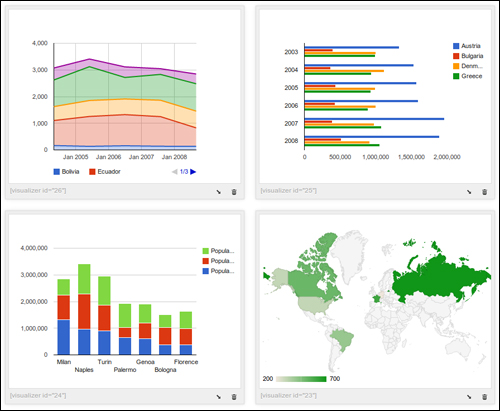
![]()
If you are displaying visual data like pie charts, comparison data or trending graphs that contain static information (e.g. historical data), a simple method you can use is to create your charts or graphs using an image editing application, convert these into .jpg or .png images and then simply insert your image into your web content.
Use WordPress Chart & Graph Plugins
If you want to embed dynamic bars and pie graphs into WordPress with no coding skills required, the easiest way to do this is to use a plugin.
Fortunately, there is a great plugin for WordPress that is simple to install, easy-to-use and allows you to not only create great-looking and mobile-responsive graphs and charts, it also lets you populate your charts and graphs with updatable information.
Visualizer – WordPress Plugin

Visualizer URL
You can install the plugin inside your WP dashboard (we explain how to do this a little further below), or access and download Visualizer here:
http://wordpress.org/plugins/visualizer
Visualizer Description
WP Visualizer is a simple, easy to use and powerful plugin that lets you create, manage and embed beautiful and interactive graphs into your WordPress posts and pages with a few simple steps.
The plugin uses Google Visualization API to render charts, which support cross-browser compatibility (adopting VML for older IE versions) and cross-platform portability to iOS and new Android releases, and are based on pure HTML5/SVG technology (adopting VML for old IE versions), so no extra plugins or add-ons are required.
WordPress Visualizer also contains a variety of built-in optimized for your data visualization needs, including:
- Line chart
- Area chart
- Bar chart
- Column chart
- Pie chart
- Geo chart
- Gauge chart
- Candlestick chart
- Scatter chart
WordPress Visualizer is also flexible and customizable, allowing you to use Google Chart Tools with their default setting, or configure an extensive set of options to match the look and feel of your website. Various options are available for each chart that let you fully customize their look and feel.
Additionally, charts are rendered using HTML5/SVG technology to provide cross-browser compatibility (including VML for older IE versions) and cross-platform portability to iPhones, iPads and Android devices. Your visitors can see your charts and graphs on their mobile browsers without having to install any additional plugins.
Plugin Installation
From your WP dashboard, select Plugins > Add New from the main admin menu …
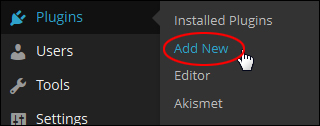
In the Add Plugins page type in “visualizer” into the search field and click enter …
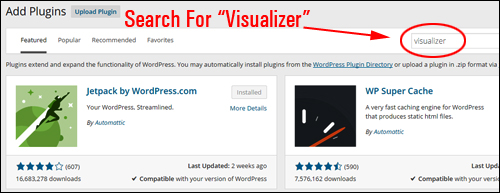
Locate the item in the search results screen and click Install Now …
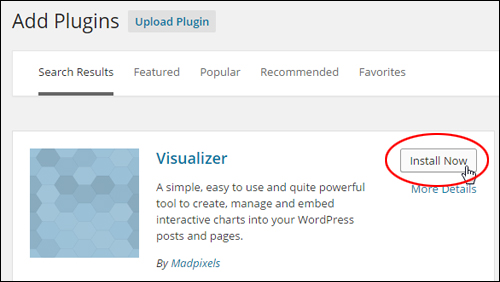
Click OK to continue …
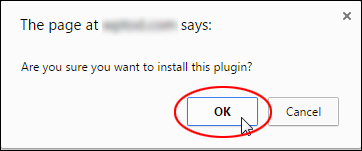
Activate the plugin …
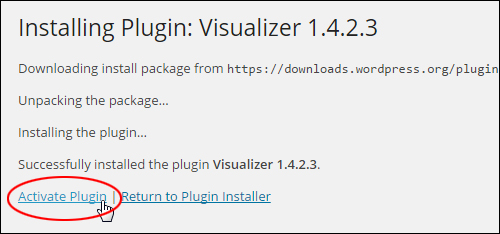
You can also activate the plugin in the Plugins area …
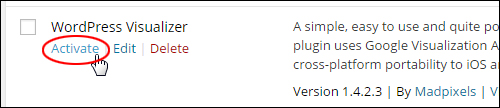
Once the plugin has been activated, click on Library …
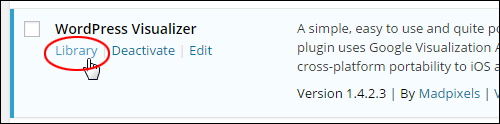
You can get to the plugin’s ‘library’ screen by selecting Media > Visualizer Library from your main menu …
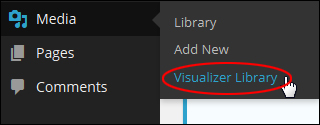
This brings up the plugin’s Visualizer Library screen …
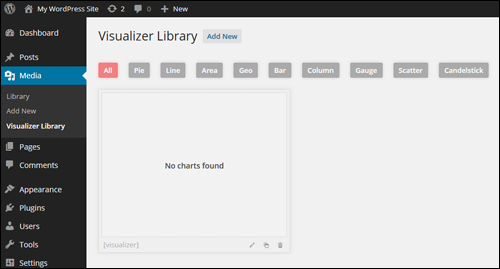
After installing the plugin, the library contains no charts.
The next step is to add the charts and graphs to your library that you plan to insert into your content.
How To Configure The Plugin
To add a graph or chart to the plugin’s library, click on the ‘Add New’ button …
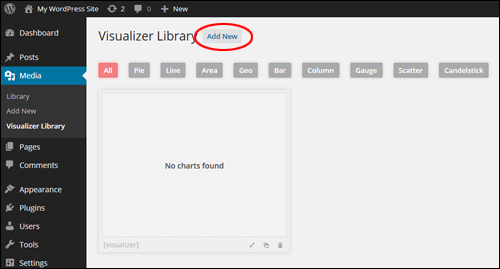
An image gallery displaying all of the different types of graphs available will load on your screen.
Select the type of graph or chart you would like to create and click on the ‘Next’ button …
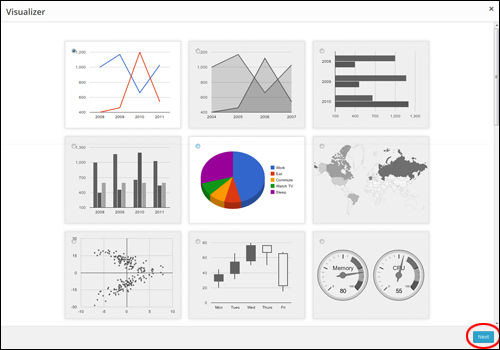
Your graph/chart type will open up in a lightbox.
The next step is to upload a CSV file containing all the data you want your chart or graph to be populated with …
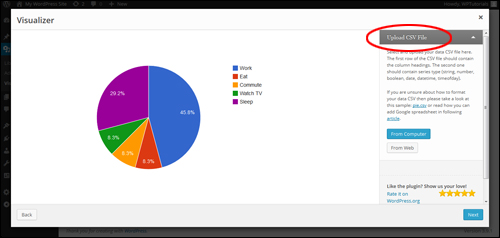
![]()
When creating your CSV data file, ensure that:
- The first row contains the column headings.
- Your second row includes the series type (e.g. string, date, etc.)
The screenshot below shows how to format your data as required …
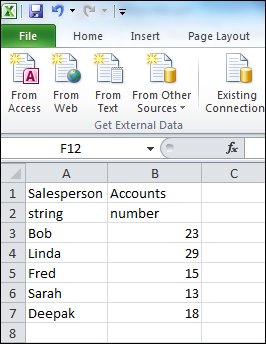
If you are unsure about how to format your CSV file, simply use the sample file that comes with the plugin.
Next, select the data source (‘From Computer’ or ‘From Web’) in the ‘Upload CSV File’ section.
Upload CSV File From Computer
To upload a CSV file from your hard drive select ‘From Computer‘ …
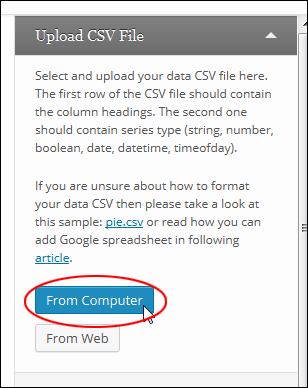
Use the browser to locate and select your data file and then click on ‘Open‘ …
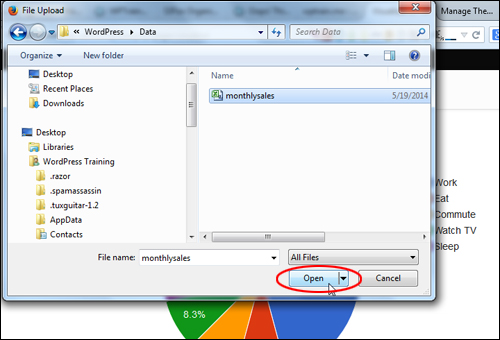
The plugin imports the data and displays it using the graph/chart type selected …
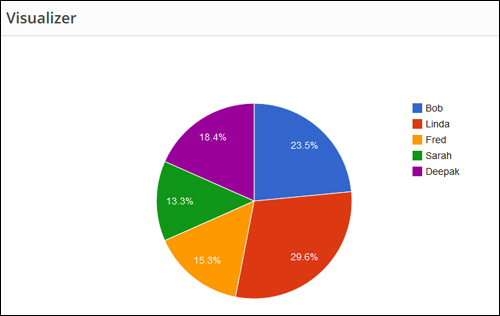
Upload CSV File From The Web
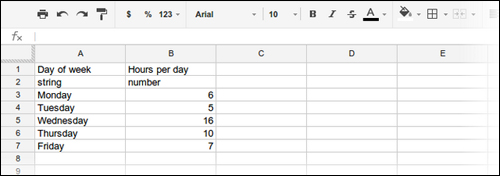
![]()
For a tutorial that shows you how to create, save and publish data to a Visualizer chart or graph using Google Spreadsheet, see the article below:
After importing your data, check that all of the information is correct (if not, click on the ‘Back’ button and reupload a new data file containing the right data), and click ‘Next‘ …
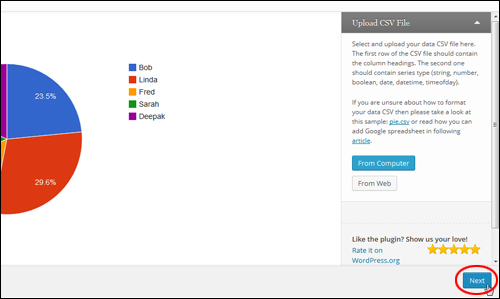
Depending on the chart or graph type selected, the plugin displays a number of customization options and settings …
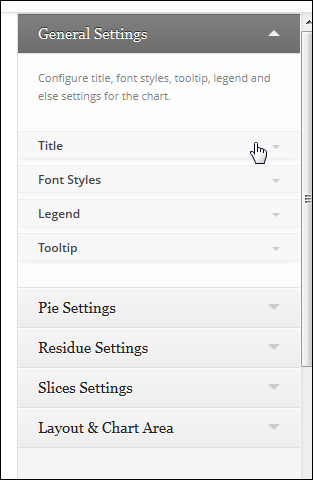
The WordPress Visualizer plugin gives you complete control of your chart or graph, and updates your display in real time …
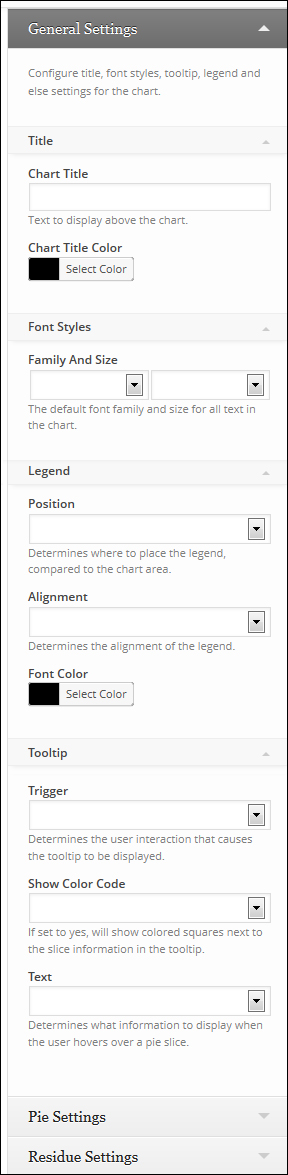
For example, the pie chart offers many configurable options, including:
- General Settings – Configure settings for the chart’s title, font styles, tooltip, and legend.
- Pie Settings – Create 3D pie charts, draw slices counterclockwise, set the text content displayed on the slice, create a “donut” pie chart, rotate the chart’s “start” angle and set the slice border color.
- Residue Settings – Set the ‘Visibility Threshold’ (the slice relative part, below which a slice will not show individually.), ‘Residual Slice Label’ (the label for the combination slice that holds all slices below slice visibility threshold, e.g. “Other”), and ‘Residue Slice Color’.
- Slice Settings – Customize the ‘Slice Offset’ (how far to separate a slice from the rest of the pie), and ‘Slice Color’.
- Layout & Chart Area – Configure the layout (total size of chart) including the width and height of the chart as a number of percentage, background color for the main area of the chart and the chart border width and color, and the placement and size of the chart area (where the chart itself is drawn, excluding axis and legends).
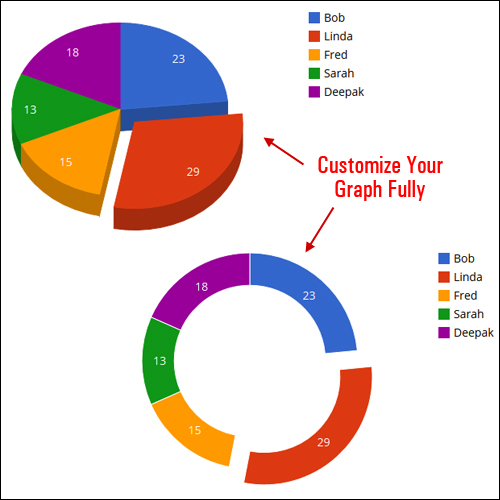
Once you are satisfied with the look of your chart or graph, click on the ‘Create Chart’ button …
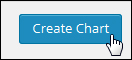
The chart or graph will now be added to your ‘Visualizer Library’ section …
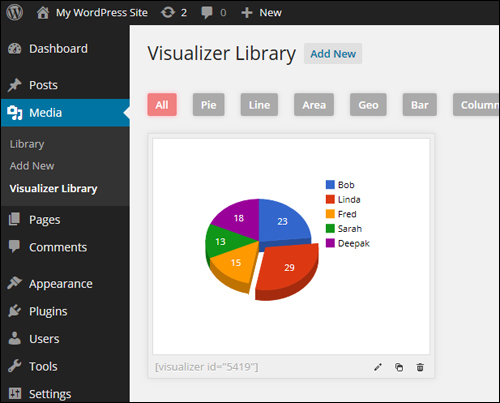
Note that every new element is given a unique ID displayed in a shortcode. As you will see shortly, this lets you insert charts and graphs into your pages and posts quickly …
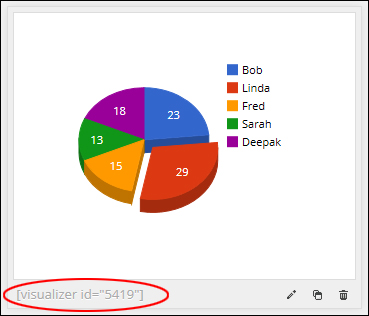
Charts and graphs added to the Visualizer Library can be accessed by their type …
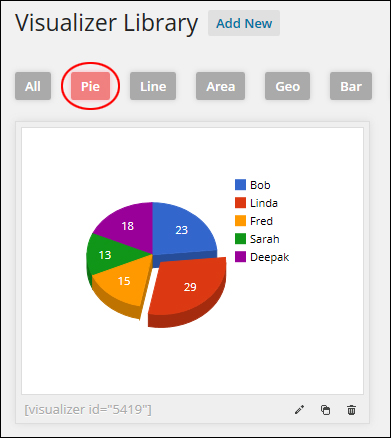
After a new chart or graph has been added to the ‘Visualizer Library’, you can edit it, clone it, or trash it …
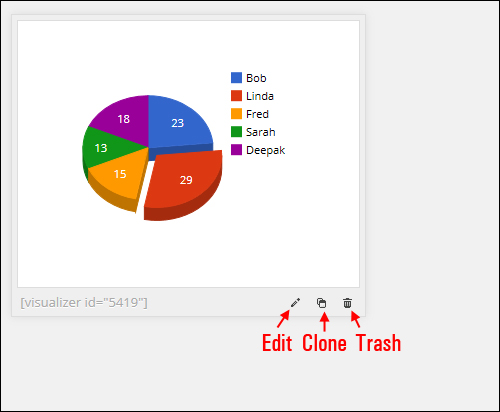
Visualizer Plugin Usage
After creating a new chart or graph and adding it to the Library, it’s easy to add it to pages and posts.
First, create a new post or page (or open an existing one) …
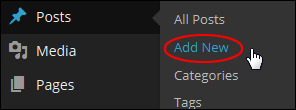
Next, place your mouse cursor where you would like to insert your visual element into your content and click on Add Media …
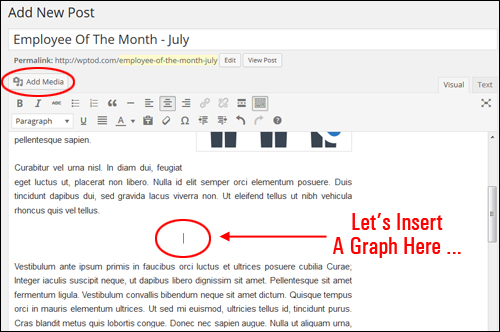
Click on ‘Visualizations‘ …
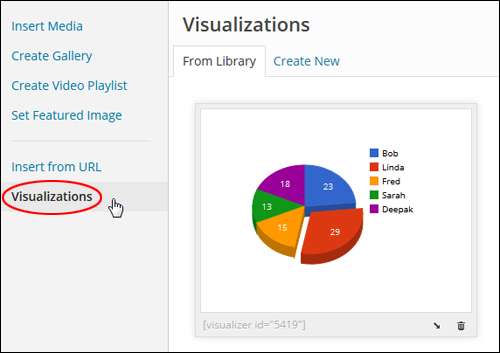
Select the chart or graph to be added to your content and click on the “insert” icon …
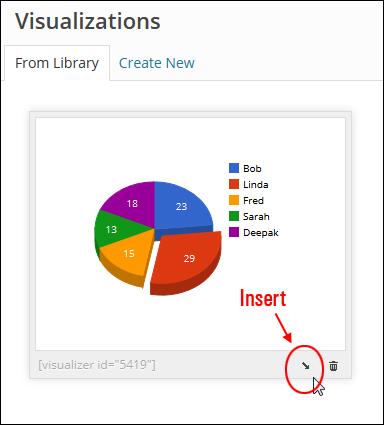
This inserts a shortcode into your content …
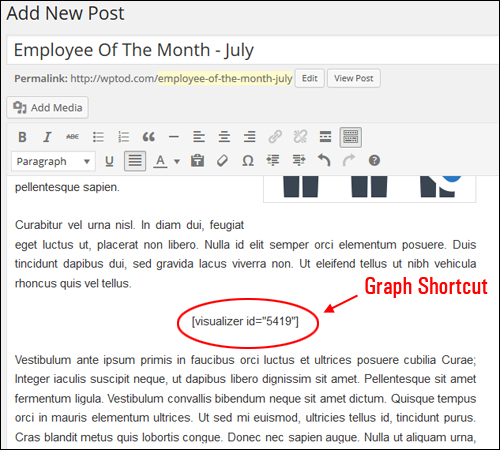
Once you have added the element, click on Publish to publish (or update) your content …
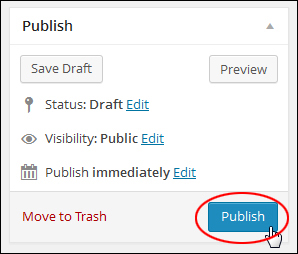
After publishing the page, click ‘View post’ to see the end result …
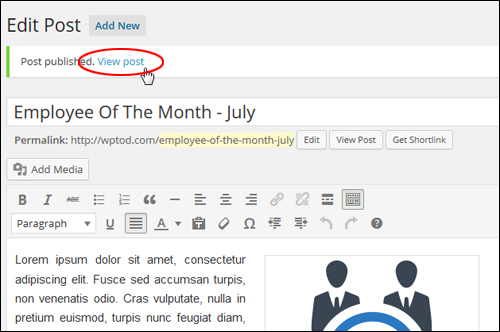
You will see your chart or graph in the location you specified …
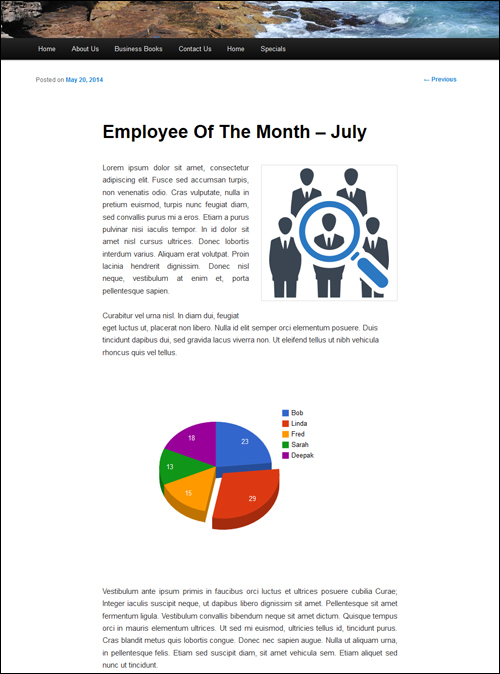
As mentioned previously, Visualizer also displays responsive graphs for mobile viewing …
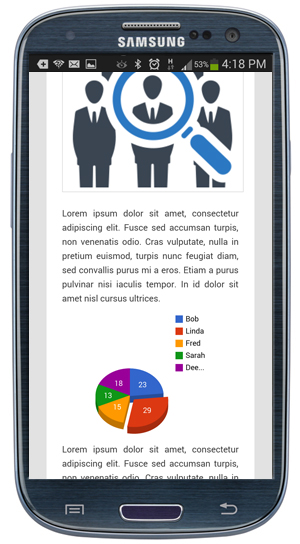
As you can see, WordPress Visualizer lets you add and customize dynamic charts and graphs in your content. You can change your data and the changes will automatically be reflected wherever you have inserted your charts, graphs, comparison bars , etc. in your website. This is one of the great benefits of using the Visualizer plugin if you’re managing interactive chart data in WordPress.
![]()
The plugin developers have created a series of tutorials you can use to learn how to edit, customize and use the Visualizer plugin for WordPress.
For tutorials on editing, copying, deleting and adding data to your charts, go to the website below:
Congratulations! Now you know how to easily insert stunning bar charts and graphs into your WordPress posts with WP Visualizer plugin.
***
"Wow! I never knew there's so much to learn about WordPress! I bought one of the WordPress for Dummies three years ago, such authors need to be on this course!" - Rich Law, Create A Blog Now
***