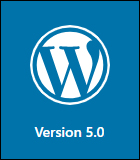 New WordPress Version 5.0 – Bebo
New WordPress Version 5.0 – Bebo
Release Date: December 6, 2018
WordPress released WordPress 5.0, named “Bebo” in honor of Cuban jazz musician Bebo Valdés (October 9, 1918 – March 22, 2013).

(Bebo Valdés. Image: Wikipedia)
With the release of version 5.0, WordPress introduces a new block-based editor as the first step into a new future aimed at making the platform even easier to use for non-technical website users, especially when it comes to adding, editing, and displaying content on your site.
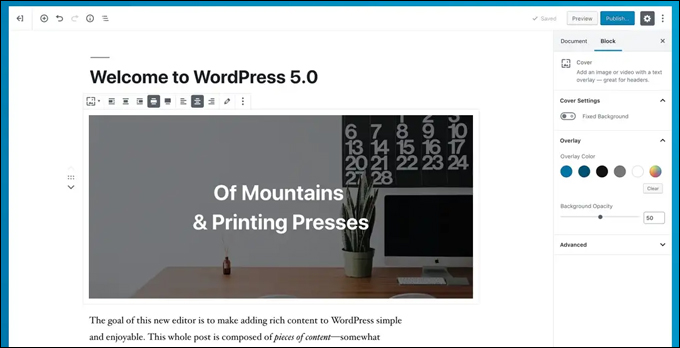
(WordPress 5.0 introduces the new Gutenberg content editor)
The new WordPress content editor is called Gutenberg after Johannes Gutenberg, the inventor of the printing press and aims to provide greater flexibility and a streamlined editing experience across your site.
Here are some of the changes you will see in WordPress 5.0:
Block-Based Editor
(Gutenberg – The new block-based content editor)
The new block-based content editor is a radical departure from the previous content editor (referred to now as the WordPress ‘Classic’ editor).
According to the WordPress version release notes, the changes are aimed at helping WordPress simplify the process, not the outcome.
The WordPress Gutenberg editor lets you insert different types of content (e.g. paragraphs, images, quotes, multimedia, etc.) into your posts and pages and configure or rearrange layouts using ‘blocks’.
The WordPress Gutenberg editor includes many useful default blocks (with more blocks being developed and added to the platform by the WordPress community) …
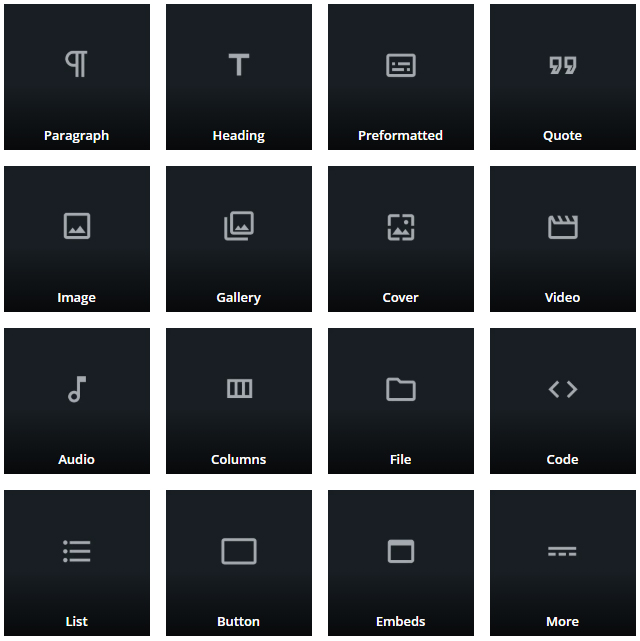
(WordPress Gutenberg Editor – Blocks)
Blocks can be added anywhere on the page with the click of a button, inserted before or after other blocks using dropdown menus, converted into different block types, and easily reordered using ‘drag and drop’, or ‘up and down’ buttons.
This lets you build your pages and display your content exactly as you imagine, without having to learn how to code.
(Blocks let you build pages to look the way you want them to!)
![]()
As WordPress 5.0 introduces a number of significant changes to how you work with content on your site, we have created a comprehensive guide to understanding and using the new content editor here:
To learn more about using ‘blocks’, see this tutorial:
New Default WordPress Theme – Twenty Nineteen
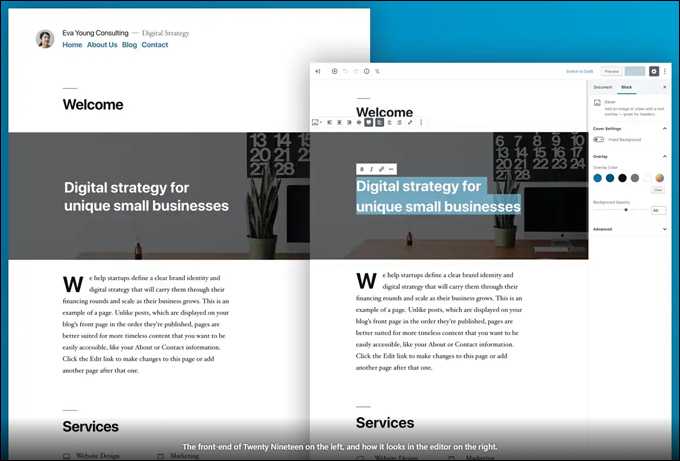
(New WordPress Theme – Twenty Nineteen)
WordPress has introduced a new default theme that lets you experience and take full advantage of the new editor.
The Twenty Nineteen theme ships with all new WordPress installations and aims to create a true WYSIWYG (“What You See Is What You Get”) content creation and editing experience for users and features custom styles for the default blocks available in WordPress 5.0.
Additionally, the theme features a modern, simple, and clean-looking type-driven layout with lots of whitespace and uses system fonts to display sans-serif headlines paired with serif body text, combining a strong, visual presence with fast loading page speed for your readers.
Twenty Nineteen is designed to be flexible and versatile and can be deployed for a variety of uses.
To learn how to install WordPress Themes, go here:
WordPress Classic Editor Plugin
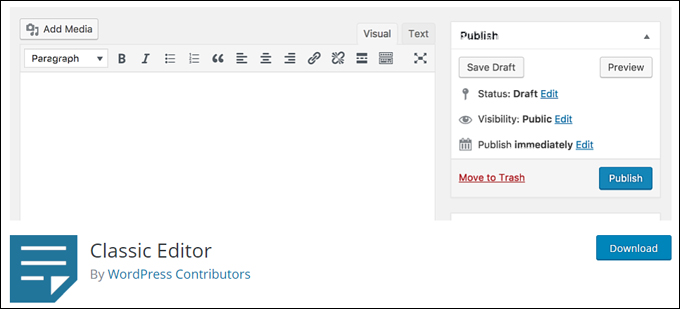
(WordPress Classic Editor Plugin)
If you have been using WordPress for a while and prefer to keep using the pre-WordPress 5.0 content editor (i.e. the WordPress ‘Classic’ editor), a ‘WordPress Classic Editor’ plugin has been developed by the WordPress community that restores the familiar editor to your WordPress site, replaces the new Gutenberg editor as the default content editor, and lets you keep working as you were previously.
![]()
If you are updating your WordPress installation from a pre 5.0 version, you may see a window in your dashboard giving you the option to install either the new Gutenberg editor or the old WordPress ‘classic’ editor …
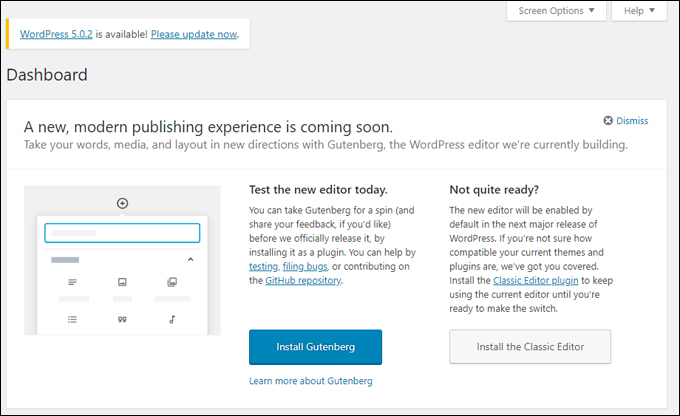 (Updating WordPress from a pre-5.0 installation)
(Updating WordPress from a pre-5.0 installation)
If you are installing a new WordPress site on your domain, it will have the Gutenberg editor installed by default and you will then need to install the WordPress Classic Editor plugin to restore the old editor functionality.
For a step-by-step tutorial on how to install, activate, and use this plugin, go here:
Additional Enhancements And Bug-Fixes: WordPress version 5.0
In addition to the new features and improvements listed above, WordPress 5.0 also includes a number of other enhancements and bug-fixes.
Important WordPress Update Tips

![]()
*** Important ***
WordPress versions 5.0 and higher require using themes and plugins that support the new WordPress content editor blocks.
Being quite new, not all WordPress themes and plugins currently support the Gutenberg editor and may cause issues or create conflicts when you update your site to the new 5.0 version.
During the transition phase to the new editor, you may see notifications on your dashboard from plugin developers about plugin compatibility with the Gutenberg editor …

(Plugin notifications – Gutenberg compatibility)
If you are not sure, refer to the plugin or theme developer’s notes and documentation for compatibility issues.
![]()
You can check the official WordPress Plugins directory for a list of free WordPress plugins that offer block-enabled features …
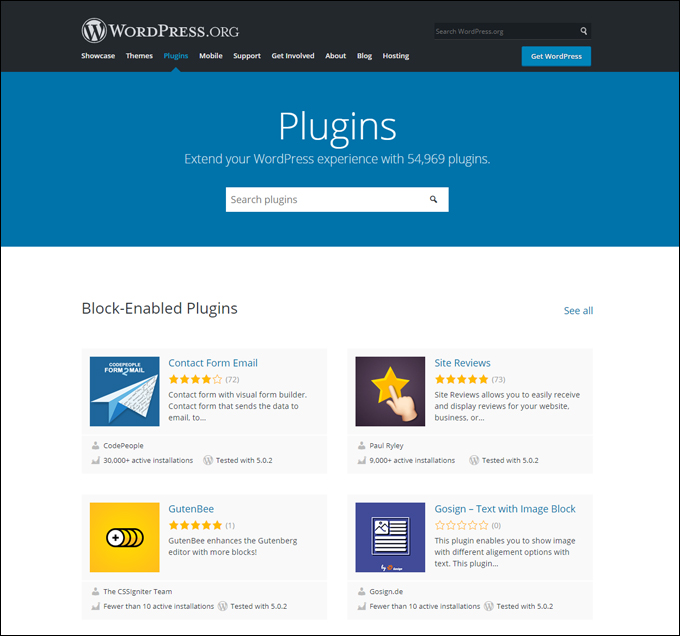
(WordPress.org: Block-Enabled Plugins)
To view all block-enabled plugins click on ‘See All’ …
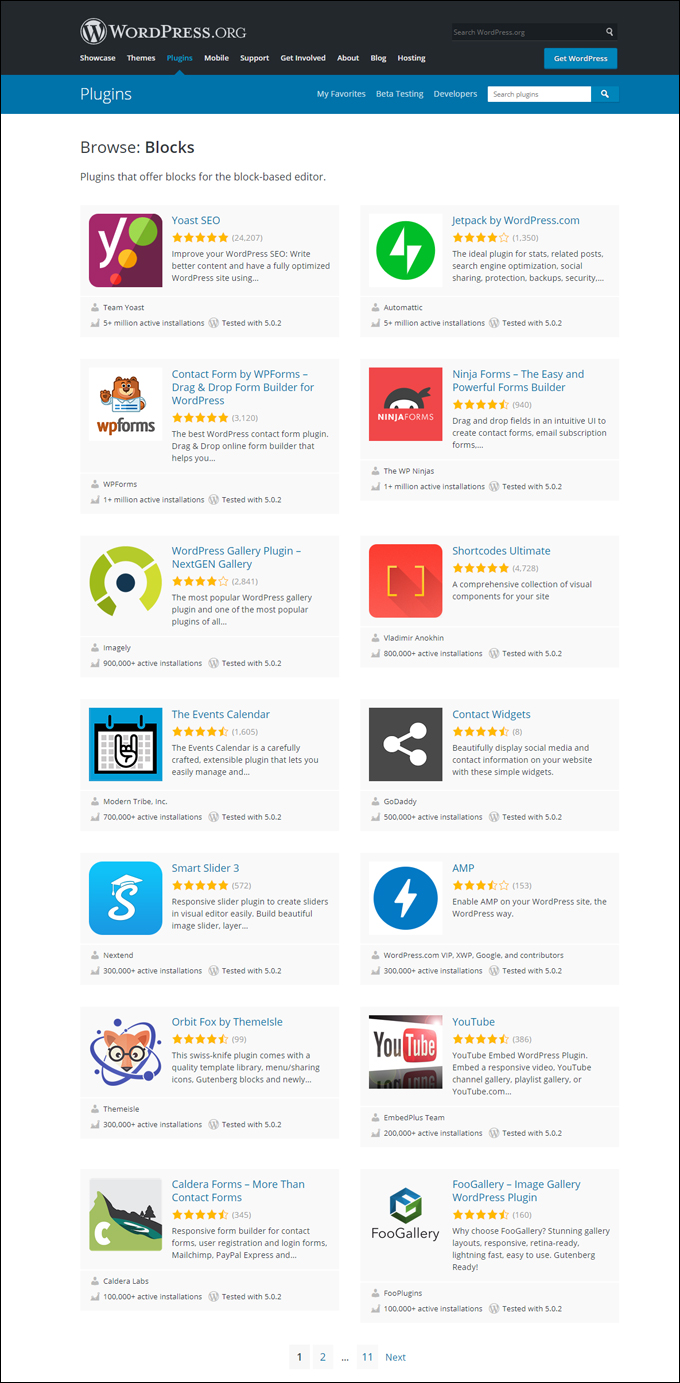
(WordPress.org: View all block-enabled plugins)
We also recommend doing the following before upgrading to any new version of WordPress:
- Perform a complete backup of all your WordPress files and database.
- Search online for any problems or issues that other WordPress users may be experiencing with the new version. This includes incompatibilities and conflicts with plugins, themes, and other issues (search online for something like “WordPress 5.0 Bebo problems” or “WordPress version 5.0 bugs”, then go through some of the results to see what kind of issues and errors users are experiencing).
- Once you have done the above, then upgrade to the new version as soon as possible to ensure that your site remains protected against any security vulnerabilities found in previous versions.
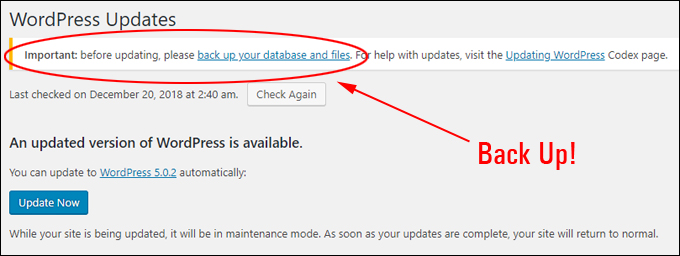
![]()
If you don’t want to perform your own backups, then consider getting help from a professional WordPress service provider, test your WordPress site on a local environment, or use a backup plugin.
- To learn more about a WordPress plugin that can automate your site backups, go here: Backup, Clone & Protect Your WordPress Sites With Backup Creator
- To learn how to set up a WordPress site on a local environment, go here: How To Set Up WordPress On Localhost
(WordPress 5.0 Bebo)
***
Note: WordPress images used on this page were sourced from the official WordPress site’s release notes.

