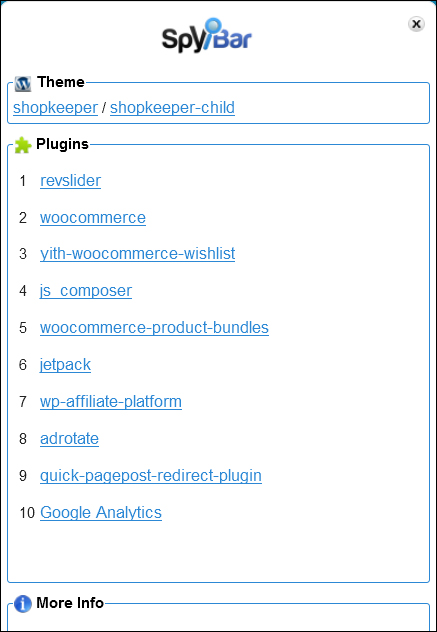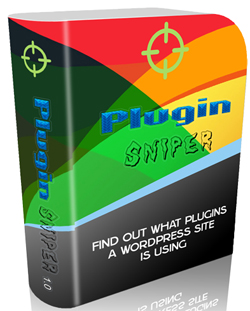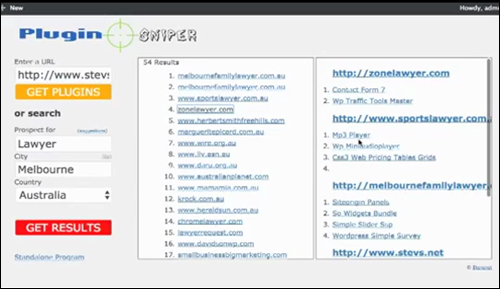Once upon a time and not so long ago, blogs looked like blogs and websites looked like websites. You could easily tell blogs and websites apart.
Once upon a time and not so long ago, blogs looked like blogs and websites looked like websites. You could easily tell blogs and websites apart.
Then the WordPress CMS came along and revolutionized web publishing. Now, it’s getting more difficult to tell the difference between what applications are being used to build the two. Not so much in terms of what the sites are being used for, but in terms of web design and also being able to tell what type of web application is actually powering the site.

(Can You Tell Which Application Websites Are Built With?)
For website owners, understanding the difference between a CMS tool like WordPress and other website-building software is huge, not so much in terms of the technical differences, but more importantly, in terms of the areas that matter to most website owners, like web development costs, ease of use, ability to maintain the site up-to-date, managing content, etc.
Think about this …
Which of these options would you choose?
A) An eye-catching, professional-looking website that turns out to be fairly expensive to build, or
B) The same eye-catching, professional-looking site, but at a tiny fraction of the cost of getting site ”A” above built.
If you went with option ”B” above, then you need to know more about the benefits of using WordPress, why WordPress can be used to create an eye-catching website that could turn out to be much less expensive to build than websites which use other web editing applications … and how to tell the two apart!
WordPress is the world’s most popular online publishing platform and content management system (CMS). It is a flexible and powerful CMS suitable for most types of business applications.
Whether your reason for having a website or blog is for personal blogging or business use, WordPress is easy enough for a beginner with no programming skills to use, and offers an array of helpful add-ons that make your website more effective in terms of getting your content published and indexed by search engines, promoting visitor interaction, generating business leads and sales, enhancing your site’s capabilities, etc.
With almost one in every five websites around the world currently being powered by WordPress, chances are that if you already own a website, your site is also powered by WordPress.
And if you don’t have a website yet, or are thinking of getting a website built, then wouldn’t it be great to show your web developer an existing site with the design and layout that you like, know that it was built with WordPress and that you can, therefore, get something similarly built for your business quite inexpensively?
Was My Website Built With WordPress? How To Tell
Do you need to know if a website was built using WordPress? Maybe you’ve come here because you’ve read or heard wonderful things about all of the great advantages of using WordPress, and you’re now wondering if your site was built using the WordPress software, or some other CMS.
Also, have you ever looked at a competitor’s website and wondered what they’re doing to try and get better results online?
Knowing if your competitor’s site is built with WordPress can tell you a few things about their strategies and methods, such as what themes or plugins they are using.
Here are a number of ways to tell if sites are running on WordPress:
Search The Page Source Code
If you know how to access the source code of a web page (e.g. Firefox Menu > Web Developer > Page Source if using Firefox, or Google Menu > More Tools > View Source if using Google Chrome), you can look for tell-tale footprints that the site was built using WordPress …

(Viewing web page source code in Firefox)
Suppose that you are browsing online and you visit a website that you like, and you wonder if the site was built using WordPress …

First, bring up the site’s source code on your screen, using the methods described above.
In the source code, search for words like “wp-content” either by scanning the code visually …

Or using the browser’s “Find” function …

(Use Firefox’s ‘Find’ function)
This will quickly tell you if the site runs on WordPress or not.
Note: If you are unable to see “wp-content” within the page source code, it doesn’t necessarily mean that the site you’re looking at is not a WordPress site.

There are other ways to find out if a site was built using the WordPress software, as we will soon be discussing.
As the point of this post is to try and help non-technical users, however, below you will find a number of easy methods you can use to check if your web site is built using WordPress other than looking through the source code.
Just Ask Your Webmaster
While this may seem like the logical thing to do, many website developers, for whatever reason, will build clients a website and not tell them it’s WordPress.
If you employed the services of a website developer or got somebody else to build your website, just ask your webmaster or whoever built your website if your website runs on WordPress.
That was simple, huh?
Okay … what if you can’t get in touch with your website developer, or what if you’ve come across a website that you really like while surfing the net and you want to know if it was built using WordPress?
Check Below The Footer
If the site uses a WordPress theme where the site theme templates have not been modified, you can often see a “Powered by WordPress” message shown in the footer section of the site …

(Powered by WordPress)
If the simple methods above haven’t helped you, here are some other ways of identifying WordPress sites …
Tools That Can Tell You If A Website Runs On WordPress
Here are a some sites that will tell you if a particular website uses WordPress or not, and what themes or plugins the site uses …
IsItWP.com – WordPress Checking Tool

(IsItWP.com)
Is It WP? is a free tool that can tell you very quickly if a site runs on WordPress or not.
Using this tool is really quite simple. Just add the URL of the website into the search field and click the button.
The tool will then search through the URL files and tell you if the site was built using WordPress, and if so, it will even tell you which version of WordPress the site is currently using …

If the web site does not run on WordPress, you will get a message like the one below …

To use this tool, go here:
Advanced WP Theme Checker by Satori

(WordPress Theme Detector)
WordPress Theme Detector by Satori Studio is a free tool that can help determine whether or not a website uses WordPress as its CMS engine; it will also tell you which theme the site is using and provide a link to the theme’s official page.
To use this tool, paste the URL of a web page (it doesn’t have to be the home page) into the ‘Enter website URL’ field and click on the ‘What WordPress theme is that?’ button …

(Enter website URL and click the button)
The Theme Detector will automatically scan the website and output its theme information …

(WordPress Theme Detector displays theme results)
If a website is built with WordPress but the theme is too customized to contain any traces of its origins, the Detector will still let you know it’s a WP site by outputting a message on the right.

(Modified WordPress theme message)
If the website is not using WordPress at all, the tool will also let you know …

(This website is not WordPress)
You can try the Detector yourself by visiting this link:
Wappalyzer – Add-On For Firefox / Chrome Web Browser

(Wappalyzer – Add-On For Firefox & Chrome Browser)
If you browse the net using either Firefox or Google Chrome and want to be able to see if the sites that you are visiting have been built using WordPress, then Wappalyzer is a great add-on to install on your web browser.
Wappalyzer identifies what software is installed on the sites while you are browsing.
According to their website …
“Wappalyzer is a browser extension that uncovers the technologies used on websites. It detects content management systems, eCommerce platforms, web servers, JavaScript frameworks, analytics tools and many more.”
Wappalyzer is also easy to install and easy to use.

After installing the Wappalyzer add-on on your web browser, icons will show up in your browser menu, in the URL field allowing you to see which technologies are being used by all the sites you are visiting …

If you see the WordPress icon on your browser menu (as shown in the screenshot above), then the site has been built with WordPress.

(A WordPress site!)
Visit the Wappalyzer web browser add-on website here:
SpyBar
(SpyBar – Browser Addon For WordPress)
SpyBar is a browser addon that lets you ‘reverse engineer’ any WordPress site you visit and see which WordPress plugins and themes are being used, right inside your web browser …
(SpyBar – Discover WordPress Plugins And Themes Used By Your Competitors)
SpyBar can be installed as a browser extension on Google Chrome and Mozilla Firefox and is compatible with PC and Mac.
To download or learn more about SpyBar, go here:
Plugin Sniper
(Plugin Sniper – Find out what plugins a WordPress site is using)
Plugin Sniper lets you find out what plugins a WordPress site is using. This is a useful tool if you want to know what WordPress plugins are being used by your competitors.
Plugin Sniper is also a useful tool for researching what kinds of plugins businesses in certain niches are using …
(Search WordPress sites by categories and location)
To download or learn more about Plugin Sniper, go here:
We hope you have found this tutorial useful.
***
"I am beyond impressed with what you have put together. I can tell that you put a ton of hard work into building what you have. You have the absolute best content on WordPress I have ever seen!" - Robert T. Jillie