

***
WordPress Plugin Management
As explained in previous tutorials, WordPress frequently gets updated to protect the software from vulnerabilities, fix bugs, and to improve its features and functionality.
Whenever a new WordPress version is released, some of your WordPress plugins may become outdated and may need to be upgraded to prevent errors and conflicts with the newer version. When this happens, you will receive an alert inside your WordPress dashboard that your plugins need to be upgraded …
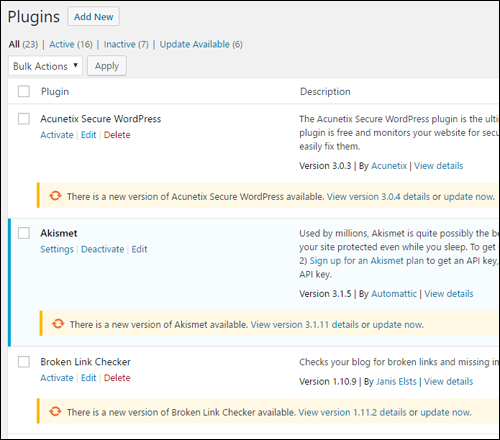
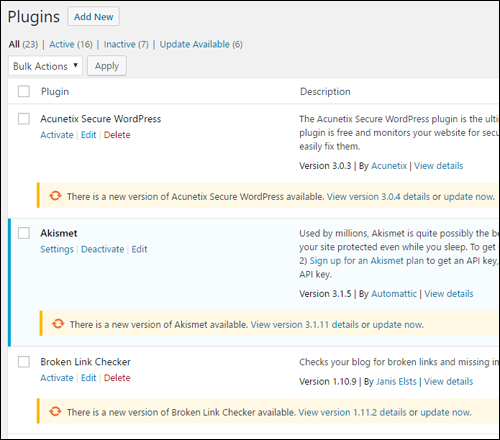
(WordPress plugins need updating)
The tutorials in this section show you how to manage your WordPress plugins. You will learn how to install, update, and delete WordPress plugins using both automatic and manual methods.
WordPress Plugin Management Tutorials
This section includes the following tutorials:
To learn how to use and install WordPress plugins from your WordPress dashboard, see the tutorial below:
To learn how to install WordPress plugins manually, see the tutorial below:
To learn how to update and delete WordPress plugins automatically from your WordPress dashboard, see the tutorial below:
To learn how to update and delete WordPress plugins manually, see the tutorial below:
![]()
![]()
We recommend completing all of the above tutorials before continuing to the next section.
Next Step:
After learning how to upgrade and manage your WordPress plugins, the next step is to learn how to manage your WordPress themes.
To learn how to set up an offsite data backup storage system, see the tutorial below:


(Source: Pixabay)
***
"I am beyond impressed with what you have put together. I can tell that you put a ton of hard work into building what you have. You have the absolute best content on WordPress I have ever seen!" - Robert T. Jillie
***
