WordPress Block Editor – Archives Block
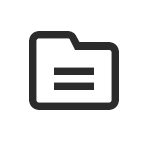
This tutorial is part of our series WordPress Gutenberg: The Ultimate Guide For Non-Technical WordPress Users.
***
- To learn more about using the WordPress block editor interface, go here: The WordPress Block Editor – Content Area
- To learn more about using blocks, see this tutorial: How To Use WordPress Content Editor Blocks
***
Archives Block – Description
The Archives block lets you organize your previously published posts by month, allowing users to browse your older content.
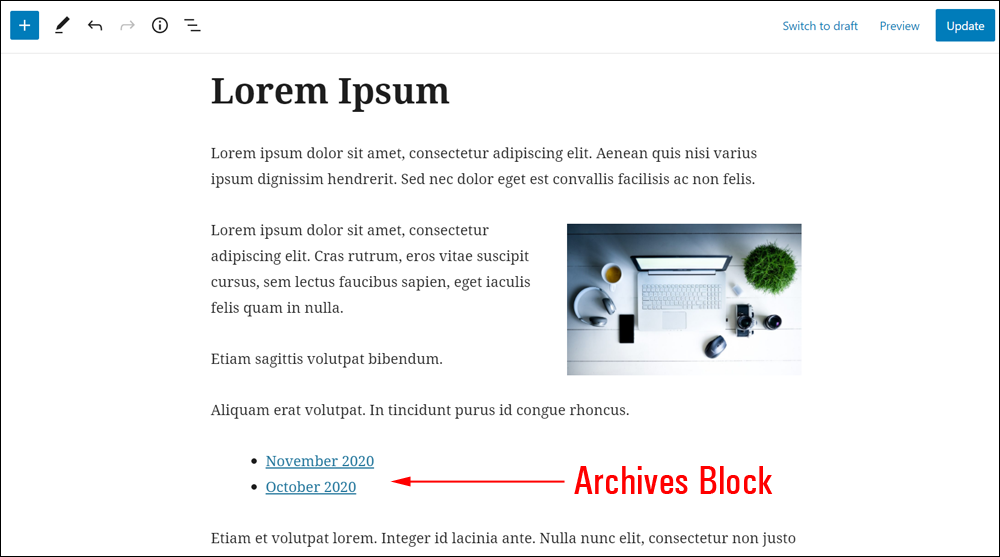
How To Use The Archives Block
In this section, we’ll cover:
- How to add an Archives block to your content.
- How to edit and configure your Archives block and block settings.
- How to remove the Archives block from your content.
For more details on using blocks (e.g. how to move blocks around your content), see this tutorial: How To Use Blocks.
Adding An Archives Block
To add an Archives block to your content:
- Either:
- Click on the Add Block tool in the Editing Toolbar section and select an Archives block (in Most Used or Widgets section), or
- Add the Archives block in the Content Area.
- Use the tools in the Archives Block Editor or Block Settings section to edit or configure your archives.
Let’s go through the above steps:
First, create a new post or page or open an existing post or page and either:
Click on the ‘Add Block’ tool and select an ‘Archives’ block…
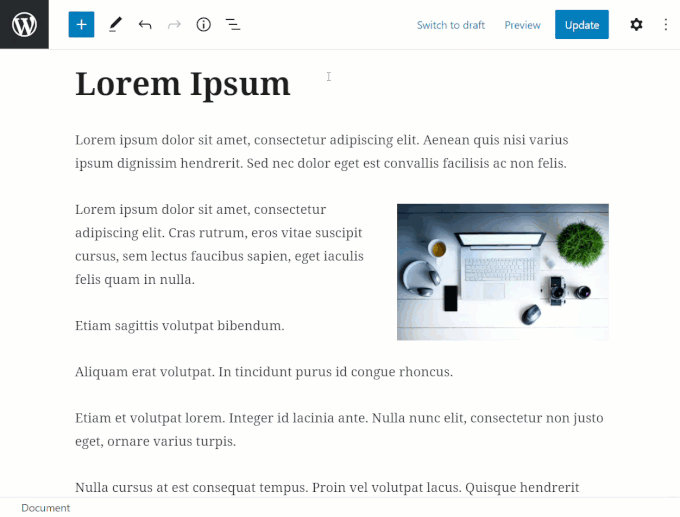
Or select an Archives block from the Inserter tool in your Content Area…
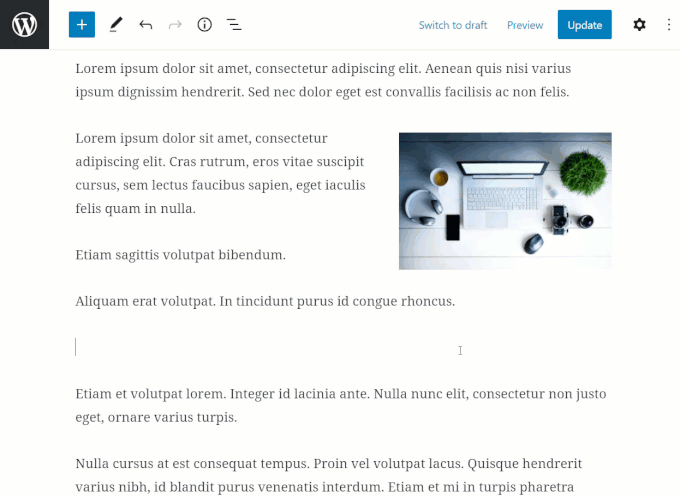
After adding an Archives block, you can:
- Edit and configure the block settings,
- Save, publish, or update your post or page.
How To Edit An Archives Block
To edit an Archives block:
- Click inside the Archives block to select it.
- Use the Block Editor tools to change block alignment (left, center, right).
- Use the Block Settings to configure block settings (display as dropdown, show post counts).
Change the block alignment
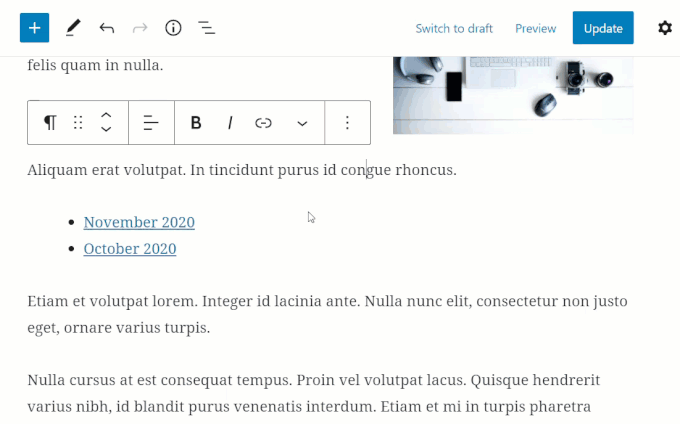
Edit the Archives Block settings
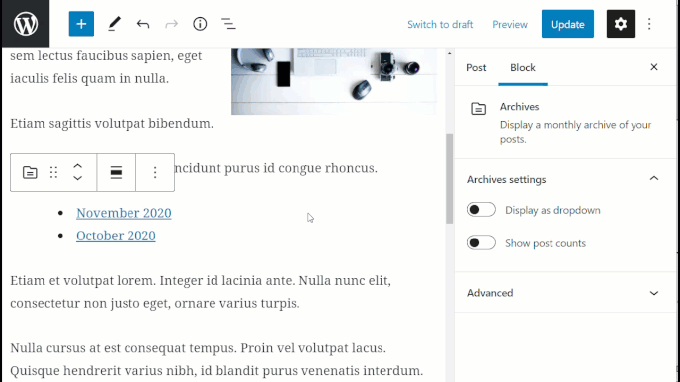
Update and publish your post or page to save your settings.
How To Remove An Archives Block
To delete or remove an Archives block from your content:
- Click inside the Archives block to select it.
- Select the ‘More Options’ tool in the Block Editor.
- Click on ‘Remove Block’.
- The block will be removed from your post or page.
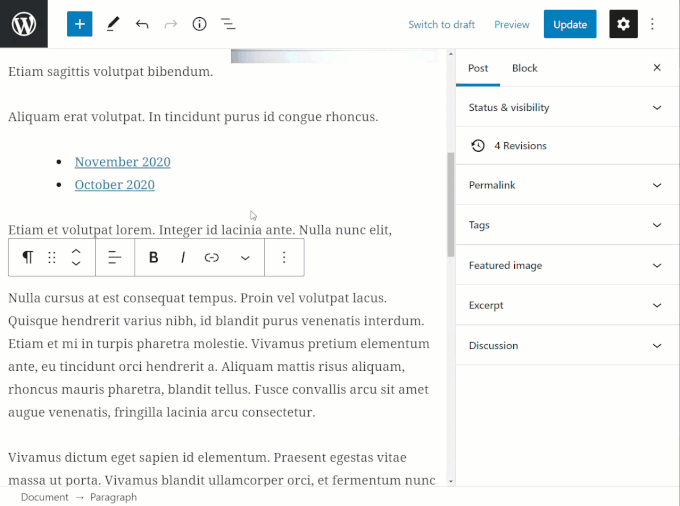
Additionally…
- You can reposition the block using the ‘Move Up’ and ‘Move Down’ arrows or the Drag and Drop tool (see our How To Use Blocks tutorial if you need help with this step).
- You can also convert Archives blocks into Reusable blocks.
Archives Block Tools, Options & Settings
The Archives block includes tools, options, and settings for:
- Archives Block Editor
- Archives Block Settings
Archives Block Editor
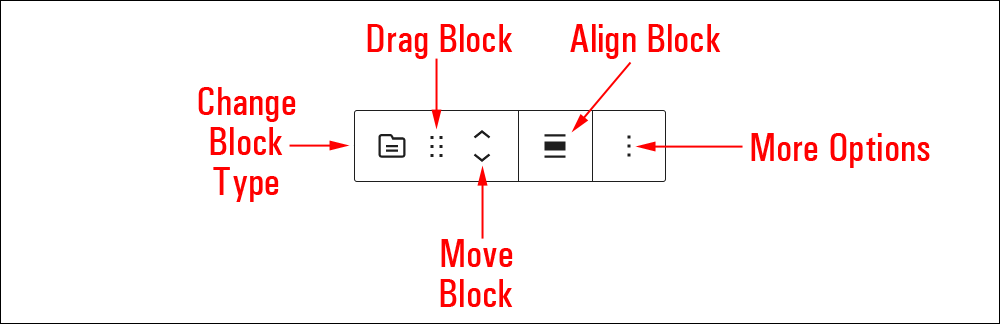
The Archives Block Editor includes tools that let you perform the following operations:
- Display Block Type (See ‘Archives Block – Additional Info’ section below.)
- Align Block
- Align left
- Align center
- Align right
- More Options
- See the ‘More Options’ menu section in the Content Area tutorial for more details.
Archives Block Settings
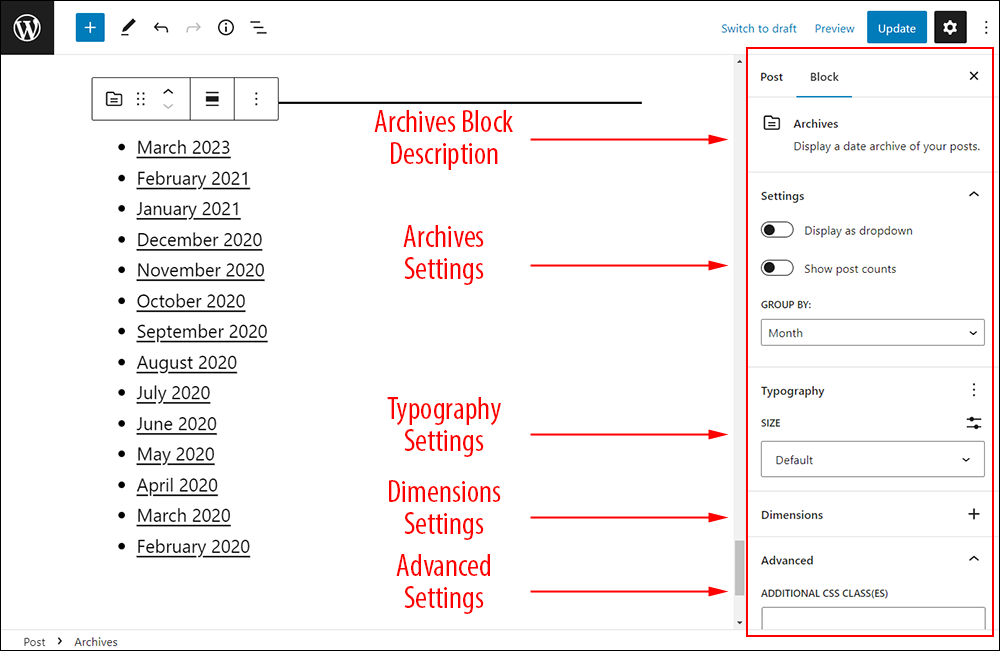
Archives block settings include:
- Block description area
- Archives Settings
- Display as Dropdown – Turns your list of items into a dropdown menu.
- Show Post Counts – Display how many posts are included in each archived period.
- Advanced Settings
- Additional CSS Class(es) – Style items in the block using CSS.
Archives Block – Additional Info
- The Archives block can be converted into the following block types:
- Installing plugins or themes on your site may also add new functionality, options, or settings to Archives blocks.
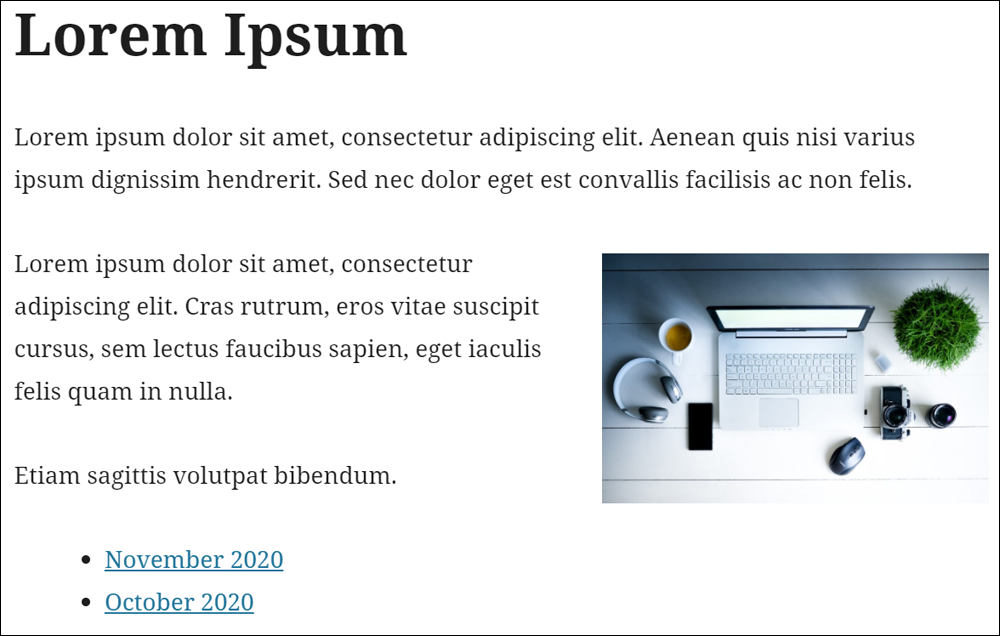
Congratulations! Now you know how to use the WordPress content editor’s Archives block.
To learn how to use other blocks, see the list of tutorials here: WordPress Block Editor – How To Use Blocks
***
"Your training is the best in the world! It is simple, yet detailed, direct, understandable, memorable, and complete." Andrea Adams, FinancialJourney.org
***
We are not affiliated, associated, sponsored, or endorsed by WordPress or its parent company Automattic. This site contains affiliate links to products. We may receive a commission for purchases made through these links.

