 This tutorial is part of our FREE WordPress Management training and WordPress Troubleshooting tutorial series.
This tutorial is part of our FREE WordPress Management training and WordPress Troubleshooting tutorial series.
In this series of step-by-step tutorials, we show you how to troubleshoot and fix common WordPress errors.
![]()
Important: Always back up your WordPress site (files and database) before modifying any files or performing any upgrades or installations!
If you don’t want to back up your site manually, then consider using professional assistance services, or use a backup plugin.
How To Fix The WordPress White Screen Of Death Error
When the dreaded WordPress “White Screen Of Death” occurs, you will see a completely blank screen with no information displayed on your site …
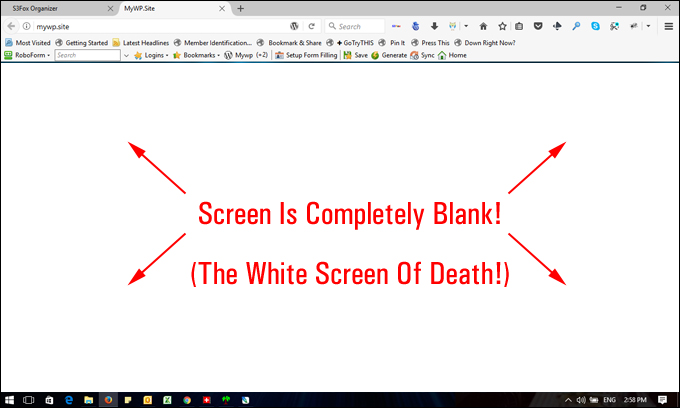
(The WordPress White Screen Of Death)
Typically, when this happens, you may also be locked out of your WordPress administration area.
The WordPress “White Screen Of Death” (WSOD) is like the Windows “Blue Screen Of Death” (BSOD), but it’s a completely white, blank screen.
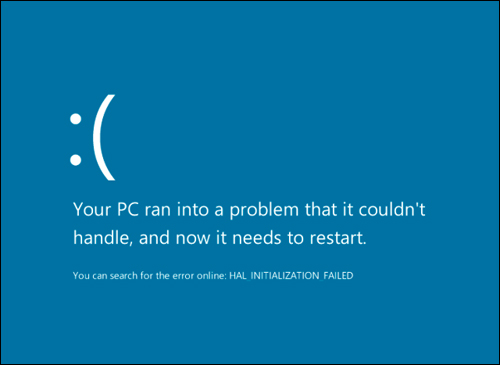
(Windows “Blue Screen of Death.” Source: Wikipedia Commons)
As the “White Screen Of Death” presents no information about what the cause of the issue may be or error messages, it may take you a little while to work out what is causing the problem, but this issue can be fixed.
Some of the typical causes of the “White Screen of Death” include:
- PHP errors
- Database errors
- WordPress plugin errors
- WordPress theme errors
- Exceeding Memory errors
- Internal Server Errors
Normally, the “White Screen Of Death” will happen immediately following the problem that has caused it (e.g. installing a plugin or activating a theme that has compatibility issues with your current WordPress setup).
If you get the “white screen of death” error, we recommend going through our WordPress Troubleshooting Process to identify and eliminate possible causes. Go through the steps and the tutorials listed in the WordPress Troubleshooting module and you will most likely be able to solve the problem yourself without requiring professional help.
Additionally, here’s a video on how to fix the WordPress “white screen of death” error from the team at MyThemeShop:
(How to fix the WordPress ‘white screen of death’ error. Video: MyThemeShop)
If our tutorials can’t help you fix this problem, visit the official WordPress documentation page below to learn more about the “White Screen Of Death” and advanced (i.e. technical) solutions:
More WordPress Troubleshooting Tutorials
Check out the tutorials in the section below if you experience additional problems with WordPress:

(Source: Pixabay)
***
"These tutorials have so much information and are easy to understand. If you use WordPress or plan to in the future these will help you with everything you need to know." - Valisa (Mesa, Arizona)
***