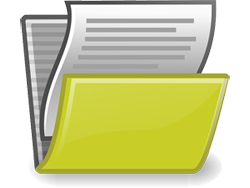 This tutorial is part of our WordPress Management tutorial series. In this step-by-step tutorial, you will learn how to backup your WordPress site files using cPanel’s Backup Wizard.
This tutorial is part of our WordPress Management tutorial series. In this step-by-step tutorial, you will learn how to backup your WordPress site files using cPanel’s Backup Wizard.
***
How To Backup WordPress Files Using Backup Wizard
The Backup Wizard is a feature of cPanel that lets you backup and save your entire website or a portion of your website. You can also restore portions of your site.
In this tutorial, you will learn how to use cPanel’s Backup Wizard to back up your WordPress site files.
Backup Wizard Backup Method
Log into your cPanel administration area …
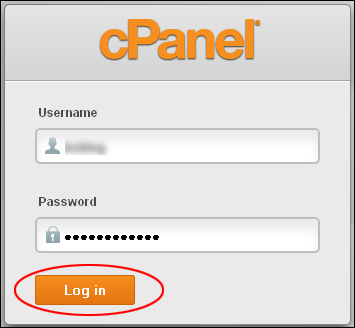
Click on Backup Wizard in the ‘Files’ section …
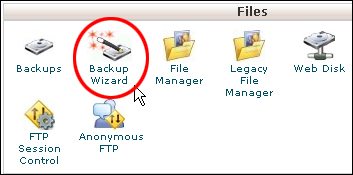
The ‘Backup Wizard’ screen opens up. Click on the Backup button in ‘Step 1’ to begin the wizard …
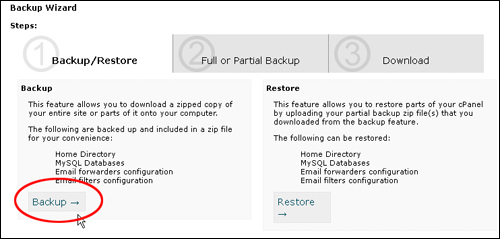
Click on Home Directory in the ‘Select Partial Backup’ section of the ‘Step 2’ screen …

![]()
We don’t recommend using the “Full Backup” option, as you cannot restore Full Backups through your cPanel interface.
Click Home Directory to download your backup …

Choose a location on your hard drive to save your backup file and click on Save to download your backup file …

Once the download is complete, your backup is done.

WordPress File Management – Additional Tutorials
See these tutorials for alternative methods of backing up your WordPress files:
To learn how to backup your WordPress site files using cPanel’s File Manager, see the tutorial below:
To learn how to backup your WordPress files manually using FTP, see the tutorial below:
![]()
We recommend completing the tutorials above before continuing to the next section. Also, make sure that you already know how to backup your WordPress data.
To learn how to automate your WordPress backups using WordPress plugins, go here:
Next
Now that you know how to backup your WordPress files, the next step is to learn how to manage and update your WordPress software.
To learn how to manage and update your WordPress software, see the tutorial below:
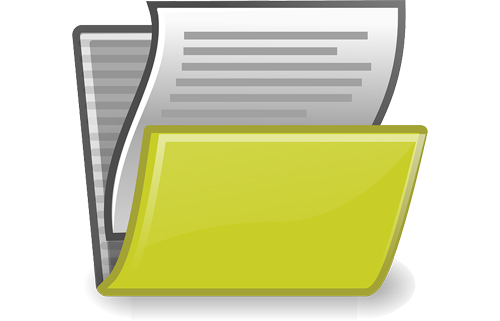
(Source: Pixabay)
***
"I am beyond impressed with what you have put together. I can tell that you put a ton of hard work into building what you have. You have the absolute best content on WordPress I have ever seen!" - Robert T. Jillie
***