

In this series of step-by-step tutorials, we show you how to troubleshoot and fix common WordPress errors.
![]()
![]()
Important: Always do a backup of your WordPress site (files and database) before modifying any files or performing any upgrades or installations!
If you don’t want to perform your own backups, then use a professional, or use a WordPress backup plugin.
How To Fix The WordPress ‘Are You Sure You Want To Do This?’ Error
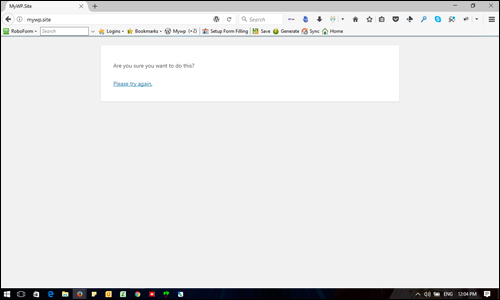
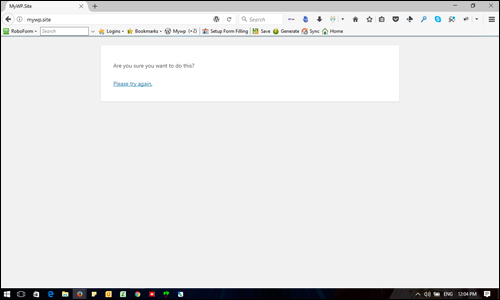
(WordPress “Are you sure you want to do this?” error)
One of the most common WordPress errors you will experience is the ‘Are you sure you want to do this?’ error …
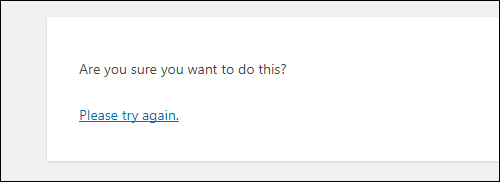
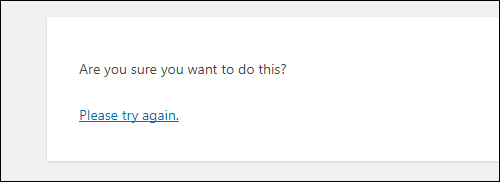
(“Are you sure you want to do this?”)
Normally, you will encounter this issue when working in your admin area in one of the following areas:
- Editing or saving a WordPress Post or Page
- Adding a new WordPress post category
- Adding or configuring a WordPress Plugin or Theme
- Uploading images or media files to WordPress
As WordPress doesn’t specify what causes the issue in this instance, some troubleshooting is required. In the worst case scenario, the error may display if your website is under attack or has been hacked, but more often than not, this issue is caused by one of the following:
- WordPress is logging you out
- WordPress is unable to verify your access permissions
- WordPress Plugin or Theme error
- PHP memory limit has been exceeded
Let’s go through a process you can use to try and solve this error.
WordPress Is Logging You Out
If you encounter the ‘Are you sure you want to do this?’ error after having stepped away from your computer for a while then coming back to work on your post or page and trying to save your work, the issue may just be that WordPress has logged you out.
This can happen if you are working in a location where your wi-fi or internet connection keeps going in and out of range.
Next time you get this error, just click on ‘Please try again’ and see what happens …
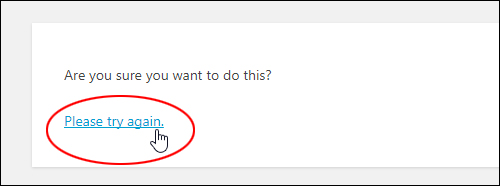
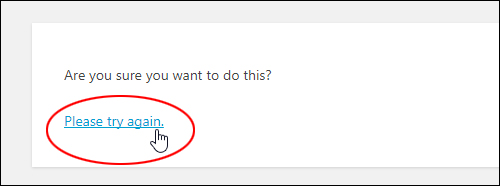
(Please try again)
If WordPress takes you back to where you were before (e.g. saving a post) and the process seems to resume as normal, then the issue may just be that WordPress is logging you out but also remembering and saving your work using the autosave function.
If you keep experiencing this issue but are able to access your admin area and resume working, go here:
![]()
![]()
If you encounter the ‘Are you sure you want to do this?’ error often when trying to save WordPress posts or pages and clicking ‘Please try again’ seems to work, then we recommend doing the following to make sure that you are saving the latest version of your content:
- Before saving, switch to the Text Tab in your WordPress Visual Editor.
- Select everything in the content editor and copy it to your clipboard.
- Click the ‘Update’ (or ‘Save Draft’) button to save your work.
- If you get the ‘Are you sure you want to do this?’ error message, click on ‘Please try again’.
- If WordPress brings you back to your post or page, switch back to the ‘Text’ tab in your WordPress editor, select everything again, paste the content of your clipboard over the existing content and resave. The latest version of your content will be resaved or updated.
If you are not able to log back into WordPress after the ‘Are you sure you want to do this?’ error message appears, then continue troubleshooting the problem using the methods described below.
Clear Your Web Browser Cache
The ‘Are you sure you want to do this?’ error is sometimes triggered when you are trying to complete an action that requires having certain user access permissions but WordPress is unable to verify that you have these. In other words, WordPress doesn’t know who you are.
WordPress uses security tokens called ‘nonces‘ to validate users and verify that you are the owner of your website or that you have the correct user role and permissions to complete the action that you are trying to do on your site. If the tokens in your browser cookies don’t match the tokens assigned to your current login session, you may experience errors with session authentication.
Often, clearing your web browser cache (and history and cookies) will fix this issue. The first step when trying to resolve this issue, then, is to clear your web browser cache.
Regardless of what web browser you are using (i.e. Firefox, Safari, Chrome), look for the option that allows you to clear your web browser history and cache.
For example, in Google Chrome, you can clear your browsing data by going to Menu > Settings > Advanced > Clear Browsing Data …
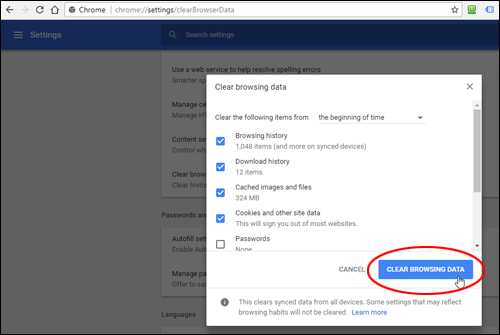
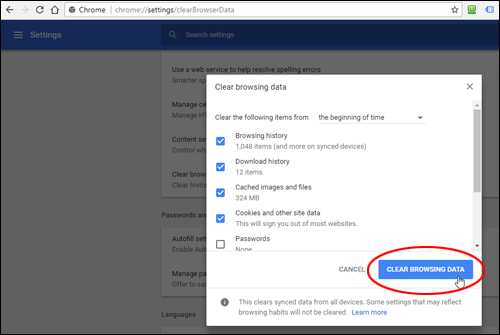
(Google Chrome Browser – Clear Browsing Data)
If you need help with the above, refer to the tutorials in the module below:
See if this fixes the problem when you go back to using WordPress. If you continue to encounter the ‘Are you sure you want to do this?’ error after clearing your browsing data, then proceed to the method below.
Fix Plugin Or Theme Upload Error
Sometimes, a file or folder may have been missed when uploading plugin or theme files to your server and this can cause the ‘Are you sure you want to do this?’ error.
If you suspect the error was caused after trying to upload a plugin or theme, try to upload the files again in case a file is missing or the plugin/theme did not upload properly.
If you need help with this, see the tutorials below:
If this doesn’t fix the error, try using the next method below.
PHP Memory Limit Reached
If there are too many plugins or applications installed on your WordPress site or too many processes running at the same time, you may be exhausting the PHP memory limit allocated to your website. In this case, the problem may be solved by increasing your PHP memory.
To learn how to increase your PHP memory limit and troubleshoot issues caused by exceeding PHP memory limits, see this tutorial:
Use The Default WordPress Theme
If you experience the ‘Are you sure you want to do this?’ error while working on a theme (e.g. uploading a new theme or configuring theme settings), try reverting to the default WordPress theme included with your installation.
Reverting to your default WordPress theme is recommended when troubleshooting theme issues …
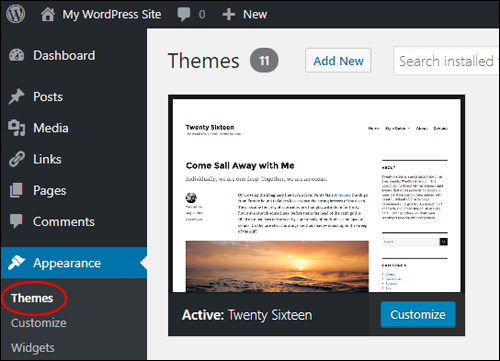
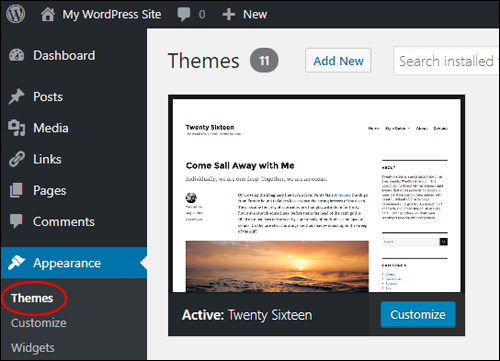
(Revert to your default WordPress theme when troubleshooting theme issues)
If you are working on a theme and find that you can’t log back into WordPress after getting the ‘Are you sure you want to do this’ error, you may need to delete the new theme from your server. To do this, log into your server using FTP or cPanel’s File Manager, make a backup of the new theme, and either rename the theme or delete it from your server.
If you need help with this, see this tutorial:
If you can login to your WordPress site after renaming or deleting the theme from your server, you will most likely find a ‘broken theme’ error message …
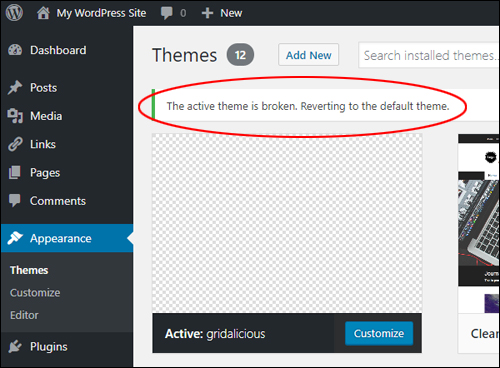
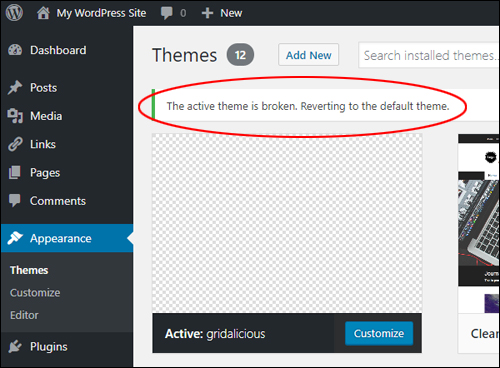
(WordPress displays a ‘broken theme’ message if your active theme is deleted)
This error also displays if you try loading themes with missing files …
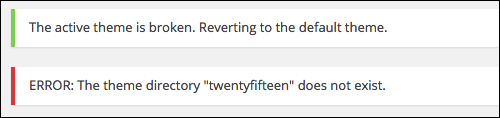
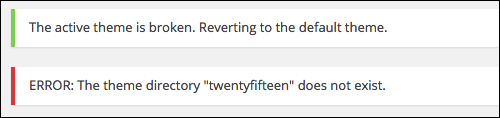
(‘The active theme is broken. Reverting to the default theme.’)
When themes are broken, WordPress reverts to the default theme used in your installation.
See if this solves the issue. If not, try using the next method below:
Rename Or Delete Plugins
If you experience the ‘Are you sure you want to do this?’ error while working on a plugin, try deleting the plugin or renaming plugin files on your server.
If you need help troubleshooting Plugins, see this tutorial:
Reset WordPress Security Keys
If none of the above methods fixes the issue, try resetting your WordPress security keys.
To learn how to reset your WordPress security keys, refer to the tutorial below:
Contact Your Web Host
If none of the above methods work and the error persists, contact your web hosting provider and let them know what actions you are taking before the error occurs. They may be able to help you fix this.
In addition to the information above, check out this video on how to fix the WordPress “Are you sure you want to do this” error from the team at MyThemeShop:
(How to fix the WordPress ‘Are you sure you want to do this?’ error. Video: MyThemeShop)
More WordPress Troubleshooting Tutorials
Please see the tutorials in the section below if you experience other errors with WordPress:


(Source: Pixabay)
***
"These tutorials have so much information and are easy to understand. If you use WordPress or plan to in the future these will help you with everything you need to know." - Valisa (Mesa, Arizona)
***
