 As we’ve discussed in previous posts, in a default installation, WordPress treats your site as a ‘blog’ and displays your most recent post entries on the front page, unless you set a fixed page as a static main page.
As we’ve discussed in previous posts, in a default installation, WordPress treats your site as a ‘blog’ and displays your most recent post entries on the front page, unless you set a fixed page as a static main page.
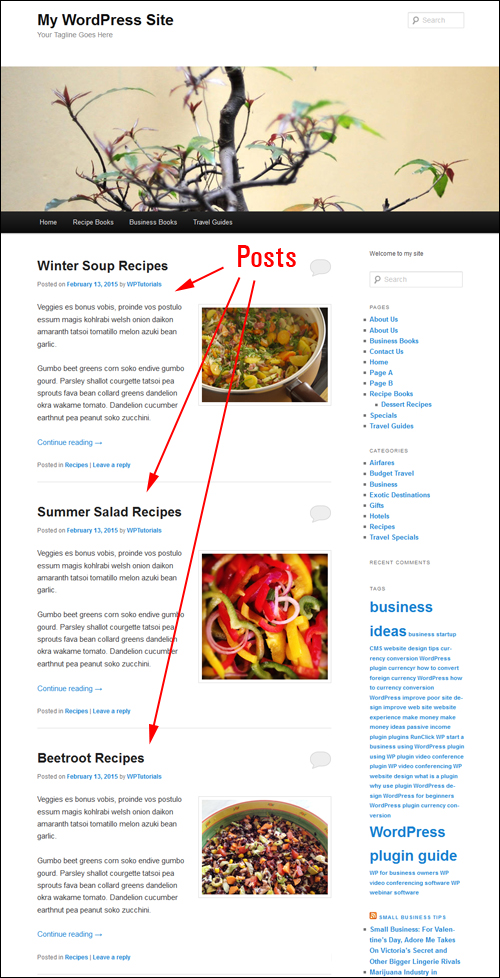
In another article, we have also explained how to create a blog page to show your most recent published content.
Whether you choose to make blog posts on your main page or your blog page, With WordPress you can specify the number of posts to show up on these pages (i.e. ’2’, ‘3’, ’15’ etc.)
Your site will then display your most recently published articles on your blog page up to the maximum number of blog post entries you have specified, even if your WP website contains more posts than the number set to display …
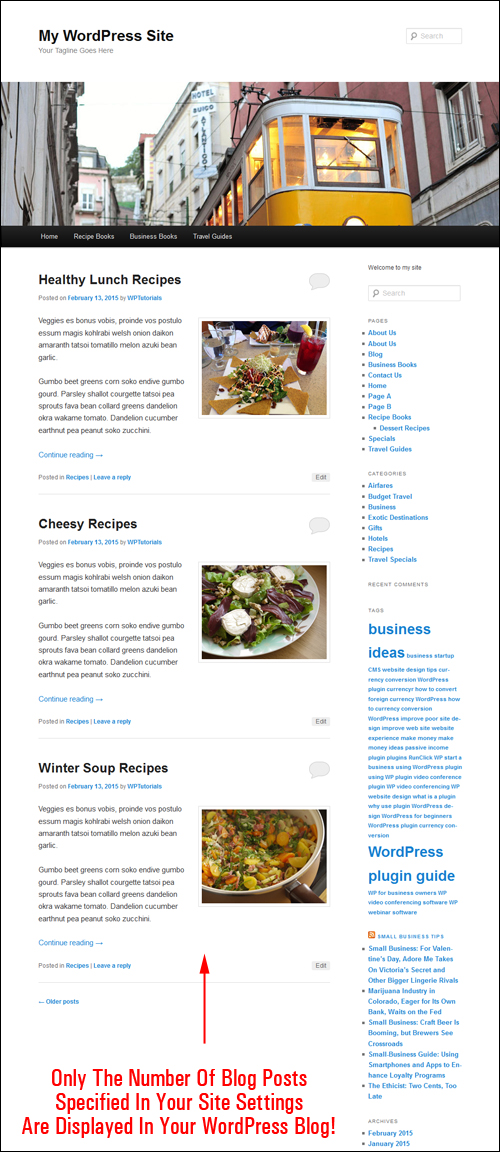
Having the ability to specify the number of blog post items will display on your site is useful.
For example, you can display only the latest single blog post item that you have published. This is useful, if, for example, you promote a weekly special, a ’book of the month’ type of offer, publish the latest results of a local sports competition, post an upcoming event, set up a weekly community page for announcements, etc.
Or, you can use this great feature to fill an ugly space on your blog page if your sidebar menu is too long …
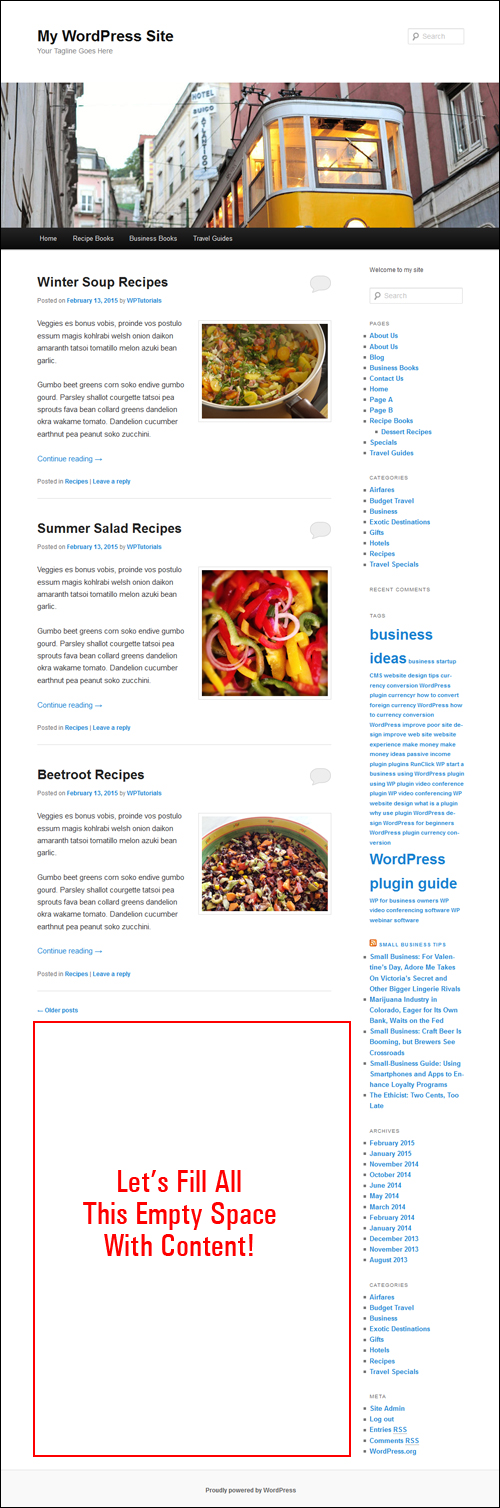
Whatever the reason, With WordPress you have the flexibility to specify the number of posts that you want to display on your blog page.
In this step-by-step tutorial, you are going to learn how to easily specify the number of blog post entries you want to show up on your blog.
How To Set The Number Of Blog Post Entries Displayed On Your Blog
Through its content management system (CMS), WordPress allows you to specify how many blog posts you want to have displaying on the blog page of your website.
![]()
How many posts you want to display is entirely up to you. there is no limit to this number …

Note: Select a sensible setting that won’t slow down your page as the entries load on your site. You can always increase or decrease the number of posts displayed on your blog page.
To set how many published blog post entries you want to show on the blog page of your WP website, go to the WP navigation menu and choose Settings > Reading …
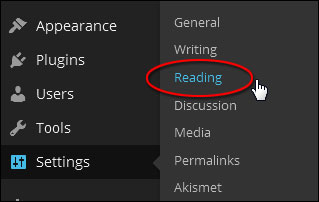
Configure your settings in the Reading Settings page as shown below:
How To Modify The Number Of Posts On Your Front Page
If you are using your WP site as a blog (i.e. the default WordPress option), where the home page shows your newest blog posts, then edit your settings as described below:
- Front page displays: Set this to Your latest posts
- Blog pages show at most: X posts (where ‘X’ is the number of blog post entries that you want showing – i.e. ‘1’, ‘3’, ‘7’, ’15’ etc.)
- Click the Save Changes button when done…
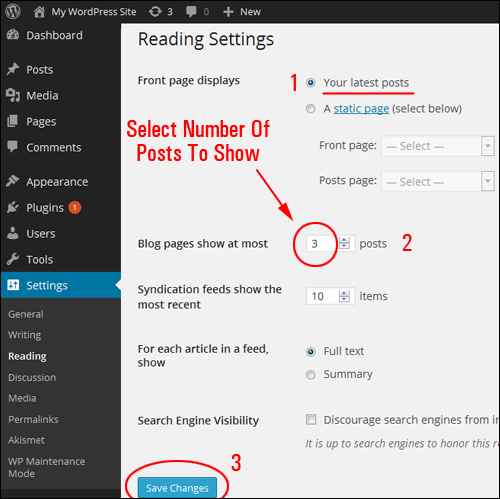
How To Modify The Number Of Posts On The Blog Page
If you are using your WP site as a website, where the main page displays a fixed page and your most recent post entries show up on a separate blog page, then set your options as described below:
- Front page displays: Set this to A static page, then select Posts page: > your Blog Page from the drop down menu
- Blog pages show at most: X posts X posts (where ‘X’ is the number of entries that you want displayed – i.e. ‘1’, ’5’, ‘7’, ’15’ etc.)
- Click the Save Changes button when finished …
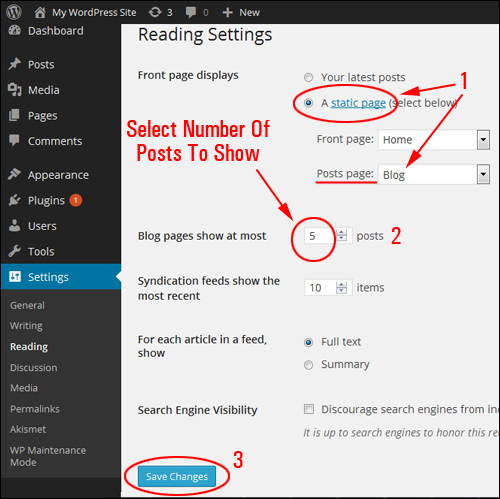
Now, when visitors land on your website, they will see blog posts showing either on your home page or blog page, up to the maximum number of posts you have specified …
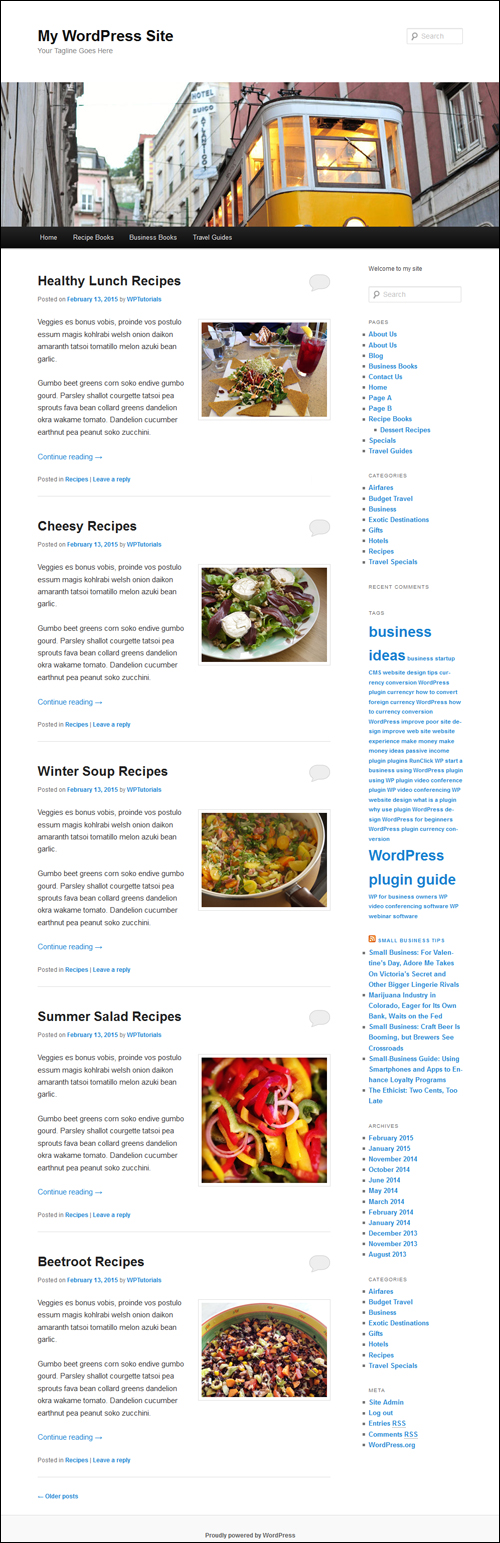
![]()
To learn how to change the length of your post excerpts, see the tutorial below:
Congratulations! Now you know how to set the amount of published posts you want displayed on the blog page of your WP web site.
Related Posts
If you are a new WordPress user, you may also find the following related posts useful:
***
"I am beyond impressed with what you have put together. I can tell that you put a ton of hard work into building what you have. You have the absolute best content on WordPress I have ever seen!" - Robert T. Jillie