 As we’ve discussed in other posts, by default, WordPress treats your site as a ‘blog’ and shows your newest blog posts on the main page, unless you set a fixed page as the main page.
As we’ve discussed in other posts, by default, WordPress treats your site as a ‘blog’ and shows your newest blog posts on the main page, unless you set a fixed page as the main page.
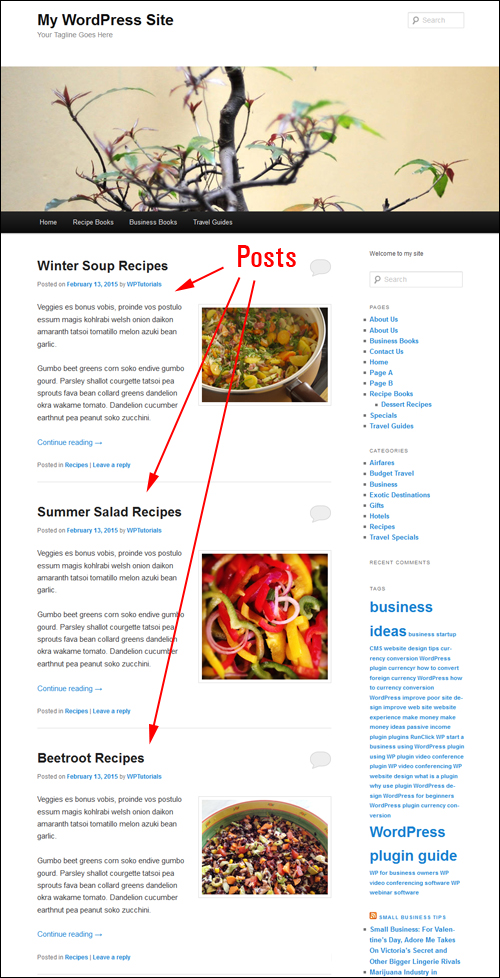
In another article, we also show you how to create a blog page to show your most recent post.
Regardless of your choice to make blog posts on your front page or your blog page, With WordPress you can set a specific number of blog post entries to show on these pages (e.g. ‘1’, ’7’, ’12’ etc.)
Your WordPress website will then display your blog posts on your blog page up to the maximum number of posts you have specified, even if your site contains more posts than the number set to display …
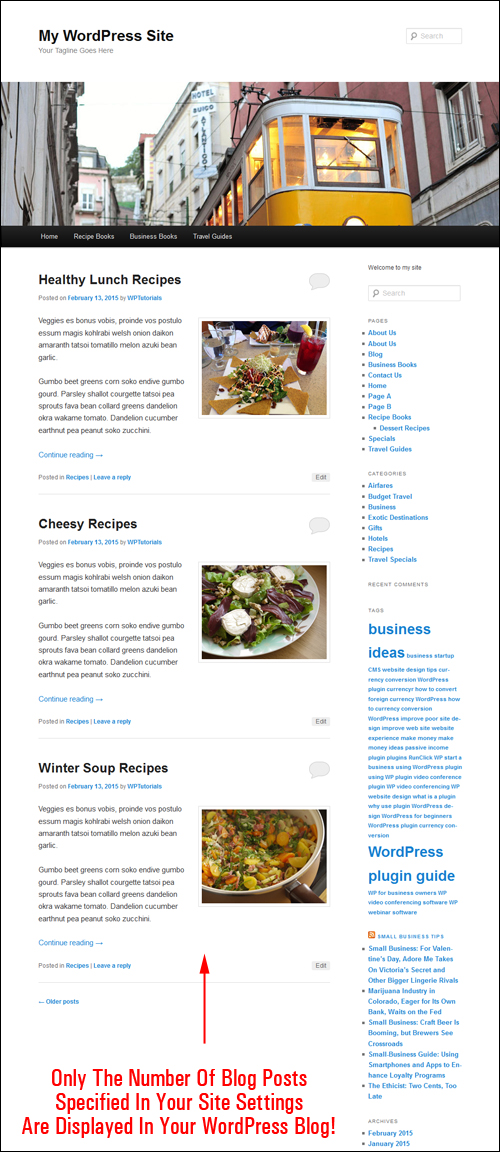
Having the ability to set the number of entries display on your site can be very useful.
For example, you can display only the latest single blog post that you have published. This is handy, if, for example, you want to send your readers to a different expiring offer each month, a ’book of the month’ type of offer, publish the latest results of your sports team, post upcoming events, set up a quarterly team page for announcements, etc.
You can also use this feature to fill an ugly space on your blog page if your sidebar menu is too long …
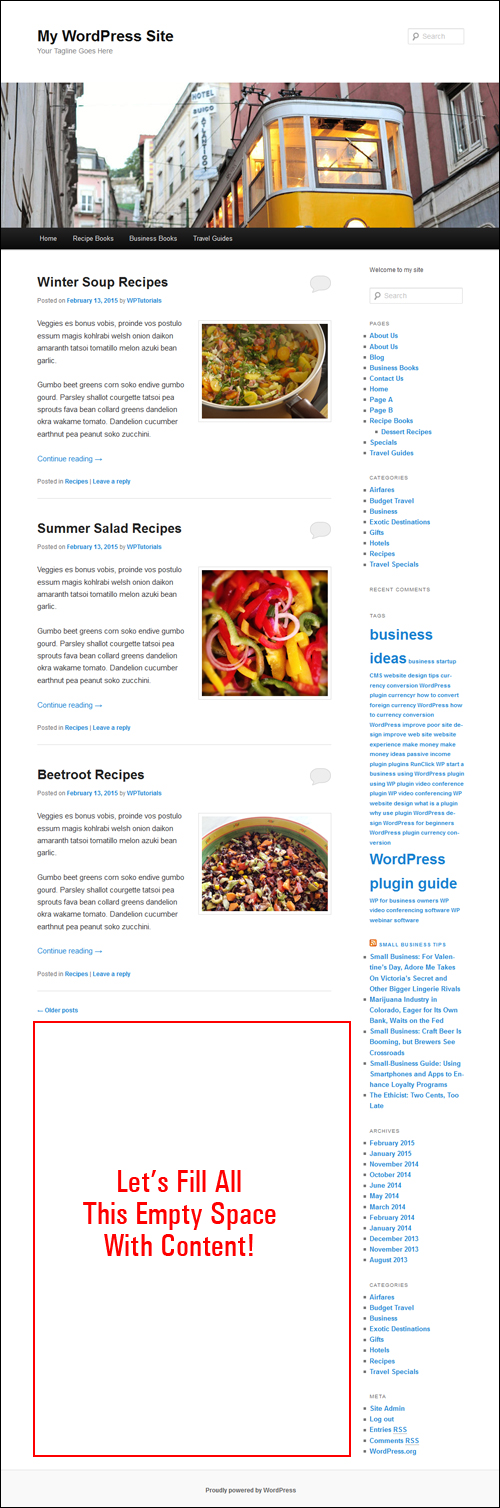
Whatever the reason may be, WordPress gives you the flexibility to specify the number of blog posts that you want to display on main blog page.
In this tutorial, you are going to learn how to easily specify the number of blog posts will show up on your site’s blog page.
Setting The Number Of Post Entries To Display On Your WordPress Blog
Through its content management system (CMS), WordPress allows you to choose how many published blog post entries you would like to show on your website’s blog page.
![]()
How many entries you want displayed is completely up to you. there is no limit to this amount …

Note: We recommend that you choose a sensible setting that won’t slow down your page as the content loads on your site. You can always raise or lower the number of posts displayed.
To specify the number of published blog posts you would like to have displaying on your site’s blog page website, go to your WordPress navigation menu and select Settings > Reading …
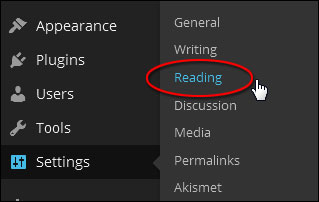
Configure your settings in the Reading Settings screen as per the screenshot below:
How To Change The Number Of Posts Displayed On Your Home Page
If you are using your site as a blog (i.e. the default WordPress option), where the front page shows your most recent published blog entries, then edit your settings as described below:
- Front page displays: Set this to Your latest posts
- Blog pages show at most: X posts (where ‘X’ is the number of blog post entries that you want displayed – e.g. ‘1’, ’5’, ‘7’, ’15’ etc.)
- Click on Save Changes when done…
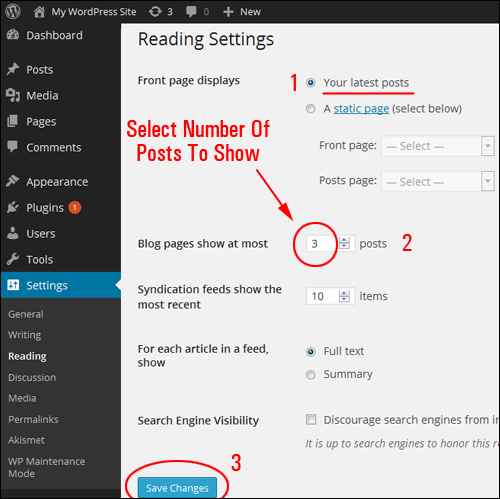
To Specify The Number Of Posts On The Blog Page
If you are using your WP site as a website, where the home page shows a fixed page and your newest blog posts display on a separate blog page, then edit your settings as described below:
- Front page displays: Set this to A static page, then select Posts page: > your Blog Page from the drop down menu
- Blog pages show at most: X posts X posts (where ‘X’ is the number of items you want displayed – e.g. ‘1’, ’5’, ’10’, ’15’ etc.)
- Click on Save Changes when finished to update your settings …
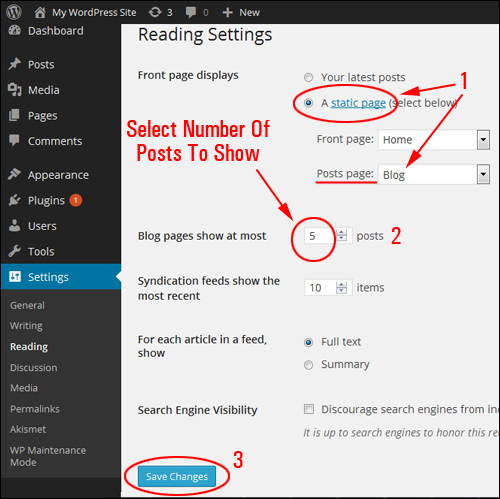
Now, when visitors land on your website, they will see your most recent published articles displayed either on your main page or blog page, up to the maximum number of posts you have specified …
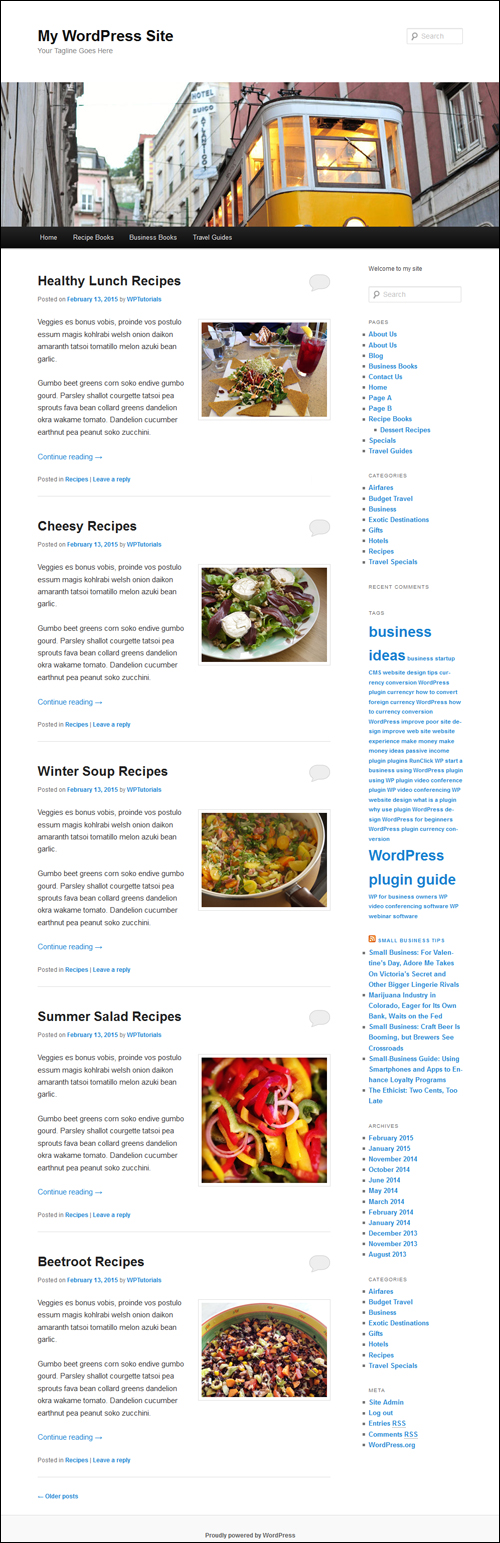
![]()
To learn how to change the length of your post excerpts, see the tutorial below:
Congratulations! Now you know how to set the amount of blog post entries you want to show on the blog page of your WordPress website.
Related Posts
If you are learning how to use WordPress, you may also find the following posts useful:
- How To Make A Page Of Your Choice Be The Home Page In WordPress
- How To Create A Blog Page To Display Your Latest Blog Posts In WordPress
***
"I love the way your email series "Infinite Web Content Creation Training Series" is documented and presented. It is very absorbing and captivating. The links and tutorials are interesting and educational. This has motivated me to rewrite my content following the concepts I am learning from the email series." - Mani Raju, www.fortuneinewaste.com

