

***
Typically, when you think of a great domain name for your website or business idea, you have to search and see if that domain is still available, or if it has already been registered by someone else. Finding a great domain name that is available and that contains keywords related specifically to your business, products, or services this way can be a very time-consuming process.
Although it’s becoming harder to find, many great keyword rich domains are still available. In this tutorial, we will show you a simple, easy, and very quick method of sorting through multiple domains to find domain names containing relevant keywords that are still available for registration.
How To Quickly Find Domains With Relevant Keywords That Are Still Available
In this tutorial, you will learn a simple and easy method you can use to search through lots of keyword rich domain names quickly and find the ones that are still available so you can register them for your business or website(s).
Benefits Of Keyword Relevant Domain Names
Many SEO experts seem to disagree about whether keyword rich domain names can improve search engine rankings or not. For the purposes of this tutorial, however, we will ignore issues related to SEO and focus on the task of finding domains that you can register with the keywords you are looking for and the benefits of doing this.
![]()
![]()
You can learn more about the pros and cons of arguments about SEO and domains with relevant keywords by typing online search queries like the ones below:
- Are relevant keywords in a domain name good for SEO?
- SEO benefits of keyword relevant domains
- Do keywords in domains improve search rankings?
Owning a portfolio of domain names that contain keywords specifically relevant to your niche or business is still in many respects, a great investment. Here are some of the reasons why:
Branding
Domain names containing keywords related to your industry, products, or services can help improve your branding, as this allows online users to associate the domain with what your business does or sells.
Competition
Owning domains that contain keywords relevant to your business, products, or services also prevents competitors from building their brands in your market using those same keywords in their domains.
Since owning a portfolio of domain names is not expensive (for about $1,000 a year you can register and control around 80-100 domain names), many companies employ this strategy to “monopolize” keyword rich domains. Depending on your business strategy, therefore, you may also want to consider building a portfolio of keyword relevant domains.
Redirect Traffic
As we explain in this tutorial, you can register multiple domain names without building multiple websites and simply “park” your unused domain names on top of your active domain. This redirects all traffic from your unused domain names to your main website.
A simple example of this is if you register multiple domains with different extensions (e.g. sampledomain.com, sampledomain.net, and sampledomain.org) and then point your unused domains (e.g. sampledomain.net and sampledomain.org) to your main domain (sampledomain.com in this example). Now, when visitors type either sampledomain.net or sampledomain.org into their web browsers, they will be redirected to sampledomain.com.
How To Quickly Find Domains With Relevant Keywords That Are Still Available – Step 1
The first step in this process is to build yourself a large list of keywords and keyword phrases that you would like included in your domain name.
You can use any keyword tool or method you like for this step. There are many good paid and free keyword research tools available, such as:
- Google Keyword Planner
- Market Samurai
- WordTracker
- Moz Keyword Analysis Tool
- WordStream
- and many others …
In this tutorial, we’ll use the Google Keyword Planner tool. Google’s Keyword Planner tool allows you to build a very large list of keywords in minutes. To access this tool, you will need to have an AdWords account. If you don’t have an AdWords account, visit https://adwords.google.com to create one, or use a different keyword tool from the list above.
![]()
![]()
![]()
In addition to the written tutorials, we also recommend watching the videos listed in the WordPress Installation Video Tutorials section.
Build A Large Keyword List
To access the Keyword Planner tool, log into your Google AdWords account and select Tools > Keyword Planner from the AdWords drop-down menu …
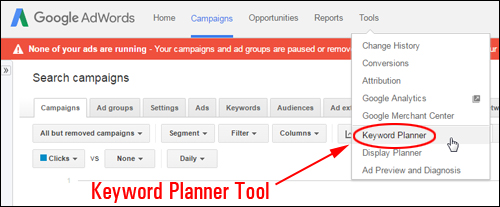
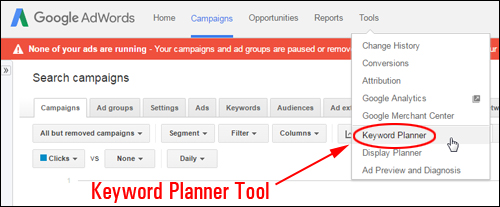
(Google Keyword Planner Tool)
The Keyword Planner page will load in your browser. Click on ‘Search for new keywords using a phrase, website or category’ …
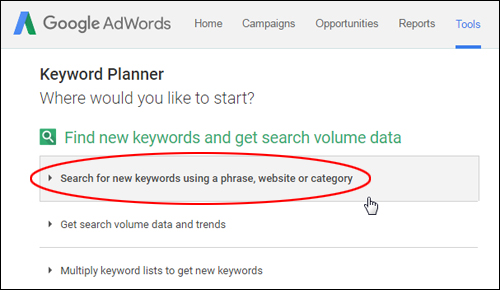
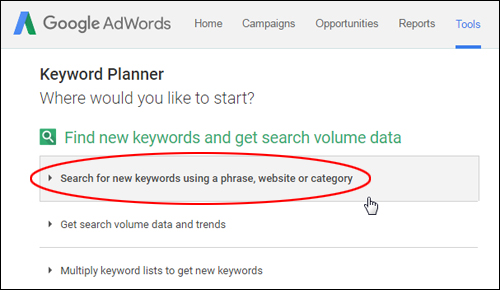
(Keyword Planner Tool – Search For Keywords)
The Keyword Planner tool provides many ways to search and filter keywords. In this tutorial, we’ll keep things simple. Leave all default settings as they are and enter a keyword or keyword phrase into the ‘Your product or service’ field. For this example, let’s say that you are searching for domain names related to “camping”…
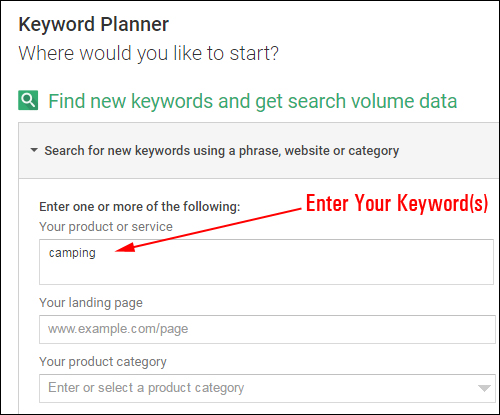
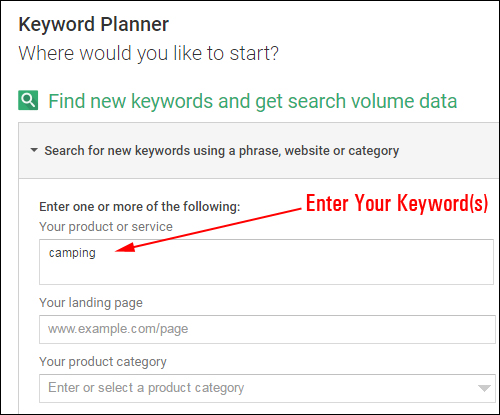
(Enter Your Keywords)
To get only keywords related to “camping” in our results, click on the ‘Keyword options’ box in the search customization section and enable ‘Only show ideas closely related to my search terms’ then click Save to update your settings …
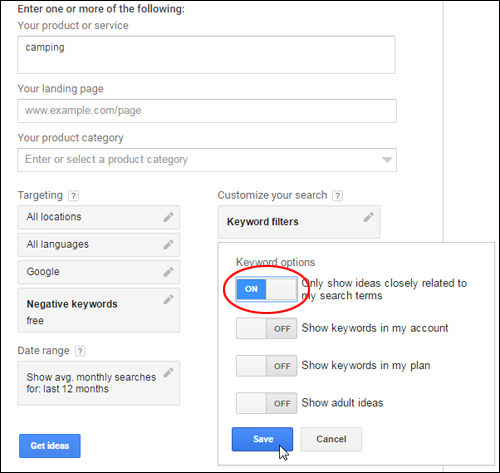
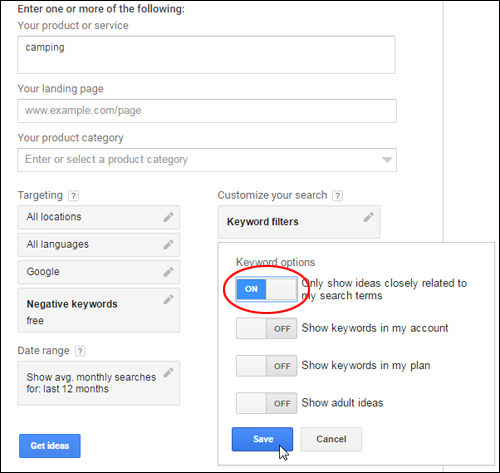
(Narrow your search to keywords related to your search terms)
Click on the ‘Get ideas’ button to begin your keyword search …
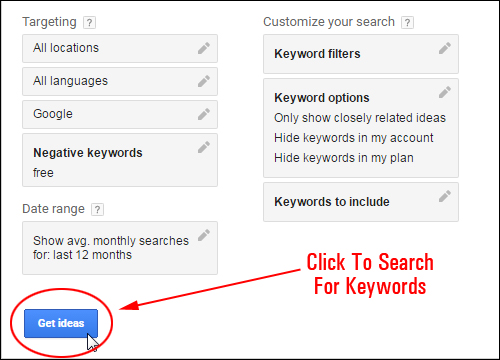
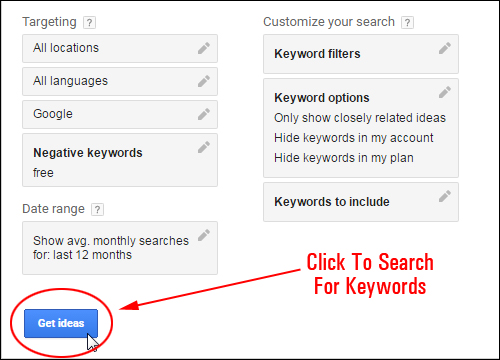
(Click to begin searching for keywords)
The tool will return a list of keyword results …
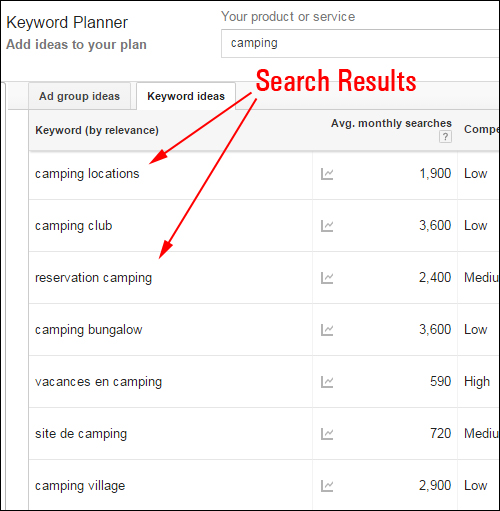
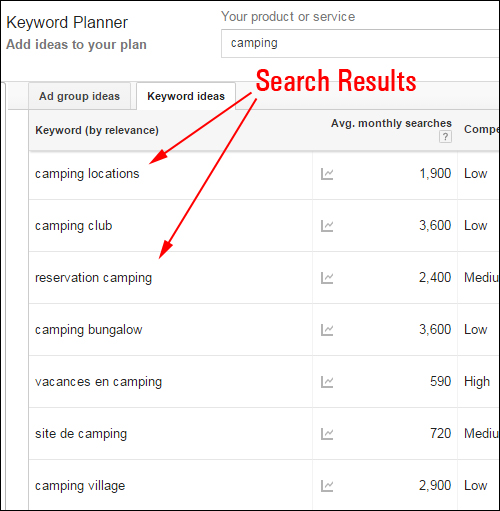
(Keyword Planner – Keyword Search Results)
Note: Don’t waste time sorting through your keyword list. All you want to do right now is build as big a list of keywords as possible.
Find the ‘Add all’ button and click on it to add your keyword phrase list you’ve created to your plan …
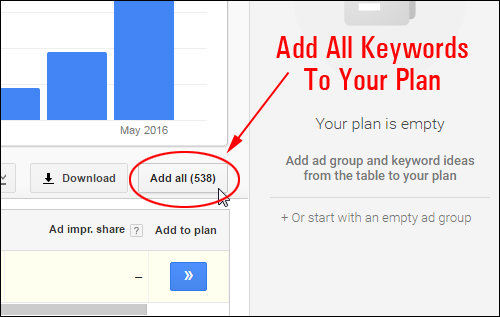
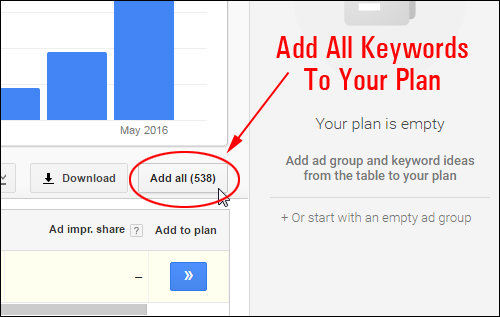
(Add All Keywords To Your Plan)
Once your keywords have been added, click on the ‘Copy to clipboard’ button to add the list of keywords to your clipboard …
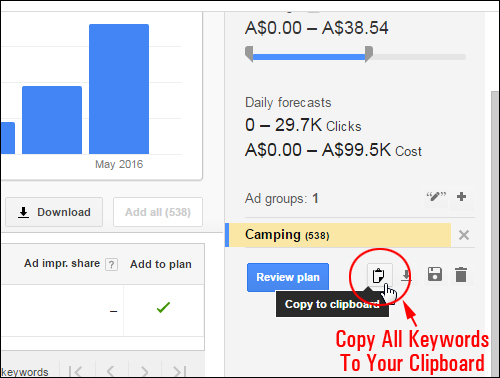
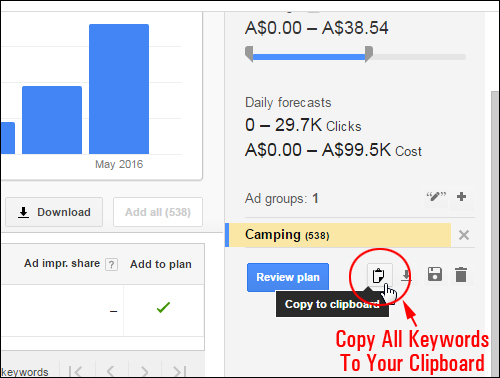
(Click ‘Copy to clipboard’)
A new window containing all of your saved keywords will pop up on your screen. Click inside the window to select all of the saved keywords, then right-click with your mouse button and copy the list to your clipboard. Click Close when finished to close the window …
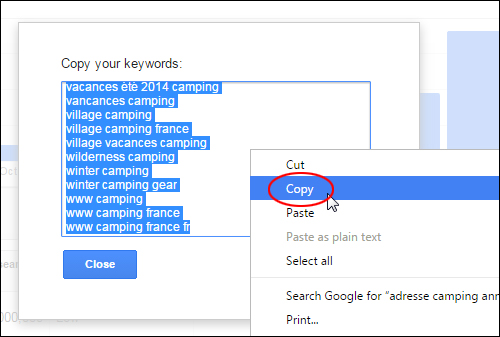
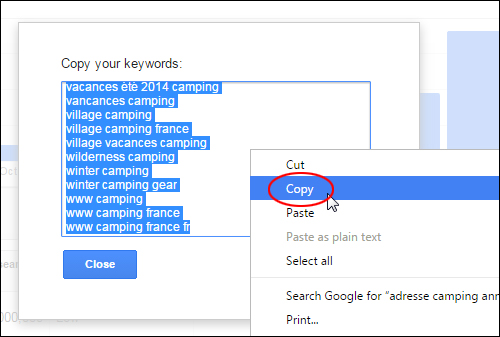
(Copy keywords to your clipboard)
Paste the list of keywords into a plain text file …
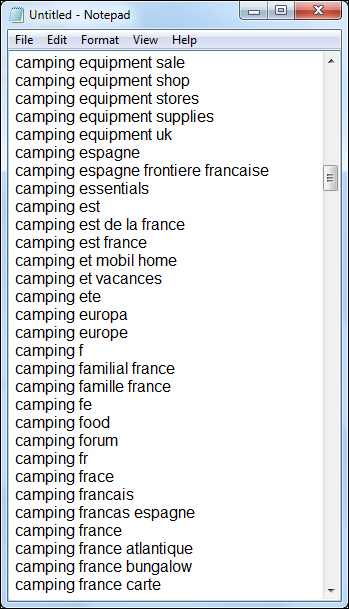
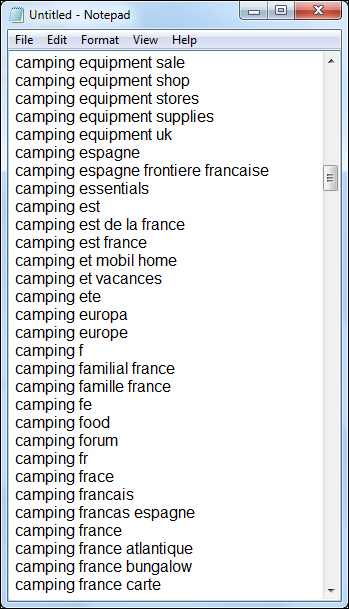
(Paste the keywords into a plain text file)
Repeat the above process and continue searching for keywords and adding them to your list until you have built a large a list of keywords …
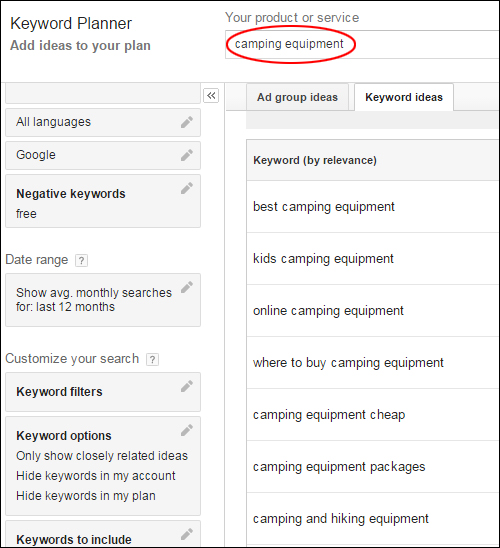
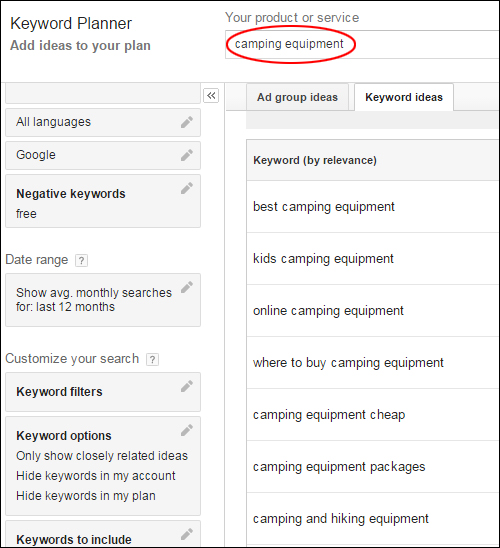
(Build as large a list as you can)
You can build as large a list of keywords as you want to. Once you have added enough keywords to your list, save your text file. You will use this text file in the next step …
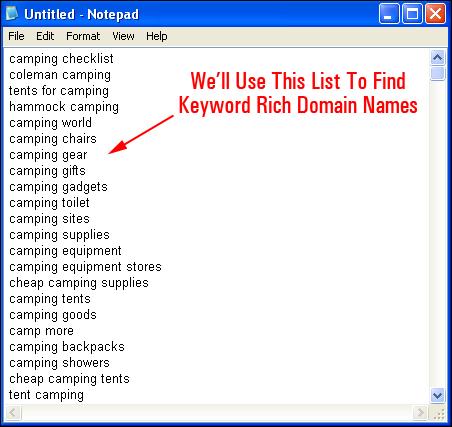
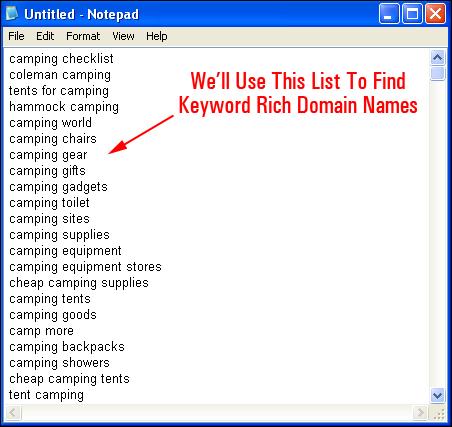
(We’ll use this list to find keyword rich domain names)
How To Quickly Find Domain Names With Relevant Keywords That Are Still Available – Step 2
Now that we have our list of keywords, the next step is to see if any of these keyword phrases are available for registering as a domain name.
To do this search quickly, visit the GoDaddy website …
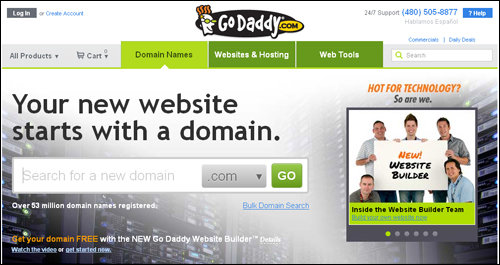
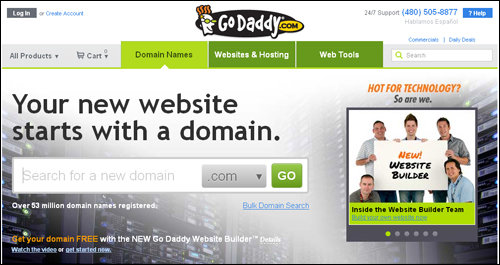
(GoDaddy website)
Select the ‘Domains’ tab and click on Find a Domain > Bulk Domain Search to access GoDaddy’s Bulk Domain Name Search tool …
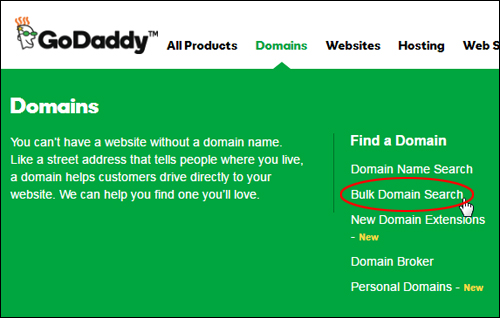
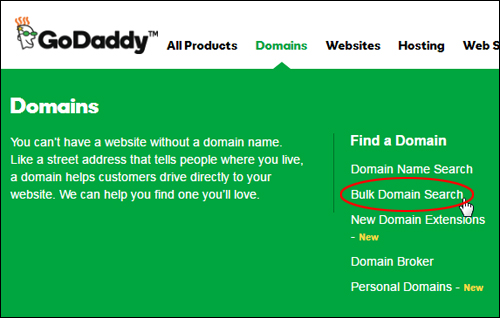
(Bulk Domain Search Tool)
The Bulk Domain Search feature lets you search the availability of up to 500 keywords at a time …
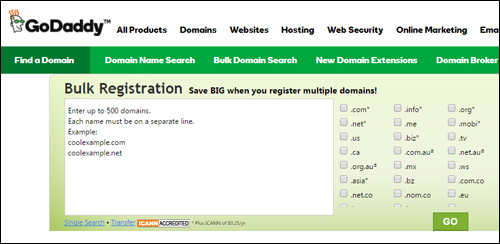
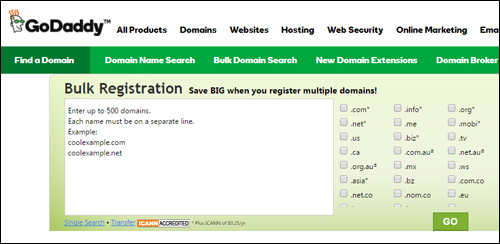
(GoDaddy – Bulk Registration Tool)
Open the text file where you saved your keyword search results (in Step 1). Copy the list of keywords to your clipboard, then paste these into the
Copy the list of keywords to your clipboard, then paste these into the Bulk Registration screen (make sure that each keyword phrase is on a separate line and that you don’t exceed the search limit). You can also select different domain extensions to check the availability of your keywords in those domains. and click
Click Go to begin searching …
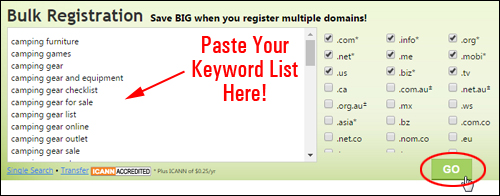
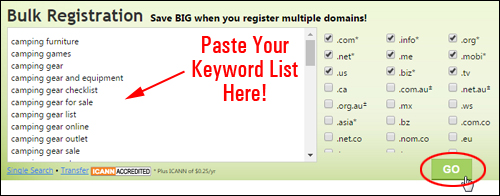
(Paste Your Keyword List And Begin Searching)
The Bulk Domain Registration tool will process your keyword list and show you in seconds exactly which domains have already been registered and which domains are still available for registration …
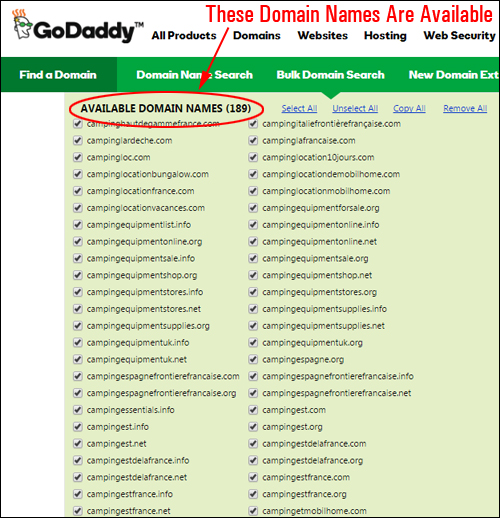
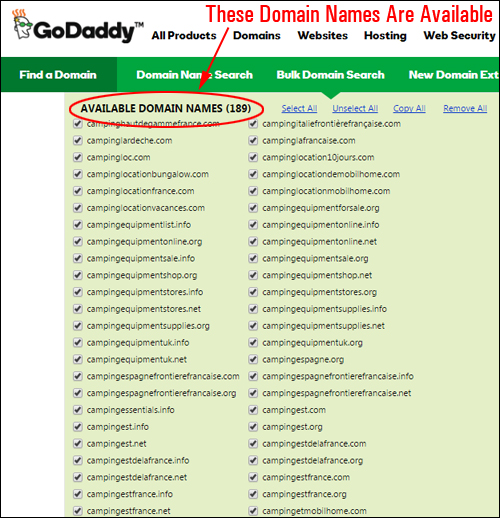
(All of these domains are available for registration)
If your list has more than 500 keywords, just repeat the above process.
Congratulations! Now you know how to quickly search for available keyword rich domain names.
![]()
![]()
![]()
If you’re interested in learning how to buy, sell, and flip domains for profit, then check out this Domain Flipping resource.
Choose one of the options below to continue …
Learn How To Register A Domain Name
Return To WordPress Installation Overview


***
"I was absolutely amazed at the scope and breadth of these tutorials! The most in-depth training I have ever received on any subject!" - Myke O'Neill, DailyGreenPost.com
