 As we’ve discussed in other posts, in a default installation, WordPress treats your site as a ‘blog’ and displays your latest published posts on the home page, unless you fix a page as your home page.
As we’ve discussed in other posts, in a default installation, WordPress treats your site as a ‘blog’ and displays your latest published posts on the home page, unless you fix a page as your home page.
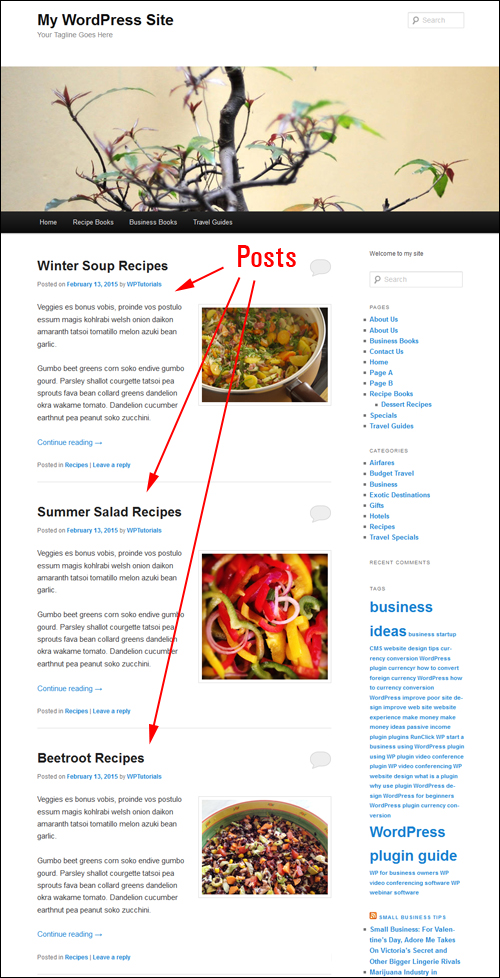
In a previously published tutorial, we’ve also covered how to create a WordPress blog page to display your latest blog post entries.
Regardless of your choice to make recently published content show up on your home page or your blog page, WordPress lets you specify the number of posts to appear on these pages (i.e. ’2’, ’4’, ’12’ etc.)
Your website will then display blog posts on your blog page up to the maximum number of blog post entries you have specified, even if your web site contains more posts than the number set to display …
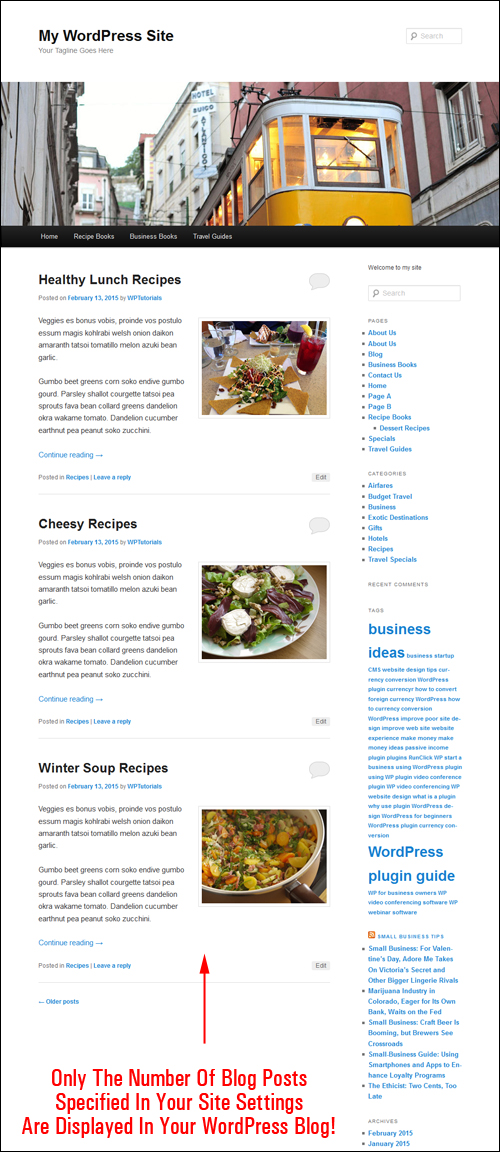
The ability to set the number of entries display on your blog page can be very useful.
For example, you can set your blog to display only the most recent entry that you have published. This is handy for example, if you want to promote a weekly special, a ‘deal of the day’ type of offer, publish the latest results of a local sports competition, post upcoming events, set up a weekly community page for announcements, etc.
Or, you can use this great feature to fill an ugly space on your blog page if your sidebar menu is too long …
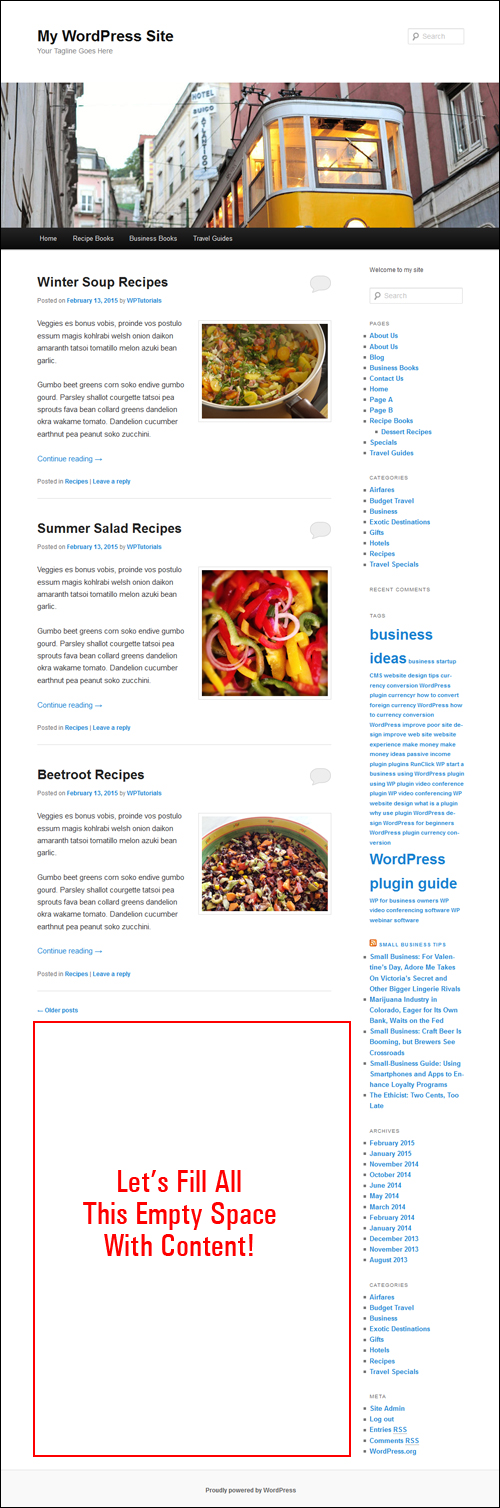
Whatever the reason, WordPress gives you the flexibility to change the number of posts to show on your blog page.
In this tutorial, you are going to learn how to specify how many blog posts to show up on your WordPress blog.
Changing The Number Of Blog Posts To Display On Your Blog Page
Through its content management system (CMS), WordPress lets you specify how many published blog posts you want to display on the blog page of your site.
![]()
How many blog posts you would like displayed is completely up to you. there is no limit to this number …

Note: We suggest choosing a sensible setting that won’t overload your page as the content loads on your site. You can always raise or lower the number of items displayed on your blog page.
To set how many published blog post entries you want to display on the blog page site, go to your WP admin menu and click on Settings > Reading …
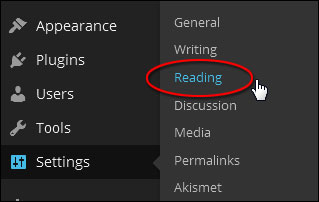
Configure your options in the Reading Settings panel as per the screenshot below:
How To Change The Number Of Posts Showing On Your Home Page
If you are using your WP site as a blog (i.e. the default installation option), where the main page shows your latest blog posts, then set your options as shown below:
- Front page displays: Set this to Your latest posts
- Blog pages show at most: X posts (where ‘X’ is the number of entries you want to display – e.g. ‘1’, ‘3’, ’10’, ’15’ etc.)
- Click the ‘Save’ button when finished…
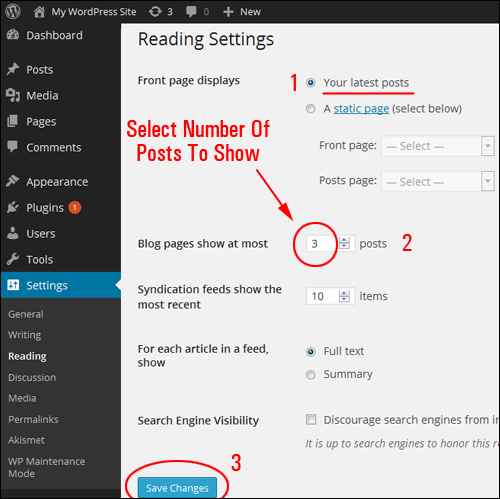
Modifying The Number Of Posts Displayed On Your Blog Page
If you are using your WP site as a website, where the main page shows a fixed page and your latest posts show up on a separate blog page, then set your options as shown below:
- Front page displays: Set this to A static page, then select Posts page: > your Blog Page from the drop down menu
- Blog pages show at most: X posts X posts (where ‘X’ is the number of post items you want to display – i.e. ‘1’, ’5’, ’10’, ’12’ etc.)
- Click on Save Changes when done to update your settings …
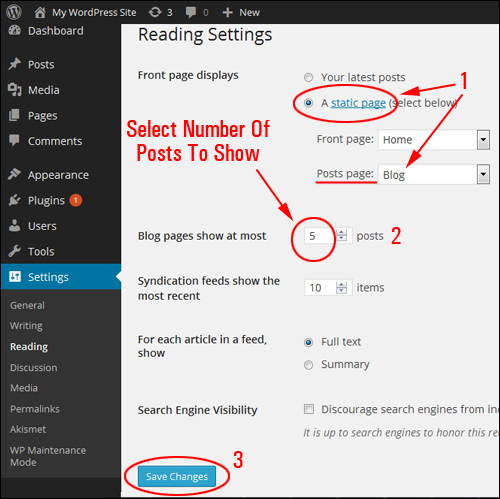
Now, when visitors come to your site, they will see your most recently published posts showing either on your main page or blog page, up to the maximum number of posts you have specified …
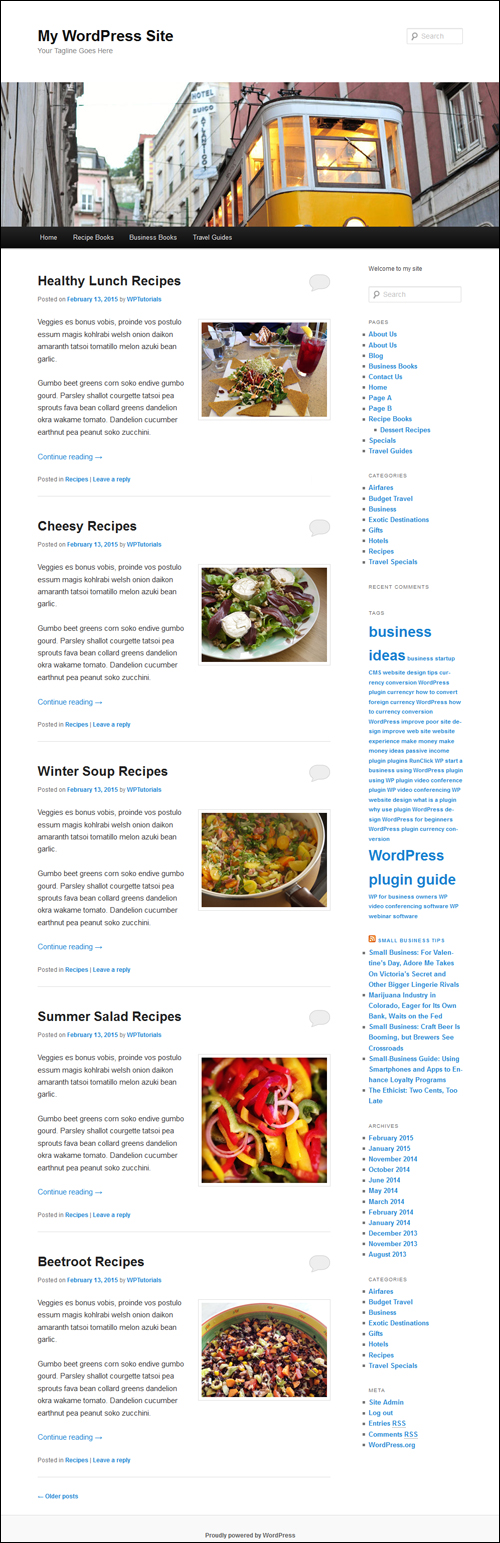
![]()
To learn how to change the length of your post excerpts, see the tutorial below:
Congratulations! Now you know how to change the number of published blog post entries you want to have showing on the blog page of your WP site.
Related Posts
If you are learning how to use WordPress, you may also find the following topic-related posts useful:
***
"If you're new to WordPress, this can stand on its own as a training course and will stay with you as you progress from beginner to advanced and even guru status." - Bruce (Columbus, Ohio)