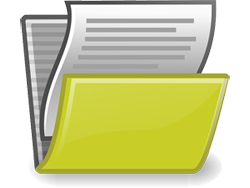 This tutorial is part of our WordPress Management tutorial series. In our WordPress file management tutorials, you will learn how to manage your WordPress file backups using various backup methods.
This tutorial is part of our WordPress Management tutorial series. In our WordPress file management tutorials, you will learn how to manage your WordPress file backups using various backup methods.
***
WordPress File Management
Performing regular WordPress site maintenance involves not only knowing how to backup your WordPress database but also how to back up your WordPress files.
Backup Your WordPress Files
In this training module, you will learn how to back up your WordPress site files using the methods below:
- cPanel’s File Manager
- cPanel’s Backup Wizard
- FTP backups
WordPress File Management – Components
Website Files
Your WordPress site can include a wide range of website files, such as:
- Core WordPress Files
-
-
- PHP Files: These are the backbone of WordPress, controlling everything from themes to plugins (e.g.,
index.php,wp-config.php). - JavaScript Files: Used for interactive elements on your site (e.g.,
jquery.js,custom-scripts.js). - CSS Files: Used to define the appearance and layout of your website (e.g.,
style.css,custom.css).
- PHP Files: These are the backbone of WordPress, controlling everything from themes to plugins (e.g.,
-
- Theme Files
-
-
- Template Files: Control the structure and layout of different sections (e.g.,
header.php,footer.php). - Stylesheets: Specific to themes, controlling their appearance (e.g.,
style.css). - JavaScript Files: Enhance theme functionality (e.g.,
theme-scripts.js).
- Template Files: Control the structure and layout of different sections (e.g.,
-
- Plugin Files
-
-
- PHP Files: Handle the functionality of plugins (e.g.,
plugin-name.php). - JavaScript and CSS Files: Specific to plugins for additional interactivity and styling (e.g.,
plugin-styles.css).
- PHP Files: Handle the functionality of plugins (e.g.,
-
- Media Files
-
-
- Images: Various formats used for content and design (e.g., .jpg, .png, .gif).
- Videos: Formats such as .mp4, .mov.
- Audio: Formats such as .mp3, .ogg.
- Documents: Files available for download or viewing, like .pdf, .docx, .xlsx.
-
- Database Files
-
-
- SQL Files: Used for backup and migration of the WordPress database (e.g.,
backup.sql).
- SQL Files: Used for backup and migration of the WordPress database (e.g.,
-
- Configuration Files
-
.htaccess: Controls server configurations like redirects and security settings.wp-config.php: Contains crucial site configurations like database connection details.
- Log Files
-
-
- Error Logs: Store logs of errors encountered by the site (e.g.,
error_log).
- Error Logs: Store logs of errors encountered by the site (e.g.,
-
- Backup Files
-
-
- ZIP or TAR Files: Compressed backups of the entire site, including database and files (e.g.,
backup.zip).
- ZIP or TAR Files: Compressed backups of the entire site, including database and files (e.g.,
-
- Cache Files
-
-
- HTML, CSS, JS Files: Cached versions of pages and assets to improve loading times (e.g.,
cached-page.html).
- HTML, CSS, JS Files: Cached versions of pages and assets to improve loading times (e.g.,
-
- Custom Files
-
- Custom Scripts: Unique to the site’s custom functionalities (e.g.,
custom-script.js). - Custom Stylesheets: Additional CSS for specific customizations (e.g.,
custom-style.css).
- Custom Scripts: Unique to the site’s custom functionalities (e.g.,
These files are stored on your server and are essential for the proper functioning, appearance, and performance of your WordPress site.
While your MySQL database contains your post content, site settings and various data, it does not include all of the files used to create your site, so these files also need to be regularly backed up to prevent any issues that may affect your site.

As you can see from the above screenshot, themes, images, plugins, scripts, and many site administration functions exist as files in your server and need to be saved and backed up in addition to your database to help avoid disaster.
WordPress File Management – Tutorials
This training section includes the following tutorials:
To learn how to backup your WordPress site files using cPanel’s File Manager, see the tutorial below:
To learn how to use cPanel’s Backup Wizard to create a backup of your WordPress site files, see the tutorial below:
To learn how to backup your WordPress files manually using FTP, see the tutorial below:
![]()
We recommend completing the tutorials above before continuing to the next section. Also, make sure that you already know how to backup your WordPress data.
To learn how to automate your WordPress backups using WordPress plugins, go here:
Next
Now that you know how to backup your WordPress site files, the next step is to learn how to manage and update your WordPress software.
To learn how to manage and update your WordPress software, see the tutorial below:
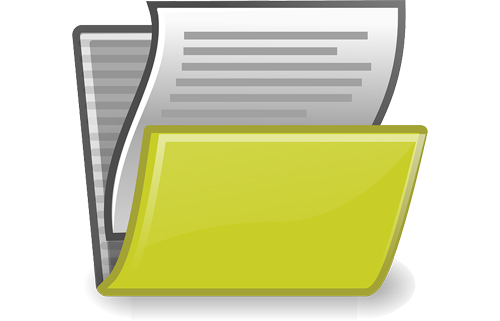
(Source: Pixabay)
***
"This is an awesome training series. I have a pretty good understanding of WordPress already, but this is helping me to move somewhere from intermediate to advanced user!" - Kim Lednum
***