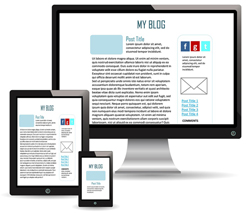 This tutorial is part of our WordPress Management tutorial series. In this tutorial, we break down all of the content sections that needs managing in WordPress and provide links to our tutorials on how to manage these.
This tutorial is part of our WordPress Management tutorial series. In this tutorial, we break down all of the content sections that needs managing in WordPress and provide links to our tutorials on how to manage these.
***
How To Manage WordPress Content
With WordPress, you can set up categories, tags, links, and widgets to organize your content, add text and images, and embed media (e.g. videos, audios, online presentations, etc) and other content types into posts and pages, approve and delete comments posted by visitors and registered users, allow other users to add, edit, or delete content on your site, and more.
Where Does WordPress Store Your Content?
As WordPress is a content management system, all of your content is organized into separate features like Posts, Pages, Media Libraries, etc. and stored in your WordPress database and special folders on your server.
For example, here is how your posts are stored in your WordPress database …
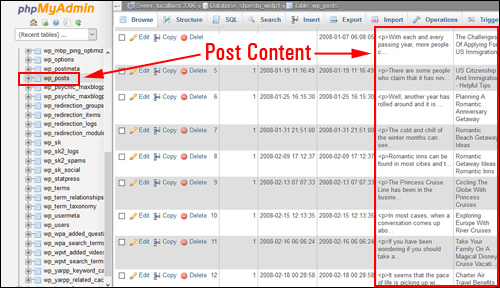
(Post content stored in your WordPress database)
If you store content inside your WordPress installation files (e.g. storing images in the WordPress media library), your content files will be saved to folders on your server (e.g. ‘wp-uploads’ or ‘wp-includes’ folder) …
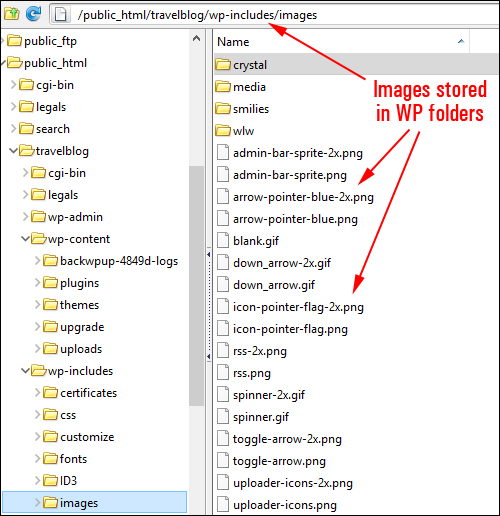
(Content stored inside WordPress folders)
WordPress Makes Managing Content Easy
Fortunately, with WordPress, you don’t have to work inside a database or server files to manage your content. As WordPress is a content management system, all of your content is organized inside easy-to-manage features like Posts, Pages, the WordPress Media Library, etc. and stored in a WordPress database on your server.
Managing content in WordPress, therefore, is done by going into different WordPress features (e.g. Posts, Pages, Media Library), selecting items from a table or list on the main screen of each feature and then adding, editing, or removing specific items or sections of content within the post, page, or media library itself, as well as managing additional content such as comments and custom post types.
WordPress Content Management Tutorials
We have hundred of detailed step-by-step tutorials that show you how to use WordPress to create, deliver and manage your content online. We recommend going to our WordPress Tutorials Index or visiting our site map to browse all of the tutorials on WPCompendium.org.
Regarding tutorials that relate specifically to managing content in WordPress, here is a list of the main content areas of WordPress that need to be managed and links to tutorials on how to use these features:
WordPress Posts
As mentioned earlier, WordPress lets you add text and images and embed media (e.g. videos, audios, online presentations, etc) and other content types into posts.
To learn more about managing posts and post content in WordPress, see the tutorials below:
WordPress Pages
Just like posts, WordPress lets you add text and images and embed media and other content types into pages.
To learn more about managing page and page content in WordPress, see the tutorial below:
WordPress Media Library
WordPress allows you to store and manage media files inside its built-in media library. Alternatively, you can store and manage media in an external storage location (see further below).
To learn more about managing media content in WordPress, see the tutorial below:
- How To Use The WordPress Media Library
- How To Edit Images In The WordPress Media Library
- How To Add And Format Images In WordPress
- How To Add An Image Gallery To WordPress
- How To Add Videos To WordPress
- How To Add Audios To WordPress
- How To Add Infographics To WordPress
WordPress Post Excerpts
You can customize the content in your post excerpts. Post excerpts not only display on your posts but also when syndicating content via RSS feeds.
To learn more about using WordPress post excerpts, see the tutorial below:
WordPress Post Categories
WordPress lets you customize the content that displays on your post categories. This not only helps your visitors navigate your site more easily, it also helps to organize and archive your content and improve your SEO.
To learn more about adding, editing, and deleting WordPress post categories, see the tutorial below:
WordPress Post Tags
Just like categories, WordPress also lets you customize the content that displays on your post tags. Tags are useful for keeping your content organized and easy to find.
To learn more about using and managing tags in WordPress, see the tutorial below:
WordPress Content Links
With WordPress, you can easily create links to internal and external content and customize the content displayed in your hyperlinks and anchor text links.
To learn more about managing links in WordPress, see the tutorials below:
WordPress Custom Menus
WordPress lets you add, edit, and customize the content displayed on your menus.
To learn more about managing custom menus in WordPress, see the tutorial below:
WordPress Widgets
WordPress lets you add and edit content displayed on areas like your header, sidebar, and footer, using widgets.
To learn more about managing content in WordPress widgets, see the tutorial below:
Comments
WordPress lets you manage comments left on your site by visitors and registered users.
To learn more about managing comments in WordPress, see the tutorial below:
Custom Post Types
WordPress lets you add, edit, and manage custom content types, such as products and product descriptions, testimonials, etc.
To learn more about WordPress custom post types, see the tutorial below:
WordPress Plugins
Many WordPress plugins allow you to add, edit, and manage a diverse range of content, such as quotations, polls, surveys, feeds, knowledgebase and support content, etc.
To learn more about extending WordPress functionality with plugins, see the tutorial module below:
Additional Content Management Tutorials
As mentioned earlier, WordPress content is stored in your WordPress database and files on your server. It’s important, therefore, to know how to manage your WordPress database and files, and how to backup your WordPress content.
To learn more about managing your WordPress database, see the tutorial section below:
To learn more about managing your WordPress files, see the tutorial section below:
To learn more about managing WordPress data, see the tutorial below:
- How To Backup Your WordPress Data And Files
- How To Set Up An Offsite Data Backup Storage System
- How To Set Up An Amazon S3 Account
Hopefully, the above tutorials will help you to become a better content manager in WordPress.
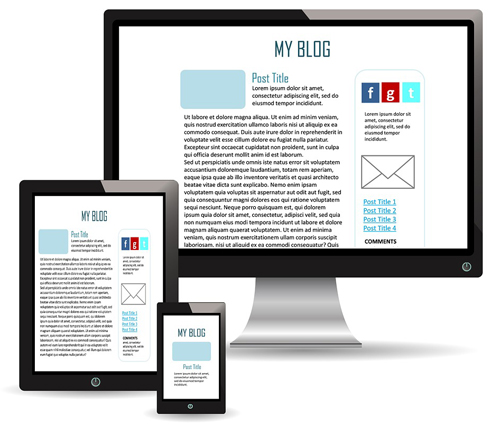
***
"I am beyond impressed with what you have put together. I can tell that you put a ton of hard work into building what you have. You have the absolute best content on WordPress I have ever seen!" - Robert T. Jillie
***