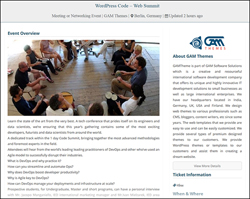 Do you need to promote events on your WordPress website? Would you like to turn your WordPress website into an event management portal?
Do you need to promote events on your WordPress website? Would you like to turn your WordPress website into an event management portal?
In this post, you will learn how to create an event listing website using WP Event Manager, a flexible and versatile plugin that works with any WordPress theme to create an event website quickly and easily.
How To Create An Event Listing Website With WP Event Manager Plugin
If you host many events and use WordPress to power your website, you may want to consider creating an event listing website or turn your WordPress website into an event management portal using an event management plugin.
When creating an event management website, some of the features you will want to add to your site include forms for registering and submitting information about events, ways to manage and display all relevant event information to users and sell tickets, a reliable event calendar WordPress plugin and more.
In a separate tutorial, we provide detailed information about the Event Espresso event management and registration premium plugin.
In this post, we look at a flexible and versatile FREE event management plugin called WP Event Manager, which allows you to create an event ‘marketplace’ and sell event listings on your WordPress site.
WP Event Manager Plugin
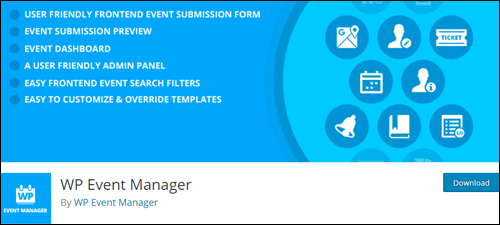
(WP Event Manager Plugin)
Plugin Description
WP Event Manager is a lightweight plugin for event registration which adds event listing functionality to your WordPress site.
With this plugin installed, you can showcase and sell tickets for your own events or create an event marketplace and allow online users to submit and manage their own events and charge users for this service.
The plugin is easy to set up and install and works with any WordPress theme. It is also free to install. The free version has all options you need to create a simple event listing site and run an event management system.
Advanced functionality is available through paid add-ons. Add-ons allow you to expand your event listing site with features like selling tickets, creating alerts, allowing users to search events by location, and more.
WP Event Manager Core Features
Some of the features included in the WP Event Manager plugin include:
- Fully Responsive
- Cross Browsers support ( Firefox, Chrome, Safari, Opera)
- SEO Friendly & Compatible with SEO plugins.
- Multilingual Translation – Internationalized Supported
- Completely ajaxified for super smooth browsing
- Add, manage, and categorize event listings using the familiar WordPress user interface (UI).
- Searchable & filterable ajax powered event listings can be added to your pages using shortcodes.
- Frontend forms allow guests and registered users to submit & manage event listings.
- Allow event listers to preview their listing before it goes live. The preview matches the appearance of a live event listing.
- Each listing can be assigned to an email or website address so that attendees can register for the events.
- Searches also display RSS links to allow attendees to be alerted to new events matching their search.
- Allow logged in organizers to view, edit, mark cancelled, or delete their active event listings.
- RSS Feeds
- Event categories
- Easily create custom event field (e.g. dress code)
- Assign event locations and view events by location
- Events Widgets (Recent, Upcoming, Featured)
- Many template tags and shortcodes can be used use in posts and pages
- Caching Support
- Developer friendly code, Custom Post Types, endpoints & template files.
- Singleton Javascript, Ajax & Save memory at client side.
- Debug Mode for Developers
- Actively maintained and supported
- Plugin provides lots of documentation and user tutorials
Plugin Installation
To download and install the plugin from your WordPress dashboard, go to Plugins > Add New …
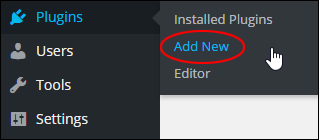
(Plugins Menu – Add New)
Type in ‘WP Event Manager’ in the Keyword field, then locate WP Event Manager and click on the ‘Install Now’ button …
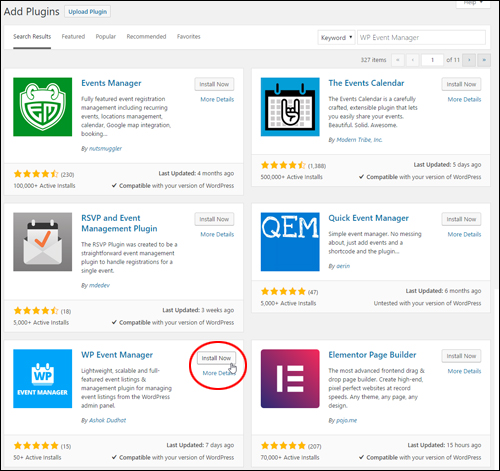
After installing WP Event Manager, click on the ‘Activate’ button to activate the plugin …
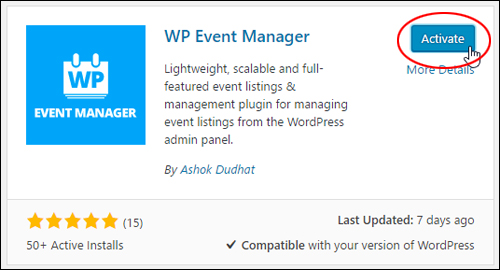
(Activate plugin)
A new menu item will be added to your main WordPress menu …

(WP Event Manager Menu Screen)
Plugin Usage
You can use the Setup wizard to set up the plugin or configure it manually using the ‘Settings’ screen.
With WP Event Manager you can create a WordPress events listing siteusing frontend and backend submission forms of events for free.
Event organizers can list their events on your website using the frontend submission form by filling out the event description and location, plus other details. You can also disable frontend submissions.
Before event organizers make their event listing go live, they can see how their listing will look when published. The preview will be identical to the published event listing. Event organizers can edit and correct their listings until they are happy with it looks and are ready to publish it live.
Let’s go through the settings section.
WP Event Manager Settings
Before creating events, we recommend configuring the plugin settings.
Go to Event Listings > Settings and you will see a tabbed interface indicating accessible settings. Setting tabs are divided into ‘Event Listings’, ‘Event Submission’ and ‘Pages’ settings.
Event Listings Settings
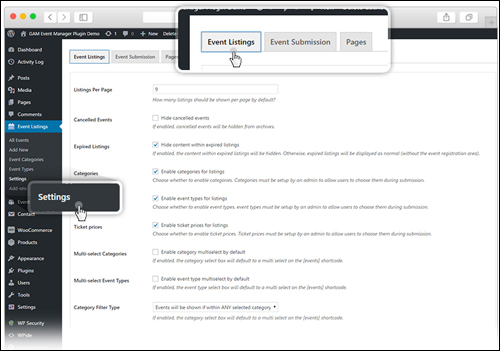
(Event Listings Settings)
The ‘Event Listings’ tab includes the following settings:
- Listings Per Page – Specify how many listings will be shown per page when using the events shortcode
- Cancelled Events – If this option is enabled, cancelled events are hidden from archives.
- Expired Listings – If enabled, the content within expired listings will be hidden. Otherwise, expired listings will be displayed as normal (without the event registration area).
- Categories – Enable or disable categories
- Event Types – Choose whether to enable event types
- Ticket prices – Option to set ticket price for events which are not free
- Multi-select Categories – If enabled, the category select box will default to a multi select on the events shortcode.
- Multi-select Event Types – If enabled, the event type select box will default to a multi select on the events shortcode.
- Category Filter Type – If enabled, the event type select box will default to a multi select on the events shortcode.
- Event Type Filter – If enabled, the event type select box will default to a multi select on the events shortcode.
Event Submission Settings
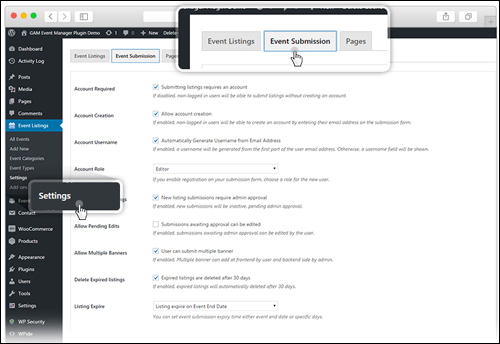
(Event Submission Settings)
The ‘Event Submission’ tab includes the following options:
- Account Required – If you disable this option, users who are not registered (guest) will also be able to submit listings.
- Account Creation – Users without an account on your site will be able to create an account by entering their email address on the submission form.
- Account Username – If enabled username will be generated for the user based on email address.
- Account Role – Specify which role to assign users who register.
- Moderate New Listings – If enabled, you can moderate new event submissions. These will not be active until you approve them.
- Allow Pending Edits – If enabled, submissions awaiting admin approval can be edited by the user.
- Delete Expired Listings – Expired listings will automatically be removed after 30 days if this option is enabled.
- Listing Expire – Set event submission expiry time.
Pages Settings
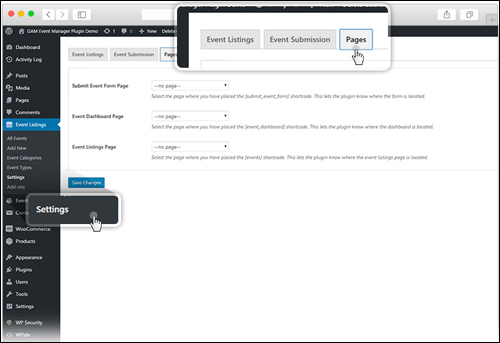
(Pages Settings)
The ‘Pages’ tab includes the following settings:
- Submit Event Form Page – Select the page where the form will be located.
- Event Dashboard Page – Select the page where the dashboard will be located.
- Event Listings Page – Select the page where the event listings page will be located
Event Categories
If you enable this option in the ‘Settings’ section, the ‘Event Categories’ feature will be activated and added to the ‘Event Listings’ menu, allowing you to add new event categories …
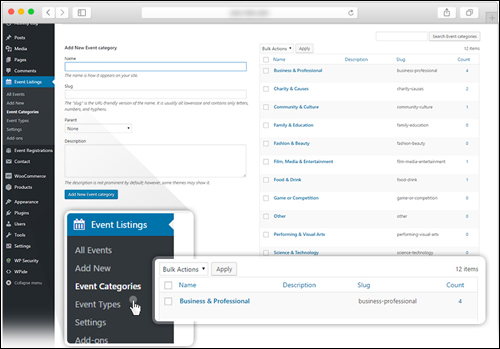
(Event Categories)
Event Types
If you enable this option in the ‘Settings’ section, the ‘Event Types’ feature will be activated and added to the ‘Event Listings’ menu, allowing you to add new event types …
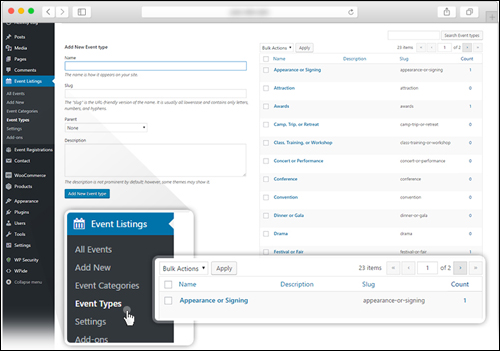
(Event Types)
How To Add An Event In WP Event Manager Plugin
To add the new event, select ‘Add New’ link under Event Listing menu item in the admin …
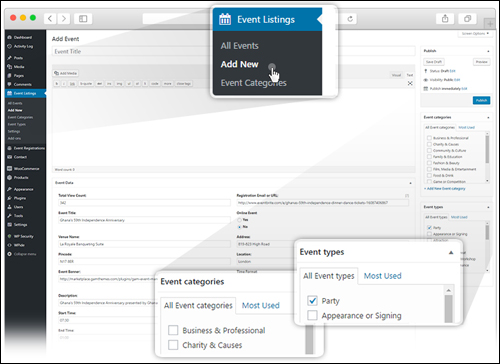
(WP Event Manager – Add New Event)
In the sidebar, you will see two options named ‘event categories’ and ‘event types’ (if you enabled those in the ‘Event Listings’ settings tab.) You can select single or multiple event types and event categories.
Give the event a name in the post title and write your event description using the WordPress visual editor below the event title and add all relevant details about the event in the submission form …
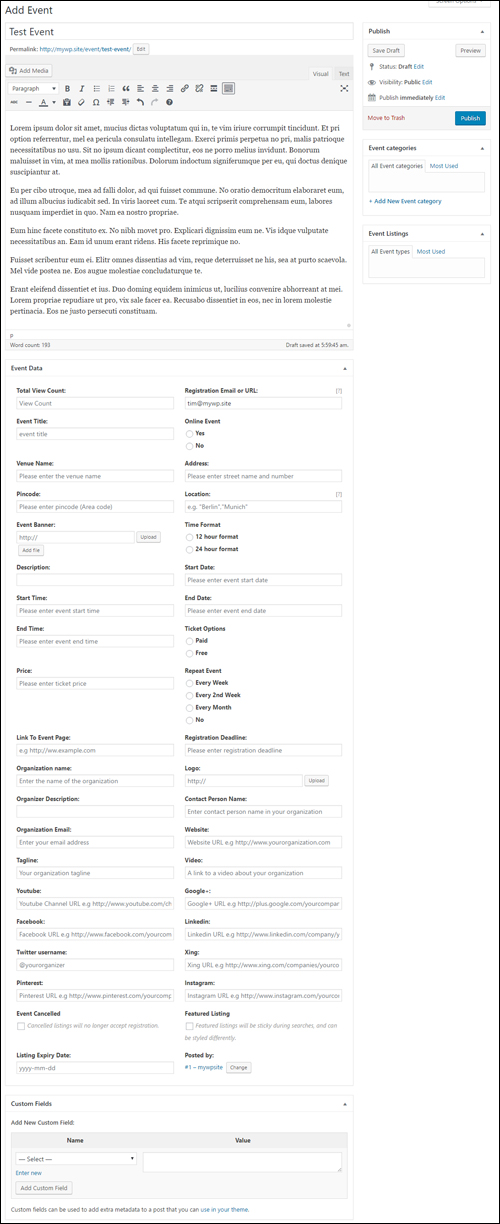
(WP Event Manager – Backend Submission Form)
![]()
Events can be added using the ‘Add Event’ screen from the WordPress admin backend, or posted using the Frontend submission form …
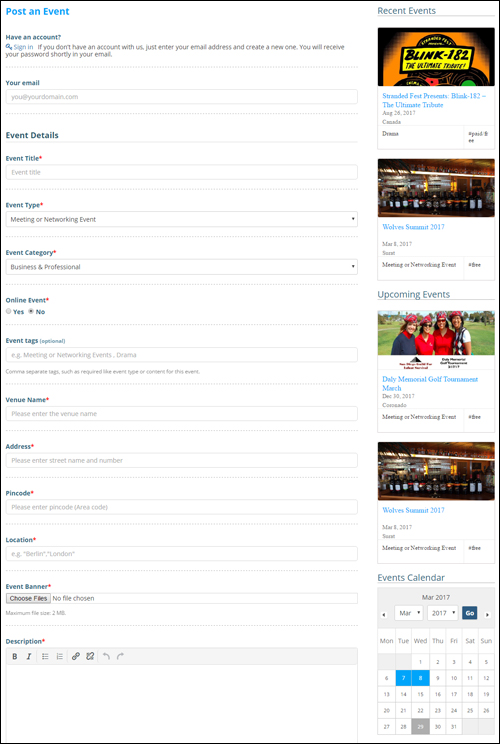
(WP Event Manager – Frontend Submission Form)
After completing your event submission, preview and continue editing your listing or click on ‘Publish’ to make the listing live …
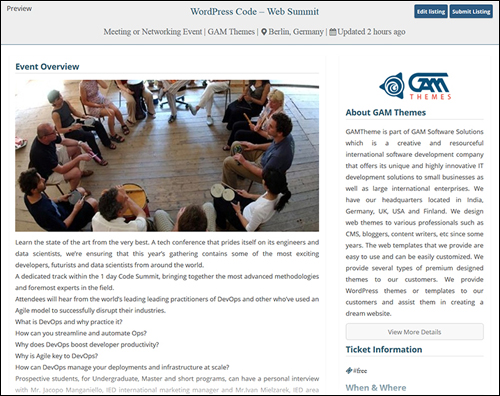
(Preview Event Listing)
Events can be added and submitted by guests and registered users and by the site admin …
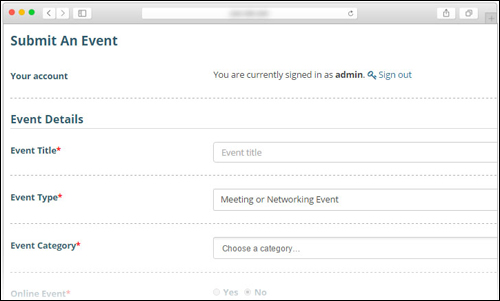
(Users and Administrators can submit new events)
WP Event Manager – Managing And Editing Events
An event management dashboard listing all events is available for managing and editing events. This dashboard makes managing and editing event listings simple and easy.
To view all submitted events log into your account and go to Admin > Event Listings …
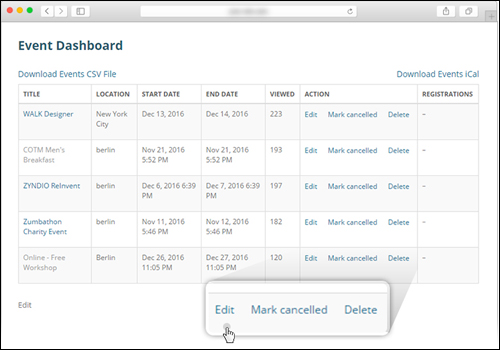
(Event Dashboard)
From this event dashboard, you can control the status of all your events or edit, add new, or delete existing entries.
Events are listed in table format. To edit an event listing click the event listing title or edit button icon …

(Easily edit event information)
WP Event Manager Add-Ons
Add-ons expand the functionality and usefulness of the core plugin and can be purchased as and when required.
The price of add-ons range from $19 – $39 for personal license and $49 – $99 for a developer license. Licenses grant users one year of support and updates. Personal licenses are valid for a single site, while developer licenses are valid for multiple sites.
The WP Event Manager plugin website provides a section that allows users to view information about each add-on and purchase …
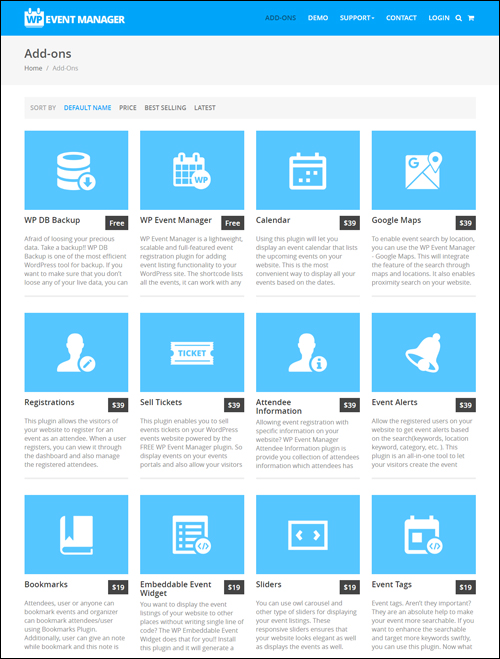
(WP Event Manager Add-Ons)
Below is a brief description of the add-ons that are available for the WP Event Manager plugin:
- Google Maps – To enable event search by location, use the WP Event Manager Google Maps add-on. This will integrate the feature of the search through maps and locations. It also enables proximity search on your website.
- Registrations – This add-on allows visitors to register for an event on your site as an attendee. When they register, you can view it through the dashboard and also manage the registered participants.
- Sell Tickets – This add-on enables you to sell events tickets for displayed events. Registered users on your website are also able to sell their tickets. Using ‘Sell Tickets’, you can sell simple and variable ticket types.
- Calendar – Using this add-on lets you display an event calendar that lists the upcoming events on your website.
- Attendee Information – This add-on provides the ability to collect attendees information. Event organizers can specify the attendee information that they want to collect from visitors who register to attend the event. Only after providing this information will attendees be granted registration to book the ticket of the event. It is up to the organizer to decide what information they want to collect from attendees. This add-on lets organizers specify what information they want to collect
- Event Alerts – Allow registered users to get event alerts. This add-on lets users create email alerts based on keywords, location, category, tags, etc. Users can also choose the frequency they want to receive email event alerts.
- Bookmarks – The bookmarks add-on allows visitors, attendees or anyone to bookmark events on your website. It’s like the wishlist feature in online stores. Visitors can come back to site and find the event without having to spend time searching for it again. Bookmarks can be saved with a note and only logged in users can bookmark.
- Embeddable Event Widget – Use this add-on to display event listings of your website on other sites. It will generate a code according to the requirement clauses you submitted (particular keyword, the specific location of events). You can paste this code wherever you want into any website (it doesn’t have to be a WordPress site) to display events.
- Sliders – Display events in a slider. Sliders are responsive, which means they will look great on mobile devices as well as on the desktop.
- Event Tags – Improve event search and target more keywords. This add-on adds tags for the event post type. Tags are keywords related to your event. You can add tags that describe your event, event type, subject, or anything relevant to your event. Users will be able to filter events by tags.
- Eventbrite Integration – When you start your event listing website, it will probably be empty. You can avoid this by filing event listings using the Eventbrite Integration add-on. All you need to get started is a publisher ID from Eventbrite. Eventbrite events include affiliate links and click tracking and are listed in a similar format to your local events. You can just pull the events by using the search parameters you define in the settings.
- Organizers – This add-on lets you organize your organizer’s list and the events according to their organizer. You can display grouped and alphabetized list of all the organizers. It can also show total active events of each organizer and complete list of organizers.
- Contact Organizer – Allow your visitors to contact the event organizer.
- Export – You can export all the events on your website in CSV format. If you want you can export the events with all the fields or export the events with required fields only. In this way you can export only what you need.
- Print – This add-on will enable a print button on event detail page. By clicking the button, you can save a digital copy of the event page, or you can just print it by connecting a printer.
- iCal – This add-on enables you to generate and download an iCal file of all the upcoming events on your website. Then you can import iCal file to Google calendar or any other calendar.
- Google Recaptcha – You can use Google Recaptcha on the submit an event page to prevent spam. If the visitor fails to solve the captcha puzzle, the access to submit will be denied. Visitors will have a chance to make another attempt to solve the captcha.
- Google Analytics – This add-on lets you track your site using the Google Analytics tracking code.
- Emails – Use this add-on to send an email notification when a new user registers. You can create your own email templates or edit and change the existing ones. These will override the default WordPress registration email notifications.
- Event Logs – This add-on allows you to view the debug information in your browser console tab to find and resolve any errors on your website.
WP Event Manager Plugin – Additional Info
View Listings In Different Formats
Users can filter event listings by keyword, location, event category, event type and event ticket price …
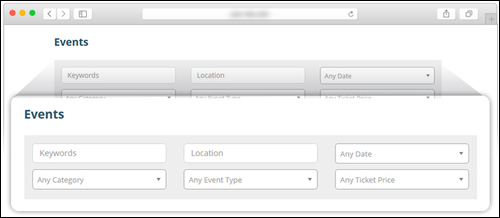
(Users can search for events using filters)
Single event listing page contains information like metadata, event overview, organizer description, organizer details, event venue, event date, time and location.
Events can display as a gallery of listings …
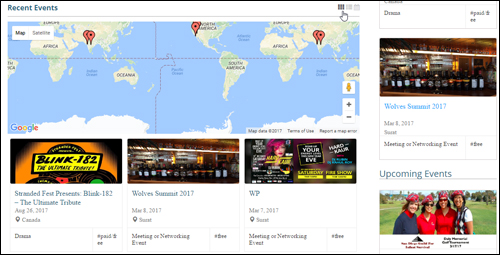
(Events – Gallery Display)
As a list of events …
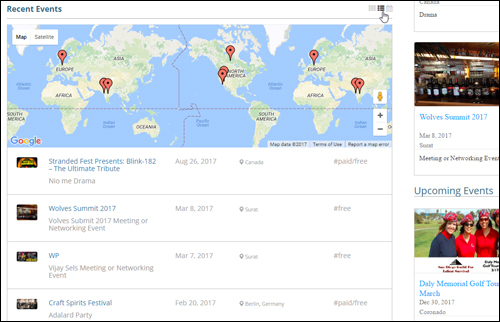
(Events – List Display)
And also viewed in ‘Calendar’ format …
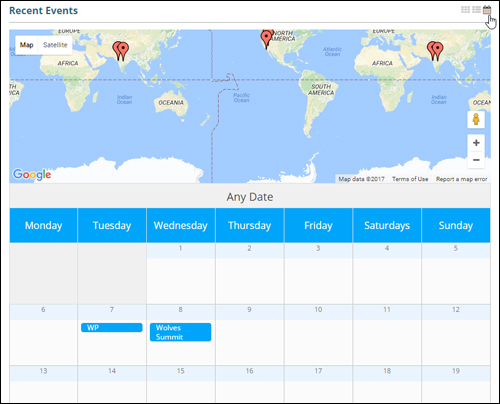
(Events – Calendar Display)
Use With Any WordPress Theme
This plugin can be used with any WordPress theme. Your events directory and information will be preserved if you decide to change the look and feel of your website later.
Use With Any Language
WP Event Manager can also be translated into any language. If the language you want is not currently translated, partially translated, or needs correcting, contact the plugin developers to request information on how to edit or create a translation file. This file will then be automatically used when the site is viewed in that language.
Start With Free Version, Expand With Add-Ons
WP Event Manager plugin lets you display all relevant event information in one place and gives you a complete system for creating, organizing and managing events.
Use the free version to make users aware of upcoming events, free-for-all events, community , social, or sporting club events, webinars, conferences, workshops, fundraisers, etc. and choose premium add-ons to add more features and provide users with more details about events, including adding the ability to sell tickets, create alerts, display maps, etc.
We hope you enjoyed this tutorials. Download the WP Event Manager plugin for free from the WordPress plugin repository or check the official plugin site for more info and documentation.
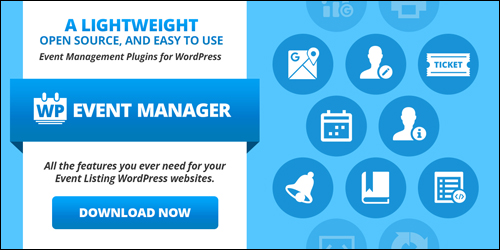
***
"This is an awesome training series. I have a pretty good understanding of WordPress already, but this is helping me to move somewhere from intermediate to advanced user!" - Kim Lednum

