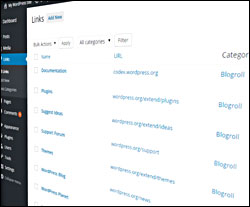 As you continue to learn more about using WordPress, you may occasionally come across something called a blogroll.
As you continue to learn more about using WordPress, you may occasionally come across something called a blogroll.
WordPress refers to a list of links pointing to other websites or web pages that display on your sidebar area as a blogroll.
According to official WordPress documentation …
“The term ‘blogroll’ was originally used because it was a list of links to other blogs, but you can include links to any sites.”
The Links Manager lets you easily add and manage links to your WordPress sidebar section (e.g. a “Top 3 Resources” section) using widgets.
![]()
Before WordPress v3.5 was released, Links were a visible feature of the WordPress CMS. From v3.5 onwards, the Links manager and blogroll sections were removed …
Before …
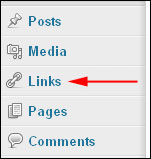
(WP Links Manager – pre v3.5)
After …
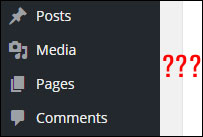
(The Link Manager – excluded from WordPress after WordPress v.3.5)
If you have used an earlier version of WordPress than v3.5 and updated your installation, then the Link Manager would have been removed, unless you’ve previously used it.
How To Add A Link Section To WordPress
![]()
You can add a link section to your sidebar menu by creating a custom menu, or use a plugin like the one shown in the tutorial below.
If you can’t see a Links item on the main menu when you log into your WP admin area, you can add this feature via a plugin. This tutorial explains how to add, edit, delete and manage blogroll links on your sidebar using plugins.
Link Manager
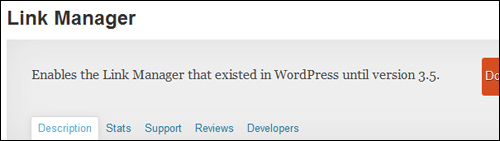
(Link Manager Plugin)
Plugin URL
http://wordpress.org/plugins/link-manager
Description Of Plugin
The Link Manager plugin displays the built-in Links Manager, even if you update to a later version of WordPress or remove all of your current links.
Note: This plugin adds a single line of code to WordPress to restore the hidden feature. The last time we checked, this plugin had not been updated for some time, but it should still work fine. If you don’t want to use this plugin, then use the plugin below instead, or contact us for help editing your site’s template code.
Simple Links

(Simple Links)
Plugin Download URL
https://wordpress.org/plugins/simple-links/
Description Of Plugin
Simple Links recreates the concept of the built-in Link Manager while addressing the shortcomings of the deprecated functionality.
How To Install The Plugin
Let’s install the Link Manager plugin.
In your WordPress dashboard menu, select Plugins > Add New …
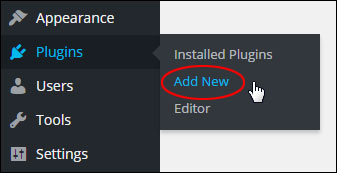
(Plugins – Add New)
Click on the Install Plugins > Search tab, type in “link manager” into the search field and hit Enter …
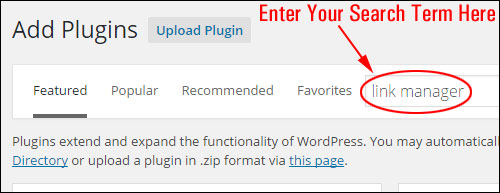
Locate the plugin in the results screen and click Install Now …
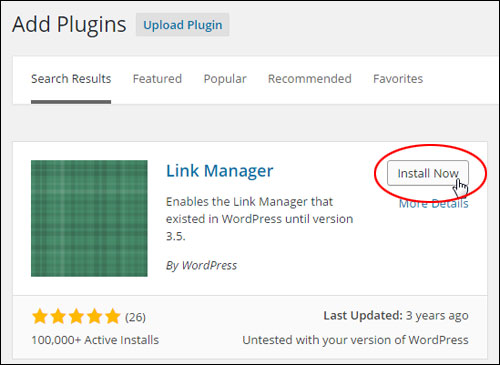
Activate the plugin …
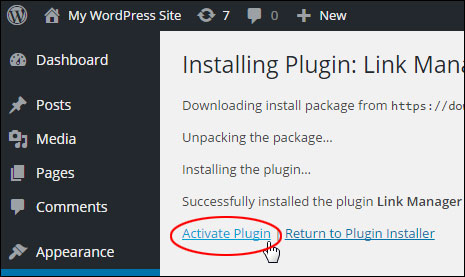
After activation, a ‘Links’ item will be added to the sidebar menu …
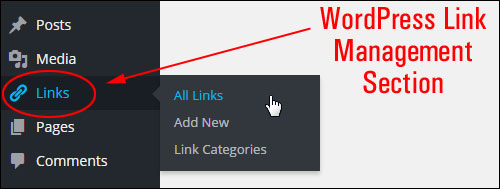
(Links menu)
Plugin Configuration
We recommend setting up your link categories first before you start adding links. This way, when adding a new link, you can assign the link to link categories you have already created.
Link Categories
To create a link category, go to the WP dashboard menu and select Links > Link Categories …
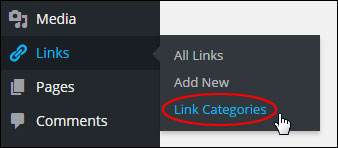
(Links – Link Categories)
The ‘Link Categories’ screen will display in your browser.
Enter information into the following sections:
- Name: Enter the link category name here.
- Slug: The slug appears in the URL of the link category. It must be in lowercase letters and contain no spaces (use hyphens to separate words).
- Description: Some themes may display a link category description.
Click Add New Link Category …
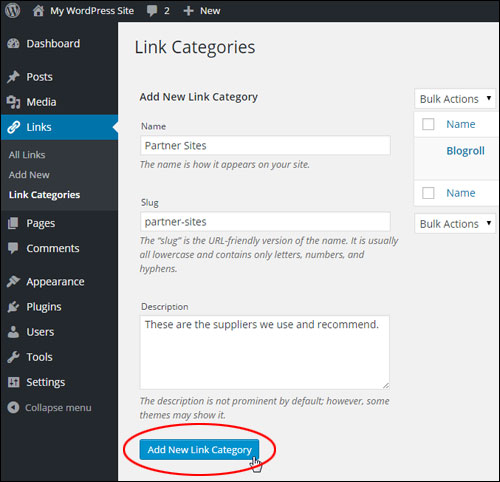
(Link Categories screen)
The new category will now show in the list …
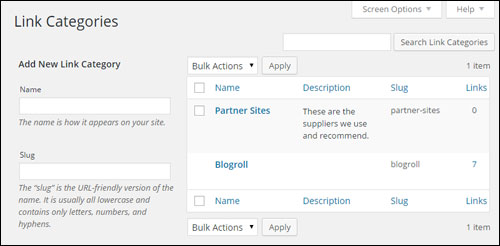
(Link Categories area)
![]()
Tip: Blogroll is the default link category name. Unless you specify the category when adding a new link, WordPress automatically assigns new links to the default category …
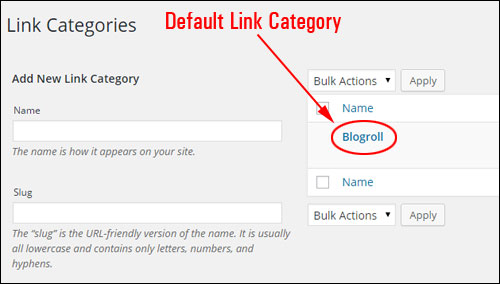
(Default link category)
You may want to change this to something better suited to your business. This not only makes it easier for visitors, but any new links that you add to your site will automatically be assigned to the new category name …
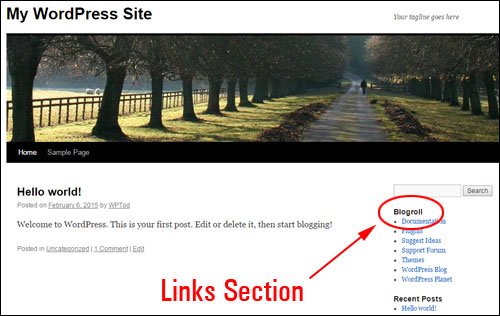
(Consider changing the default ’blogroll’ to something better suited to your business)
To edit the default category name, hover your mouse over the item and click on Quick Edit …
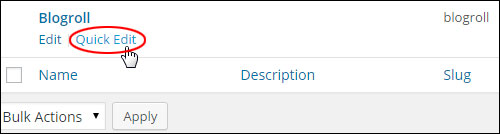
(Edit the default link category name)
Change both the Name and the Slug with a new category name, then click on Update Link Category …
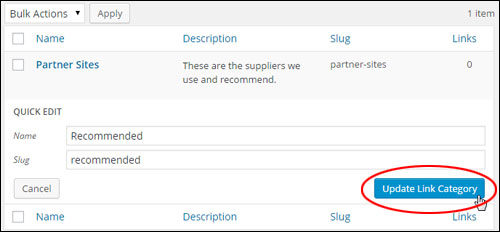
(Edit the link category)
Replace the category name ‘Blogroll’ with a name more suitable to your purposes (e.g. ‘Recommended’, ‘Special Deals’ etc).
Let’s insert a link category description. To add a link category description, click on the Edit link under the category name …
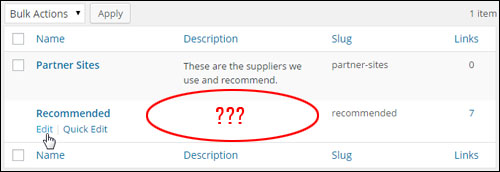
(You can add/edit your category description)
Add your link category description field and click Update …
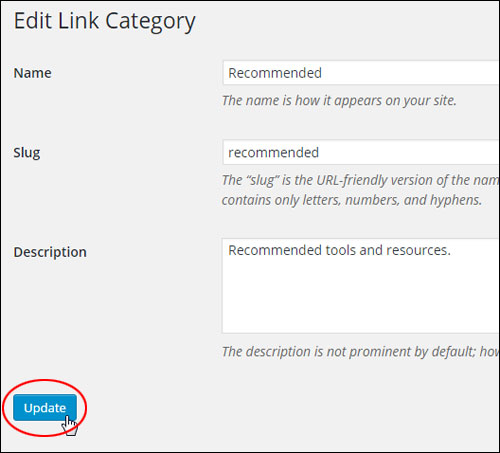
(Edit Link Category screen)
Repeat the above process to add as many different link categories as you need.
After configuring your link categories, you can being adding new links.
How To Add Links
To add a new link, go to the dashboard menu and click on Links > Add New …
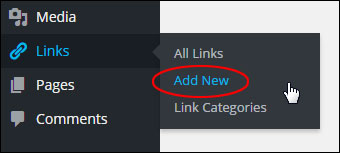
(Links Menu – Add New)
This brings up the ‘Add New Link’ screen …
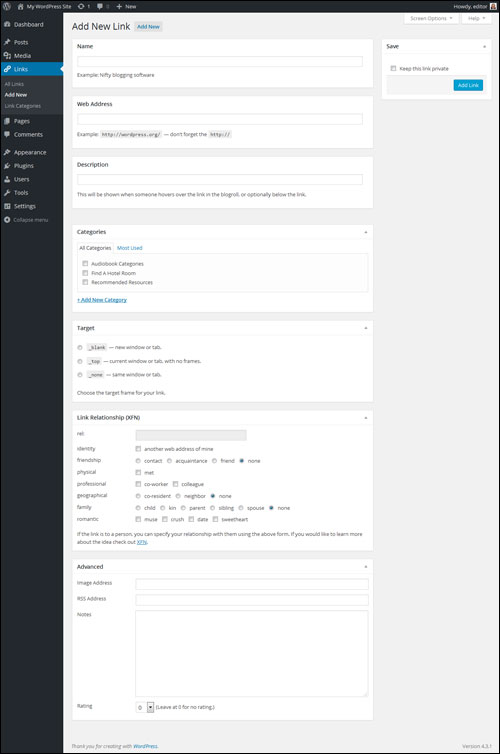
(Add New Link page)
You can also reach this screen by clicking on ’Add New’ in the main Links screen …
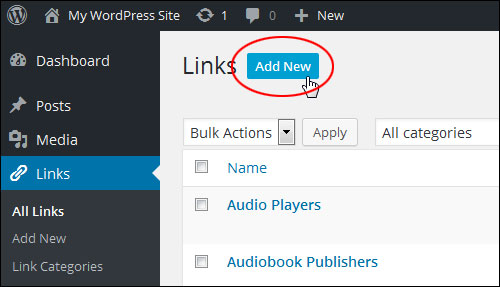
(Add New Link button)
The ‘Add New Links’ page is divided into several sections:
Name, Web Address & Description
Enter details about your link in this section …
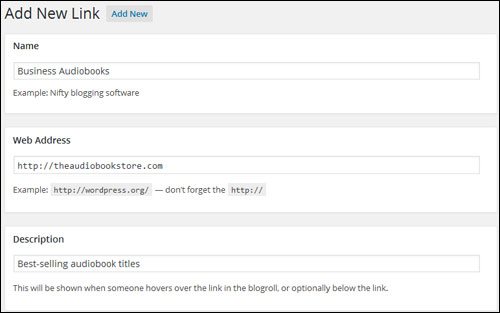
(Add New Link screen – Name, Web Address, Description)
Enter the following information:
- Name: What you type in this field displays as the link category name.
- Slug: The slug shows up in the web address of the link category. Use only lowercase letters and do not include spaces (use hyphens to separate words).
- Description: Some themes may display your link category description. (Optional)
Categories & Target
After adding link details, select a Category and Target for your new link …
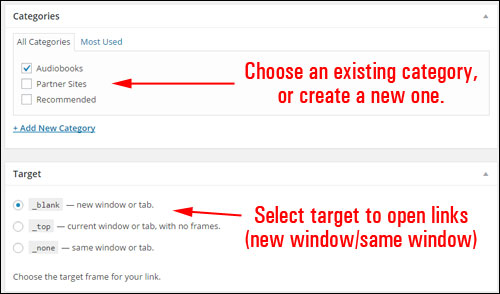
(Add New Link page – Categories & Target area)
In the Categories section, select a link category you have already created, or click on the ‘+ Add New Category’ link to create a new category.
Also, select a target frame radio button for your link in the Target section. This lets you specify where you want your link to open when clicked on by visitors:
- _blank means that when a visitor clicks on the link, a separate web browser window will open up to display the information associated with the link. This lets your visitors see the information without leaving your page
- _none means that when visitors click on the link, they will leave your site and a new website or page will load in your browser window instead.
- _top opens links at the top level of the frame system if you’re using frames. Don’t worry about this option if you don’t use frames, or if you don’t know what frames are.
Link Relationship XFN
This area provides some additional link functionality …
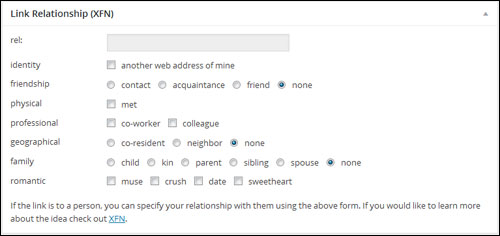
(Link Relationship (XFN) area)
Link Relationship (XFN) – XFN (XML Friends Network) is a way to define your relationship with the linked person. For example, if you have a professional relationship with Isabella Jenkins and you link to her blog, you would probably check co-worker or colleague.
XFN relationships are optional. You can ignore this section and all of your links will work just fine. XFN makes your links more understandable to some sites and search engines that use this information.
rel – This field lets you specify the ‘rel’ attribute that will be assigned to your link. The rel attribute is used to define what relationship exists between the current document and the linked document. For example, if you don’t want search engines to follow your link, enter nofollow into this field. Other ‘rel’ attributes include author, help, start, index, etc.
To learn more about XFN, visit this site:
Advanced
The last section of the Add New Link’ page allows you to specify Advanced features for your links (some themes will ignore this. You can leave the fields in this section empty unless there’s a good reason to use them) …
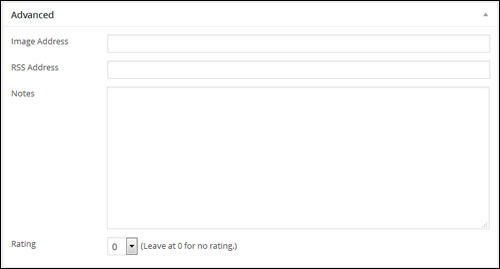
(Advanced link settings)
The Advanced link settings section contains the following:
- Image Address: Lets you specify an image to be displayed with the link. Add the URL of where the image is located and make sure that the image is small (around 16×16 like a favicon).
- RSS Address: If your theme allows it, the RSS feed associated with the link can display next to the links.
- Notes: Add notes about the link in this section for your own internal reference.
- Rating: Add a rating score to the link if you want to sort links by rating (see the ‘Links’ widget section below).
Enter information into the above fields or just leave this section blank.
When you are done adding your new link information, click on the Add Link button to save your new link …
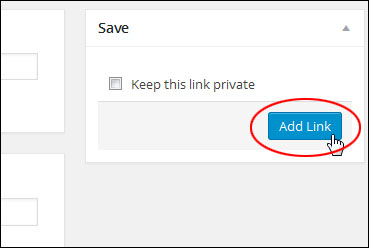
(Click on Add Link to update your link settings)
![]()
Note: If you tick the Keep this link private checkbox, your link will not be visible when links are displayed on your site …
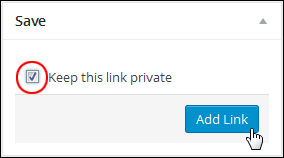
(Make your links private)
Making links private allows you to toggle their visibility on and off without deleting these (this is useful if you want links to display during certain periods and hide them when they are no longer required) …
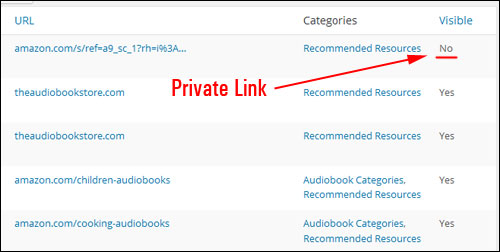
(Toggle link visibility on and off)
To see a list of all your links, choose Links > All Links in your admin menu …
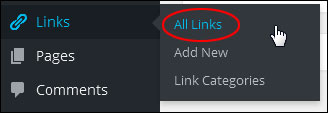
(Links – All Links)
The ‘Links’ screen will load in your browser. The list of links displays all your links and link information (e.g. URL, link categories, rating, etc.) …
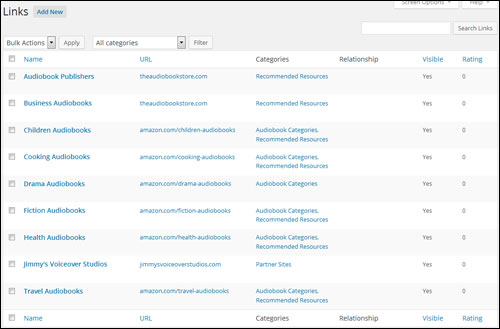
(Links table)
![]()
Tip: To display additional columns in the Links page, click on the ‘Screen Options’ tab at the top of the screen …
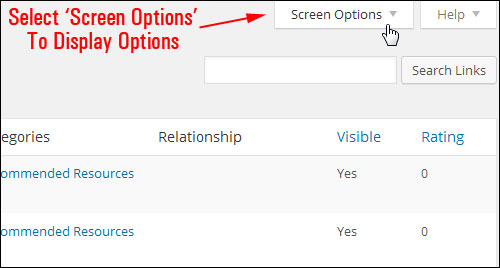
(Links screen – Screen Options)
Enable/disable information on your Links table by ticking/unticking their check boxes …
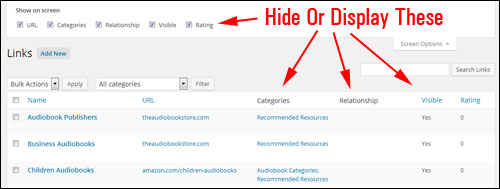
(Table of links – Hide or show screen options)
How To Edit Links
To modify a link in the Link Manager, click on Links > All Links in your WP admin menu to bring up your links table …
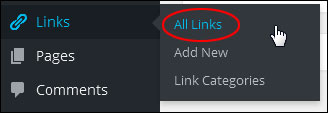
(WP Links Menu – All Links)
Locate the link to be edited and click on Edit to bring up the item’s link information …
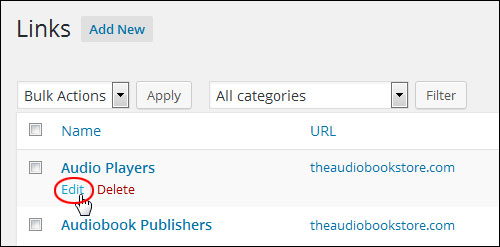
(Editing link information)
Make the changes you want to your link …
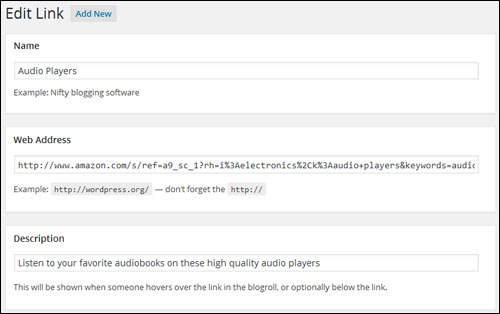
(Edit Link page)
After editing your link, you can:
- Click on Update Link to save and update your link details,
- Click on Visit Link to see your link and check that you have set up everything correctly (your link will open up in a new window),
- Click Delete to delete the link if it’s no longer required …
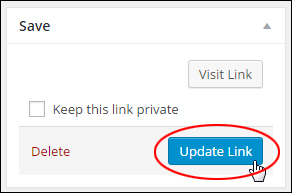
(Update Link button)
How To Delete Links
To delete a link from the Link Manager, click on Links > All Links in the WP dashboard menu …
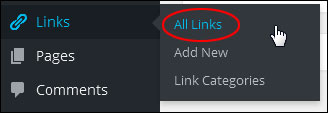
(WP Links – All Links)
You will be taken to the ‘Links’ table.
You can delete links individually, delete multiple links, or delete all your links.
To delete links individually, hover your mouse cursor over the link title that you want to remove and click Delete …
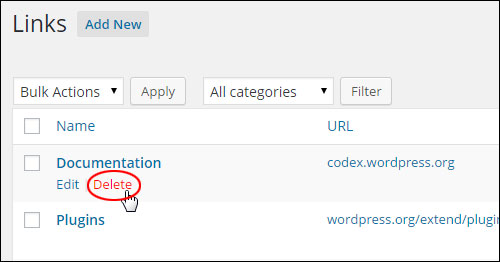
(Deleting links)
To delete a number of links at once, either click on the check boxes next to individual items that you want to remove, or select all links by clicking on the checkbox next to the ‘Name’ column header …
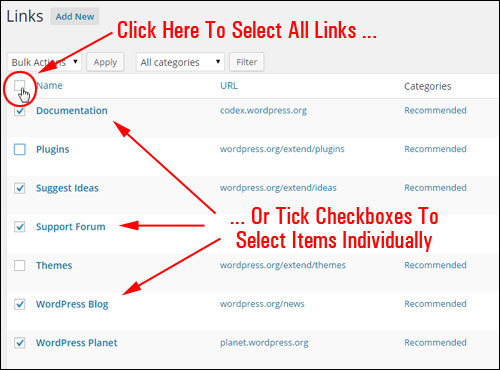
(Deleting multiple links)
Select Delete from the ‘Bulk Actions’ menu, and click Apply to remove your selected links …
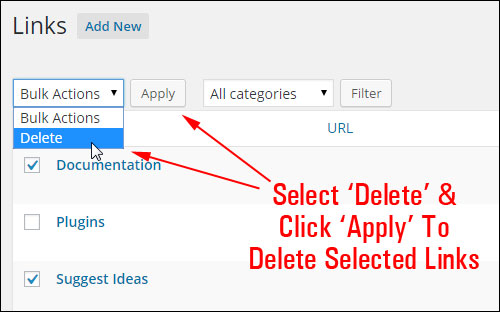
(Links: bulk-deletion function)
Your links will be deleted …

(links deleted notification)
Using The Link Manager Plugin
Now that you know how to set up link categories and how to add, edit and delete links, let’s show you how to make links display on your website.
Links Widget
Installing the Links Manager plugin adds a ‘Links’ widget to your ‘Widgets’ section.
To access and configure your Link widgets, choose Appearance > Widgets in your dashboard navigation menu …
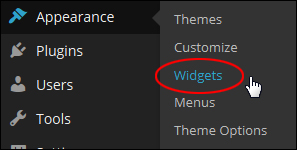
(WP Appearance – Widgets)
This takes you to the ‘Widgets’ screen.
You will notice a ‘Links’ widget in the Available Widgets section …
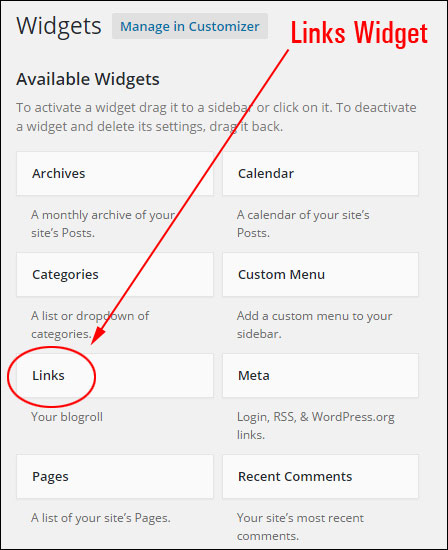
(Links widget)
To make the ‘Links’ widget active, drag the widget to one of your widget areas in the Widgets screen and drop it wherever you want your links section to show up …
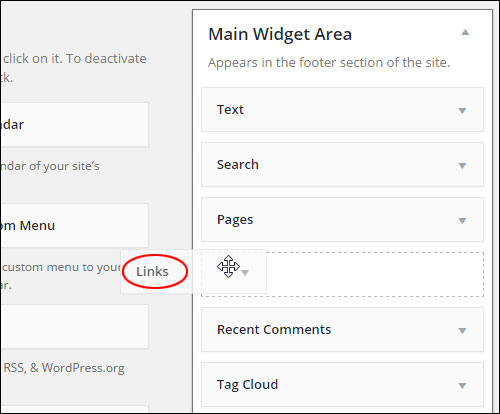
(Drag & drop your links widget to add it to your WordPress widget bar)
The Links widget provides various configurable options. You can specify what information you would like to show about your links and how many links you want displayed on your sidebar menu …
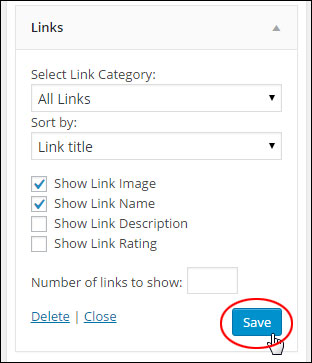
(Link widget - settings)
You can add as many link widgets to your sidebar as you want. This lets you add and feature a number of different links on your site …
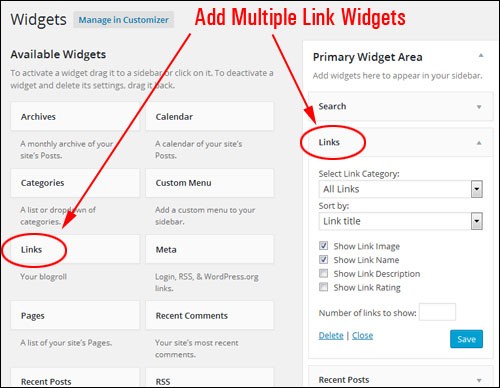
(Add multiple link widgets to your sidebar)
Display links for a specific category …
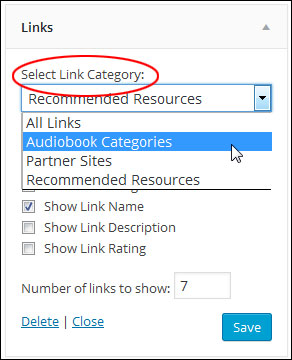
(Link widget settings – Select Link Category)
You can sort links by Link ID, Link title, Link rating, or display links in Random order …
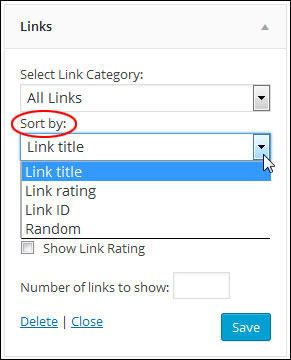
(Link widget settings – Sort by options)
When you have finished configuring the Links widget, click Save to update your settings. A links should display on your sidebar menu …
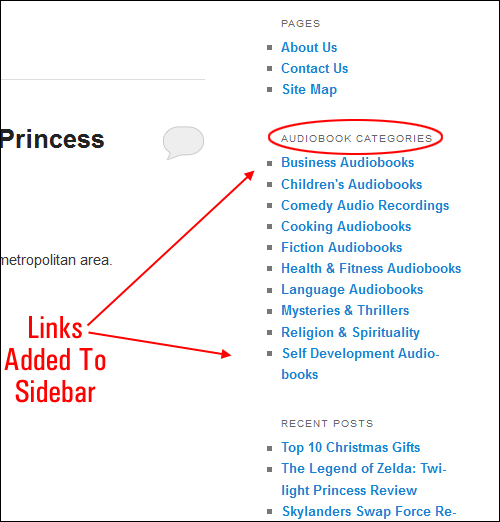
(Links can be displayed on your site’s sidebar)
As the above example shows, you can display specific links to your site visitors (e.g. a list for a specific link category only), and add multiple lists of links to your sidebar menu.
![]()
Need help using widgets? To learn more about configuring widgets, refer to this article:
Links Manager – Additional Information
If you have many links, the Links Manager plugin lets you easily administer these using searching, sorting, and filtering functionality.
Sorting Links
To sort links, hover your cursor over the title of the column you want to sort and click on the little black triangle displayed next to the column title …
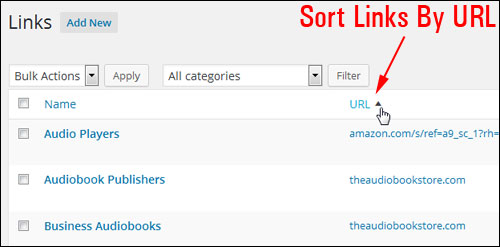
(You can sort links)
Searching Links Function
Type a search term into the search field and click the Search Links button …

(Finding your links)
Filter Your Links
You can filter links by category …
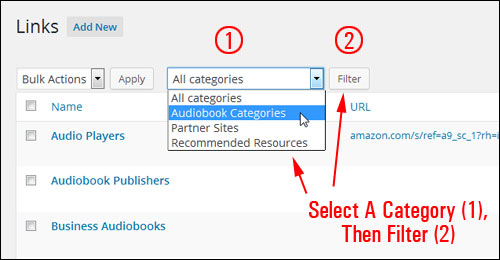
(Filtering your links by link categories)
You can also search and filter links in the Link Categories screen. Use the ‘Search Link Categories’ button to find link categories, or click on the links in the ‘Links’ column …
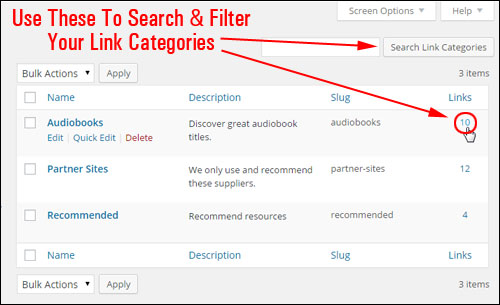
(Search and filter links in the Link Categories screen)
This displays a list of all links listed for a specific link category …
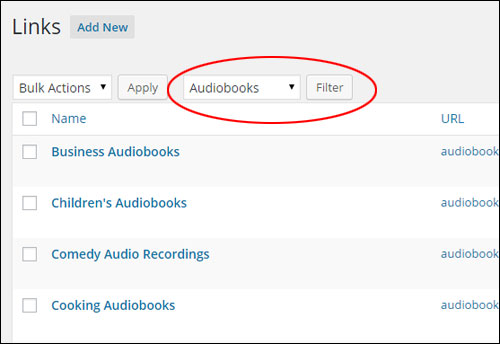
(Links filtered by category)
Links – Additional Options
If you plan to add a lot of links to your website or blog, or if you intend to add a ‘Links’ page to your site (i.e. not just add links on your sidebar), then you may want to consider using a plugin that can help you administer links, like Link Library.
Link Library
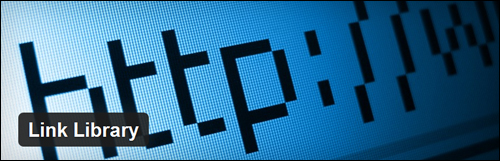
(Link Library Plugin)
Plugin URL
http://wordpress.org/plugins/link-library/
Plugin Description
This plugin lets you output a list of all your link categories and a complete list of links plus notes and descriptions …
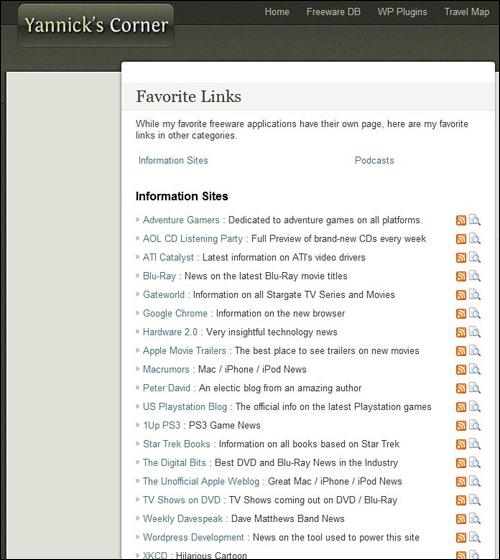
(List of links created with Link library. Image sourced from Link Library plugin documentation.)
Link Library creates a page on your web site that contains a list of all of the link categories in your Links area, and all links listed in these categories. Additionally, you can select a sub-set of categories to display or not display, show only one category at a time, display a search box and find results based on visitor queries, display a form to accept user submissions that can be moderated by a site administrator, and even generate an RSS feed of your links so that your site users can become aware of additions to your link library.
To learn more about the Link Library plugin:
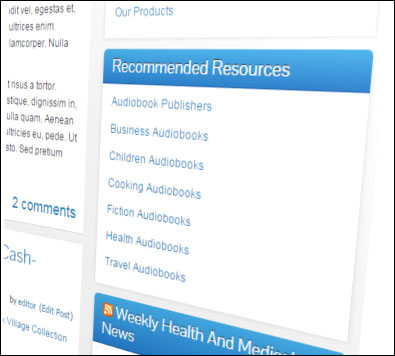
Congratulations! Now you know how to how to add a blogroll and manage links in your WordPress sidebar menu.
![]()
If you want to learn more about how to easily add HTML links into your WordPress posts and pages, refer to this article:
***
"I am beyond impressed with what you have put together. I can tell that you put a ton of hard work into building what you have. You have the absolute best content on WordPress I have ever seen!" - Robert T. Jillie