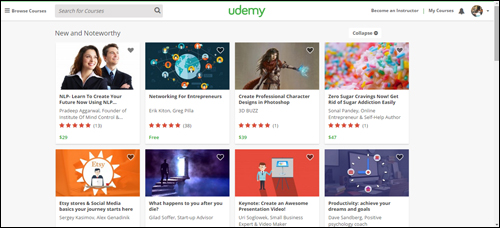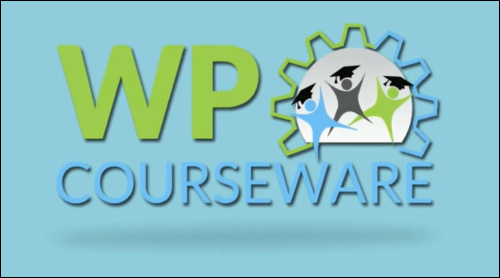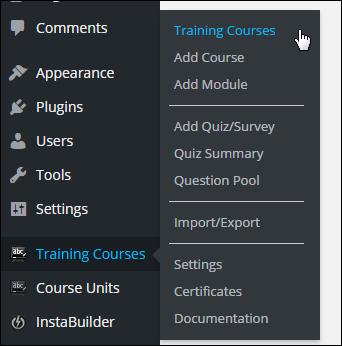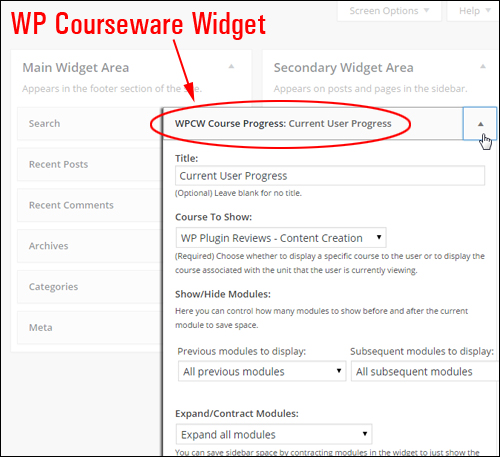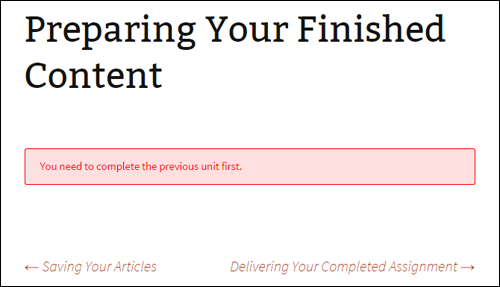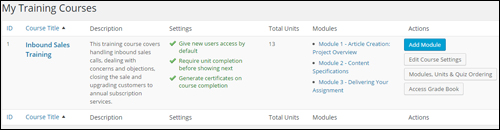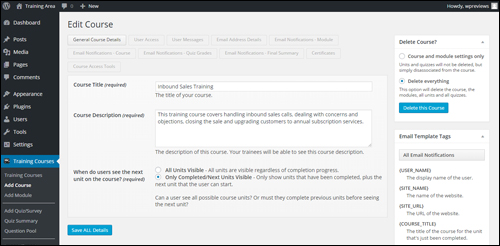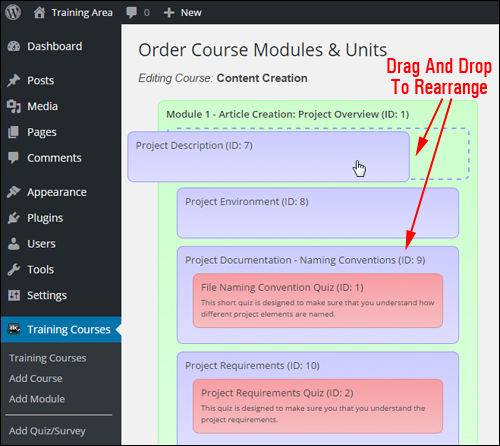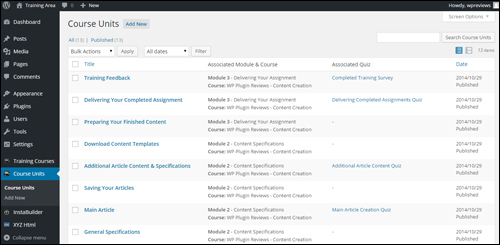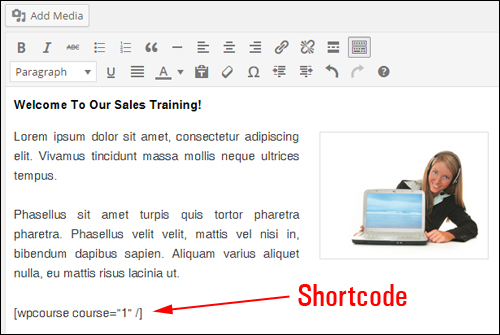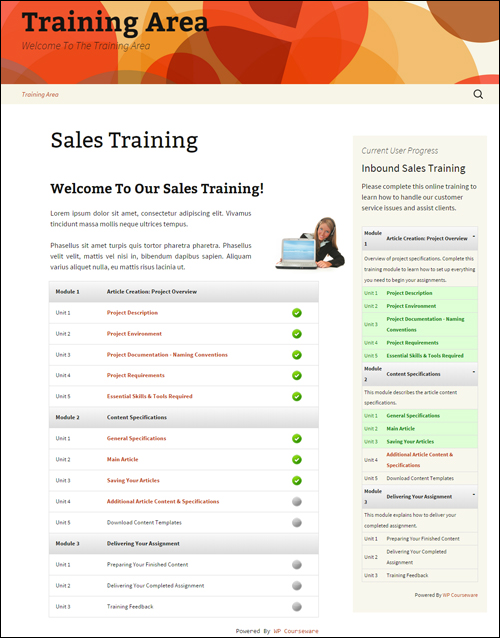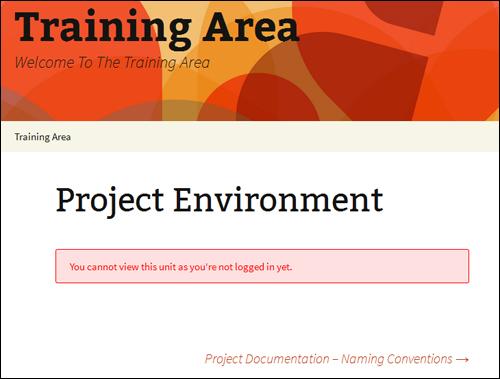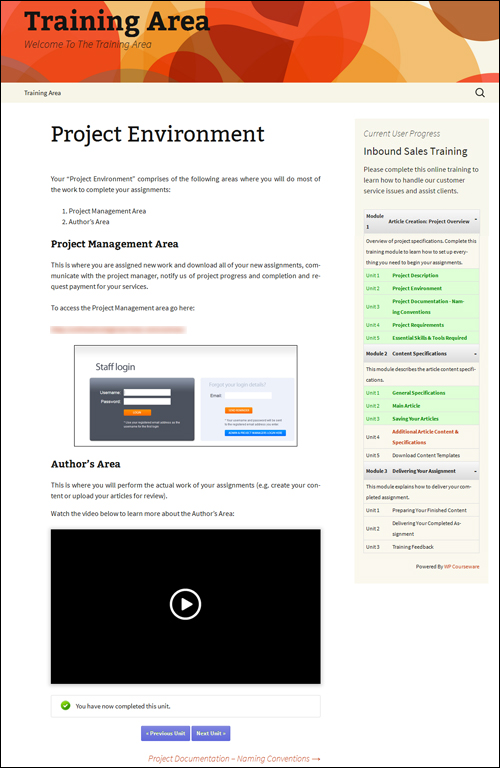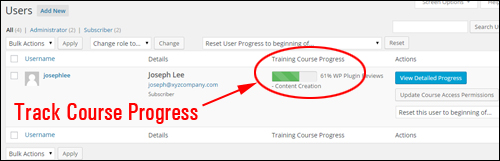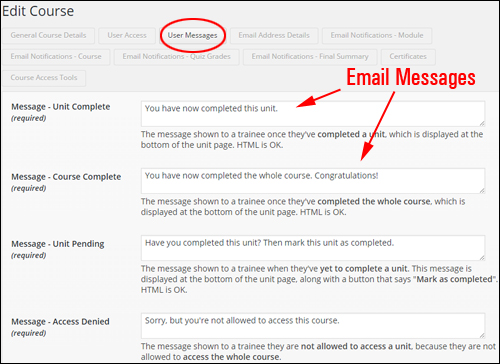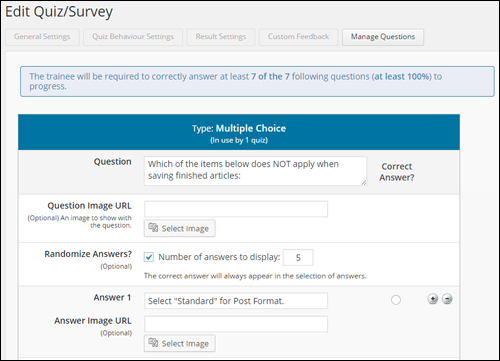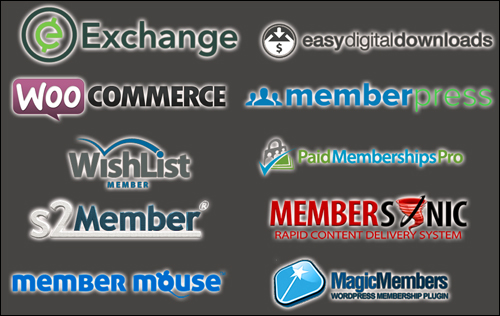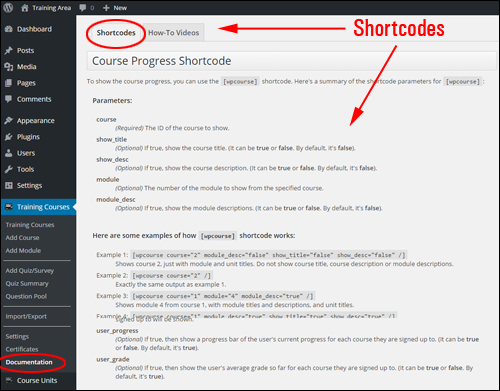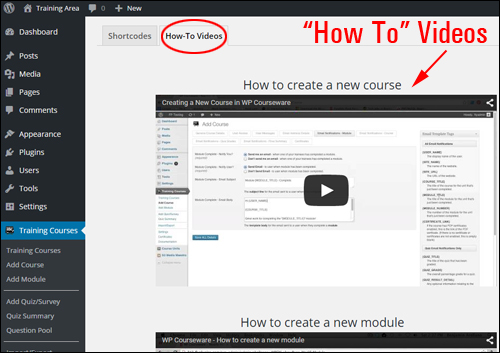Thanks to the internet, thousands of entrepreneurial organizations and individuals are now finding new niches to profit from in areas like online education.
Electronic learning, or “e-learning,” is based on the concept of distance learning, where learners do not interact face-to-face with the teacher or trainer.
The eLearning Industry Is Growing
eTraining marketplaces like Udemy.com show that the eTraining industry is growing at an astounding rate.
Udemy.com currently offers over 30,000 e-courses on every subject imaginable, from web design and personal skills, to courses about better parenting and music, etc …
(Udemy.com provides 30,000+ courses online covering all topics!)
The fact that the eLearning industry is growing and that so many subjects can be taught online is not only great for people looking to learn, but also for individuals that have something unique that can help transform the lives of others.
e-Training – Benefits And Challenges
Some of the challenges of planning, developing and implementing effective e-courses include:
- Figuring out methods of delivery,
- Using popular tools that course students can use immediately to ,
- Ensuring consistent standards are applied throughout the content, course branding, etc.
- Measuring learning outcomes,
- Grading scores,
- Creating reports, completion certificates
You also need to take into account factors like the lack of human contact, boredom, distractions that cause loss of focus, etc.
eLearning – Unlimited Possibilities
If you are an internet marketer, creating a training course that helps people acquire useful skills is a great way to grow a list and develop another stream of revenue. Product creation is, after all, one of the best ways to build a customer base, as well as establish authority and credibility and position yourself as an industry or niche leader.
There’s a ton of opportunity. Just about anything can be taught online.
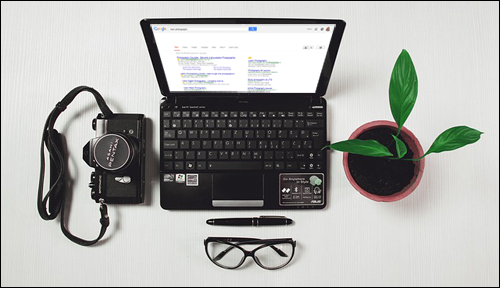
(Got an interest or business built around commercial photography, gardening or technical writing? Turn it into an e-course!)
The problem with product creation, however, is that creating “how to” ebooks and training courses from scratch is very time-consuming. Chances are, however, you already have the building blocks of great training content on your blog or website that can be leveraged into a digital training product.
If your site is built with WordPress and you’re searching for a cost-effective way to develop and sell e-learning courses here’s a powerful WP solution that can help you.
Let’s Review …
WPCourseware – WordPress Course Creation Plugin
Product Description
WPCourseware is a learning management system plugin for WordPress that lets you set up e-courses and build e-learning products quickly using WordPress.
(WP Courseware – Online Course Management System Plugin For WordPress)
WP Courseware is used in 7,000+ sites and makes creating e-courses in WordPress simple.
Training courses in WPCourseware contain modules and training modules include units, quizzes, etc.
WPCourseware can be fully integrated with WordPress. The plugin adds its own menu section that lets you create new courses, add or edit modules and units, add quiz questions, edit settings, import/export your course information, create certificates, access plugin documentation, etc …
(WPCourseware plugin menu)
WPCourseware also lets you include a sidebar widget, allowing users to view their own course progress …
(WP Courseware Sidebar Widget)
Courses can be entirely configured and customized.
For example, you can specify whether course participants must complete a training unit before they can advance to the next section …
(Courses can be configured to suit your needs)
You can view information about your courses “at a glance” and perform a number of actions (e.g. access the grade book) …
(View training course details inside the admin dashboard)
If you have a basic understanding of how WordPress works, you can quickly create training courses using familiar interfaces and functions.
For example, you can easily add and edit course titles and descriptions, set user access, customize messages and user notifications, provide certificates of completion for courses and fine tune other course settings simply by clicking tabs, entering data into fields, checking radio buttons, choosing drop-down menu options, dragging and dropping elements around screens, etc …
(Edit your course options easily)
Adding training modules and course units is as simple as creating and editing a WordPress post. You can include text, images, videos, and any other type of content that you would normally add to a post.
You can reorder your units inside modules using drag and drop inside the ”Order Course” screen …
(Order Course Modules & Units settings area)
When you are done adding content to your unit, simply publish it like any other WordPress post or page.
You can view a list of all of your course units in the “Course Units” screen …
(List of course units)
Placing your course and training modules into pages is simple. WPCourseware uses the plugin’s built-in shortcodes to insert courses and training module information into pages …
(WP Courseware shortcodes)
Shortcodes let you add course information to your pages and manage all of your course details from your dashboard …
(Create professional training courses easily with WP Courseware)
After your e-course has been published, registered users can access it …
(Users must log in and have permission to access your training content)
Learn more here: WPCourseware
Benefits
Here we have listed just some of the many benefits of using WP Courseware to create professional courses online on your WordPress web site:
Installation Is Easy, Quick & Simple
WPCourseware installs just like every other WordPress plugin. Simply upload a zip folder containing the plugin to your Plugins folder via your WordPress dashboard and activate.
Create Courses Quickly
As mentioned earlier, if you already understand the way WordPress works, you can quickly create courses using familiar interfaces and functionality.
Simply create a course, training module, or unit with course content, and optional quiz or survey. Drag and drop to organize the content and create a course outline using the plugin’s shortcodes or widget.
Unlimited Expansion Capacity
WP Courseware allows you to set up unlimited courses, modules, lessons, surveys, quizzes and add an unlimited number of participants to courses.
Add Any Type Of Content
A course unit uses WordPress custom types, which lets you add any type of content you would normally add to WordPress posts or pages besides text, such as audio files, videos, graphic elements, links, downloadable files, etc.
(Add any type of content you want to create your training courses)
Additional benefits include the following:
- Compatible with all themes: WP Courseware integrates with all WordPress themes.
- Compatible with all devices: The plugin works on all devices.
Features
WPCourseware offers website owners with many unique features. Below we have listed a few:
Course Outline
You can create a course outline or course progress page using shortcodes. The course progress shortcode displays the courses your students are enrolled in while also displaying their current progress.
Track Course Progress
Students can also navigate through your course with a dynamic custom sidebar widget.
As an administrator, you can also track student progress inside the dashboard …
(Progress-tracking features)
Enroll Participants Automatically
Set up courses to allow automatic enrollment of new course students.
Training Certificates
Students can receive a certificate. You can add custom backgrounds, logos and signatures …
(Certificates)
Export/Import Functionality
The import/export function lets you set up training courses on other WP sites.
User Notifications
WPCourseware allows you to create custom user notifications for course participants after completing modules or courses and to communicate related administrative matters. You can also customize quiz result emails to congratulate students who complete course quizzes. Additionally, you can also send out mass emails to your students with their final grades with one click …
(WPCourseware – Custom User Notifications)
Quizzes & Surveys
You can add a quiz or survey to your course content …
(Add Surveys & Quizzes)
- Depending on your needs, you can add course progress blocking or non-blocking quizzes.
- Quizzes can be timed, paginated, and include customized feedback based on question tags.
- Quiz results can be downloaded in PDF format. The survey feature allows you to download a CSV file with survey results.
- The instructor grade book helps track how well your students are progressing in a course …
(WPCourseware – Edit Quiz/Survey Section)
Integrates With WordPress Membership & eCommerce Sites
WPCourseware can be used with many leading e-commerce and membership plugins …
(eCommerce & Membership Plugin Integration)
Testimonials From Product Users
Below are just a few of the testimonials and comments that plugin customers have provided for the WPCourseware plugin:
“No e-learning solution for WordPress compares to the ease and speed that WP Courseware offers people when setting up online courses.” Chris Lema
***
“Nate contacted me about checking out WP Courseware. I did… and I was impressed. Today, I have WP Courseware integrated into the delivery side of Blog Marketing Academy itself.” David Risley
Product Tips
As mentioned earlier, if you have been marketing yourself online for a while, you already have loads of useful content on your blog or website that can be leveraged into a digital product.
WPCourseware allows you to easily convert any post or page on your site into a course unit, so if showing outsourced workers how to complete certain tasks.
Support
WP Courseware is very well-supported and backed by a risk-free, thirty day, complete money-back guarantee. Users get free access to all integrations and one year of support and upgrades with their purchase.
The plugin’s “Documentation” screen inside the plugin’s settings area provides examples of the shortcodes …
(WPCourseware Documentation – Shortcodes)
And access to complete ”how-to” videos …
(WPCourseware Documentation – How-To Video Tutorials)
Product Cost
WPCourseware is available in the following options:
- 2-Site License Edition – This enables you to install WP Courseware on a single WordPress site. Includes one year of free upgrades and support. Price = $99.00.
- 10-Site License – This license enables you to activate WP Courseware on 10 WordPress sites. Includes 1 year of free upgrades and support. Cost = $125.00.
- 25-Site License – This enables you to install WP Courseware on 25 sites. It includes one year of free upgrades and support. Price = $175.00.
Note: The cost to purchase the product can vary, depending on whether there are any promotions or limited-time specials being offered. Presently, the product retails for the prices shown above. This may or may not be the actual pricing charged by the software seller when you visit the product website and you may be shown additional upsells or one-time offers after purchasing.
Check the plugin’s website for current pricing details:
Additional Information
For a demo video showing how the plugin works, including help documentation and tutorials, FAQs, customer help desk, contact details and more, visit the WP Courseware website.
Download The Product
WP Courseware will help you create an e-training product quickly and easily. This is a powerful, yet simple and easy to use courseware solution that you should definitely download.
For more details, visit the plugin website:
***
***