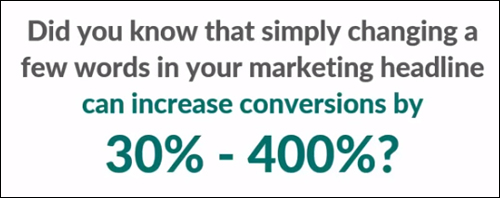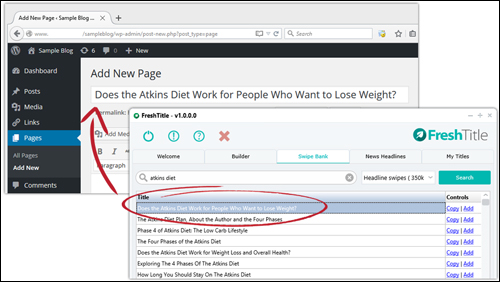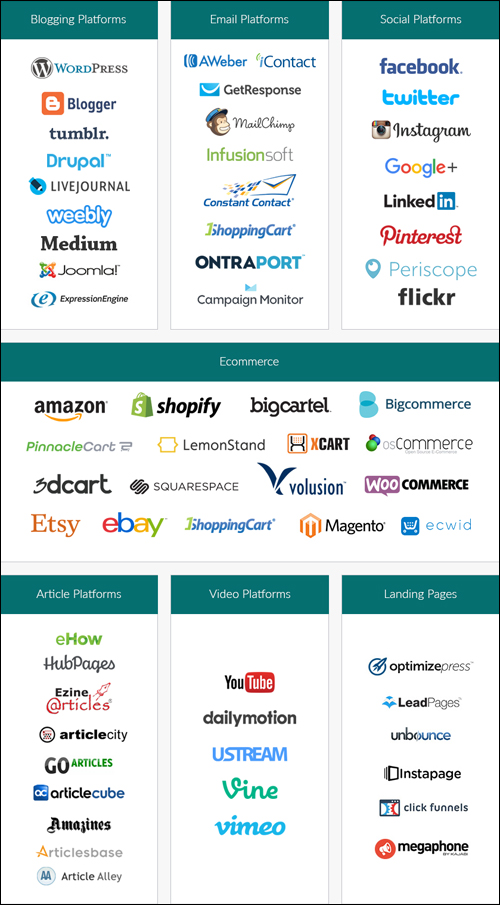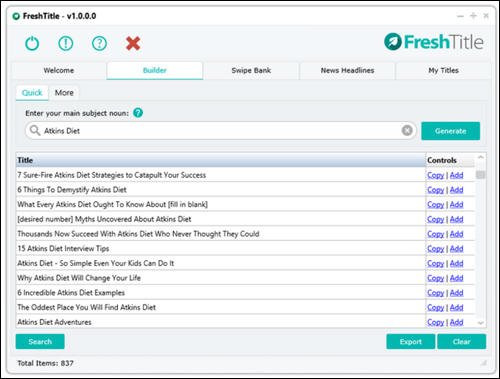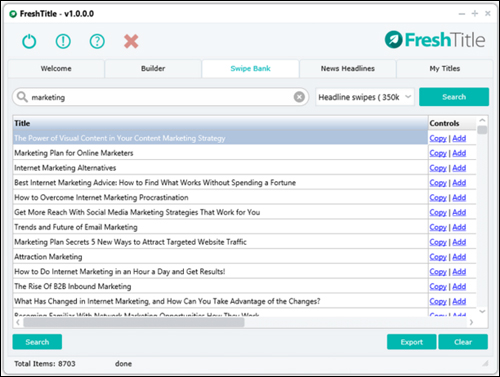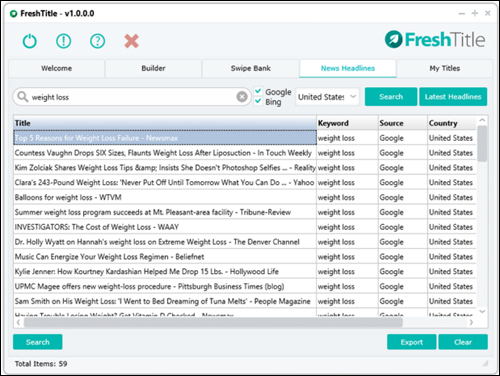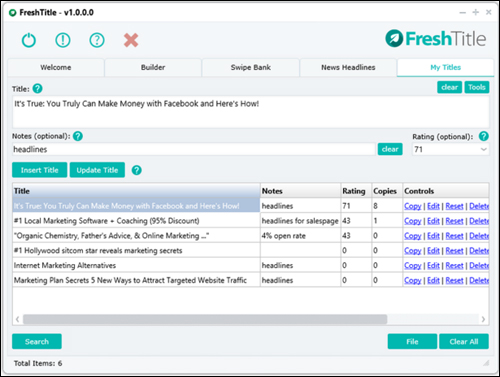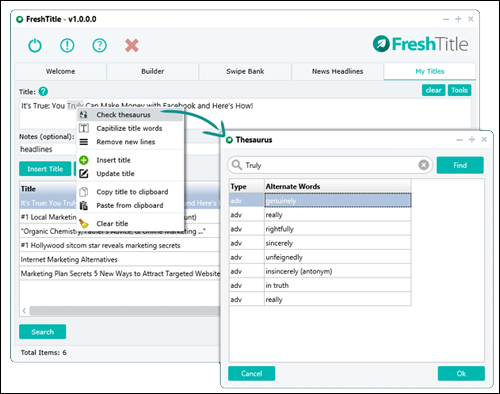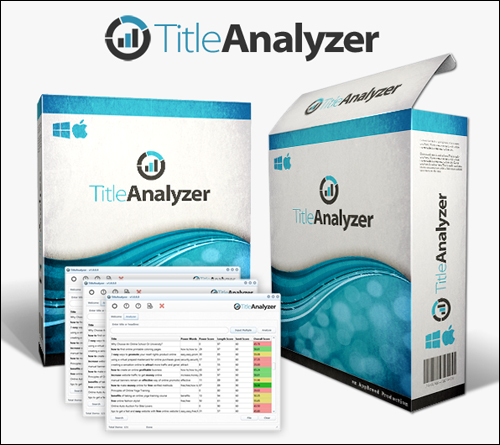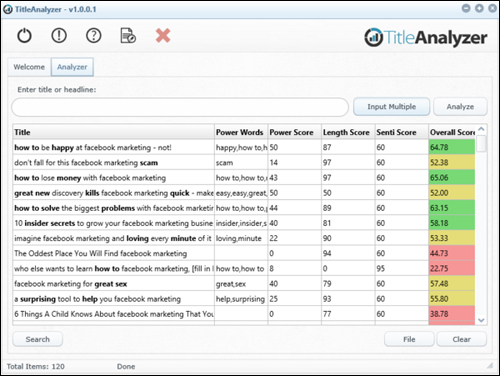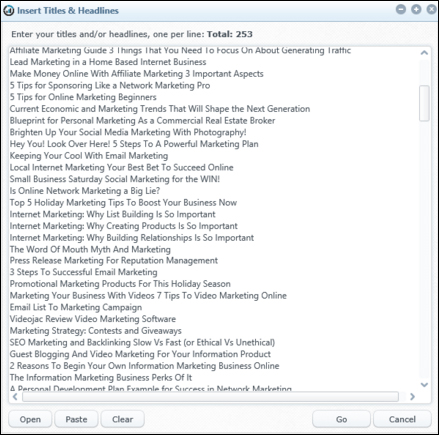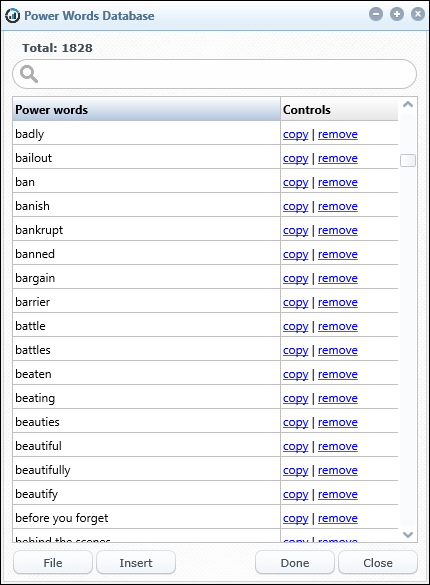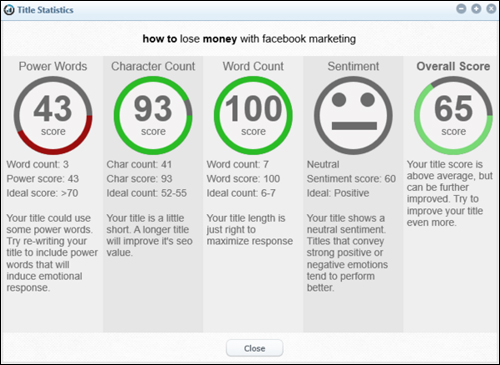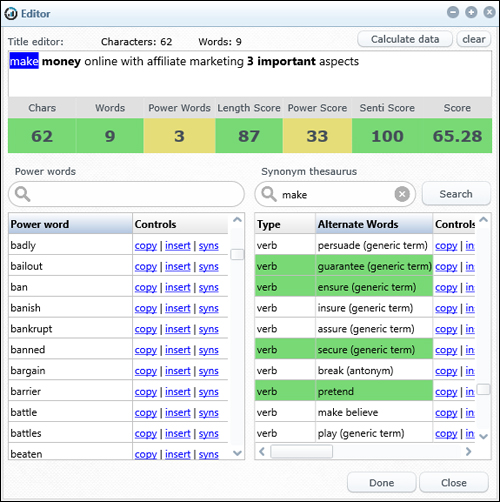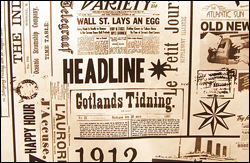 It’s well-known that headlines are the most important part of any successful marketing content.
It’s well-known that headlines are the most important part of any successful marketing content.
Getting your headlines right is so important, in fact, that we devote a significant amount of space and attention to creating engaging headlines in our free email training series on content creation. If you would like to learn how to come up with endless fresh content ideas, blog post titles, etc. for your site, subscribe to our free email training course here:
Generate Powerful Headlines For Your Web Content
Simply changing a few words in your headline can actually improve your conversions by 30% – 400% in areas like:
- Attracting more visitors to your website.
- Getting opt-ins to your marketing list or newsletter.
- Increasing sales of your products or services.
This can could mean many thousands of dollars more in product sales … all because of a few words.
(Changing just a few words in your headline can increase your conversions by 30% – 400%)
Also, if you are not split-testing your headlines or using proven headlines, you could be leaving a lot of money on the table.
The Importance Of Using Powerful Content Headlines
Think about this …
- Large companies have known the importance of using powerful headlines way before the internet was even a part of our lives.
- It takes just one great headline to flood your website with traffic, clicks, and viral shares!
The challenges with split-testing headlines (or any element of your content) is that you need a huge amount of web traffic in order to arrive at statistically significant results. Typically, many corporations spend thousands of dollars each month on copywriters and data analysis.
Fortunately, there are now smart tools that can help save you time and money on what was once an extremely time-consuming and resource-intensive process.
Fresh Title – Headline Builder
(Fresh Title Headline Builder)
Description
Fresh Title is a one-click software tool that’s works with PC and Mac computers, and lets you instantly discover hundreds of highly responsive headlines and post titles for your content in seconds.
With this tool, you simply enter any topic you like (e.g. lose weight recipes, speed reading, yoga, etc.) and Fresh Title’s built-in algorithm provides you with over 800 pre-optimized and proven headlines with a single click that you can then copy and paste into your web content.
(FreshTitle - Get Immediate Access To Thousands Of Proven Blog Titles)
As well as typing in keywords into the tool, you can answer a few simple questions and Fresh Title will generate you an additional 125 detailed and more finely optimized titles that are also proven to convert.
To learn more about the tool go here: FreshTitle Headline Builder
Product Benefits
Below we have listed just some of the many benefits and advantages of using Fresh Title Headline Generator to instantly create hundreds of highly responsive post titles & headlines for your web content on your website:
Save Hours Brainstorming Post Titles, Headlines And Email Subject Titles
The FreshTitle headline builder gives you immediate access to thousands of proven titlesfor any content you want.
You can use this software to generate fresh ideas for blog post headlines, Facebook ad headlines, press release titles, offline flyers, etc.
Save Thousands Of $$$ On Copywriters And Data Analysts
With Fresh Title, you can pump out hundreds of proven titles for all types of content in seconds and save thousands of dollars on the cost of hiring copywriters and web marketing experts.
Here are just some of the places you can use this tool:
- Blogging Platforms – In addition to WordPress, Fresh Title Generator can be used on blogging platforms like Tumblr, Medium, Joomla, etc.
- Email Platforms – e.g. Aweber, GetResponse, ConstantContact, CampaignMonitor, etc.
- Social Sites – e.g. Twitter, LinkedIn, Pinterest, etc.
- eCommerce Platforms – e.g. WooCommerce, Bigcommerce, OsCommerce, Ecwid, Volusion, etc.
- Article Platforms – Ezine Articles, ArticleCube, Articlesbase, etc.
- Video Platforms – YouTube, DailyMotion, Vimeo, etc.
- Landing Page Platforms – LeadPages, Instapage, Click Funnels, etc.
(FreshTitle Headline Generator works with all leading marketing platforms)
Some additional benefits include the following:
- Easy To Install: Fresh Title is an intuitive one-click software tool.
- Get More Clicks, Leads, & Web Traffic: Fresh Title gives you immediate access to thousands of proven headline formats, so there’s no need to reinvent the wheel.
Software Features
The FreshTitle headline generator software tool includes several powerful built-in tools:
Headline Builder
(FreshTitle – Headline Builder)
Swipe Database
(Swipe Database Tool)
Fresh Title includes a swipe bank that includes over 420,000 headlines and email headlines that are proven to convert, that you can instantly copy and modify for your marketing campaigns.
News Headlines Tool
(FreshTitle – News Headlines)
Fresh Title Headline Generator brings up popular headlines in realtime from Google and Bing.
My Titles
(Fresh Title – My Titles Tool)
Fresh Title also includes a built-in personal database tool where you can store all of your favorite headlines. You can transfer content from the other sections to your personal area and edit the headlines to suit your needs.
Additionally, the tool comes with a built-in thesaurus, allowing you to further customize the post titles, plus a function for storing notes (e.g. marketing campaign results), a feature for rating your items and a counter that lets you see which content items you most frequently use …
(Thesaurus)
Testimonials
Below are just a few of the testimonials and comments tool customers have published about Fresh Title:
”I just love this app. It’s a godsend since I need this for everything, and it’ll save me SO much money split testing useless titles. G-R-E-A-T Job!” Dennis
***
“You’ve done an amazing job with this, congratulations … it’s awesome!” T.R.Goodman
Fresh Title Headline Builder & Title Analyzer Software Bundle
Dave Guindon, the software developer of FreshTitle occasionally bundles the headline generator with another powerful tool called Title Analyzer as a bonus …
(Title Analyzer – Powerful Title Analysis Software)
Title Analyzer is a powerful headline analysis tool that can tell you which headline is more likely to increase web traffic, clicks, and conversions.
Simply enter a headline, click ‘Analyze’ and Title Analyzer will calculate an overall headline score from 0 to 100 (the larger the scroe number, the better your headline is predicted to perform) …
(Instantly know which title will bring you more open rates, clicks, and web traffic!)
TitleAnalyzer lets you compare as many headlines as you like without requiring an internet connection to process the results …
(Compare multiple headlines)
The software’s built-in algorithm accesses a database of 1,800+ power words to calculate the overall performance score of your items …
(TitleAnalyzer uses a power word density calculator to score your headlines)
Title Analyzer will not only score your titles, it will also suggest ways to improve your headlines …
(Title Analyzer provides detailed suggestions on how to improve your headlines)
The software also includes a built-in editor that lets you quickly optimize your titles using color-coded data and a built-in thesaurus linked to the internal power words database …
(Insert the best power words into your post titles)
Fresh Title Software Support
The software is well-supported and runs on both Mac and PC computers. Customers get lifetime access to the software and a risk-free, thirty day, complete refund guarantee.
Software Pricing
The software retails for $97. The software license allows you to install the product on up to 3 computers (PC and Mac|Mac and PC). The purchase price also entitles you to free minor version updates and discounts on future major version releases. Major version updates may require an additional fee.
Please Note: The cost to purchase the product can vary, depending on whether there are any promotions or limited-time special offers. The price shown here may or may not be the actual price charged by the software author when you visit the software website and there may be additional upsells or one-time offers after your purchase. Also, keep in mind that the software tools or some of the features discussed above may not be offered as a package when you visit the website.
Check the software’s website for current pricing details: Fresh Title – Headline Generator
Additional Information
For a demo video showing software usage, including help documentation and tutorials, FAQs, support helpdesk, contact details and more, visit the Fresh Title website.
Our Recommendation
If you watch the demo video on the product website, you can see that , the software has been used to test hundreds of thousands of proven headlines and predict which headlines will convert better. This software not only will generate you over 830 optimized headlines that you can use in your marketing based on entering a single keyword, a swipe database that includes almost 420,000 titles and email subject lines, and a suite of additional tools, but you will also save yourself thousands of dollars on copywriters, split-testers and data analysts.
We definitely recommend this tool if you would like to get better web traffic, get more clicks, and better conversions.
For full details, visit the tool website: Fresh Title – Headline Generator
***