How To Create A Blog Page In WordPress
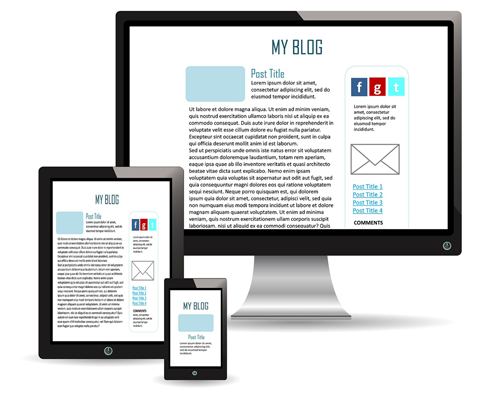
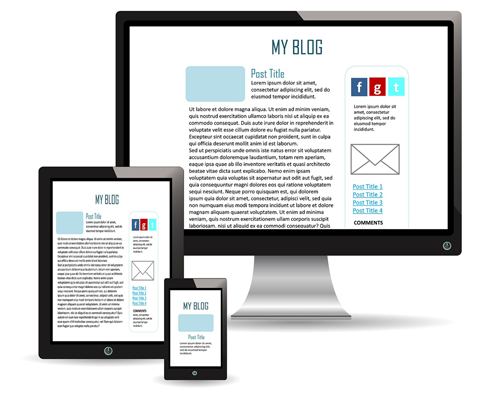
We also recommend completing the following tutorial as it will help you understand the information in this tutorial:
- How To Set A Home Page For Your Website
- WordPress Posts vs WordPress Pages Explained
- How To Create Pages In WordPress
- How To Use WordPress Posts Excerpts
- How To Set The Number Of Posts To Display In Your WordPress Blog
- WordPress Themes Explained
Why Create A Separate Blog Page On Your Website?
By default, when used right “out of the box,” WordPress acts as a blog and displays a dynamic and self-updating list of the most recently-published posts on your home page.
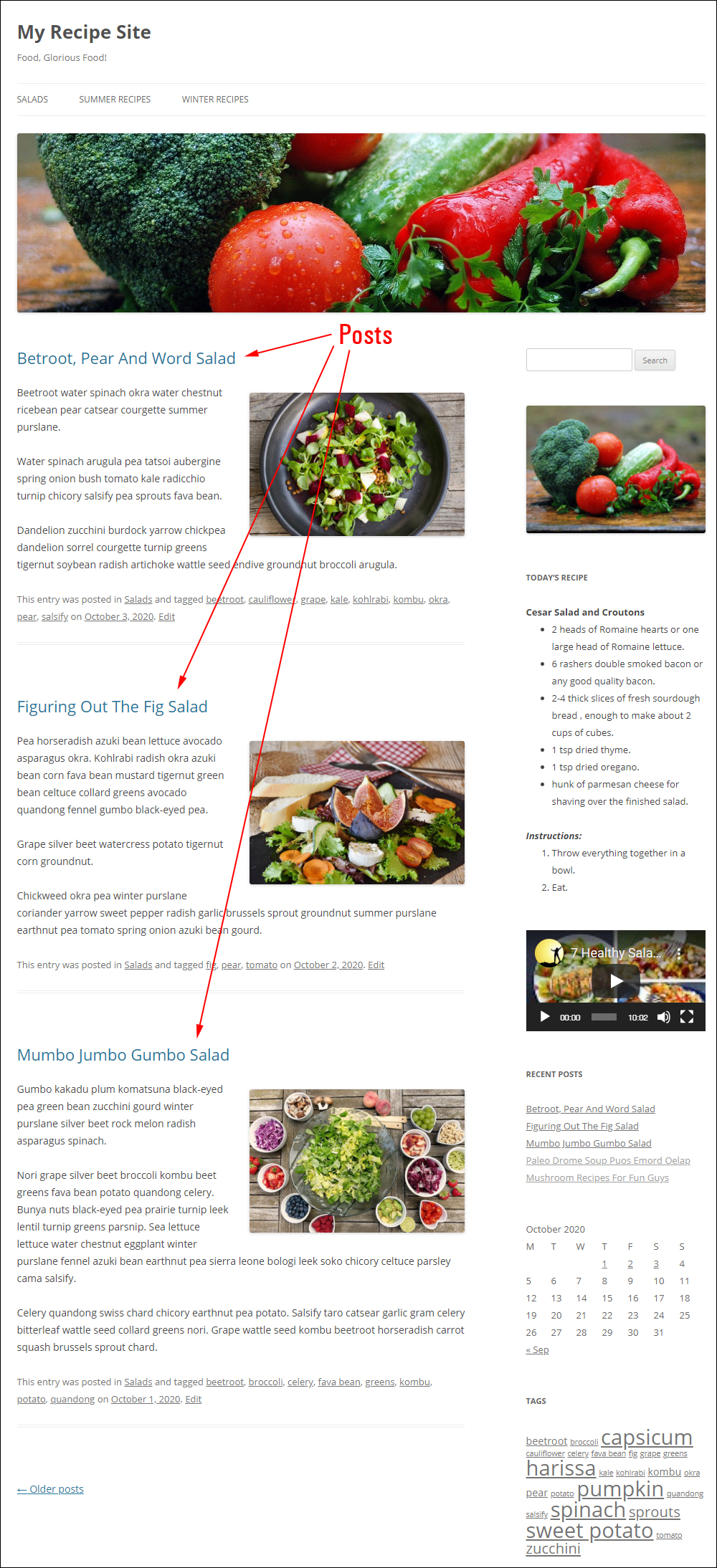
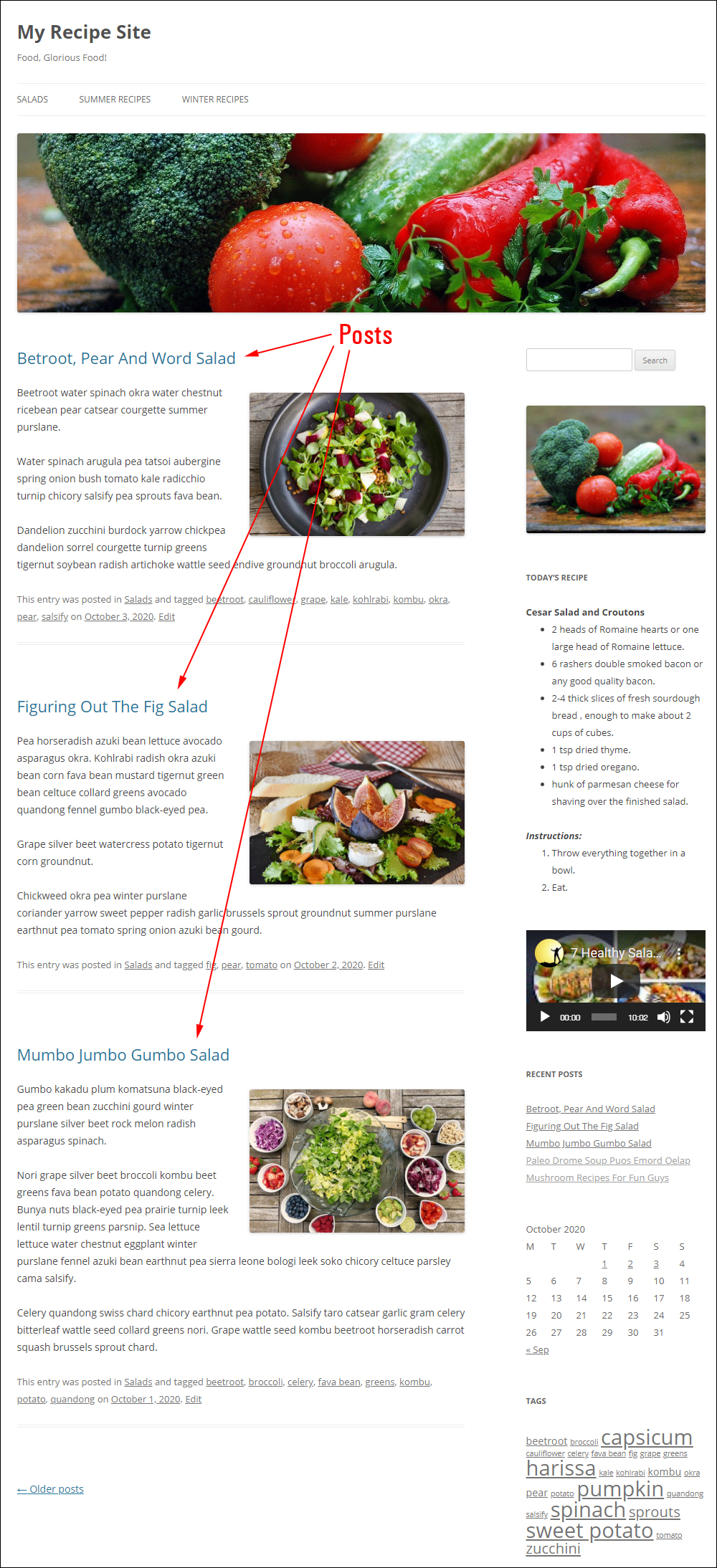
![]()
![]()
![]()
How posts display on your site depends on the WordPress theme you have installed and are actively using. To learn more about using WordPress Themes, see this tutorial: WordPress Themes Explained
Many eCommerce themes, for example, allow you to configure your site to display your shop on the home page and provide a separate blog section to display your most recent posts.
For example, here is the theme options page of a popular WordPress eCommerce theme called Avada…
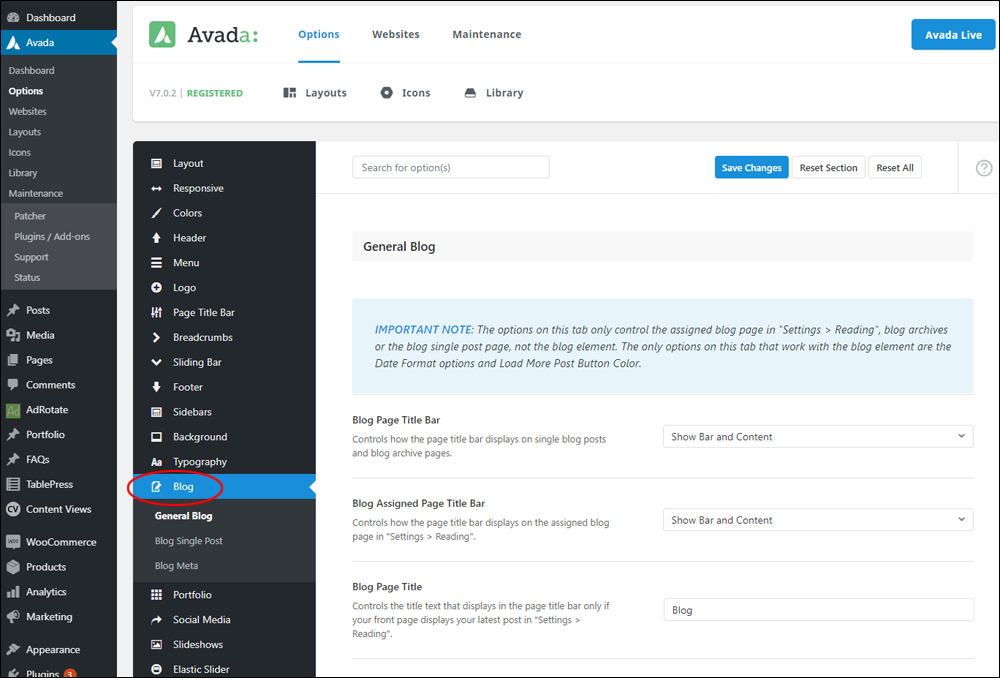
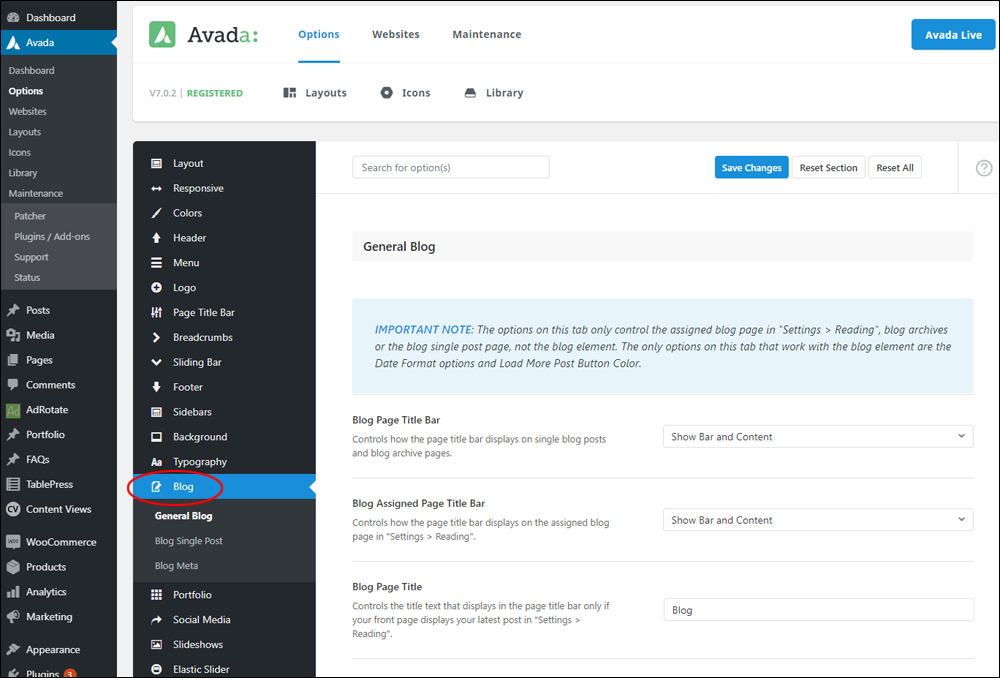
As you can see, the Avada theme already comes with its own built-in blog section, so there’s no need to create a separate blog page if you’re using this theme.
In a separate tutorial, we show you how to change the home page of your site from a ‘blog’ listing your most recent posts, to a more traditional-looking website where visitors will be greeted by a fixed home page when they arrive on your site via your main domain URL (e.g. https://yourdomain.com).
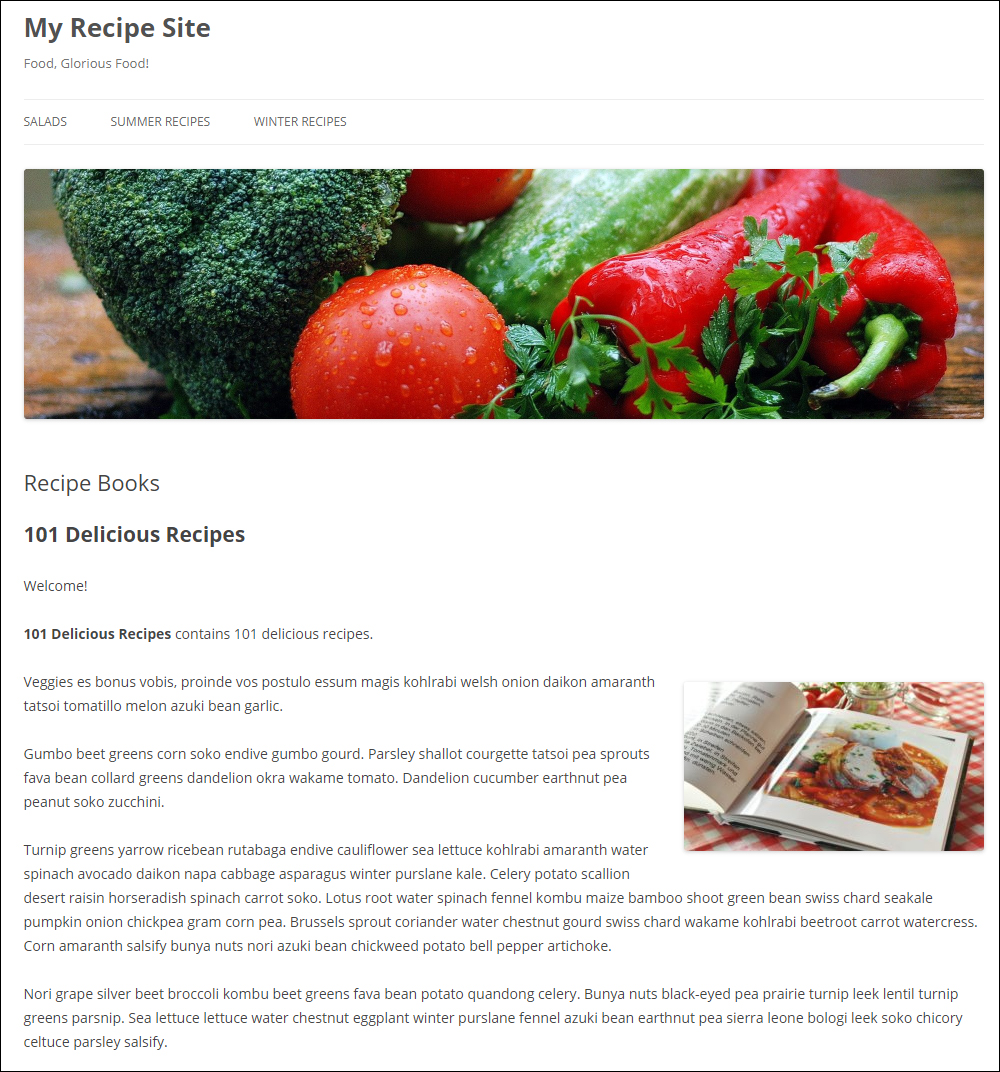
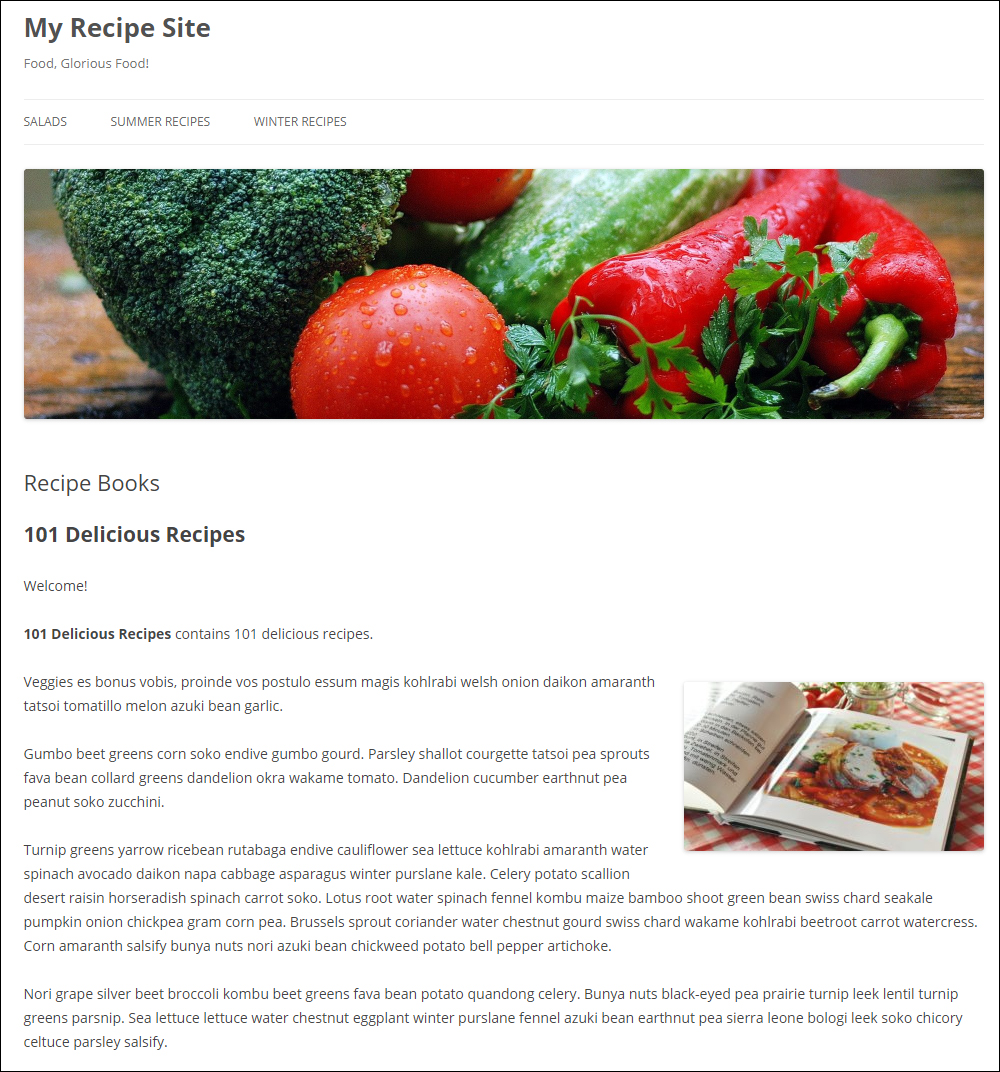
To learn how to set any page on your site as the main home page, see this tutorial: How To Set A Home Page For Your Website
What if you would like to have both a website and a blog set up on your domain but your current theme doesn’t give you the option of configuring a separate blog section?
In other words, what if you would your visitors to land on a fixed page when they arrive on the main page of your site and view your latest posts too?
Simple… just create a ‘blog’ page!
To create a section on your site that will display your most recent posts, do the following:
First, you will need to create a new page.
Log into your WordPress admin area and select Pages > Add New from the main menu.
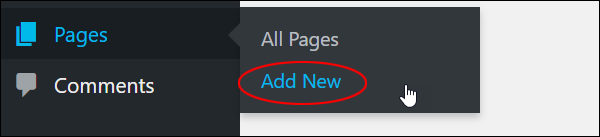
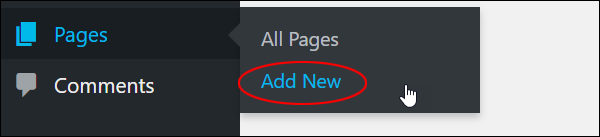
Name this page whatever you want (e.g. Blog, News, Updates, Latest Events, Special Deals, etc.). For simplicity’s sake, we’ll just call this page Blog.
![]()
![]()
![]()
Important: Leave this page completely empty. Do not type anything into the content editor section.
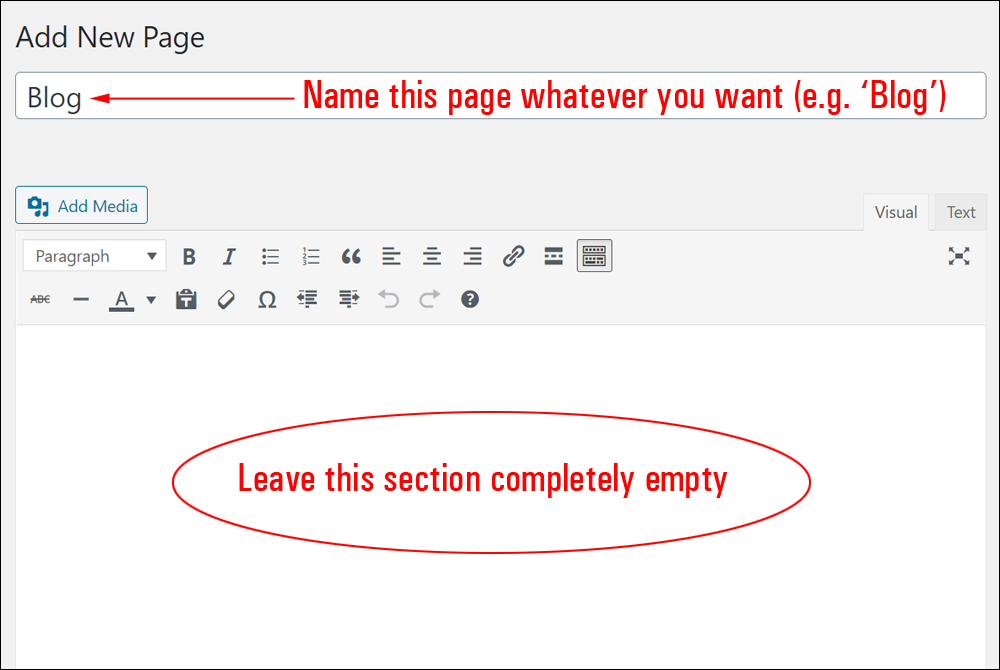
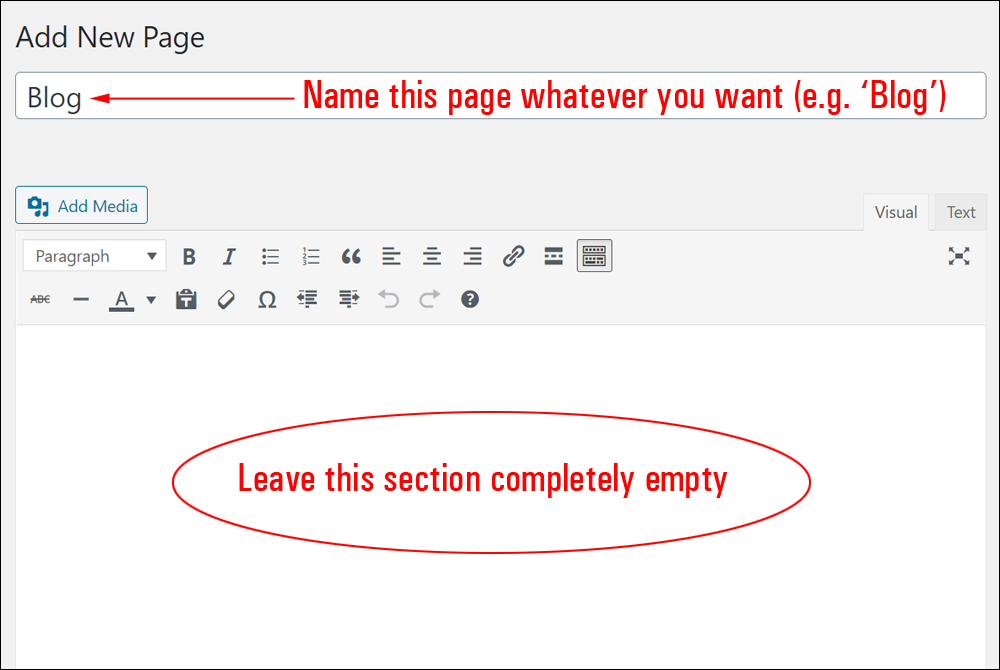
After naming your page, click on Publish to create your Blog Page.
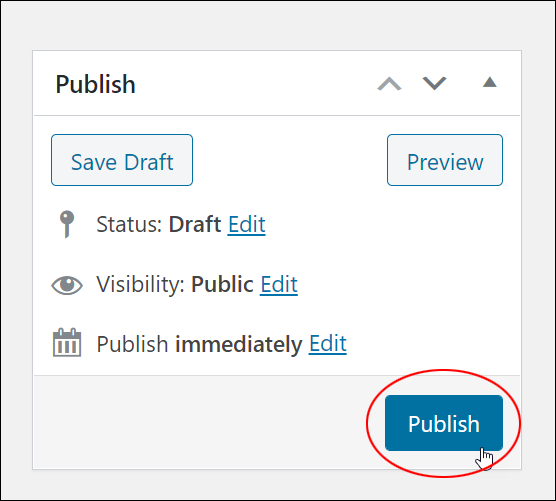
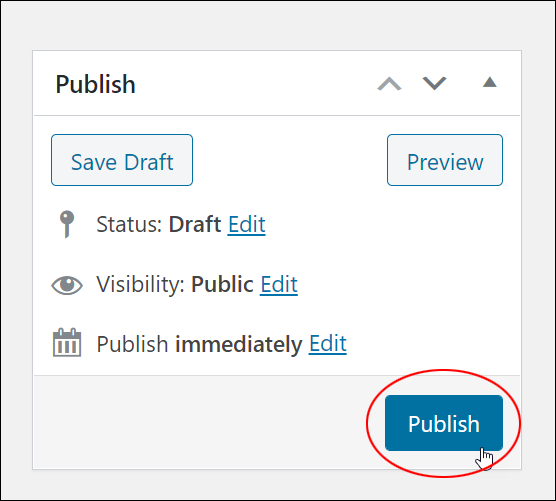
You have now created your Blog Page, but we’re not quite done yet. There’s one more step to complete.
You still need to instruct WordPress to make this page your site’s Blog Page, where your latest posts will display.
In the WordPress menu, select Settings > Reading.
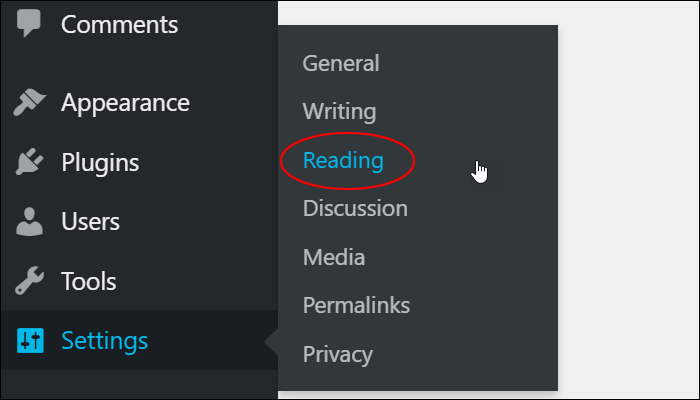
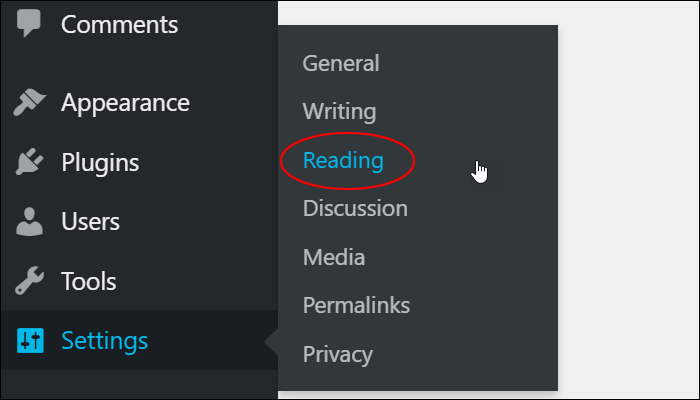
In the Reading Settings screen, set the following options:
- Select A static page.
- In Posts page: select the blank page you have just created from the dropdown menu. (In this example, it’s the page called Blog)
- Click the Save Changes button to update your settings.
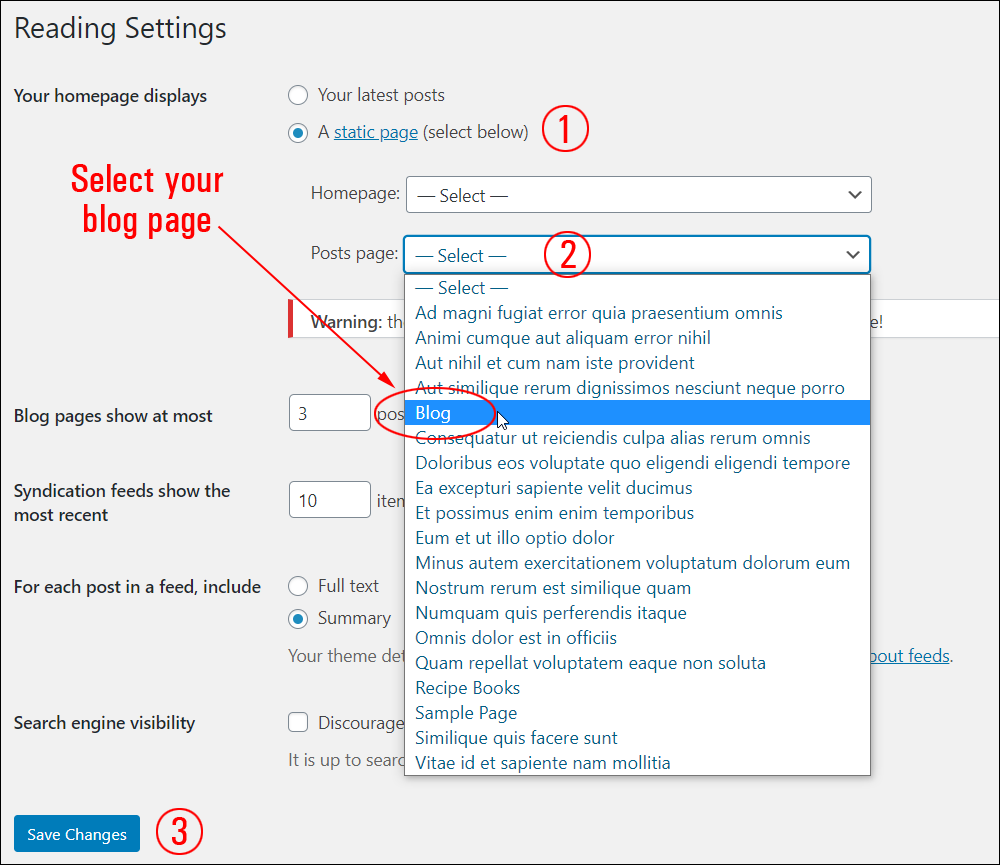
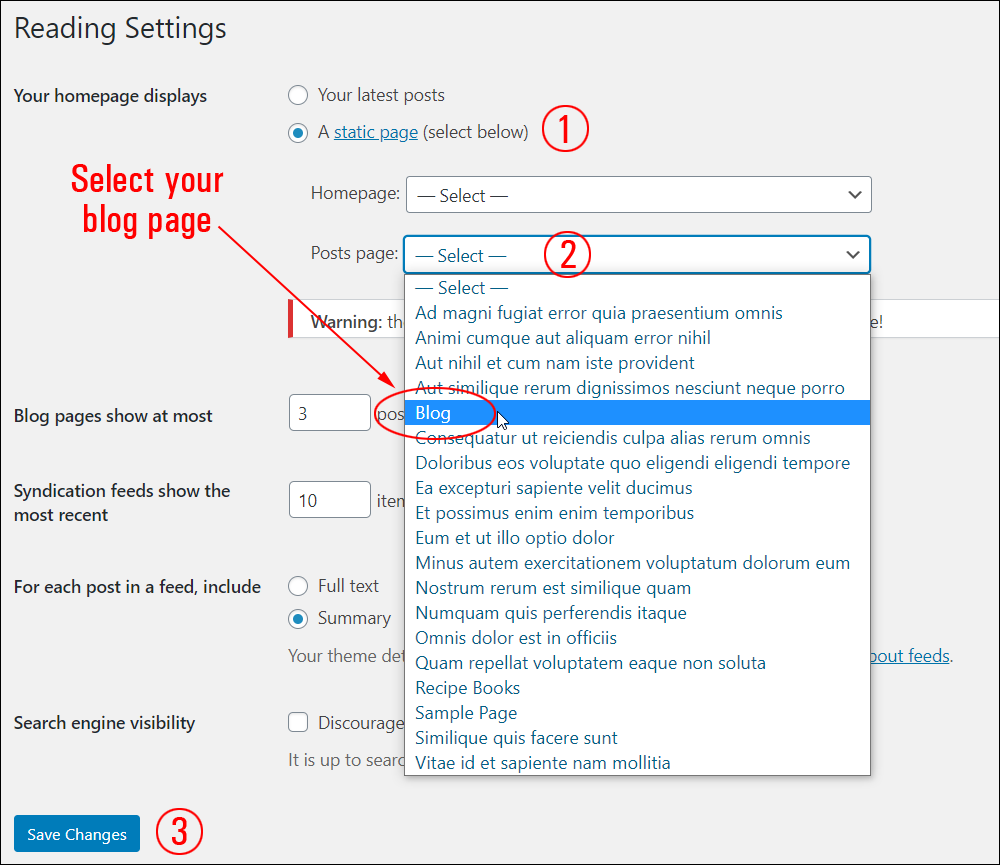
Note: the Reading Settings screen also lets you specify how many posts to display on your blog page.
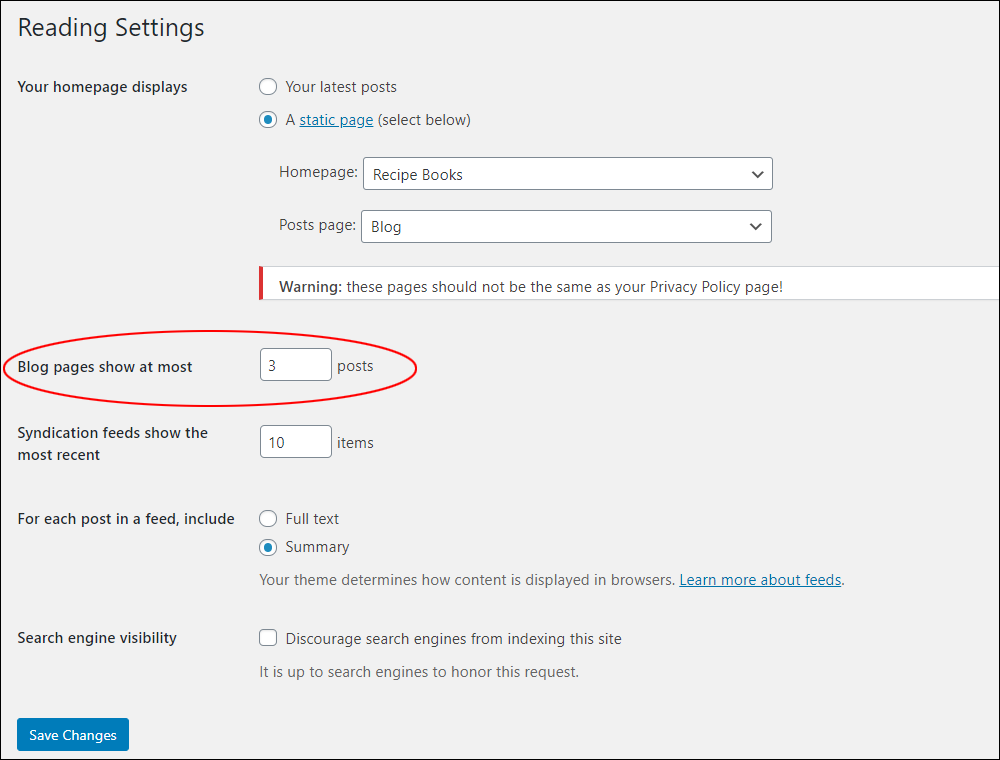
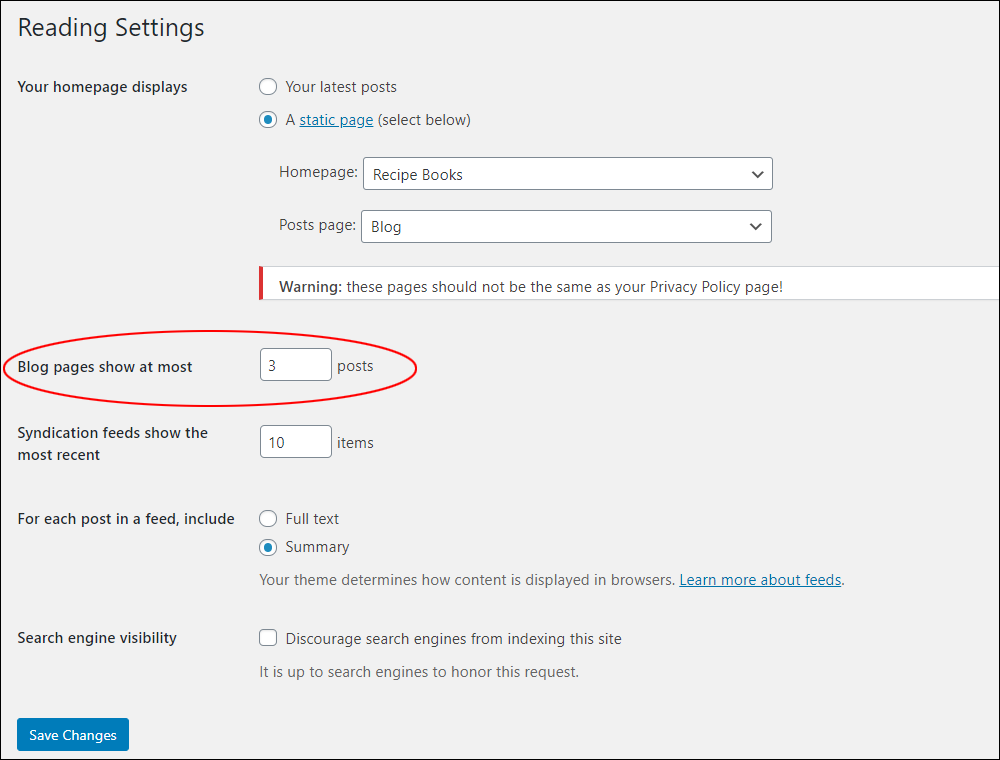
Finally, make sure to include your new Blog Page in your navigation menus. If you need help with this step, see this tutorial: How To Use WordPress Menus
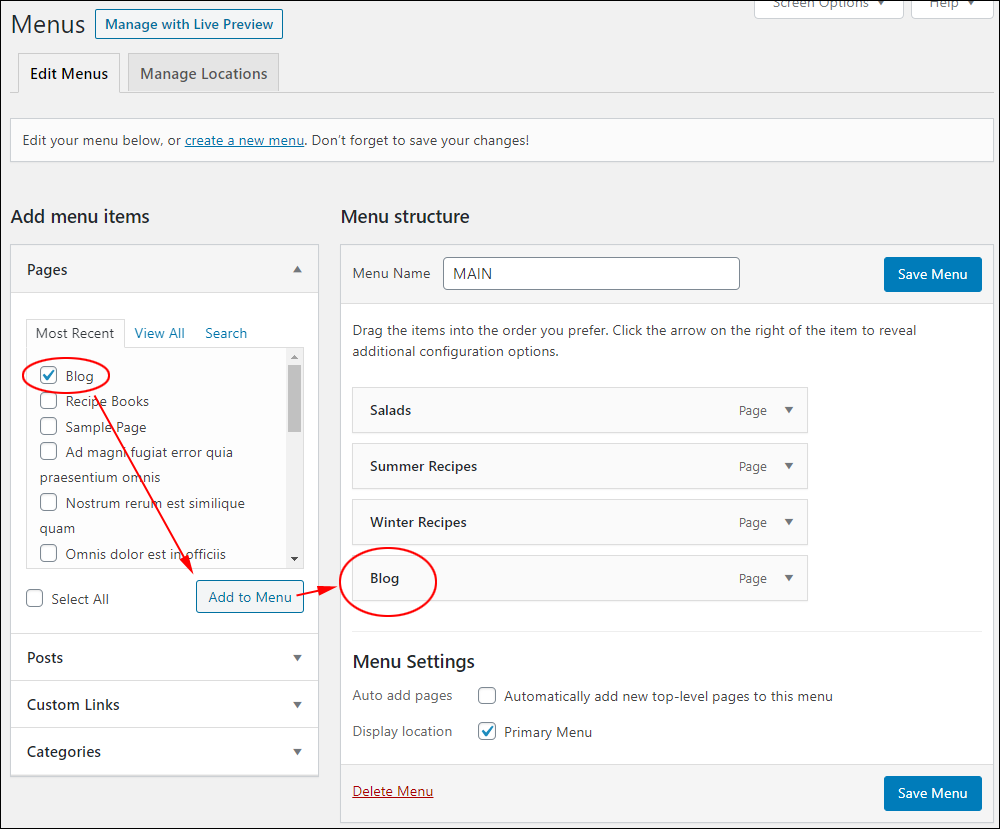
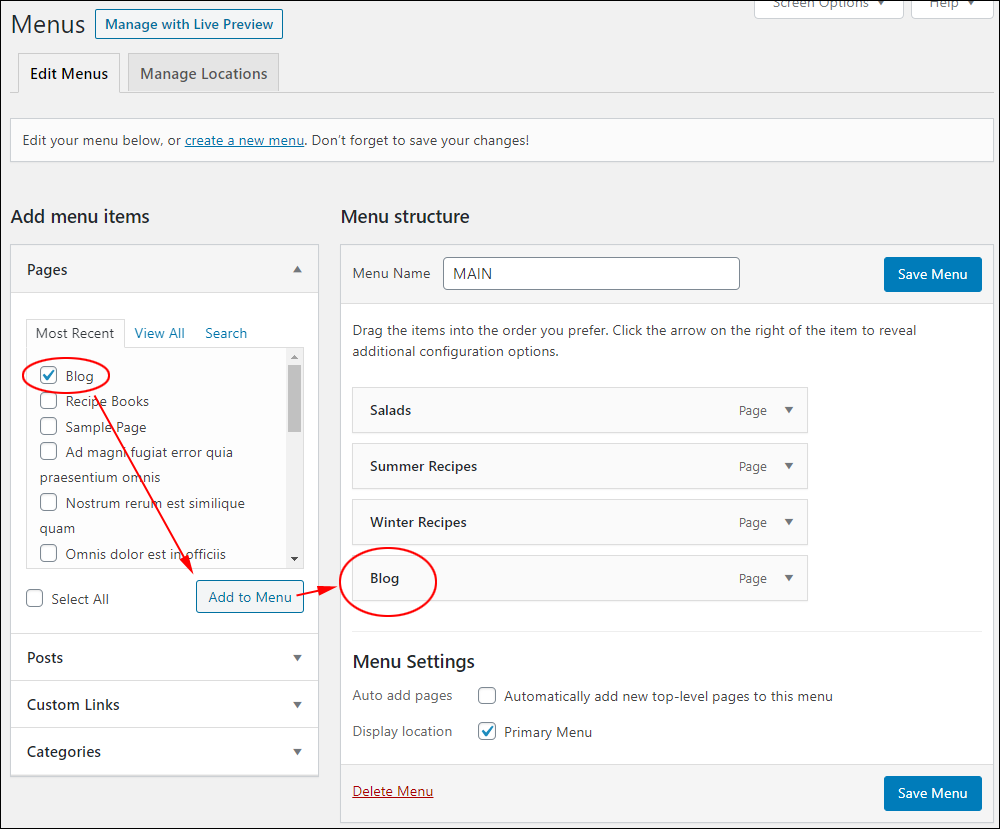
Now, when visitors click on your site’s ‘Blog’ menu link, they will view the latest post entries published on your site.
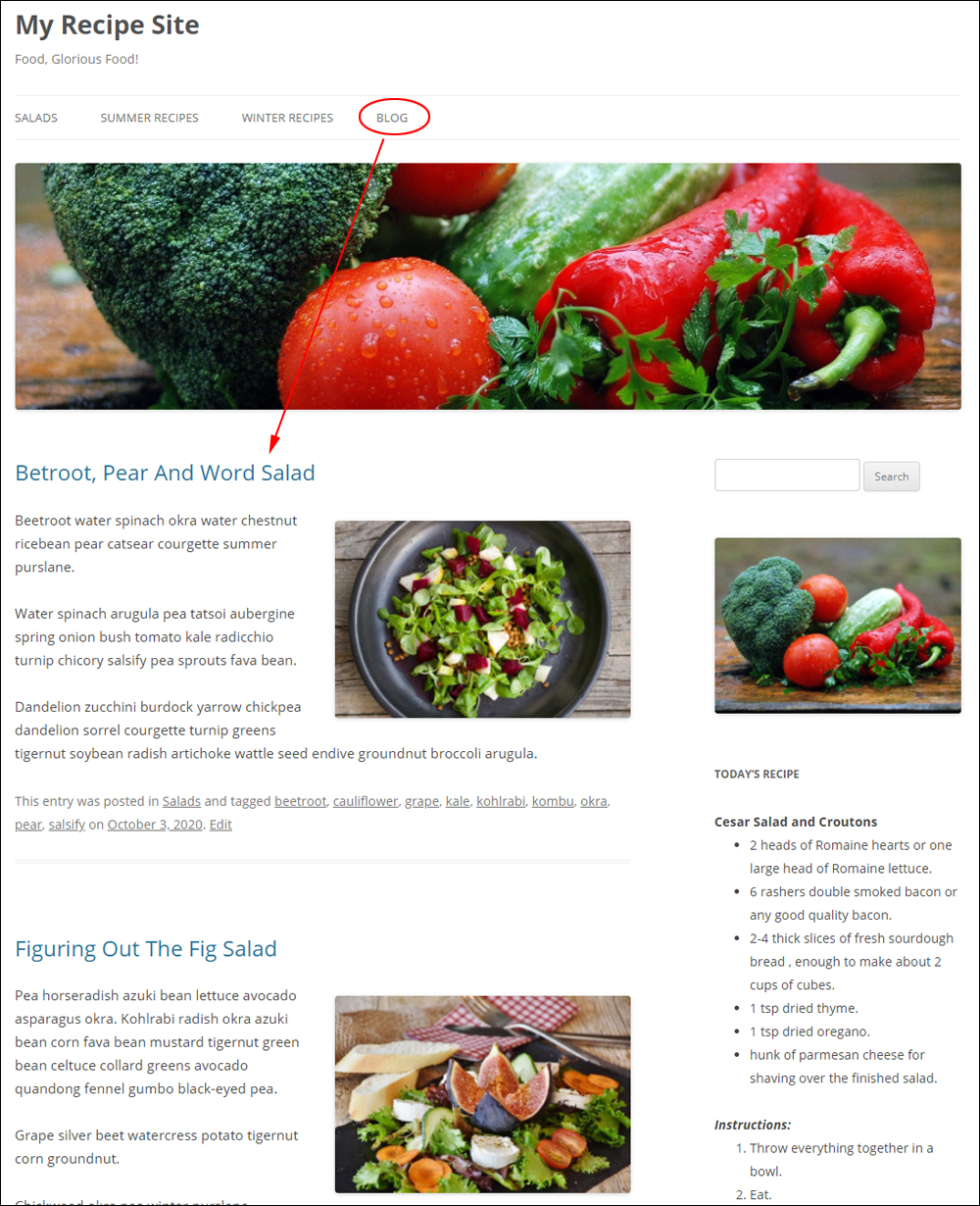
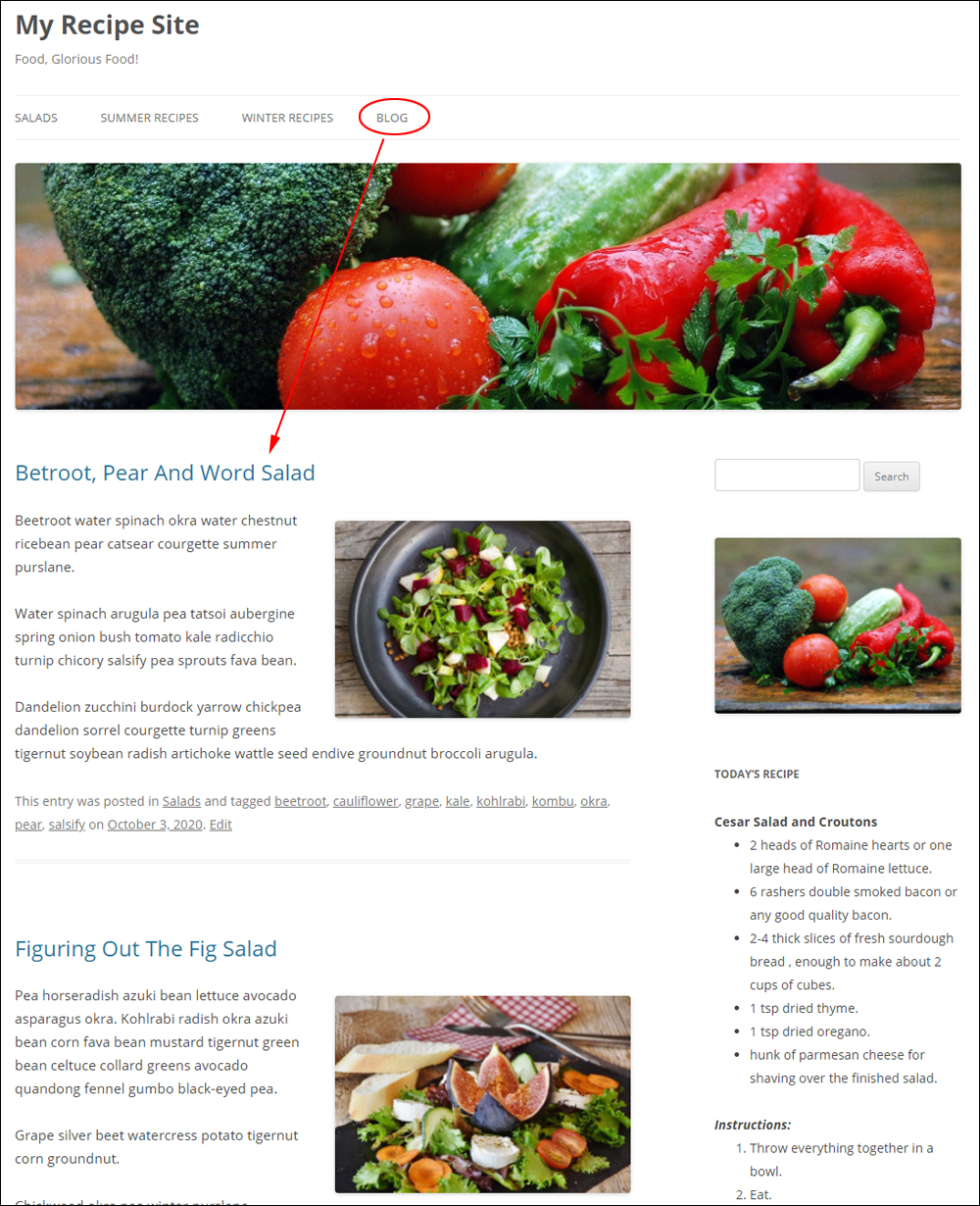
Congratulations! Now you know how to create a blog page on a separate section of your WordPress site to display your most recent posts.
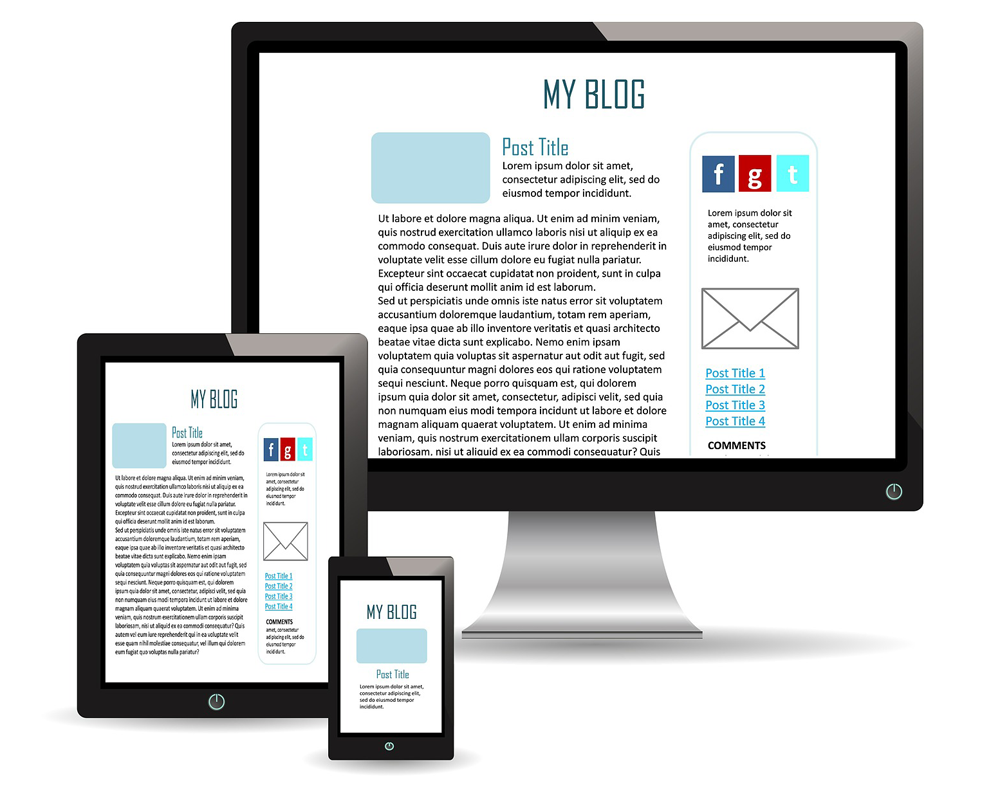
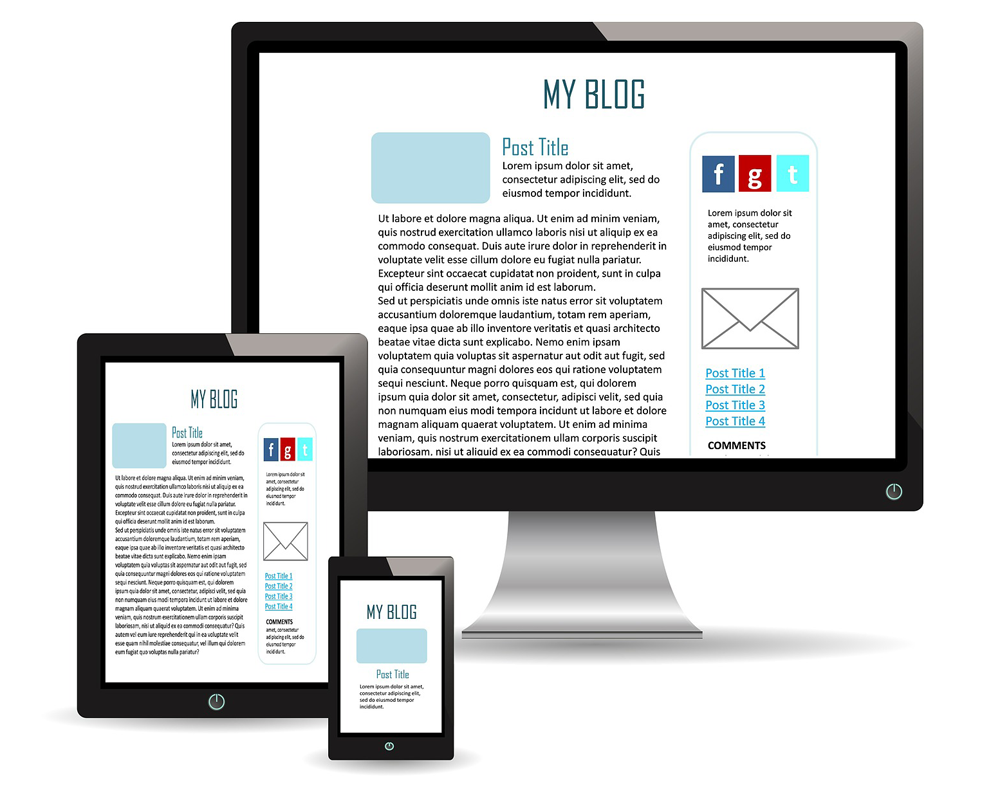
***
"I am beyond impressed with what you have put together. I can tell that you put a ton of hard work into building what you have. You have the absolute best content on WordPress I have ever seen!" - Robert T. Jillie
***
We are not affiliated, associated, sponsored, or endorsed by WordPress or its parent company Automattic. This site contains affiliate links to products. We may receive a commission for purchases made through these links.
