 Do you want a website that:
Do you want a website that:
- You can easily manage with no coding skills or hiring technical experts?
- Can be easily enhanced with new functionality anytime you’re ready to expand?
- Let’s you easily recover all your data if something happened to your site?
- Puts you in complete control of your digital presence?
If so, you will want to built your website with WordPress.
WordPress is the world’s most downloaded self-hosted web publishing tool, the most widely distributed CMS technology in the world, and the platform of choice for millions of websites worldwide.
There are many benefits to choosing WordPress. WordPress is 100% free to download, simple to install, easy to use, requires no technical skills, lets you manage and grow your business online for little to almost no cost and puts you in complete control of your online presence.
In this tutorial, we’ll look at some of the WordPress features that put you in complete control of your website.
17 WordPress Features That Put You In Complete Control Of Your Website
WordPress is a powerful web platform that allows you to build just about any kind of website you can imagine.
WordPress also comes with many built-in features and functionality that allow you to expand your website easily, manage it inexpensively, and be in complete control of your digital processes.
Here are 17 powerful features of WordPress that will help to put you in complete control of your website:
100% Free
WordPress is 100% FREE to download, use and customize. This means that you can download the full and complete application, install it on your own domain name, and modify the code however you want to suit your own needs, without having to pay fees for licensing the software or updates.
For more information, go here:
- Why Is WordPress Is Free? Uncovering Hidden Catches
- Why Is WordPress Is Free? WordPress Costs Explained
Quick Installation
WordPress is extremely quick to install. In fact, if you know what to do, you can install WordPress on your own domain name in less than a minute, just by clicking a few buttons.
The video below shows you just how quickly a WordPress site can be installed:
We have created detailed tutorials that takes you step-by-step through the entire process of planning and installing a professional website for business or personal use on your own domain using one-click WordPress installation software and a web hosting server with cPanel management software installed.
To learn more about installing WordPress, see the tutorial module below:
WordPress Installation Tutorials
Works Out Of The Box
If you were to install WordPress and simply start using it ‘as is,’ you would have a fully functional website or blog that works ‘out of the box’ and that will help your business grow.
In fact, we’ve purposefully decided to keep the built-in web design template that came with the default installation for this website, so you can see how features like ‘Themes’ (see further below) let you get started on building your online presence straight away and only worry about things like web design later, after you start generating traffic and have a better idea of what your visitors are looking for.
WordPress works right out of the box, yet is also fully configurable and completely customizable.
CMS
WordPress is not just a website building application, it is also the world’s most popular and most widely distributed Content Management System (CMS) technology platform …
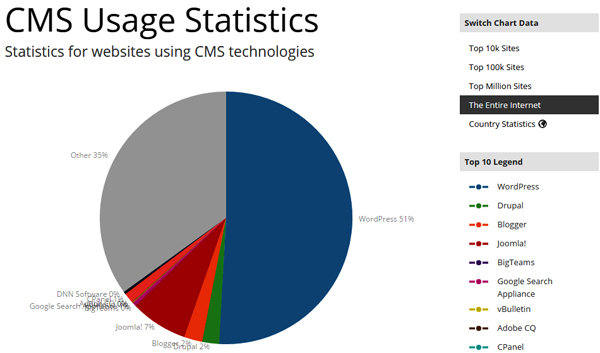
(WordPress – the world’s leading CMS platform. Source: http://trends.builtwith.com/cms)
A Content Management System (CMS) gives you control of your content management and lets you perform all kinds of tasks, like:
- Content creation, modification, and removal,
- Content publishing / content delivery,
- Content organization management (e.g. archiving),
- Content format management,
- Content revision control,
- Content indexing, searching, and retrievals,
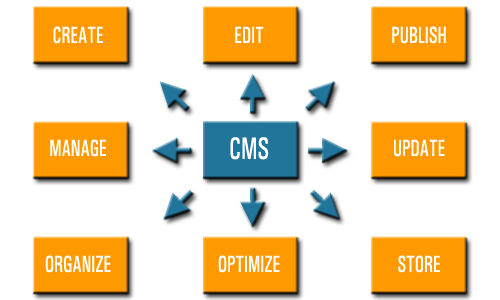
(A CMS allows you to easily manage your own content)
The WordPress CMS lets you easily add, edit, publish and manage your own content.
For more information, go here:
Benefits Of Using WordPress As A CMS
Dashboard
The WordPress dashboard lets you access and administer all of your site’s sections and features from one central location …
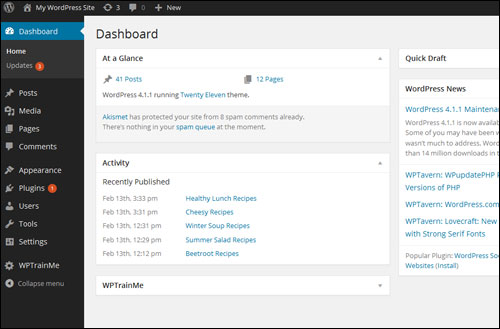
(WordPress Dashboard)
The WordPress dashboard includes an administration toolbar that lets you see what features of your site need to be updated and add new features from a drop-down menu, and the main navigation menu that allows you to easily access all of your site’s sections, features and settings.
The dashboard also includes configurable screens that allow you to view ‘at-a-glance’ information about your site, such as the number of published posts and pages, lists of recently published content, visitor comments, visitor stats, most frequently viewed posts, and more.
To learn more about the WordPress dashboard, see the tutorial below:
Plugins
Plugins are like apps – addon applications that are easy to install and that integrate seamlessly with your WordPress site to extend or enhance your website’s functionality.
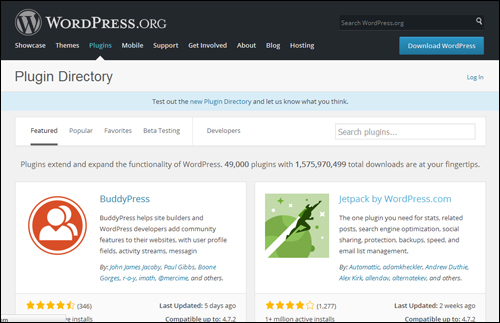
(WordPress Plugin Directory)
You can add just about any type of functionality imaginable to your WordPress website using plugins.
The WordPress plugin directory contains tens of thousands of Free plugins. There are also many premium (i.e. paid) plugins available for WordPress users.
To learn more about WordPress plugins, see the tutorial below:
Themes
WordPress themes are highly customizable and configurable web templates that can be installed with just one click and will instantly change your web design without affecting the content on your website or your site’s settings …
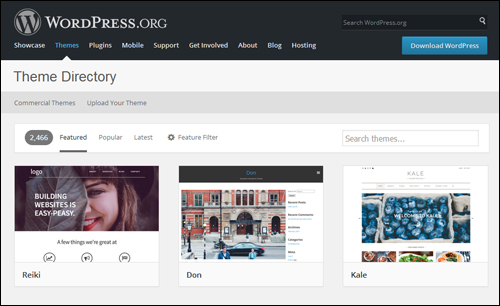
(WordPress Theme Directory)
WordPress makes thousands of free themes available to users via its Theme Directory and many professional web design companies provide premium themes designed to suit all types of needs and applications.
You can also deliver web content optimized for mobile device users using many mobile-responsive WordPress themes.
To learn more about WordPress themes, see the tutorial below:
Widgets
WordPress widgets let you easily add content and features to your sidebars, headers, footers, etc, configure menu items and rearrange the layout of your web pages without having to touch code.
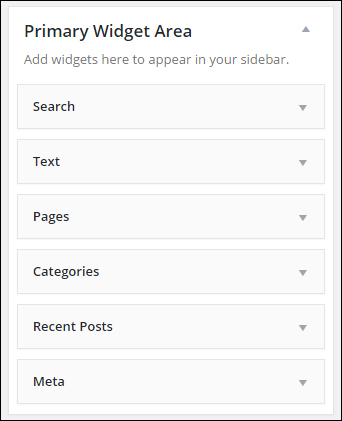
(WordPress Widgets)
WordPress provides default widgets like Categories, Tag cloud, Search, etc. and many plugins will often add their own widgets when installed.
To learn more about WordPress widgets, see the tutorial below:
Custom Menus
You can create and display custom menus in WordPress, assign these to your theme’s default menu locations or sidebars using menu widgets, and improve your site’s navigation and user experience …
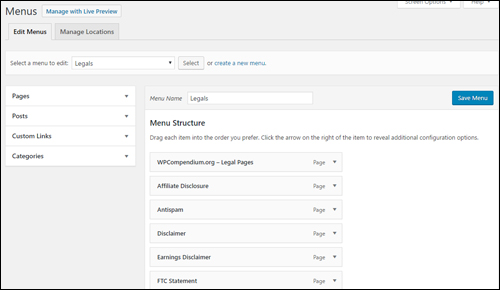
(WordPress Menu)
WordPress lets you create an unlimited number of custom menus to display links to posts, pages, categories, and custom links pointing to external websites.
To learn more about WordPress menus, see the tutorial below:
WYSIWYG Editor
The WordPress visual content editor is a WYSIWYG editor (What You See Is What You Get) that lets users easily add, edit, and format content without requiring knowledge of code (e.g. HTML) …
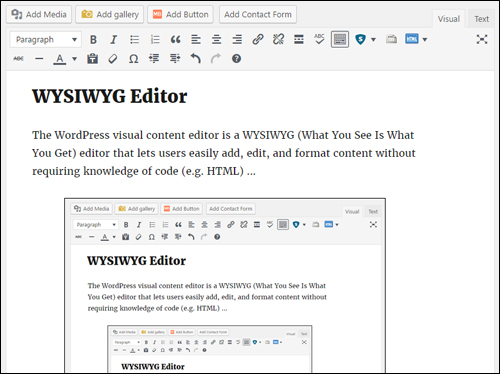
(WordPress WYSIWYG Editor)
The WordPress visual editor lets you add any type of content you want to your web pages: text, images, videos, audio podcasts, webinars, etc.
To learn more about the WordPress WYSIWYG editor, see the tutorial below:
How To Use The WordPress Visual Editor
Setup Wizards
Many WordPress plugins and themes provide wizards that will guide you step-by-step through their setup and configuration process …
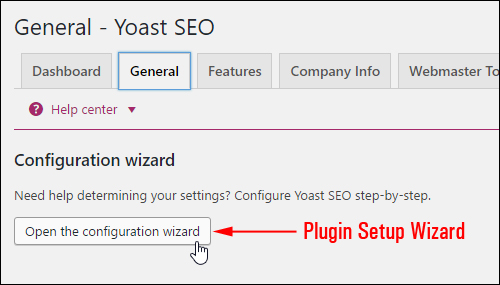
(Many WordPress plugins and themes provide users with setup wizards)
Wizards are great for setting up plugins and themes with highly configurable settings quickly.
Shortcodes
Shortcodes let you add complex scripts to your posts and pages without having to touch code …

(WordPress shortcode)
Shortcodes also allow you to update information on multiple posts and pages from a central location without having to go and find, open, and edit all instances where you have added the script to your site.
To learn more about using shortcodes, see the tutorial below:
How To Add Code And Scripts To WordPress
One-Click Updates
WordPress lets you easily update your software, plugins, and themes with just one click …
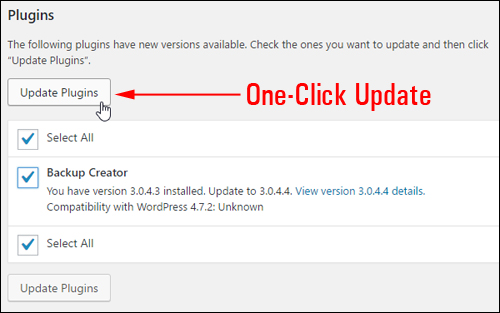
(Update WordPress features with just one click!)
The video below shows you how to easily keep your WordPress site maintained and up-to-date using one-click updates …
For more information about updating WordPress, see the tutorials below:
- How To Update WordPress Automatically From Your Dashboard
- How To Update WordPress Plugins
- How To Update WordPress Themes
Drag and Drop
WordPress lets you easily rearrange, reorder, and reorganize items and layout elements simply by dragging and dropping elements around on your screen.
For example, you can rearrange the order of how widgets display on your sidebar menu and other sections using drag and drop …
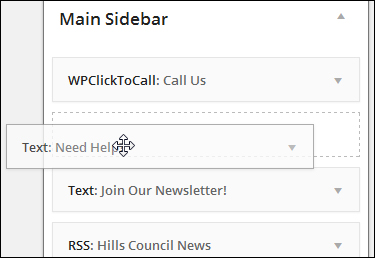
(Use drag and drop to rearrange widgets)
Various plugins and themes also allow you to use drag and drop to reorganize or rearrange how items are displayed to visitors …
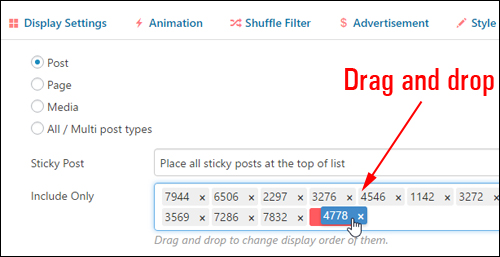
(Drag and drop to change display of items)
To learn more about using drag and drop features, see the tutorial below:
RSS
WordPress has a built-in RSS feed that lets you syndicate (distribute) your content worldwide …
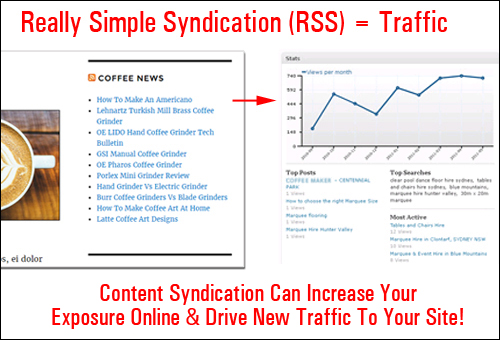
(Syndicate your content with WordPress RSS!)
Content syndication can increase exposure online for your business and drive new traffic to your website.
To learn more about using RSS feeds in WordPress, see the tutorial below:
Ultimate Guide To WordPress RSS
AutoEmbed
WordPress lets you automatically embed videos, audios and other types of media (including links to other WordPress posts) into your content simply by pasting in the URL of the item.
For example, the video below was embedded into this post simply by pasting in the video’s URL from YouTube …
WordPress supports automatic embedding of content from many external services.
To learn more about embedding and to view the full list of services that WordPress supports, go here:
Automation
Many features of WordPress can be automated using plugins.
For example, you can automate many site management functions, such as software updates, new user registrations, scheduling data backups, scheduling content publishing, content syndication, optimizing posts for SEO, updating software, SPAM prevention, comment moderation, timed sales offers, brute-force attack prevention, and more.
You can also use plugins and external tools and services to set up and automate marketing processes such as traffic and lead generation …
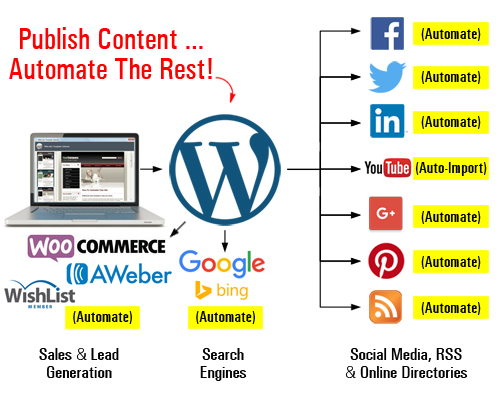
(Publish content and automate the rest!)
WordPress can be configured to instantly notify and automatically syndicate search optimized content to search engines, social media sites, and dozens of traffic-generating web properties as soon as new content is published.
The video below shows you what you can do with a WordPress site that has been fully configured for automated content distribution and traffic generation …
(Automate your web marketing with WordPress)
To learn more about setting up an expertly configured WordPress site, go here:
WordPress Puts You In Complete Control Of Your Digital Vehicle
With every new version, WordPress is becoming easier to use. WordPress developers are continually improving their plugins and themes to make the platform and interface more user-friendly and intuitive. New WordPress features allow users with basic computer skills to perform complex tasks with ease.
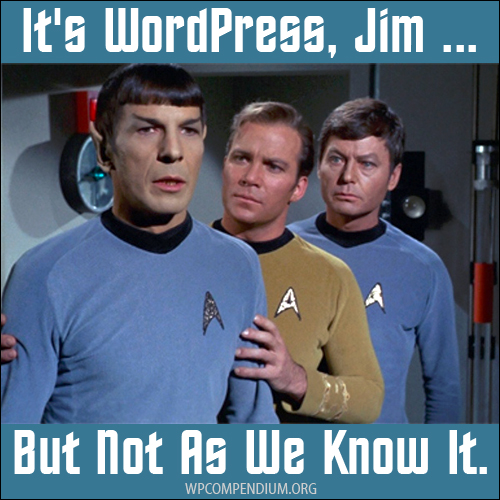
(WordPress is continually evolving, improving, and adding new features!)
With basic computer skills and access to our detailed WordPress step-by-step tutorials, you can learn how to easily:
- Set up a domain and web hosting account,
- Transfer files between your computer and your server using free, easy-to-use software.
- Install WordPress on your own domain using a one-click installation tool inside your web hosting management area.
- Set up and configure settings for your new website or blog in your site’s administration area.
- Customize the look and design of your website using easy-to-install themes and widgets.
- Use the WordPress visual content editor and content management features to add, edit, delete, manage and publish your content.
- Add new functionality to your website and transform your site into any kind of online business you want (e.g. e-commerce, corporate, portfolio, membership, services, event booking site, etc.) using easy-to-install plugins.
- Manage users and maintain your website files and data backed up, protected and secure using easy-to-install plugins and inexpensive solutions.
- Automate your web marketing and traffic generation.
In Summary …
- WordPress takes less than five minutes to install and works “right out of the box.” A professional website can be fully installed and configured in just a day or two, not weeks or months.
- You can set up and run a WordPress website for the cost of a domain name (around US$10) and web hosting (around US$3 – 10 per month or more, depending on the host’s reliability, support, whether you need a shared or dedicated server, SSL certificate for e-commerce, etc). WordPress itself is free, so the real costs involved are mostly for external components and time.
- You can start very simply and inexpensively. We recommend purchasing a nicer (i.e. premium) web template than the freely available themes for access to support and investing in premium plugins if you need advanced features (e.g. booking appointments on your site, adding a membership site, e-commerce store, etc).
- You don’t need to hire professionals or have coding skills to install, manage, or grow your digital business presence.
- WordPress puts you in complete control of your digital presence.
Learn more about the benefits of using WordPress here:
50+ Reasons To Choose WordPress
We hope that you have found the above information useful for helping you take complete control of your website.
***
"I have used the tutorials to teach all of my clients and it has probably never been so easy for everyone to learn WordPress ... Now I don't need to buy all these very expensive video courses that often don't deliver what they promise." - Stefan Wendt, Internet Marketing Success Group
***