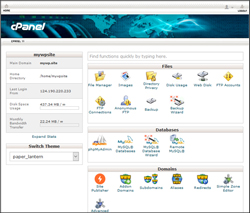
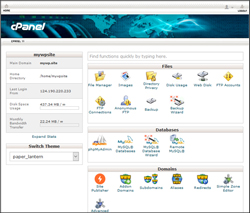
Whether you choose to host your website using a shared hosting account or to host on a dedicated server, you need some way to configure emails for your domain name, manage your server applications, and monitor your server’s resources. This is especially important if you lack the technical skills of a webmaster or IT manager.
This is where a web hosting application like cPanel can play a central role in helping you manage your website presence.
Using cPanel To Manage Your WordPress Hosting
cPanel is a powerful and simple-to-use web hosting management software application that gives website owners the ability to quickly and easily manage their servers and websites using a simple and intuitive dashboard.


Having access to a hosting environment that offers cPanel will make managing your WordPress site a whole lot easier. cPanel lets you easily take care of certain things yourself without hiring technical experts (like setting up emails for your business). If you host with a good company, you can also ask for support and assistance with most things.
![]()
![]()
cPanel typically comes with built-in get started help wizards and basic video tutorials on using cPanel that can be accessed directly from your web hosting account’s control area …


(cPanel Video Tutorials)
Providing comprehensive training on using all the features of cPanel to easily manage your WordPress site’s web hosting is beyond the scope of our tutorials. For comprehensive step-by-step training on using cPanel, we recommend downloading these how to use cPanel video tutorials.
![]()
![]()
After logging into your cPanel area, you can access help documentation by clicking on the ‘Help’ icon …


(cPanel Help)
Additional cPanel Help & Support
For additional support and tutorials on using cPanel and managing your server, contact your web hosting company’s technical support department. To access the official cPanel documentation for website owners, visit the site below:
![]()
![]()
Note: Newer versions of cPanel may look different than the version shown in these tutorials.
Choosing A Web Hosting Company That Offers cPanel
Choosing a reliable web hosting company that offers the cPanel application will help you manage your WordPress site more easily …


(cPanel login)
For companies that provide reliable web hosting with cPanel access and great technical support, see the tutorial below:
cPanel Feature Glossary
Refer to the list below if you need help understanding some of the more commonly used features of cPanel:
Change cPanel Style
This feature lets you change the overall look and feel of cPanel to suit your personal taste. cPanel typically comes with several pre-installed styles you can choose from …


(cPanel – Change Styles)
Email Accounts
This area lets you manage the email accounts associated with your domain(s) …


(cPanel Email Accounts)
To learn more about the ‘Email Accounts’ section, watch the video below and see this tutorial:
Webmail
Webmail lets you check your email using a web browser (instead of a desktop mail application such as Outlook Express). This means that you can access your email online from any location using a web browser …


(cPanel webmail)
Note: If using webmail, make sure to log out after accessing your email on public computers to prevent other people reading your email.
SpamAssassin
SpamAssassin is an automated email filtering system that attempts to identify spam messages based on the content of the email’s headers and body …


(cPanel Mail – SpamAssassin)
Email Forwarders
Forwarders let you to send a copy of all mail from one email address to another …


(cPanel Mail Forwarding)
For example, if you have two different email accounts tim@yourdomain.com and timothy@yourdomain.com, you can set up email forwarding so that all mail sent to tim@yourdomain.com is automatically forwarded to timothy@yourdomain.com, saving you the time and hassle of having to check both accounts.
Alternatively, you can use email forwarding for different departments of your company. For example, you can set up email forwarding so that all mail sent to support@yourdomain.com goes to the personal email address of a staff member or outsourced customer support person. This way, if the person leaves, you can easily change the destination forwarding email without making changes to your website.
Email Auto Responders
Autoresponders can be used to automatically send a message or reply back to anyone who emails a certain account. This feature is useful if you are on vacation or unavailable, if you have a generic message that you would like to send out to anyone who emails your support email address, or even for sending out download or access links to PDF reports, bonuses, videos, price lists, etc.


(cPanel Autoresponders)
To learn how to use autoresponders for email marketing, newsletters, and list-building, see the tutorial below:
MX Entry Maintenance
An MX (mail exchanger) entry tells a client which server receives mail sent to a domain name. You can use the MX Entry Maintenance function to change where a domain’s email is delivered to. This lets you have email from one domain delivered to another domain.


(cPanel MXEntry)
Note: Changing your MX entry changes your site’s DNS record for MX.
Backups
Backups allow you to download (to your computer) a zipped copy of either your entire site (including your home directory, databases, email forwarders configuration, and email filters configuration) or one of the previously mentioned parts of your site …


(cPanel Backups)
Note: These are not automatically scheduled backups. Automatically scheduled backups need to be enabled by the server owner/administrator.
To learn more about performing WordPress backups using cPanel, see the tutorial section below:
Disk Usage Viewer
The cPanel Disk Usage Viewer provides an overview of the disk space that your account is using. You can use the viewer to view all of the files in your site and find out how much space each file takes up. It shows disk usage totals for your account’s directories and all of its databases rather than for individual files or databases.


(cPanel Files – Disk Space Usage)
Note: Use the File Manager feature to see disk usage data for individual files, and the MySQL main page to see data for individual databases.
FTP Management
The FTP features of cPanel allow you to manage access to your web site’s files using FTP (File Transfer Protocol) …


(cPanel FTP Management)
Note: You will need a third party FTP program to access your files.
To learn more about using FTP to transfer files to and from your computer and server, see the tutorial below:
Password Protect Directories
This option will allow you to require a username and password to access a folder or folders from the web. This can be very useful when you need to limit access to a certain part of your site …


(cPanel Security – Password Protect Directories)
To learn about protecting content inside posts and pages in WordPress, see the tutorial below:
IP Deny Manager
This feature will allow you to block a range of IP addresses to prevent them from accessing your site. You can also enter a fully qualified domain name, and the IP Deny Manager will attempt to resolve it to an IP address for you …


(cPanel Security – IP Deny Manager)
HotLink Protection
Hotlink protection prevents other websites from directly linking to files on your website. Other sites will still be able to link to any file type that you don’t specify (ie. HTML files) …


(cPanel Security – HotLink Protection)
An example of hotlinking would be using a <img> tag to display an image from your site from somewhere else on the net. The end result is that the other site is stealing your bandwidth.
Note: The system attempts to add all sites it knows you own to the list; however, you may need to add others.
Leech Protection
Leech Protect allows you to prevent your users from giving out or publicly posting their passwords to a restricted area of your site. This feature will redirect accounts which have been compromised to a URL of your choice (and suspend them, if you choose) …


(cPanel Security – Leech Protect)
To learn more about server security, see the tutorial below:
PHP Extensions and Applications Package Installer
PEAR packages are collections of functions that allow you to perform tasks in PHP …


(cPanel PHP PEAR Packages)
Note: You will need to install a PEAR package before you can use it inside a PHP program.
MySQL Management
MySQL manager allows you to create / drop databases, add / remove users …


(cPanel Databases)
To learn more about MYSQL database management for WordPress, see the tutorial section below:
phpMyAdmin
phpMyAdmin is a popular open-source program used to manage MySQL databases …


(cPanel Databases – phpMyAdmin)
To learn more about using phpMyAdmin with WordPress, see the tutorial below:
Image Manager
The Image Manager allows you to view and modify images in your account. You can change the size of your images, convert their file types, or just view them …


(cPanel Image Manager)
Index Manager
The Index Manager allows you to customize the way a directory will be viewed on the web. You can select between a default style, no indexes, or two types of indexing …


(cPanel Index Manager)
Note: If you do not want people to be able to see the files in your directory, choose “No Indexing” when using this feature.
Cron Jobs
Cron jobs allow you to automate certain commands or scripts on your site. You can set a command or script to run at a specific time every day, week, etc. For example, you could set a cron job to delete temporary files every week so that your disk space is not being used up by those files …


(cPanel Cron jobs)
Network Tools
Network Tools allow a user to find out information about any domain, or to trace the route from the server your site is on to the computer you are accessing cPanel from.
- The Domain Lookup tool allows you to find out the IP address of any domain, as well as DNS information about that domain. This can be a very useful tool right after your site is set up or after DNS changes have been made to make sure your DNS is setup properly.
- Trace Route allows you to trace the route from the computer you are accessing cPanel from to the server your site is on (i.e. the number of servers and what servers your data must pass through to get to your site) …


(cPanel Network Tools)
Hopefully, the above information has given you enough of an overview of cPanel. For detailed video tutorials on using cPanel features, go here.
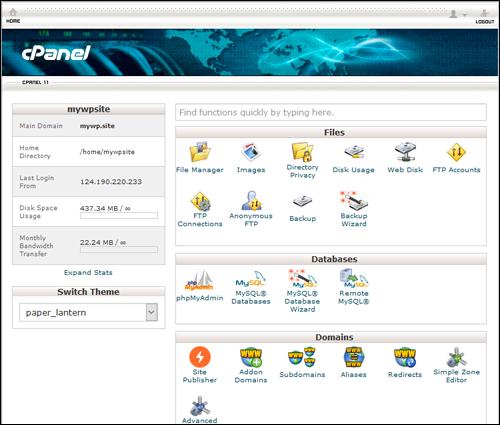
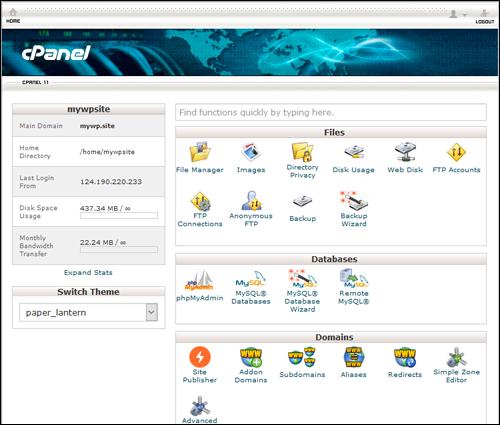
(Easily manage your WordPress hosting with cPanel)
***
"If you're new to WordPress, this can stand on its own as a training course and will stay with you as you progress from beginner to advanced and even guru status." - Bruce (Columbus, Ohio)
***
