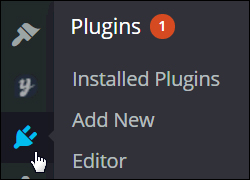 In a separate blog post, we provide a detailed explanation of what plugins are all about and how you can use plugins to increase your blog’s functionality.
In a separate blog post, we provide a detailed explanation of what plugins are all about and how you can use plugins to increase your blog’s functionality.
To view this article, go here:
In this step-by-step tutorial you will learn the importance of keeping plugins up-to-date, how to automatically update and uninstall your WordPress plugins, and some tips to help you better manage your plugins if you plan to manage multiple WordPress sites or blogs.
Why Many Of Your Plugins Need Updating
New WordPress versions are regularly released (about every 3-4 months) to fix bugs and address security issues and vulnerabilities found in older software releases, as well as to improve existing features.
Depending on how many plugins you have installed on your site, you can expect to see at least some new new update notifications for plugins when new versions of WordPress are announced.
This is because most WordPress plugins are created by 3rd-party developers, so sometimes the code in the newly-released WordPress version conflicts with plugins that were built for a previous version. When this happens, conflicts can sometimes occur.
Fortunately, most WordPress plugin developers (and the WordPress developer community itself) are very proactive when it comes to making sure that plugins get updated when a new version of WordPress is released (if updating is required). All you have to do as a website owner, is simply maintain your plugins up-to-date, which, as you will soon discover, is really simple to do.
![]()
Keeping your plugins regularly updated and removing old plugins you no longer use is part of good WordPress management and helps to avoid any errors and problems.
The step-by-step tutorial below explains how to automatically update and delete plugins without requiring web programming skills.
How To Upgrade And Delete WordPress Plugins Safely Inside The Dashboard – Tutorial
WordPress employs several ways to alert users when plugins need to be updated.
For example, you can immediately see how many plugins are out-of-date from your Administration area simply by looking at the “Plugins” menu.
In the example below, you can see that nine WordPress plugins are out of date and need to be updated …
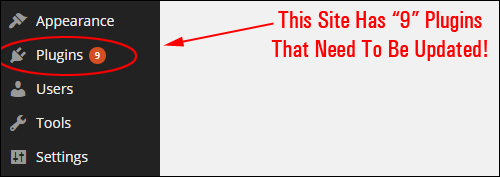
You can also check how many plugins need to be updated from your WP Administration Toolbar (as shown below, 9 plugins should be updated) …
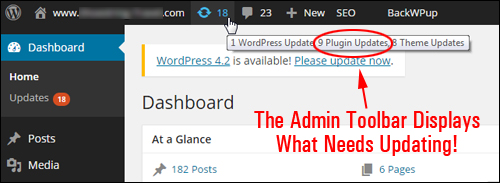
The Plugins section (Plugins > Installed Plugins) also lets you know which plugins need to be updated …
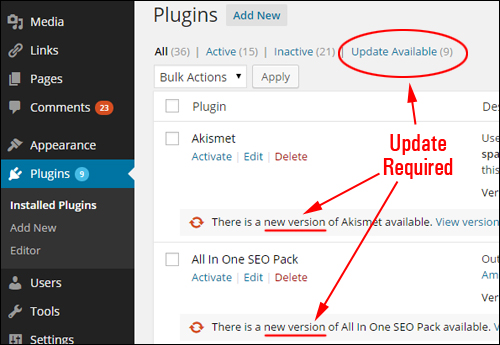
In addition to providing information about plugins that have updates available, the Plugins page provides links to the plugin download sites and gives you the option to update the plugin with one-click …
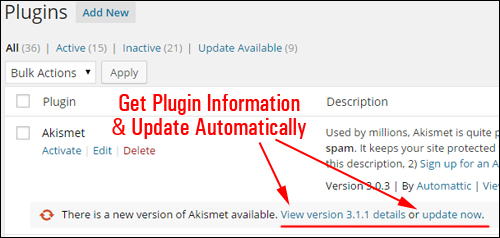
Let’s start by showing you how to upgrade individual plugins.
Updating Single A Plugin
![]()
Always make a full backup of your site files and database before making any changes to your website.
From your admin menu, select Plugins > Installed Plugins …
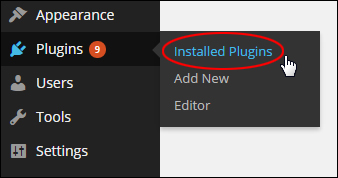
The “Plugins” screen will display in your browser. The table of plugins can flow down your page for some length, depending on the number of plugins you have installed in your blog …
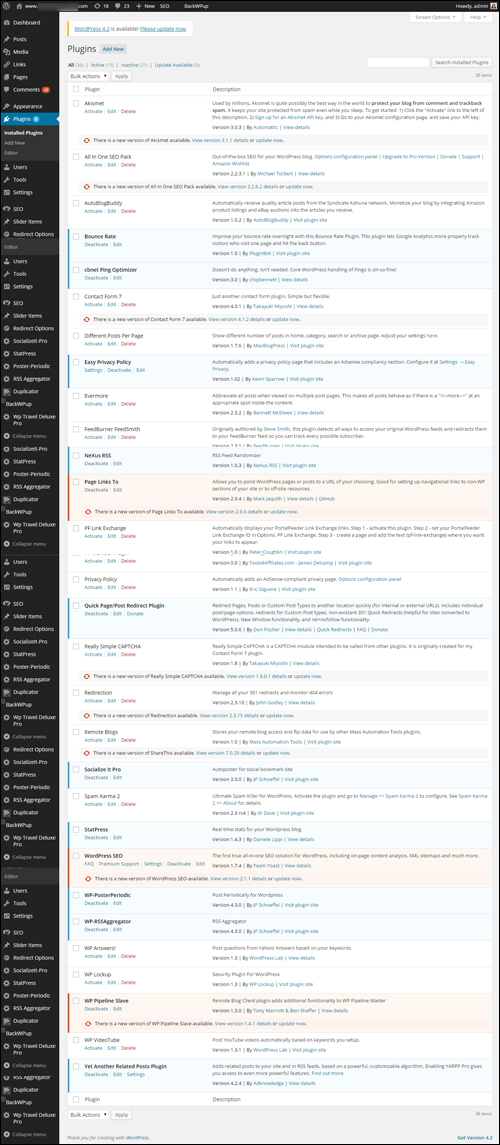
(Plugins Screen)
![]()
Useful Tips:
If you have too many plugins and would like to reduce the number of plugins showing on the page, then click on the Screen Options tab at the top of your Plugins screen and type in a smaller number of items per page (by default, all plugins display on the page), then click the ‘Apply’ button …
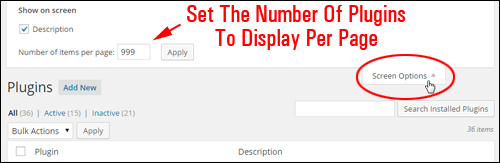
Your Plugins area will now be made more manageable with a pagination feature added. You can find an installed plugin by scrolling through the pages or using the “Plugin Search” field …
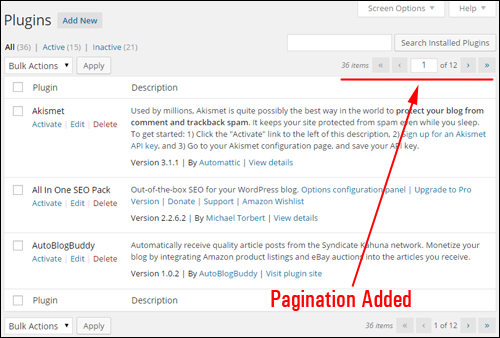
You will see plugin information in different backgrounds depending on the status of the plugins (inactive vs. active and outdated vs up-to-date) …
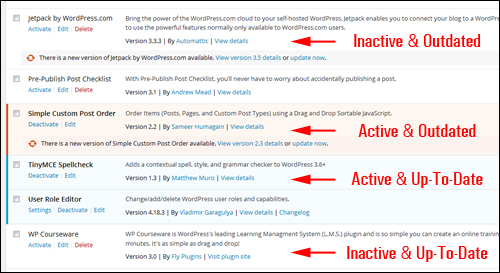
Plugins in need of updating have a distinctive notification message: “There is a new version of [Insert Plugin Name] available” …
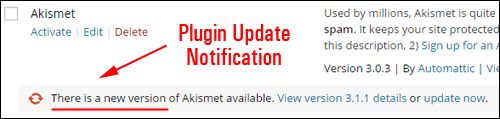
Find the plugin that needs updating and click on the update now link …
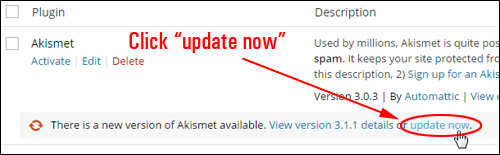
WordPress provides smooth and fast plugin updates, so that the process of updating your plugins happens with just “one click” without leaving your Plugins area …
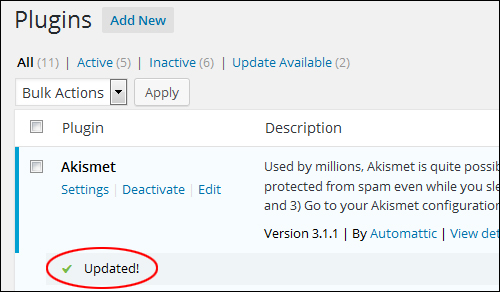
Repeat the above process for all plugins on your site that need updating, or refer to the section below if you have several plugins that are out-of-date and would like to upgrade all plugins in one simple operation.
***
Now that you know how to update individual plugins, it’s time to learn how to update a bunch of plugins simultaneously.
How To Bulk-Upgrade Plugins
To upgrade multiple WP plugins at the same time from your admin area, go to the “Plugins” screen and click on the Update Available link on the menu at the top of the page …
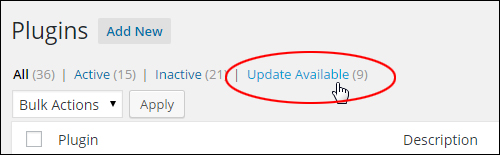
Click on the checkbox next to the Plugin column header to select all plugins at once, or select each plugin you want to upgrade by checking their individual boxes …
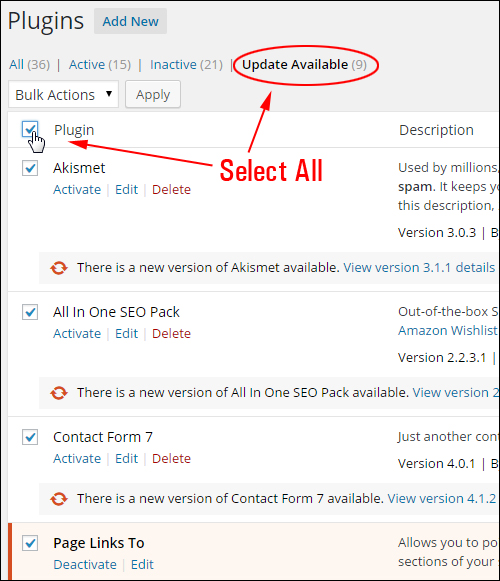
In the Bulk Actions drop-down menu above your plugin table, select Update …
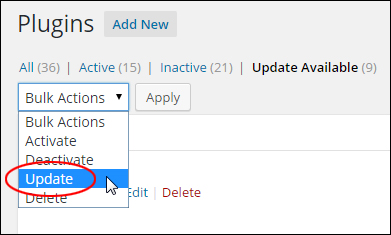
Click Apply …
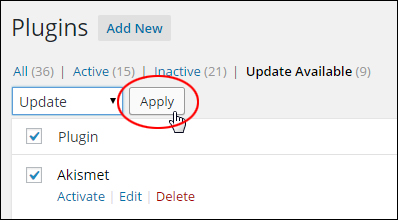
The plugins you have selected will all be updated at once …
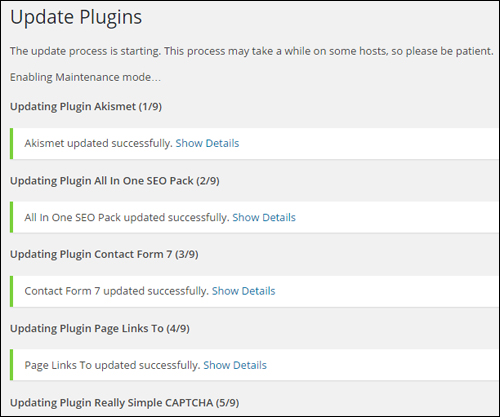
After the update process has completed, you can click on the Return to Plugins page link to go back to the Plugins section, or select another option from the main menu …
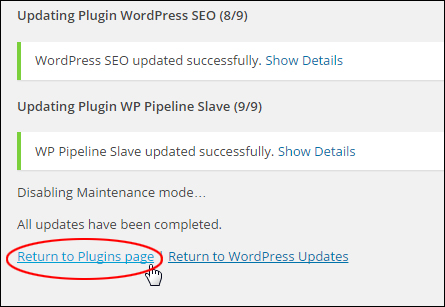
Once all plugins are up-to-date, the plugin notifications disappear (i.e. the “at-a-glance” indicators and “There is a new version of XYZ plugin available” messages no longer display) …
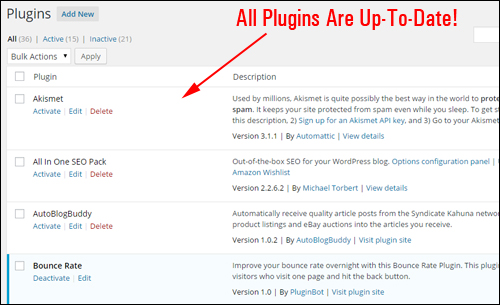
All plugins have now been upgraded!
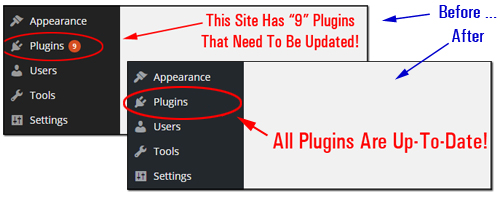
(When your site uses the latest version of all plugins, update icons do not display)
Now that you know how to automatically upgrade your inside your admin dashboard, let’s show you how to uninstall plugins from your site.
How To Safely Delete Plugins
As part of smart site management practices, it’s a good idea to uninstall plugins that you no longer need or are no longer using on your site. This decreases resource usage and also eliminates causes of problems.
In this section, you will learn how to safely uninstall unused plugins from your site.
![]()
Always create a full back up of your WordPress site before installing, upgrading or deleting plugins, in case something goes wrong and you need to recover data or reinstall your site.
To delete a plugin, go to your admin menu and choose Plugins > Installed Plugins …
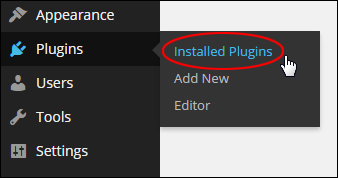
In the Plugins page, find the plugin you want to delete and make sure it is inactive.
Hint: Inactive plugins are listed in a different background color than active plugins and display an “Activate” link below the plugin name …
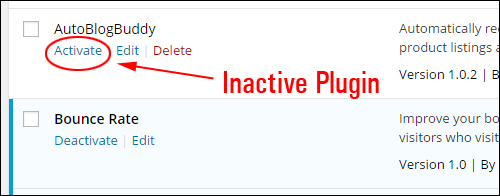
If the plugin is active, click on Deactivate before proceeding with your plugin deletion …
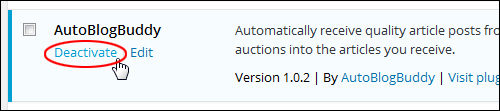
Next, click Delete …
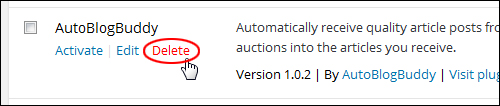
If you need to browse all the files that will be deleted before going ahead with the next step, then click on the “Click to view entire list of files which will be deleted” link in the “Delete Plugin” section …
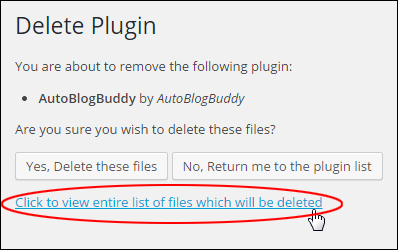
All files belonging to the plugin selected for deletionwill be listed on your screen …
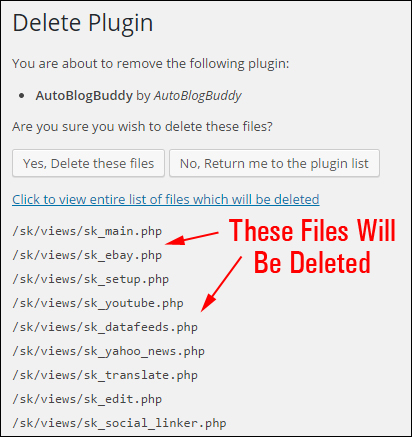
If you are positively certain about going ahead and deleting these plugin files, click on the Yes, Delete these files button …
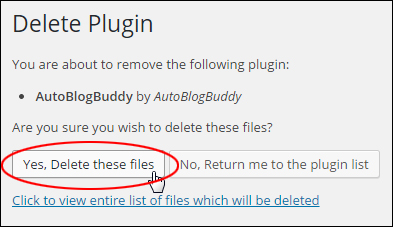
The selected plugins and related files will be deleted …
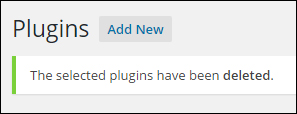
How To Bulk-Delete WP Plugins
You can delete all inactive plugins at once, or select a combination of active and inactive plugins to be uninstalled.
![]()
Note: To delete any plugins that are presently active, you first need to deactivate them.
Go to the “Plugins” section and select all of the active plugins that you want to delete by either placing a tick next to their checkbox, or selecting the check box next to the Plugin column header to select all plugins (warning: this will deactivate all plugins) …
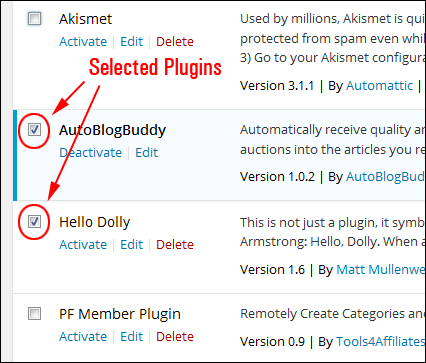
Once you have done this, choose Deactivate from the Bulk Actions drop-down menu …
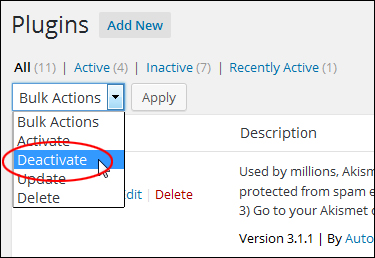
Click Apply …
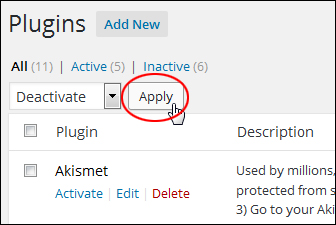
All selected plugins will be deactivated …
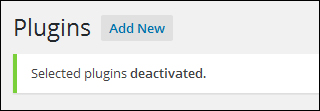
Once you have deactivated these plugins, click on the Inactive link on the menu at the top of the page …
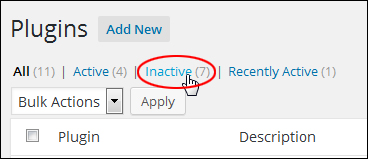
Tick the checkbox next to the Plugin column header to select all plugins at once, or select each plugin you want to delete by checking its box …
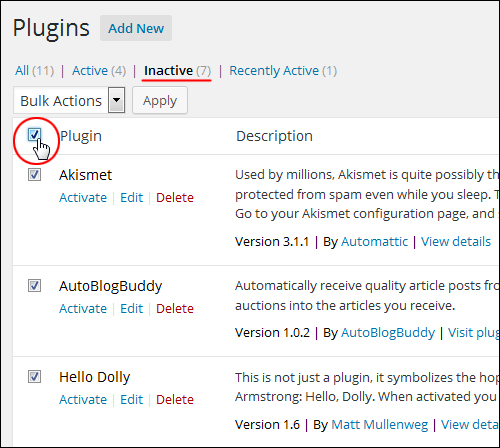
Once you have selected all the plugins that you want deleted, choose Delete from the Bulk Actions pull-down menu …
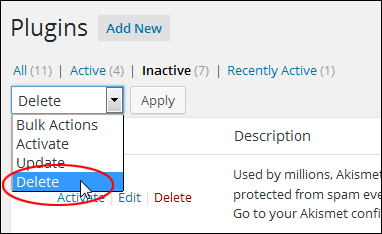
Click Apply …
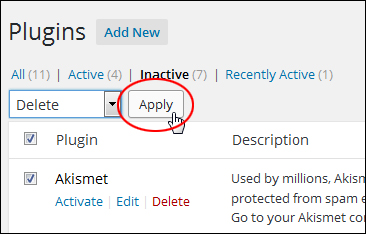
A list of all selected plugins will be displayed in the Delete Plugins area. Click on “click to view entire list of files which will be deleted” to review all the plugin files that you are about to delete, or click on the Yes, Delete these files button if you are sure that you would like to proceed to the next step and delete all of the selected plugins …
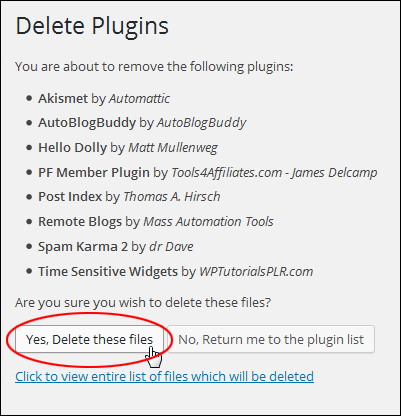
The selected plugins will be deleted …
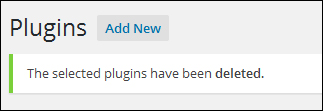
Managing WP Plugins – Tools
In addition to the methods shown above, you can install a range of 3rd-party tools to manage your WordPress plugins.
Health Check & troubleshooting
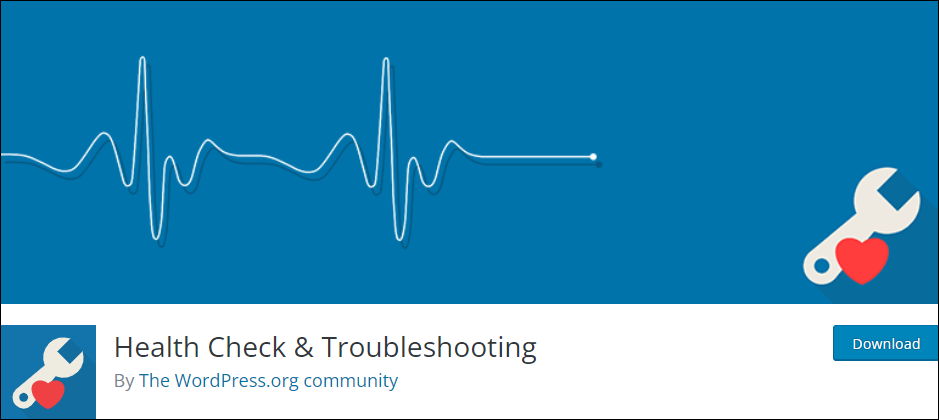
This plugin provides comprehensive checks for your WordPress installation to detect common configuration errors and known issues. It also enables plugins and themes to add their own custom checks.
The debug section allows you to easily gather information about your WordPress and server configuration, which can be shared with support representatives for themes, plugins, or on the official WordPress.org support forums.
The troubleshooting feature allows you to initiate a clean WordPress session, where all plugins are disabled and a default theme is used, but only for your user account until you choose to disable it or log out.
The Tools section offers the ability to check for file tampering in WordPress, test email-sending functionality, and verify plugin compatibility with future PHP version updates.
For more details, go here: Health Check And Troubleshooting
Managing WordPress Plugins On Multiple Sites
As discussed earlier, when plugin updates are released, the best practice is to update the plugin as soon as possible to its latest version.
What if you run multiple WordPress sites using the same plugin?
Typically, you would need to log in to every site individually and update the plugin manually from the site’s admin dashboard.
If you manage or plan to manage multiple sites, this process can become very time-consuming, especially as plugins get updated quite often.
If you manage multiple WordPress sites, you can install, update, and delete multiple plugins on all your sites automatically and simultaneously using WordPress site management tools, like the one below:
WPMU DEV’s The Hub
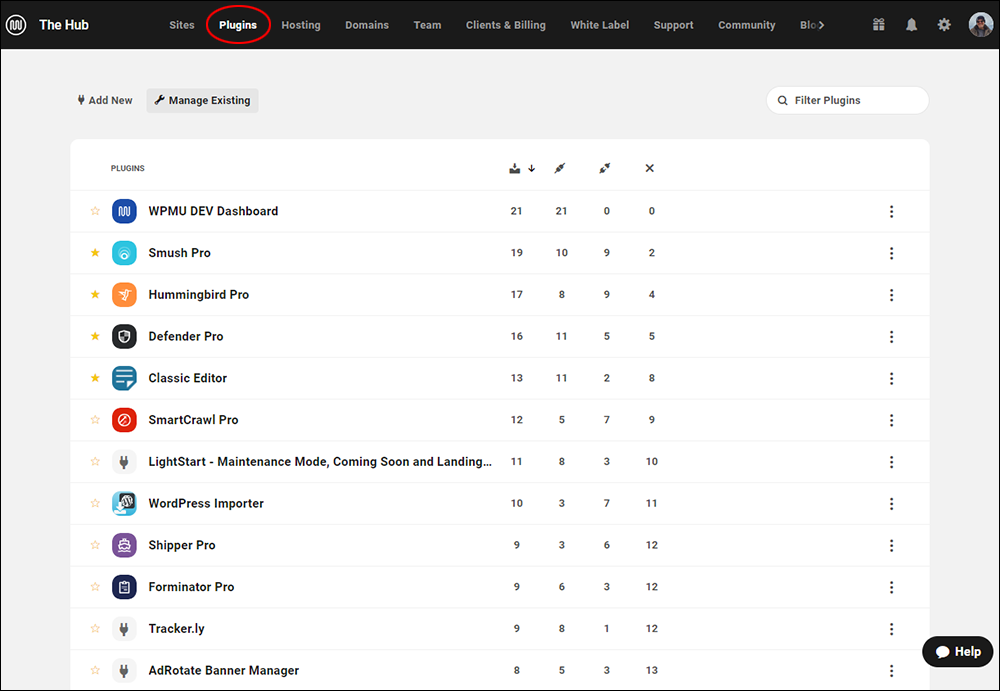
The Hub lets you manage unlimited WordPress sites easily and effectively from one central command center.
The Updates section of The Hub shows you exactly what needs updating on each of your managed site(s), including plugins, themes, and core software updates.
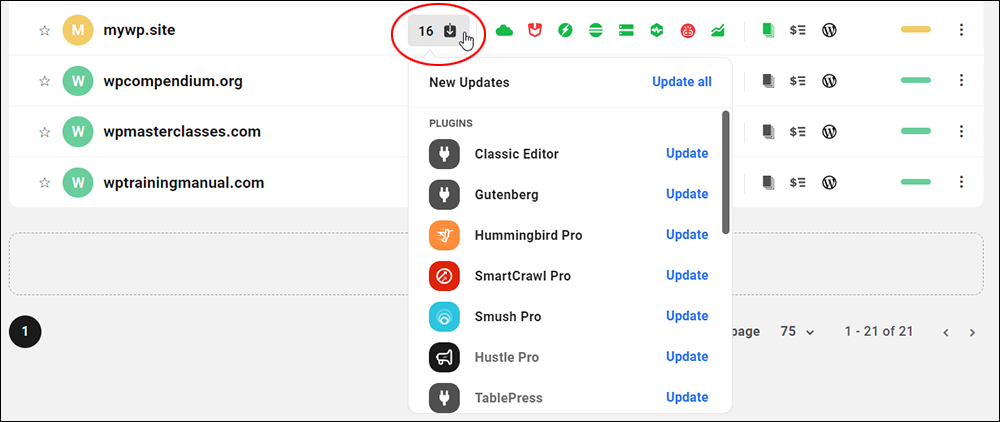
The Hub’s Updates features display how many outdated components need updating on your site(s).
You can choose to either update all your plugins at once or update them individually with just a few clicks. Best of all, you don’t need to log into every site separately to perform your plugin updates.
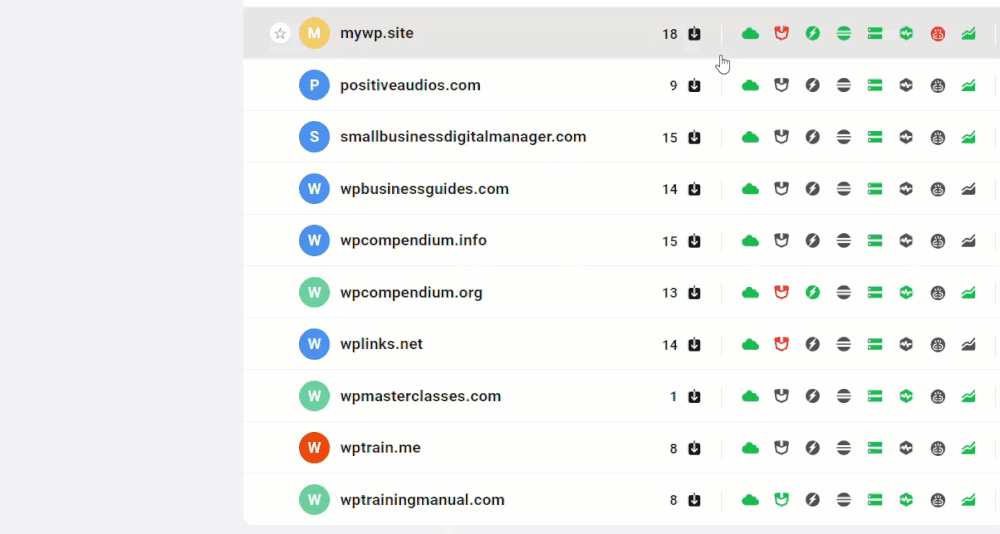
Update everything at once or perform individual updates directly in The Hub with a few clicks.
This can be a real time-saver when managing multiple WordPress sites, especially when WordPress releases a new version and you have to update many plugins and themes to prevent potential issues from happening.
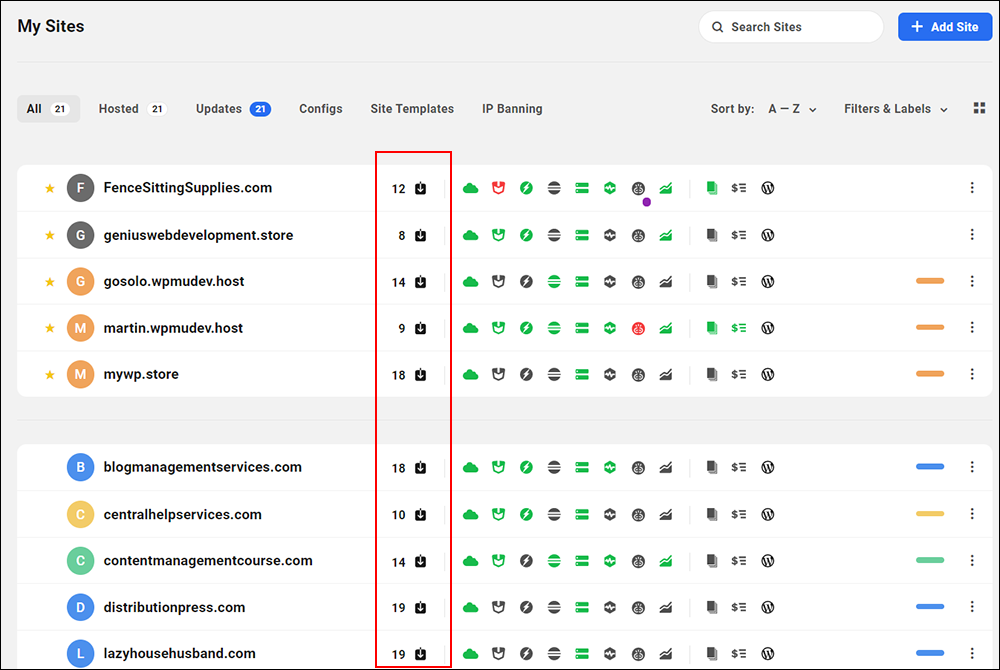
You can read our comprehensive article on managing multiple sites effectively using the Hub or visit WPMU DEV to learn more and try The Hub for free.
***
"I am beyond impressed with what you have put together. I can tell that you put a ton of hard work into building what you have. You have the absolute best content on WordPress I have ever seen!" - Robert T. Jillie

