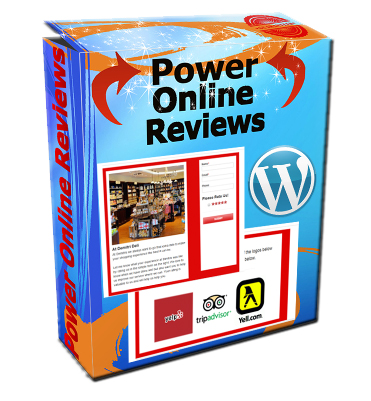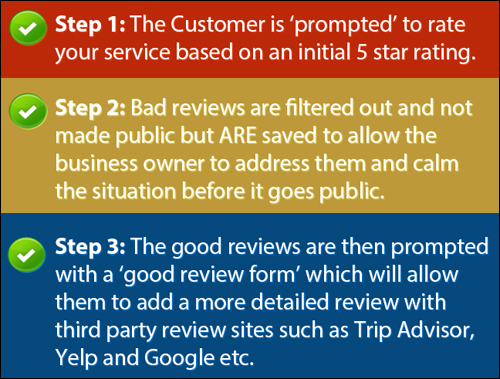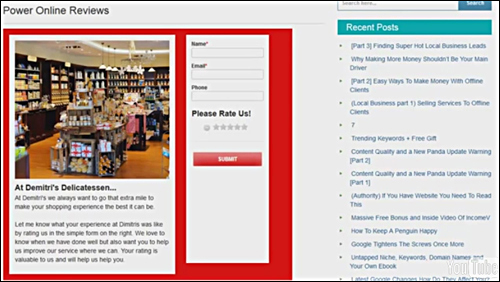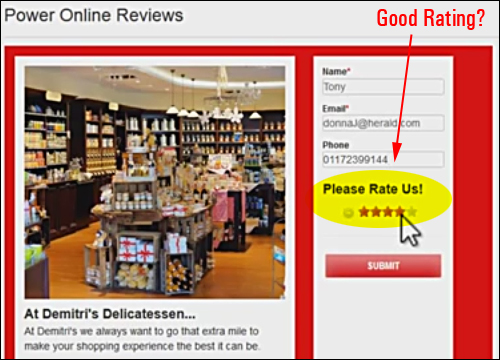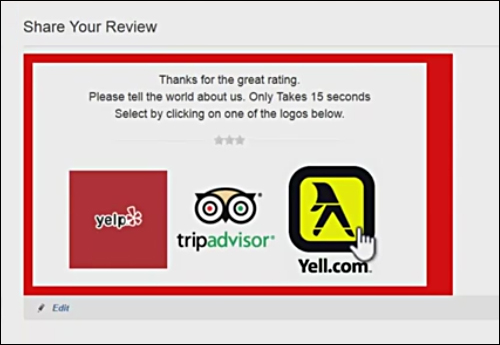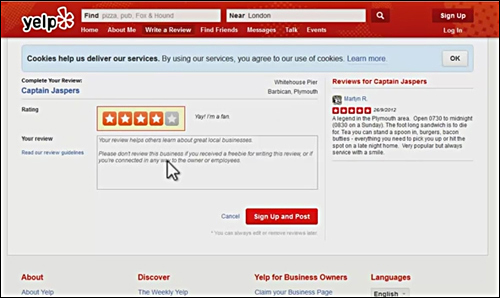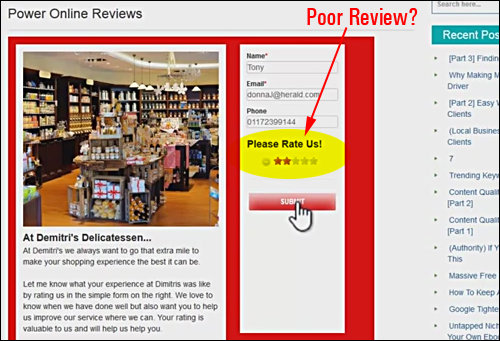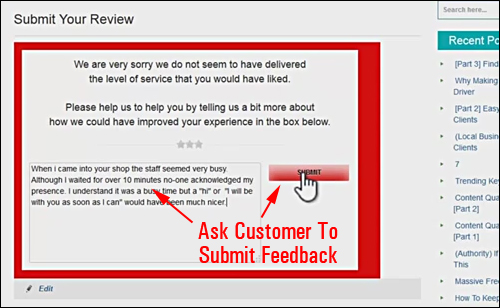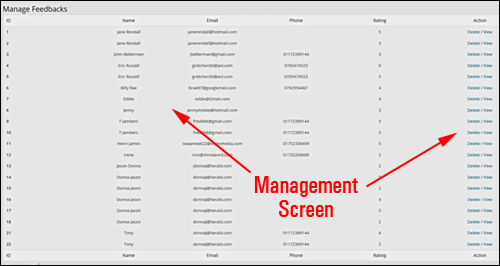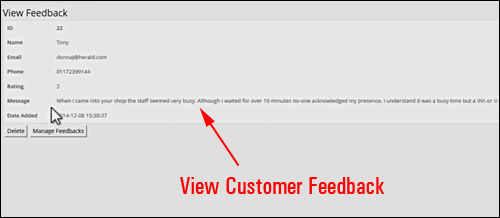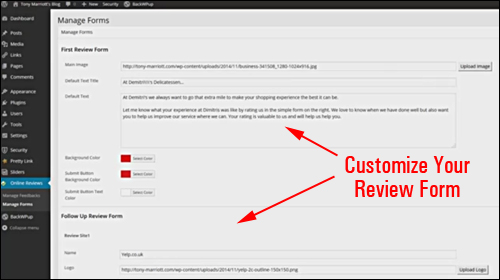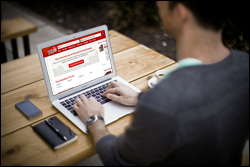
Are you managing your online reputation?
In this article, we discuss a WordPress plugin that can help to avoid the escalation of problem reviews about your business through effective user review management.
Presenting …
Power Online Reviews – WordPress Plugin For Managing User Feedback
Power Online Reviews – Plugin Description
Power Online Reviews is a simple to install WordPress plugin that can help you generate more positive reviews for your company, services and products, and give your online reputation a significant revenue boost.

According to a study by eVoc Insights, a company that researches and measures user experience, 63% of users indicate they are more likely to purchase from a site if it has ratings and reviews.
Power Online Reviews makes it easier for positive reviewers to add reviews to 3rd-party review sites like Yelp, Trip Advisor, Yell.com etc. Negative user experiences are filtered on the website for attention by the business owner.
This simple process helps to generate more 3rd-party reviews that are positive and improves customer satisfaction where the service has fallen down.
![]()
According to a recent study by Michael Luca, a professor at The Harvard Business School, “a one-star increase in Yelp ratings can lead to a 5-9% increase in business revenue”.
(Source: Yelp.com)
Power Online Reviews – How It Works
The plugin automatically generates a review form on your site upon installation and activation.
Ask visitors to rate your products or services. (Product screenshot source: Power Online Reviews website)
The form is uncomplicated for visitors and customers to fill in. Users enter their name and email address (phone number is optional). Users are then asked to rate your products and services with a 5-star rating feature and submit their feedback.
What Happens When Users Submit Positive Feedback?
Visitors rate your products using a simple 5-star rating system. (Screenshot: Power Online Reviews website)
When customers submit a good rating (e.g. “4″), they are then invited to share their review on one or more third-party review sites (you can specify which 3rd-party review sites to display) …
Users who give positive ratings are invited to submit a review on a third-party review site. (Image: Power Online Reviews )
Clicking on the icon or logo takes your visitors to the 3rd-party review site where they can then leave a positive review of their experience …
The plugin sends visitors who leave good ratings to your third-party review pages. (Screenshot above sourced from Power Online Reviews website)
Negative User Rating
Negative feedback can have a serious impact on your business if issues are not addressed immediately. (Screenshot source: Power Online Reviews website)
When customers leave a poor rating, they are not sent to 3rd-party review sites.
Instead, the customer review is saved locally, allowing you to respond directly to all unhappy customers giving you a bad name in public.
The plugin stores poor comments from visitors on your site. (Product screenshot: plugin website)
For more details go here: Power Online Reviews
Benefits Of Using Power Online Reviews
Here are just some of the many benefits and advantages of using Power Online Reviews to manage customer reviews from your web site:
Fast And Easy To Install And Set Up
Power Online Reviews installs like every other WP plugin. Simply upload it to your Plugins folder via your WordPress administrator area and activate.
Simple To Use
As shown in the previous section, the plugin automatically creates a review form on your site upon installation and activation. All you need to do after that is customize your form settings and you’re good to go.
Early Prevention
Negative feedback can kill your reputation. Great comment can explode revenues.
If, for whatever reason, your service has fallen below par, you want to know about it as soon as possible, so you can repair any damage before things get worse.
Some additional benefits of this plugin include the following:
- Repair Any Existing Damage: If you have any existing negative reviews, you can start to repair the damage by increasing the number of positive reviews flowing to third-party review sites and not allowing negative reviews from continuing to grow.
- Increase Targeting Of Customer Reviews With Confidence: Once you have an effective ”net” in place for filtering negative visitor reviews and promoting only positive content about your business, you can confidently increase your campaigns and requests for feedback on your site.
Plugin Features
Power Online Reviews provides a number of features to site owners. Here are just a few:
User Features
- Easy collection of user feedback.
- Customer feedback is centrally managed on your website.
- Manage favorable and poor reviews ethically.
- Positive reviewers are automatically prompted to submit review to third-party review sites.
- Poor reviews are ”quarantined” for the attention of business owner.
- All forms are fully responsive and can be used on all computers, and mobile devices.
Your user feedback is centrally stored in the “Manage Feedbacks” screen. (Source: plugin website)
Click on an item to view user feedback. (Product screenshot: plugin website)
Admin Settings
- Forms are instantly generated as soon as the plugin is activated.
- Review forms are completely editable.
- First Review Form: Edit image, default text title, default text, form background color, submit button background colour, submit button text colour.
- Follow Up Review Form- Add in your 3rd-party review site names (e.g. Yelp, Trip Advisor, Yellow Pages), logos, user account URLs (i.e. the URLs visitors go to leave a review about your business) and specify whether to display on your form or not. You can store up to 5 review sites.
- Good Review Form – Add custom text to review form. Edit color of submit button background and text
- Bad Review Form – Add custom text to review form. Change submit button background and text colour
- Ratings Section – Choose which rating number or above will be considered a “good” review (e.g. “3″). Everything below this number will be categorized as a “bad” review and stored in your site, so your visitors will not be asked to submit comments to the third-party review sites). Other editable features in this section include the submit button background colour, and submit button text color.
Edit your review form. (Screenshot sourced from plugin website)
Useful Tips
This plugin was developed specifically for WordPress users. If you do not have a WordPress site as your main website, you can still benefit from the plugin by installing WordPress and the plugin on a subdomain or subfolder of your domain (e.g. “mydomain.com/user-feedback”) and adding links to this “feedback” section from your main website.
Plugin Support
The plugin was developed and is supported by Tony Marriott, an experienced software developer, and comes with a no-risk, thirty day, complete refund guarantee.
Software Cost
- Single User Personal License – Can be installed on 1 of your own sites. Price = $9.75
- Multi-User – Can be installed on all of your own sites. Cost = $29.00.
- Developer Licensing – Can be installed on any site you own. Install the plugin on any client site as part of a paid service. Can be included for sale with site installation (passing on single user license). Cost = $37.00.
Note: Pricing details of this product depends on whether there are any promotions or limited-time specials being offered. The above reflects the current price at the time this content was written. This may not be the actual pricing charged by the product developer when you visit the plugin website and there may be additional upsells or one-time offers after you’ve purchased.
Check the plugin’s website for the latest pricing information here:
Additional Plugin Info
For ”how-to” videos of the plugin in action, including help documentation and tutorials, FAQs, customer help desk, contact details and more, visit the Power Online Reviews website.
Get This Plugin
Many businesses are ignoring opportunities to attract new customers and increase their revenues because they are not monitoring their online reputations effectively. Power Online Reviews offers a simple, easy and inexpensive way to manage your customer reviews.
For complete details, visit the plugin website here: Power Online Reviews – Easy Customer Reviews Management Plugin For WordPress
***
***