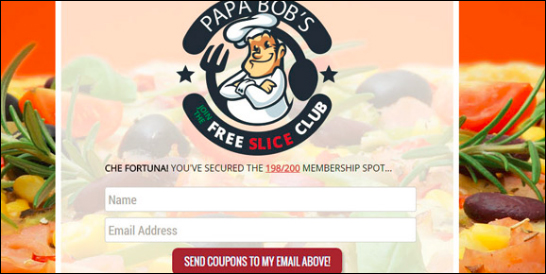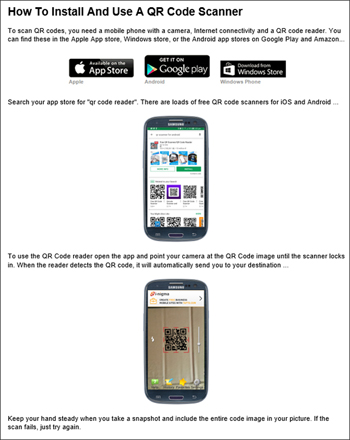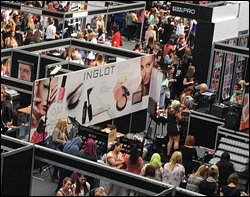 Do you currently participate in or plan to attend trade, industry, or marketing events like shows, fairs, markets, expos, conventions, exhibitions, etc. to promote your business?
Do you currently participate in or plan to attend trade, industry, or marketing events like shows, fairs, markets, expos, conventions, exhibitions, etc. to promote your business?
In this step-by-step tutorial, you will learn how to generate more leads and sales online for your business at these events using WordPress and QR codes and without using expensive or complicated solutions.
How To Promote Your Business At Marketing Events With WordPress And QR Codes
Let’s start with the basics …
What Are QR Codes?
QR Codes are a type of 2D barcodes that can be decoded using smartphones with a QR Code scanning app …
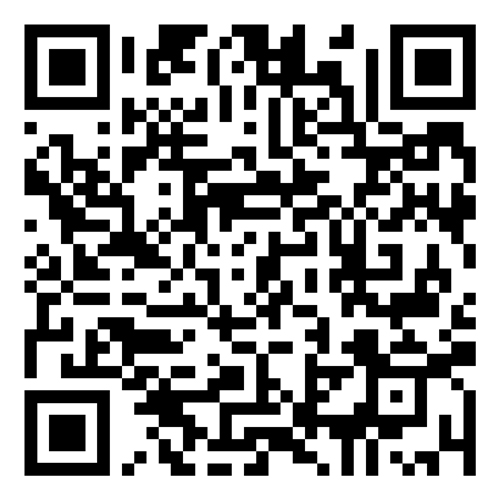
(QR code image)
You can add QR code images to just about anything: billboards, banners, brochures, flyers, posters, labels, stickers, business cards, packaging, etc.
For a detailed tutorial on using QR Codes with WordPress, including how to generate printable QR code images, go here:
Components Of A Successful QR Code Marketing Strategy
If you plan to participate in trade, industry, or marketing events regularly, then you will want to automate your lead generation process so you can focus on interacting with as many event attendees as possible.
The first thing to do, then, is to make sure that you have set up everything you will need to run your QR code marketing campaigns successfully.
Here is the basic setup you will need to have in place before creating marketing and promotional materials for your event:
QR Code
If you plan to promote your business at different events, you will need to be able to generate and print QR codes.
We’ve covered what QR codes are in the previous section. See the tutorial below to learn how to use QR Codes with WordPress and how to generate printable QR code images:
Landing Page
A landing page is the destination page you plan to send event attendees, visitors, and prospects to. This can be a ‘special offer’ page, a product announcement page, a sign-up page for your newsletter, give away, a competition, etc.
You can easily create landing pages in WordPress by creating a new page or post and adding your own text, images, and other elements, or you can use landing page creation software to build and design landing pages.
For example, the landing page in the screenshot below was created using a software tool called Landing Page Monkey …
(Landing Page created using Landing Page Monkey)
You can view the software’s website here or read more about it in the post below:
Email Marketing Service
You will need an email marketing service account so event attendees can sign up to your mailing list or newsletter.
There are a number of reliable email marketing services you can choose from, like Aweber, MailChimp, GetResponse, etc. These all integrate well with WordPress.
To learn more about setting up an email marketing service, go here:
Discount Coupons
If you plan to offer event participants a discount as an incentive to subscribe to your mailing list , we recommend setting up coupon codes to track your QR code marketing campaigns for each event separately.
If you use WooCommerce and need help setting up coupon codes for your marketing events, see the tutorial below:
Link Redirection Service
Later in this tutorial, we’ll show you how to set up an effective strategy for promoting your business at different events using the same QR code in all your promotional marketing materials.
For this strategy to work, you will need to redirect visitors to different landing pages. To do this, you can either use a link redirection plugin, or a link redirection management tool.
If you need help redirecting links in WordPress, see the tutorials below:
Now that we have listed all the components required to set up your QR code marketing strategy, let’s put it all together.
WordPress QR Code Marketing Strategy – Using QR Codes To Generate More Leads & Sales For Your Business
For this example, let’s suppose that you run a WordPress-based e-commerce store with gift cards and discount coupons, that you have set up an email marketing service (e.g. Aweber, MailChimp, etc.), installed a link redirection plugin or subscribed to a service, and that you plan to attend regular (e.g. monthly) industry, trade, or marketing events.
Let’s begin by understanding how our QR Code marketing strategy is going to work.
How To Set Up A Basic QR Code Marketing Strategy
Here is a very basic QR code marketing strategy we can set up …
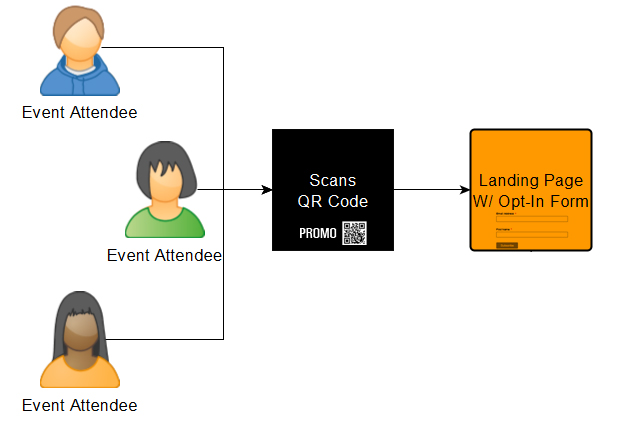
(A basic QR code marketing strategy)
With the above setup, event attendees scan your QR code and are sent through to a landing page with a special offer or discount and an opt-in form where they can sign up to join your mailing list.
For the above strategy to work, you don’t even need a website. You can host your landing page and opt-in form in the cloud using a number of different services (e.g. the Landing Page Monkey software we discussed earlier.)
There are drawbacks to this setup, however. Some of these include:
- You will need to create a different QR code for each event (and print new marketing materials), or edit your landing page (and lose previous event details, including tracking, etc.)
- You are not driving visitors to your website. Sending visitors to your website (instead of a cloud service) not only gives you the opportunity to further promote your business, it also builds your asset, not someone else’s.
Since you can easily set up the same basic QR code marketing strategy in WordPress, let’s start by hosting your landing page and opt-in form in your WordPress site …
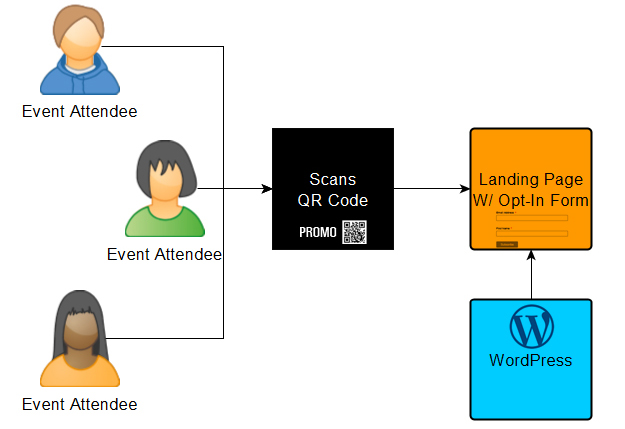
(A basic QR code marketing strategy setup in WordPress)
Although you are now building your asset by sending visitors to your website, you still have the same issues with the QR code described above.
Having to print brochures, flyers, banners, posters, etc. for every new event you plan to attend can become very costly and time-consuming.
Ideally, you will want to use the same QR code image to promote your business at different events, using different coupon codes and different offers to track your marketing campaigns and do all this without expensive or complicated solutions and without having to edit code.
This is where knowing how to use link redirection comes in handy.
How To Set Up An Effective QR Code Marketing Strategy
Here is what an effective QR code marketing strategy looks like …
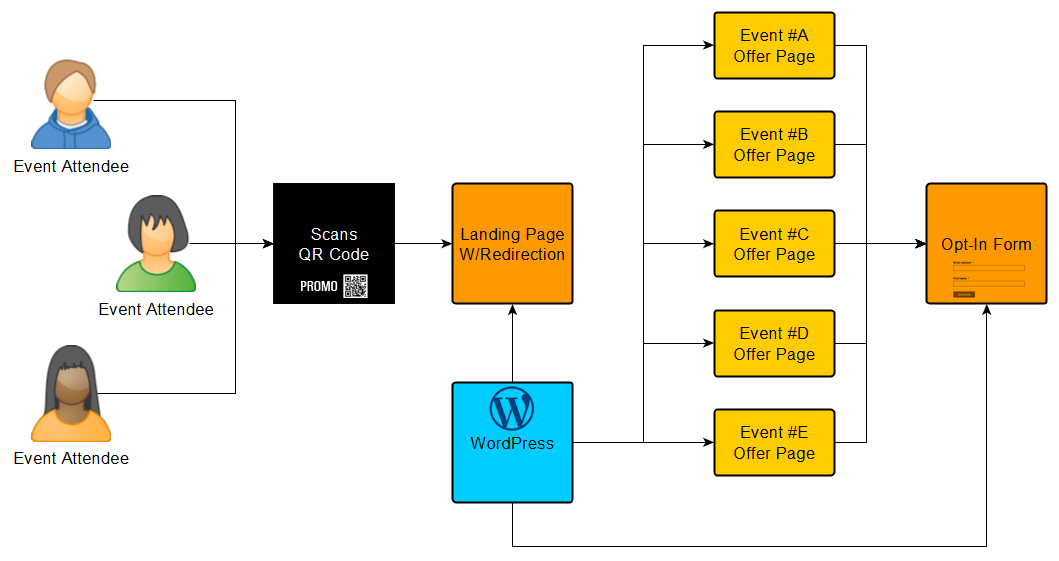
(An effective QR code marketing strategy)
With the above setup, event attendees scan your QR code and are sent to a landing page, which then automatically redirects them to the special offer page set up specifically for people who have attended the event.
This special offer page includes their discount coupon code and an opt-in form where they can sign up to join your mailing list and receive an additional special discount, chance to win a prize, etc.
Now that we have a better understanding of the strategy, let’s go through the steps required to set this up …
Step 1 – Set Up Your Landing Page
The first step is to create a generic landing page. This will give you a URL to send event participants to when they scan your QR code image.
![]()
This generic landing page doesn’t even need to have content, as you will be redirecting all visitors who land on this page to the special offer page of your next marketing event.
Just in case you have no marketing events coming up or visitors somehow arrive on this page and you have forgotten to set up a page redirection, let’s go ahead and create a simple landing page with an opt-in form included.
Go to Pages > Add New and create a new page. You can name this page anything you like (e.g. ‘Promos’). Add some text and insert your opt-in form, then publish …
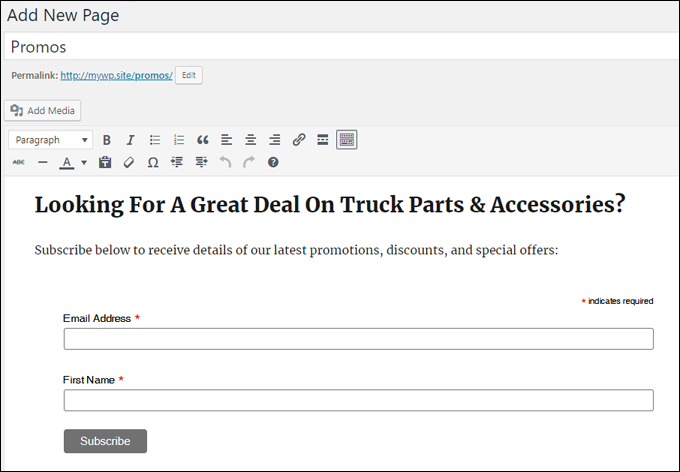
(Step 1 – Create a generic landing page)
If you need help creating a new page in WordPress, see this tutorial:
There are several ways to add opt-in forms to WordPress. If you need help inserting opt-in form code into your post or pages, see the tutorials below:
After creating your landing page, save and publish your new page, then copy the page URL to your clipboard or paste it into a plain text file.
To copy the page URL, visit the page and copy the address from your web browser or select View from the ‘Pages’ menu and copy the link address …
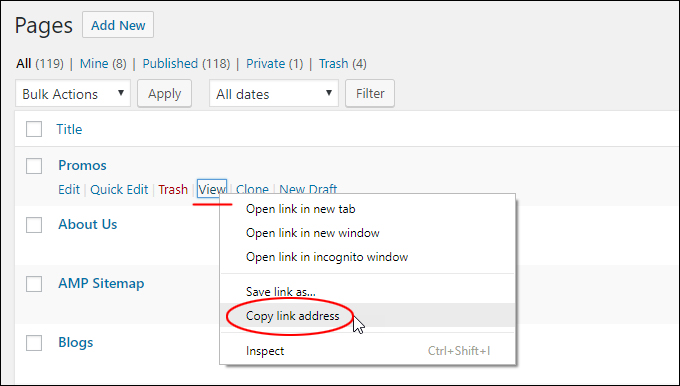
(Copy the page link address to your clipboard)
Step 2 – Create Your QR Code
After creating a generic landing page and copying its URL to your clipboard, the next step is to create your QR code and using the URL of your landing page as the destination URL to send visitors to …
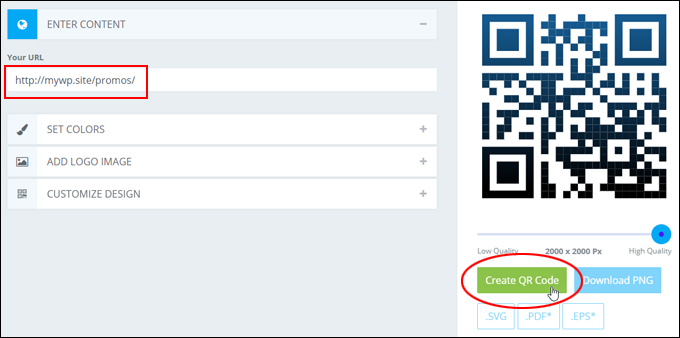
(Create your QR code)
![]()
If you plan to use the QR code in printed materials (banners, posters, magazines, etc.), make sure to save these as a high-quality image.
See the tutorial below to learn how to use QR Codes with WordPress and how to generate printable QR code images:
Step 3 – Create Your Event Coupon & Special Offer
Now that you have set up your generic landing page and a QR code to send visitors to this page, the next step is to create the coupon code or special offer for your upcoming event …
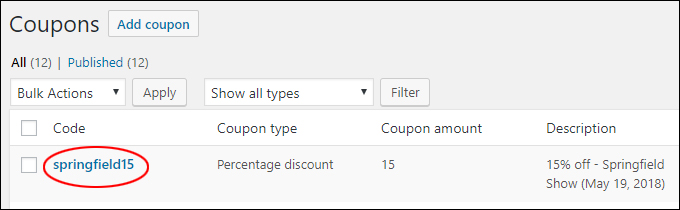
(Create your coupon code)
To learn more about creating coupons (WooCommerce users), go here:
Step 4 – Create Your Event’s Special Offer Page
You should now have all of the components you need to create the special offer page for your next marketing event:
- A generic landing page
- A QR code ponting visitors to the above landing page
- Coupon code or special offer
![]()
Ideally, you will want to create a ‘template’ special offer page that you can easily duplicate for all subsequent events to save time.
You can create special offer pages using either Pages or Posts (if you don’t know the difference between these, see our tutorial on WordPress Posts vs WordPress Pages).
We recommend using WordPress Pages (not Posts) and creating each event offer page as a child page (i.e. a nested page) of your generic landing page. This will keep your special offer pages hidden from general site visitors. (You can also prevent these pages from showing on your site map.)
To create a targeted special offer page for your event, go to Pages > Add New and create a new page with your event heading, special offer content, opt-in form, entry rules, etc., then publish …
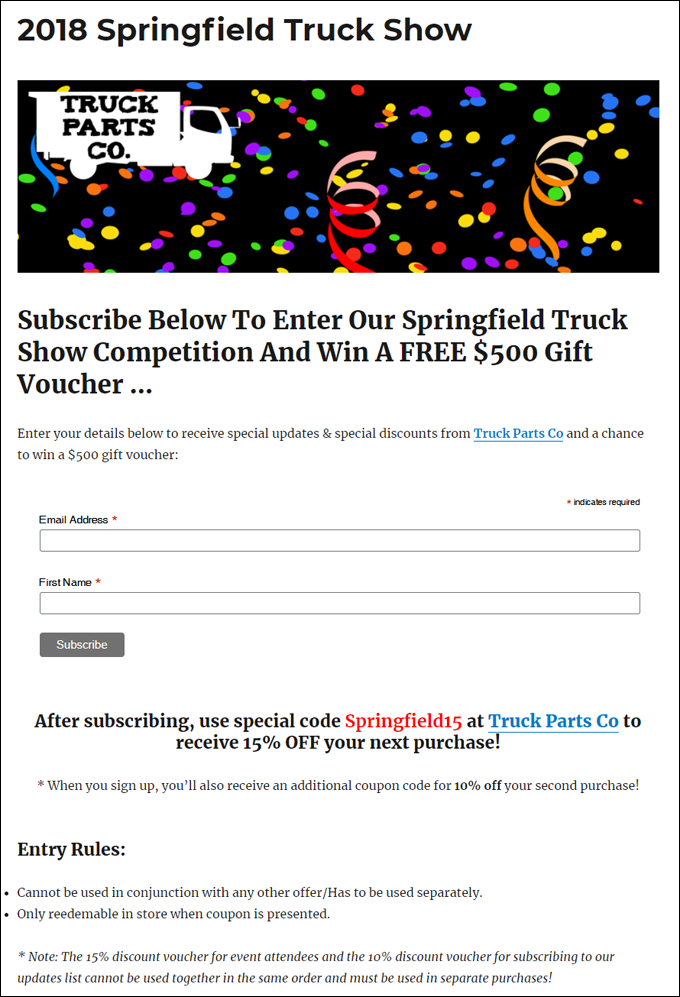
(Create a special offer page targeted for your marketing event)
After creating and publishing your event’s special offer page, copy its page URL to your clipboard …
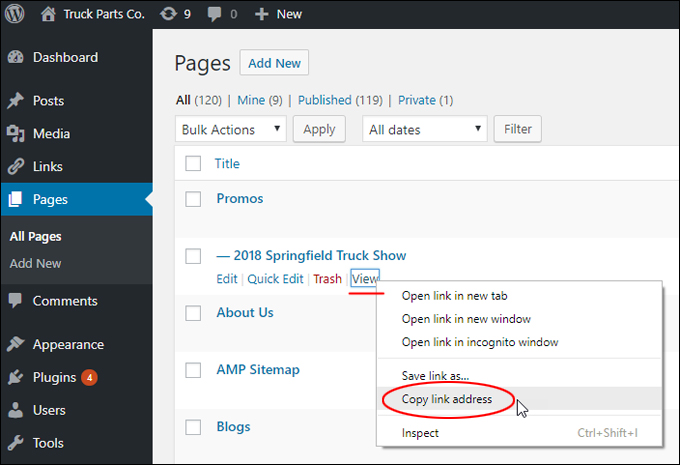
(Copy the event page URL to your clipboard)
Step 5 – Add A Redirect From Your Landing Page To Your Marketing Event’s Special Offer Page
The last step to setting up your lead capture system using QR codes is to add a redirection from your landing page to your special offer page.
To do this, go to your Pages screen …
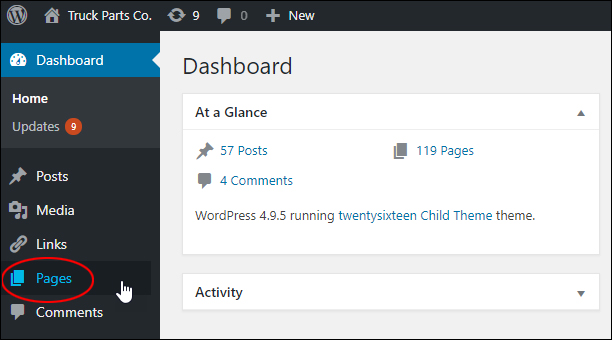
(Main WordPress Menu – Pages)
Find your generic landing page (in this example, the page is called Promos) and click ‘Edit’ using the Quick Edit menu …
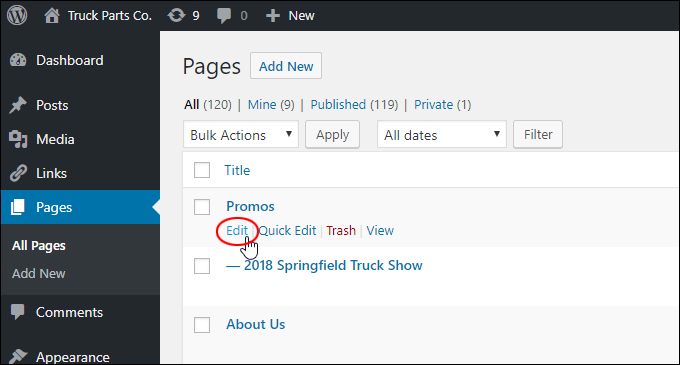
(Click on ‘Edit’)
You should have already installed a link redirection plugin on your site. If you haven’t done this yet, go here to learn how to set this up:
Scroll down the page to the redirection section (below the page content) and do the following:
- Make the redirect active.
- Paste the URL of your marketing event’s special offer page (see Step 4)
- If your plugin lets you specify the type of redirect to apply to this page, select temporary (not permanent) redirect …
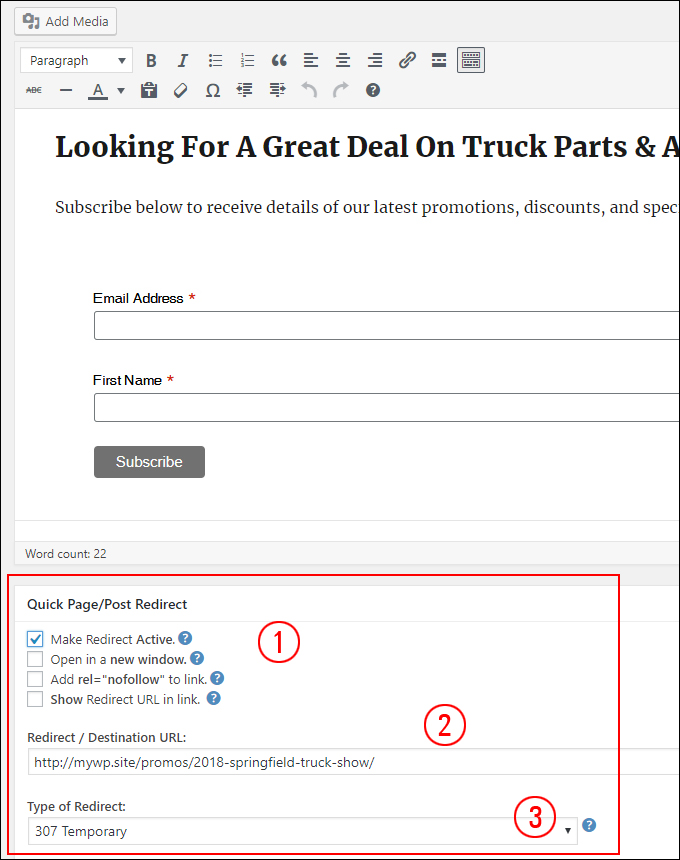
(Configure your landing page redirection settings)
After configuring your landing page redirection settings, republish your landing page and scan your QR code to test your QR code marketing setup.
It should redirect to your event’s special offer page …
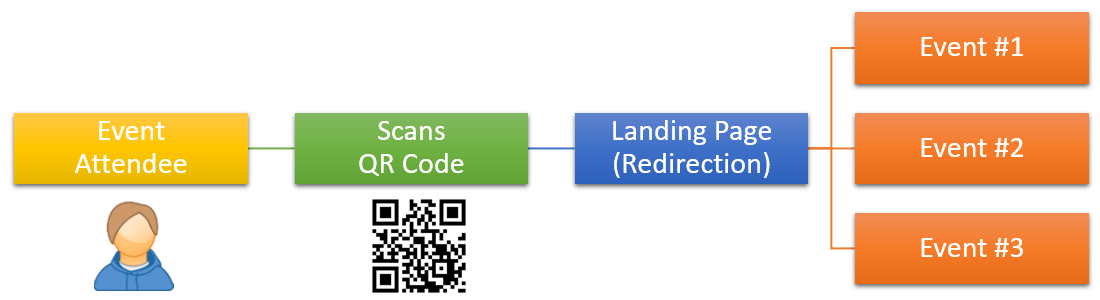
(Test your QR code marketing setup)
Running QR Code Marketing Campaigns
Once you have set up everything as shown in this tutorial, creating a new event offer page becomes a very quick and simple process.
Before every new event, go to your Pages section, locate the special offer page you have created as a template and clone the page …
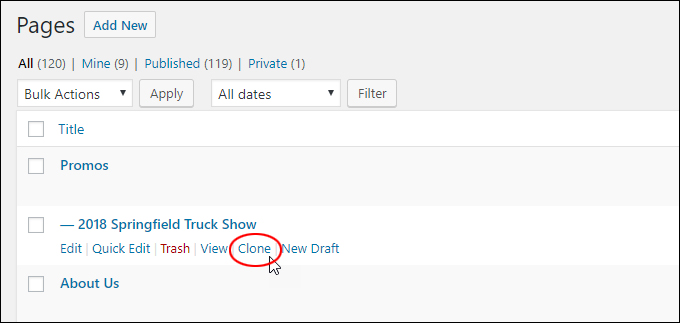
(Clone your template page)
If you need help with this step, see the tutorial below:
After cloning the page, edit the content to reflect the next event (remember to create a new coupon code) …
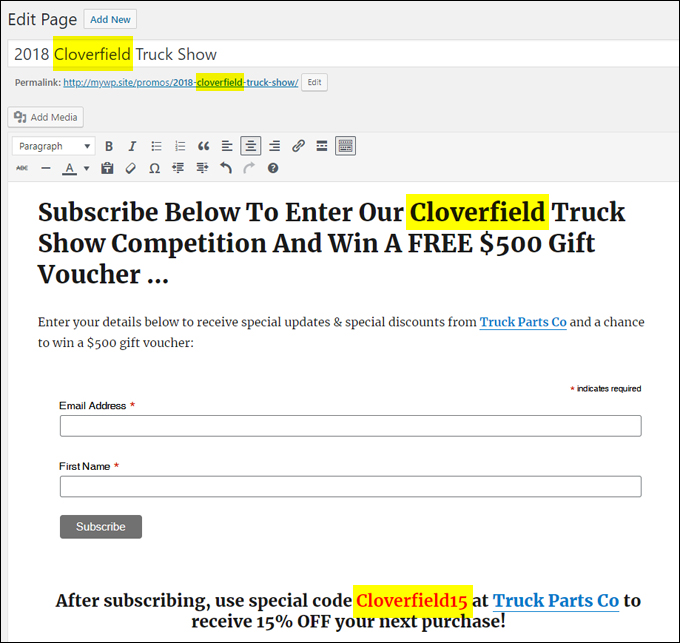
(Clone and customize your events offer page)
Next, save, publish and preview your new page, then copy its URL to your clipboard …
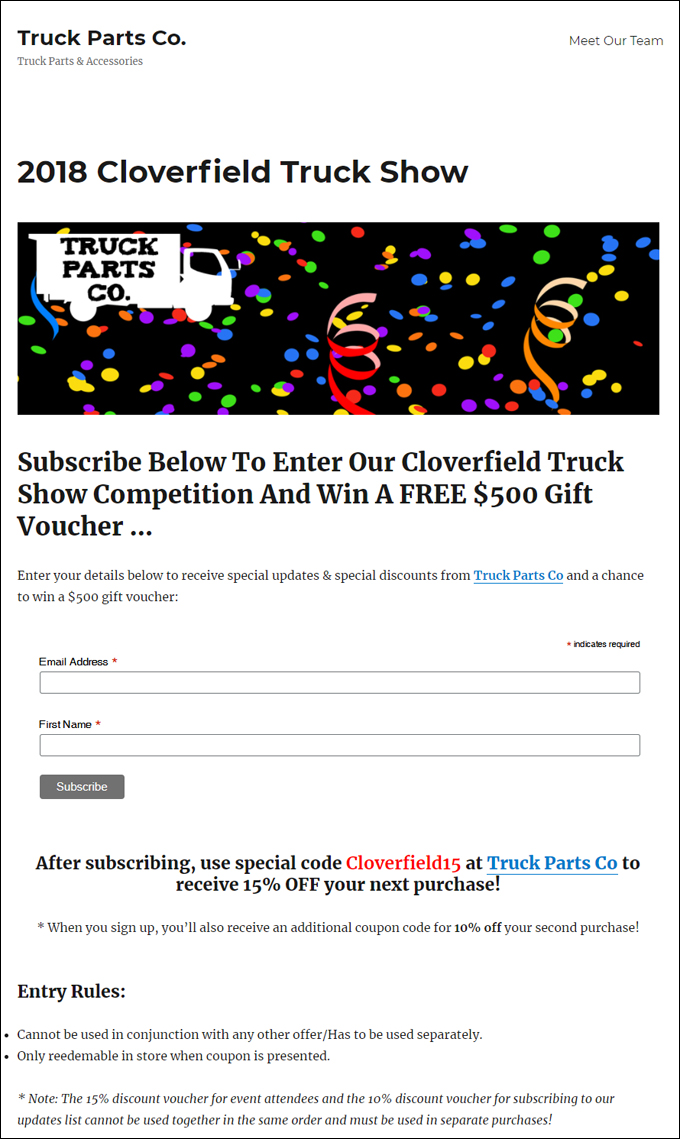
(New events offer page)
Open your general landing page and paste in the URL of your new offer page in the redirect URL field, then republish the landing page to point visitors to the new destination page …
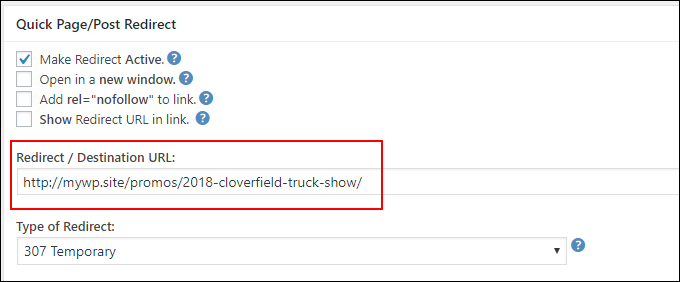
(Change the redirect URL in your general landing page)
Repeat the above process for every new event.
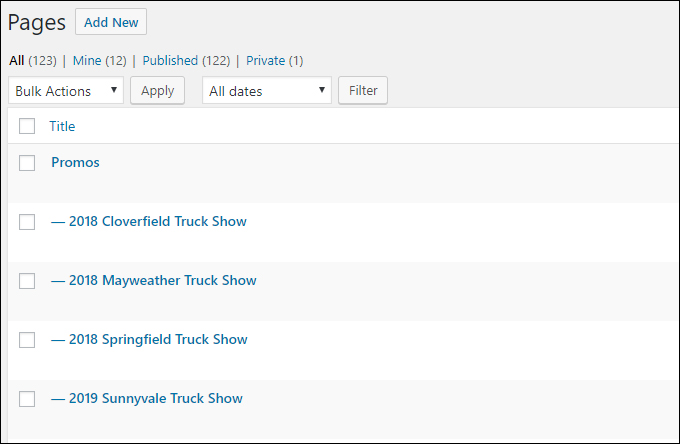
(Create multiple pages to send event participants to)
This set up lets you easily create and run new event offer pages using the same QR code and helps you preserve details of previous events, including performance tracking, page statistics, etc.
QR Code Marketing Campaigns – Useful Info
This section contains additional information about setting up your QR code marketing campaigns effectively.
Templatize As Much As Possible To Save Time And Money
Set up an effective strategy for promoting your business at different events using a template for your special offer pages and the same QR code for all your marketing materials and online/offline promotions.
This will not only save you time setting up new event offer pages, it will also save you time and money printing brochures, flyers, banners, posters, etc. before each event, especially if you use the same copy in your promotional materials …

(You can use the same QR code and offer in all your promotional materials)
All this takes is a little bit of planning. Test and review the performance of a few different offers and incentives to find out which ones convert the most visitors into subscribers and then use this information to build your mailing list and lead generation pipeline.
Tips For Maximum Visibility And Signups
Make sure that your special offer is clear and easy to understand and that your display materials (banners, posters, etc.) are highly visible so that any users passing by your stall or stand can scan your code from a distance even if they choose not to approach you or start a conversation.
All you need on your promotional materials is your call to action and QR code. All other details can be added to the event offer page after attendees scan your code.
![]()
Create a simple instruction sheet for your stall minders showing users how to download and install a QR code scanner on their phones, or download our printable instruction sheet below …
Why Display The Coupon Code Before Visitors Subscribe?
In the example used in this tutorial, event attendees scan the QR code in your promotional materials and are directed to your event offer page, which displays the special coupon code and invites them to subscribe to your newsletter or mailing list to receive an additional discount upon signing up, or being entered into a competition, etc.
Why did we set up our example this way? Why not have visitors subscribe to your mailing list first to get the special discount code?
Here is why:
You can create as many coupons and event offer pages as you want to track the performance of your event campaigns, but if you want to offer separate coupon codes to track each event only after visitors subscribe to your list, then you will need to create a separate mailing list for every event.
This will make things too complicated. The easiest way to make this strategy work without complex or expensive solutions, therefore, is to display the event discount on the page before visitors subscribe to your list and then offer them an additional incentive to sign up (e.g. get a further discount, enter into a competition to win a gift voucher, etc.).
WooCommerce and many other ecommerce platforms allow you to set up coupon codes with automated rules that prevent coupons being used in conjunction with other offers, so this method will incentivize your visitors to make at least two separate purchases on your site, since they will not be able to use two different coupons together.
Make Sure To Comply With All Regulations
If you plan to run brand promotions, competitions, Facebook promotions, or any other type of sweepstake or contest that includes an element of chance (or even skill, e.g. “Tell us in 25 words or less …”), make sure that you are not breaking any laws. Depending on where and how you plan to run your promotions, you may need a permit to run competitions or comply with certain legal requirements to avoid getting in trouble.
For more information on plugins you can use to set up and run competitions, giveaways, sweepstakes, contests, etc. in WordPress, see this tutorial:
We hope you have found this tutorial useful. Hopefully, now you know how to generate more leads and sales online for your business at marketing events using WordPress and QR Codes without the need for expensive or complicated solutions and without having to touch code.
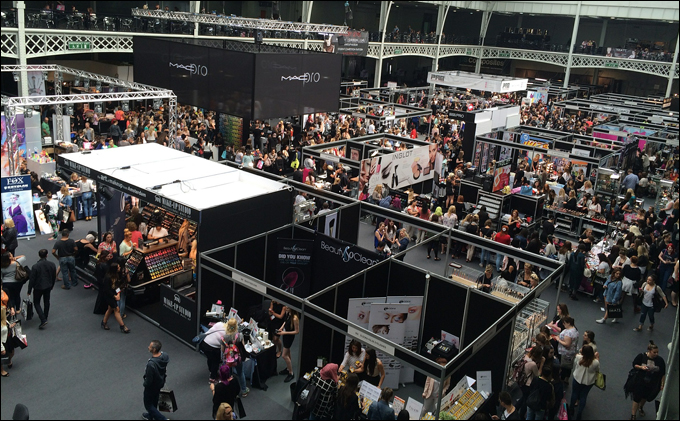
Image source: Pixabay
***
"I have used the tutorials to teach all of my clients and it has probably never been so easy for everyone to learn WordPress ... Now I don't need to buy all these very expensive video courses that often don't deliver what they promise." - Stefan Wendt, Internet Marketing Success Group
***