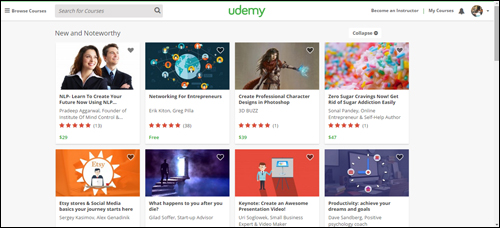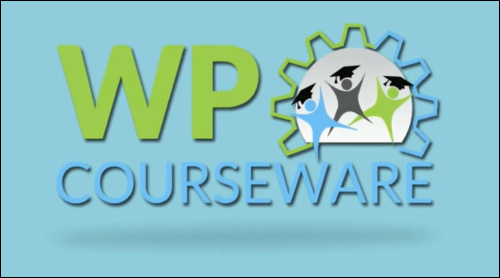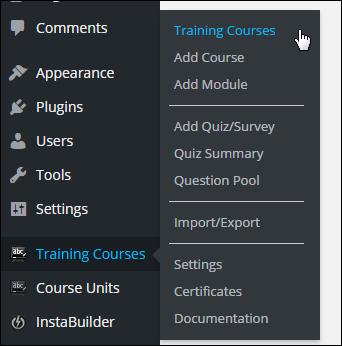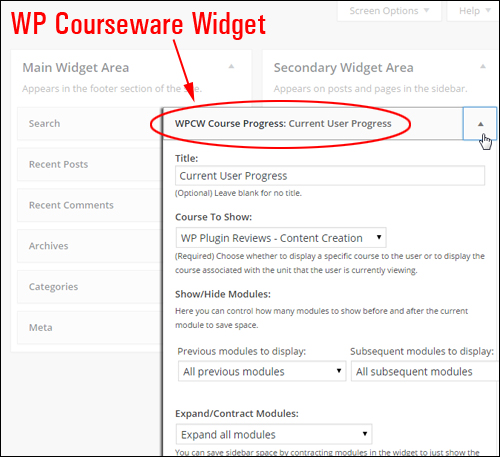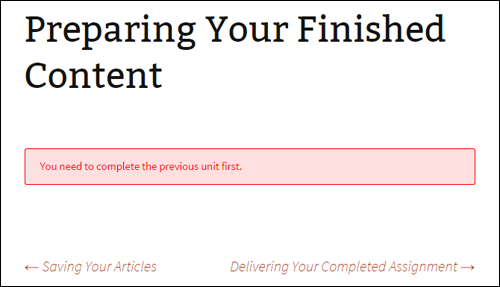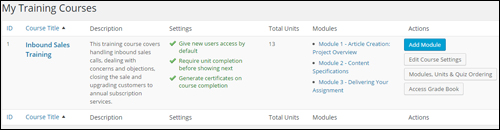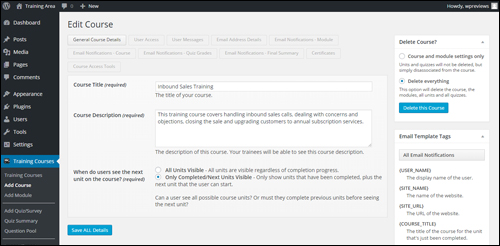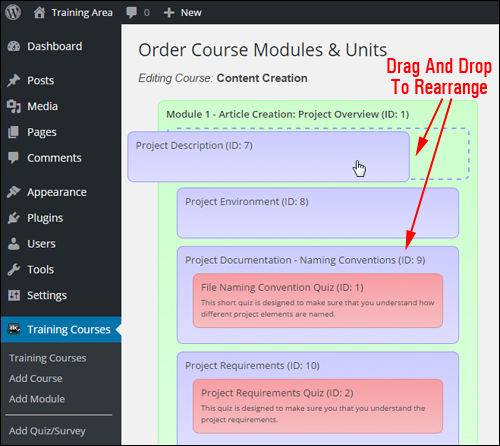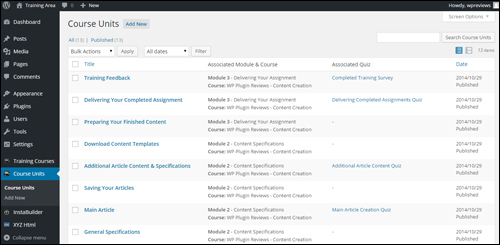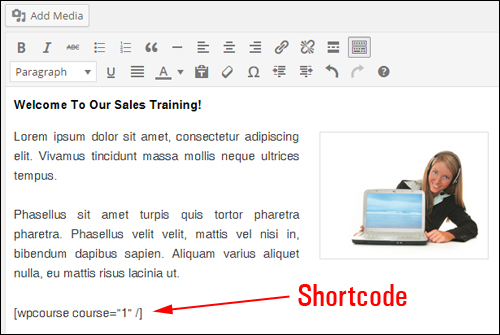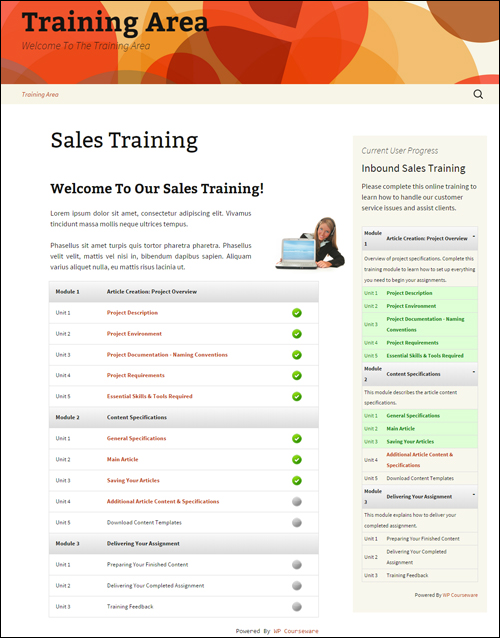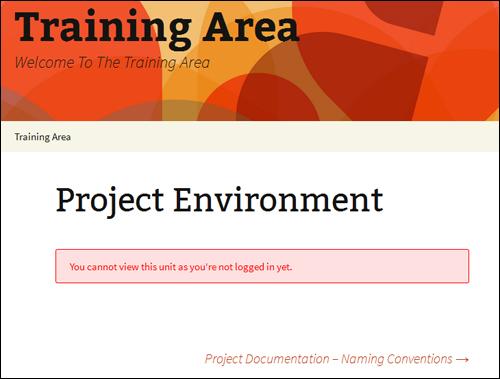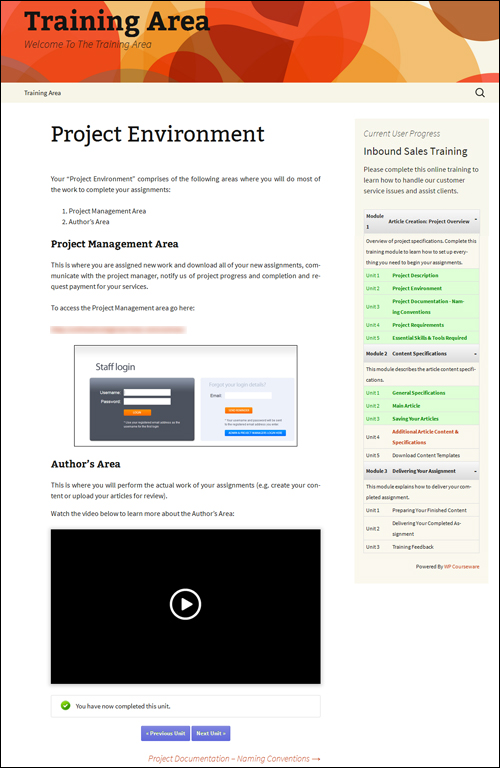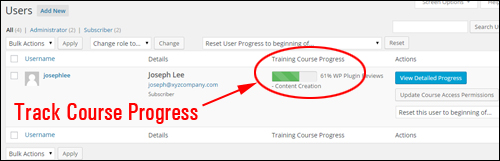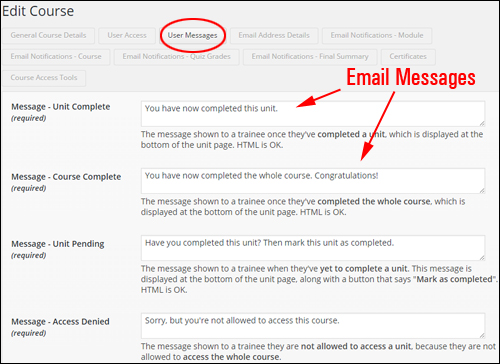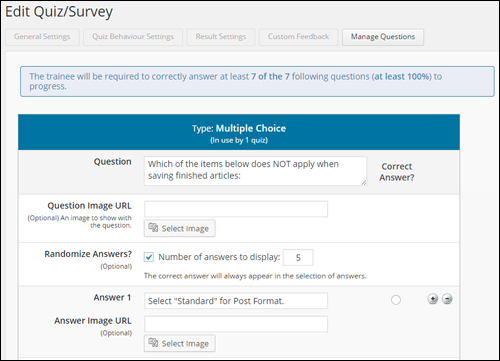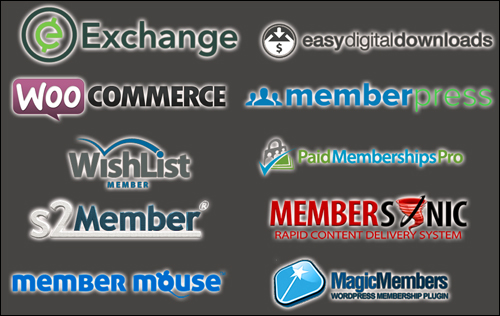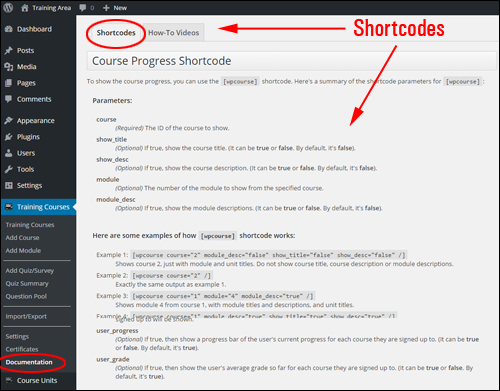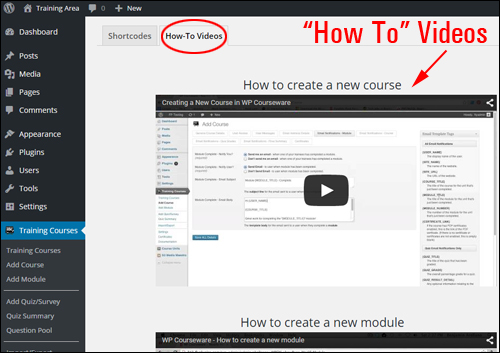Thanks to the internet and digital technologies, thousands of entrepreneurial businesses and individuals are finding new opportunities to profit from in areas like online training and education.
Electronic training, or “etraining,” is is the technological equivalent of distance learning, where students have no face-to-face interaction with the trainer or teacher.
The e-Training Industry Is Growing
eTraining marketplaces like Udemy show that the e-Training industry is growing at an impressive rate year on year.
Udemy.com currently offers 30,000+ courses online covering all topics, from business and personal transformation, to courses about health and fitness and motivation, etc …
(Udemy offers over 30,000 courses online covering all topics!)
This is not only great for people looking to learn new things, but also for businesses that have unique information that can help transform the lives of others.
Online Learning – Opportunities & Drawbacks
The internet provides benefits and opportunities for developing training courses online. Learning performance-boosting tools include Learning Management Systems, videos, web-conferencing apps, audio courses, slide and multimedia presentations, online forums, etc. There are, however, a number of drawbacks involved in planning ecourses.
Some of the challenges and drawbacks include:
- Working out the best method to deliver training content,
- Using popular tools and technologies that learners can immediately use to get trained,
- Ensuring consistency across content design, branding, etc.
- Measuring learning performance,
- Grading student performance,
- Providing reports, certificates of completion
Additionally, you need to take into account important factors like lack of human contact, potential lack of student motivation (e.g. boredom), distracting environments, etc.
Online Learning – Unlimited Possibilities
If you plan to develop and sell products online, creating a product that helps people acquire practical knowledge and skills is a great way to grow a subscriber list and monetize your website. Product creation is, after all, one of the best ways to build a customer base, establish authority and credibility online and position yourself as a leader in your niche.
There’s a ton of opportunity. Just about anything can be turned into an e-learning product.
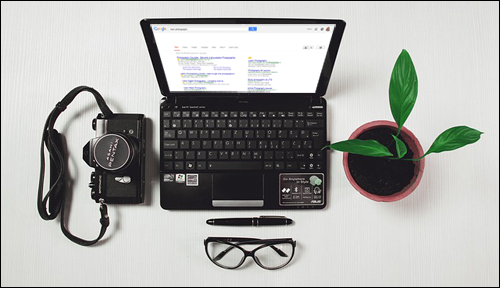
(Got an interest or passion for fashion photography, landscaping or writing sales copy? Turn it into an ecourse!)
The problem with product creation, however, is that creating “how to” ebooks and training courses from scratch takes a lot of time. Chances are, however, that if you have been online for a while, you already have content on your blog or website that can be leveraged into a digital product.
If your site is built using WordPress and you want to create an online training product, there’s a cost-effective and powerful courseware solution you may want to consider using.
Introducing …
WPCourseware – WordPress Course Creation Plugin
Description
WPCourseware is a leading learning management system courseware plugin for WordPress.
(WP Courseware – Online Course Creation Plugin For WordPress)
The WPCourseware plugin is currently being used by over 7,000 businesses online and makes creating courses in WordPress simple.
In WPCourseware, eCourses comprise of modules and modules are built using units, surveys, etc.
WP Courseware fully integrates with WordPress. The plugin adds a new section to your menu that lets you add a new course, add or edit existing course modules and units, add quiz questions, edit settings, import/export your data, edit certificates of completion, view training documentation, etc …
(WPCourseware plugin menu)
WPCourseware also lets you include a widget in the sidebar, giving users access to information about their course progress …
(WPCourseware Sidebar Widget)
You can fully customize and configure your courses.
For example, you can choose whether students need to have completed a training section before they are allowed to progress through to the next section …
(Configure your course settings to suit your needs)
You can view details about your courses ”at a glance” inside your admin dashboard and perform a range of actions (e.g. reorder modules, units and quizzes) …
(View information about your courses inside your dashboard)
If you already understand how WordPress works, you can quickly create training courses using familiar WP interfaces and functionality.
For example, you can add and edit course titles and descriptions, set user access, customize user messages and notifications, issue course completion certificates and fine tune other course settings simply by clicking tabs, entering information into fields, checking radio buttons, selecting options from drop-down menus, rearranging elements around screens using drag and drop, etc …
(Easily edit course details)
Adding training modules and course units is as easy as creating and editing WordPress posts. You can easily include text, images, videos, and any other form of content that you would normally add to a post.
You can order your training content by dragging and dropping units inside training modules inside the ”Order Course Modules & Units” section …
(Order Course Modules & Units settings area)
When you have finished adding content to your module, just publish it like any other WordPress post or page.
You can view a table containing your course units in the “Course Units” section …
(List of course units)
Placing your course and modules into pages is simple. You can use a range of built-in shortcodes to insert courses and module information into pages …
(WPCourseware shortcode)
After publishing your page, your training course will display to users with all the options and settings you have added …
(Creating training courses is easy with WP Courseware)
Once your e-course has been published, members must be logged in and have permission to access your training content …
(Members must be logged in and have permission to access your training content)
Learn more about the plugin here: WPCourseware
Benefits
Here we have listed just some of the many benefits of using WP Courseware to create professional training courses online on your site:
Be Up And Running In Minutes
WPCourseware installs like every plugin. Just upload a zip folder containing the plugin files to your Plugins folder via your dashboard and activate.
Very Simple To Use
As mentioned earlier, if you are already familiar with how WordPress works, you can quickly create training courses using familiar interfaces and functionality.
Just create a course, training module, or unit with content, and optional quiz or survey. Drag and drop to arrange the course and create a course outline using the plugin’s shortcodes or widget.
Unlimited Expandability
The plugin allows you to set up unlimited courses, modules, lessons, quizzes, surveys and add an unlimited number of students to courses.
Add Any Kind Of Content
A course unit uses WordPress custom types, which enables you to add anything you would normally insert into a WordPress post or pageWordPress posts or pages besides text, like embedded media, images, links, downloadable files, etc.
(Use different types of content in your training courses)
Additional benefits include the following:
- Compatible with all WordPress themes: WP Courseware works with all WordPress themes.
- Compatible with all devices: The plugin works on all devices.
Plugin Features
WPCourseware offers many great features to WordPress users. Below we have listed a few of these:
Course Outline And Progress Page
You can create course outlines or course progress pages using shortcodes. The course progress shortcode displays the courses your students are enrolled in while also displaying their current progress.
Progress-Tracking Features
Students can also view their course progress with a custom sidebar widget.
As a course administrator, you can also track students as they progress through courses inside your dashboard …
(Track course progress)
Enroll New Course Participants Automatically
Set up courses to allow automatic enrollment of new course students.
Customized Course Certificates
Students can be issued with customized course certificates. You can add custom backgrounds, logos and signatures to certificates of completion …
(Training course certificates)
Export/Import Functionality
The export/import option lets you move courses to other websites.
Email Notifications
WP Courseware lets you create custom user messages for trainees after completing modules or courses and for communicating course-related administrative matters. You can also customize quiz result emails to congratulate students who complete course quizzes. You can also send out mass emails to students with their final course grade with one click …
(Email Notifications – WP Courseware)
Surveys & Quizzes
You can add quizzes and surveys to course content …
(Add Surveys And Quizzes)
- Depending on your needs, you can use course progress blocking or non-blocking quizzes.
- Quizzes can be timed, paginated, and include customized feedback based on question tags.
- Results can be downloaded in PDF format. Surveys allow you to download CSV files with the survey results.
- The course grade book helps you track how your students are progressing in a course …
(Edit Quiz/Survey Screen – WPCourseware)
Membership Site & e-Commerce Plugin Integration
WP Courseware integrates with many leading ecommerce and membership plugins …
(Membership & eCommerce Integration)
User Testimonials
Here are just a few of the testimonials and feedback plugin customers have provided for WP Courseware:
“No e-learning solution for WordPress compares to the ease and speed that WP Courseware offers people when setting up online courses.” Chris Lema, Author, Speaker, and E-Learning Expert
***
“Nate contacted me about checking out WP Courseware. I did… and I was impressed. Today, I have WP Courseware integrated into the delivery side of Blog Marketing Academy itself.” David Risley, Entrepreneur, Blogger, & Speaker
Plugin Tips
As mentioned earlier, if you have been online for a while, you probably already have content on your website or blog that can be leveraged into a new digital product.
WP Courseware allows you to convert any any WordPress page or post into a course unit, so if you have published some “how to” content like tutorials.
Support
The plugin is very well-supported and backed by a no-risk, thirty day, full refund guarantee. Users get free access to all integrations and 1 year of support and upgrades with their purchase.
The plugin’s “Documentation” section inside the plugin’s settings menu provides a list of the available shortcodes …
(WP Courseware Documentation – Shortcodes)
And access to a complete library of ”how-to” videos …
(WP Courseware Documentation – Video Tutorials)
Product License Pricing
WP Courseware is available in the following options:
- 2-Site Edition – This license option allows you to activate WPCourseware on 1 site only. Cost includes one year of free upgrades and support. Cost = $99.00.
- 10-Site License Edition – This allows you to install WP Courseware on ten WordPress websites. It includes 1 year of free upgrades and support. Cost = $125.00.
- 25-Site License – This allows you to activate WP Courseware on 25 WordPress sites. It includes 1 year of free upgrades and support. Price = $175.00.
Note: Pricing details of the product can vary, depending on whether there are any promotions or limited-time specials being offered. Currently, the plugin is being retailed for the pricing shown above. This may not be the actual price set by the software seller when you visit the product website and you may be shown additional upsells or one-time offers after you’ve purchased.
Check the plugin’s website for current pricing details:
Additional Product Information
For ”how-to” videos showing how the plugin works, including help documentation and tutorials, FAQs, customer help desk, contact details and more, visit the WP Courseware website.
Get This Plugin
WPCourseware will help you build and sell an e-training product fast. This is a powerful, yet simple and easy to use plugin you should definitely consider using.
For complete details, visit the plugin website:
***
***