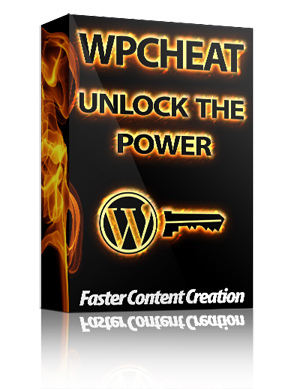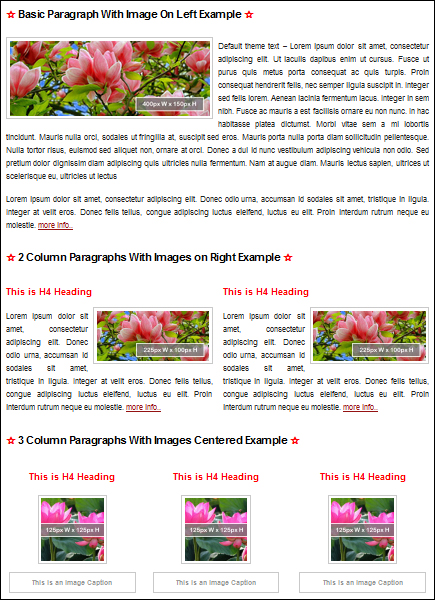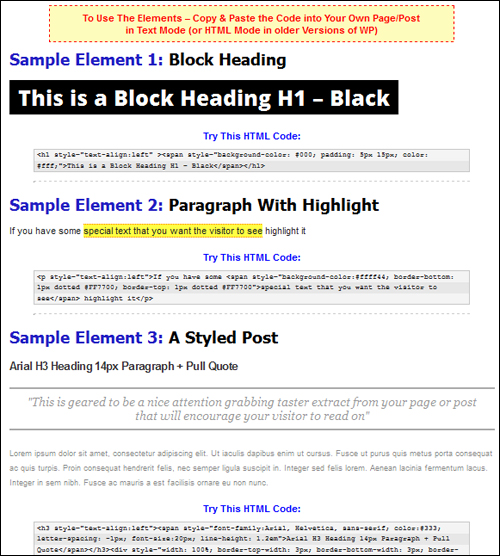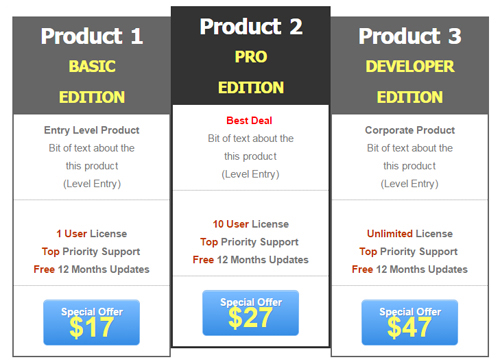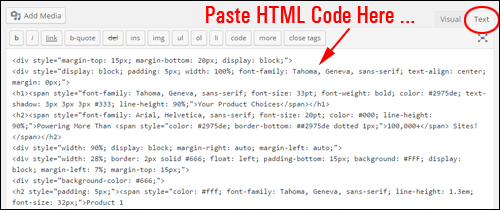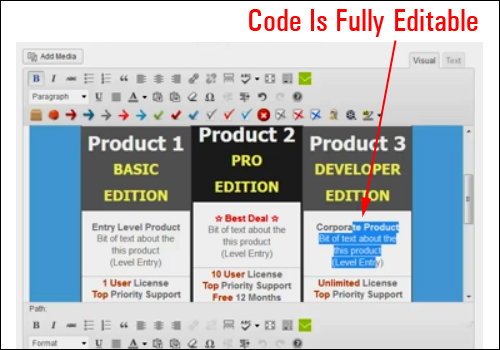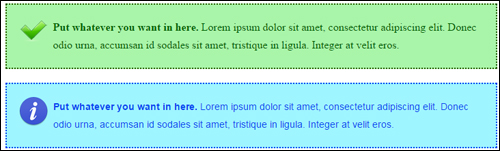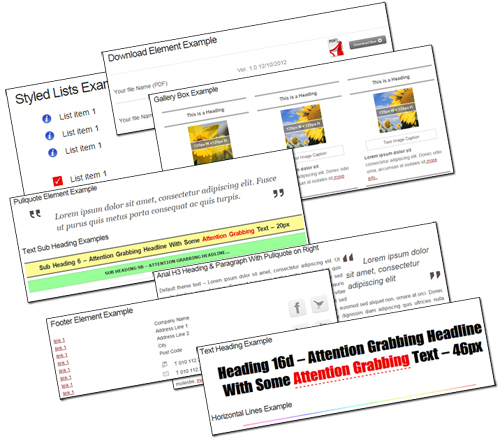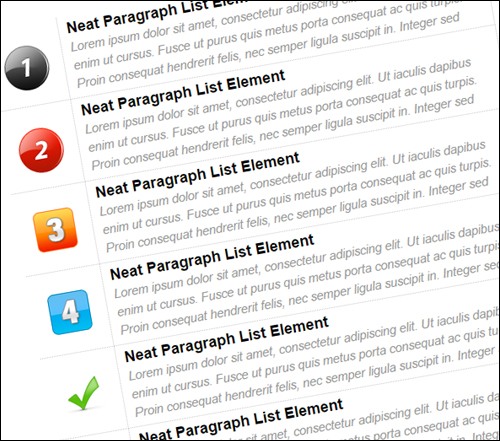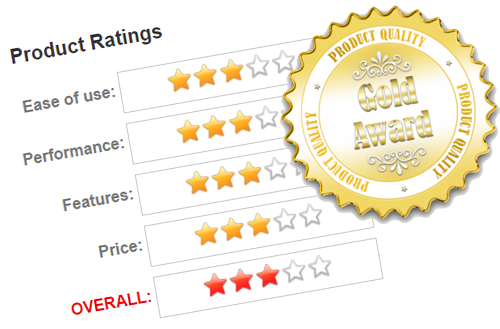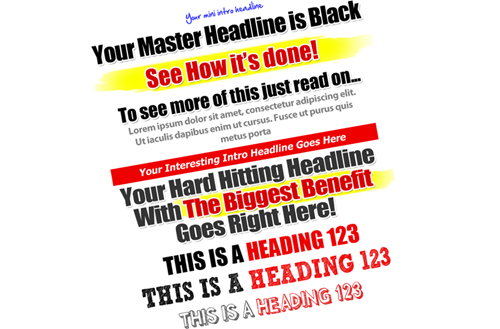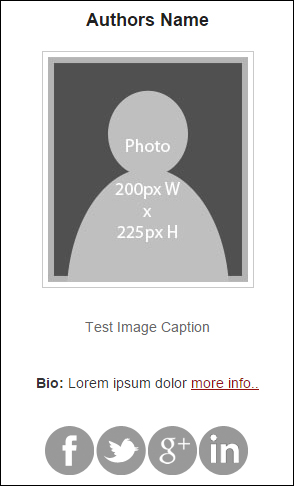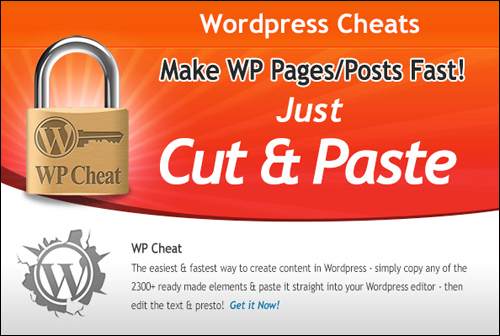As discussed in this article, HTML is the foundation of modern website design.
As discussed in this article, HTML is the foundation of modern website design.
One of the main benefits of using a WordPress-powered site is that you don’t need to know HTML to compose and format content in your blog’s posts and pages. WordPress has unique features like “themes”, “plugins” and “widgets” that let you manage your website without having to touch code, and an easy-to-use, built-in visual editor that lets you compose and easily format your content simply by clicking on a few buttons.
Even though you don’t have to know HTML in order to create and format content in your blog’s posts or pages thanks to the WordPress WYSIWYG content editor, if you are trying to create complex design elements to your content such as highlighted segments, multi-columned paragraphs, etc., then the WordPress editor has some limitations.
In this case, your options are:
- Learn at least basic HTML
- Use a true WYSIWYG content editor, such as the one discussed here: Discover The Fastest Way To Create Stunning Content And Beautiful Web Page Layouts In WordPress Sites
- Use cut & paste HTML tools to shortcut the learning process (see below).
Do you need to learn how to add graphic layouts to WordPress web sites without becoming an HTML web coding expert? This article explains one of the fastest, simplest and easiest to use ways to shortcut the process of creating and adding content without learning HTML.
WP Cheat – Faster WordPress Content Creation
Product Description
If you would like to insert design web content elements into your posts and pages, such as lists, styled paragraphs, review pages, pricing boxes and more, then we recommend a useful cut & paste tool called WPCheat …
WP Cheat gives you immediate access to a large selection of pre-formatted web content elements that you can just copy and paste into your text editor when creating posts and pages.
Essentially, all you need to do is find an element that you would like to add to your web content, copy the HTML code associated with the element, paste it into your text editor, and then replace any dummy text with your own text to create your styled content …
For example, let’s say that you would like to add a multiple price table like the one shown below …
All you have to do is first, find the pricing table file in WP Cheat, then select and copy all the HTML content in the box below the graphic element to your clipboard …
Next, paste the code from your clipboard into your WordPress page or post (inside the “Text” editor) …
Like most of the elements in WPCheat, the multi-price table is readily editable, so make any changes you want to suit your needs …
Now, just save and publish and you’re done!
Learn more here:
Benefits Of Using WP Cheat
Here we have listed just some of the benefits of using WPCheat to to create great content without learning HTML on your website:
WPCheat Is Not A WordPress Plugin
WPCheat is not a WordPress plugin. It is a simple and easy to use product that consists of copy-and-paste code templates.
It Will Not Mess Up Your Web Site
Because you are just inserting plain HTML code that that is fully compatible with WordPress, your content will keep its formatting and not get broken up in the WordPress editor.
SEO-Friendly Content
Most of the elements are built using text. This means that the content is easily editable, fast to load on your pages and easy for search engines to index.
(WPCheat lets you easily add completely editable graphic elements like highlight boxes with icons to your content using copy and paste)
Product Features
Below we have listed just some features of this product:
Mobile Responsive Elements Works On All WordPress Themes And HTML Sites
Elements resize automatically to display correctly in all screen sizes.
2,300+ Code Templates For WordPress
WordPress users have access to 2,300+ code cheats for WordPress …
(2,300+ code templates for WordPress)
With WP Cheat, you can create product review pages, image galleries, lists, pages with pullquotes and formatted content, pricing tables, custom widgets and more.
Below is a summary of what you’ll have access to with the product:
Product Summary:
WP Cheat includes hundreds of web page elements with cross platform compatible fonts, in the :
- 153 Paragraph Elements
- 36 Blog Elements
- 201 Download Page Elements
- 54 Gallery Elements
- 249 Styled Text Heading Elements
- 15 Image & Text-Based Link Elements
- 273 List Elements
- 72 Styled Pull Quotes
- 24 Colored Text Boxes
- 45 Text-Based Styled Sub Heading Elements
- 363 Typography Elements
- 125 Horizontal Line Elements In Various Auto-Sizing Widths
- 39 Styled Footer Elements
WP Cheat users also get these bonuses:
Bonus #1 – Sales Page Element Code Templates
- 8 Buy Boxes (in different color choices)
- 8 Guarantee Boxes: 2 Styles with 30, 45, 60 & 90 day money-back guarantees
- 48 Highlight Boxes (in different colors)
- 20 Pricing Tables (in different colours and 2 or 3 columns)
- 12 Summary Boxes (in various colour options)
- 99 Stackable Numbered Lists – Round Icon
- 96 Stackable Numbered Lists – Square Icon
- 54 Sales Letter Intros
- 342 Image Based List Elements
(Bonus #1 - Sales Page Cheats)
Bonus #2 – Product Rating And Review Page Cheats
- 18 Review Page Elements
- 9 Star Rating Sets
(Bonus #2 Includes Product Ratings And Review Cheats)
Bonus #3 – Small Graphic Elements Pack
Included in this package are more than 5,000 mini graphics to break up text and highlight content. Mini GFX Bonus Pack categories include hand drawn arrows, facebook, mail, mini indents, speechmarks, stop, etc.
(Bonus #3 - Web Essentials Mini GFX Pack)
Bonus #4 – 125 Graphic Headings/Subheadings + Code Templates
You also get an editable set of sales page headings in PSD format (requires Photoshop or GIMP).
(Bonus #4 Includes Hundreds Of Graphic Headings)
Bonus #5 – 15 WP Text Widgets Elements
You can add graphic elements to your WP sidebars using text widgets, including biographies, ad spots, social media bars, news, link lists and more …
(Bonus #5 - 15 WP Widget Content Elements)
Feedback From Users
Here are a couple of testimonials and feedback that users have provided for WP Cheat:
“I have been struggling to get a picture surrounded by text on one of my site pages, and had resorted to using a table structure to get my image to be in the right place. WPCheat solved that problem for me in minutes! Thank you for creating this software. It’s awesome!” Donna Lamb
***
“WP Cheat is also a great tool, when I understood that I could get rid of most of my graphic shortcode products (a “ahaaa” moment!) which are a big problem in case you want to deactivate them, there was no doubt that I would get it.” Alexandra Lemonnier
WP Cheat Product – Tips
The content elements included in this product can be tweaked and work on all well-coded WordPress themes. lets you learn the basics of working with HTML.
WP Cheat Support
The codes can be downloaded immediately after purchase and include 12 months of updates and technical support, as well as hosted video tutorials. WP Cheat is backed by a risk-free, 30 day, full money-back guarantee.
Product Price
WP Cheat normally retails for $67. When we last checked, the product was being offered at a special price of $37 for a very limited time.
Please Note: The price of the WPCheat product can vary, depending on whether there are any promotions or limited-time specials being offered. The pricing shown above was correct at the time this article was published. This may or may not be the actual price set by the product developer when you visit the website and you may be shown additional upsells or one-time offers after your purchase.
Check the product’s website for current pricing details:
Additional Information
WP Cheat is designed for all versions of WordPress (Mac and PC). For a demo video of the product in action, FAQs, customer help desk, contact details and more, visit the WP Cheat website.
Install This Product …
If you need a fast, simple and easy-to-use shortcut for creating and adding content to WordPress that normally would require learning HTML, then WP Cheat is a valuable resource that you may want to consider buying.
For complete details, check out the product here:
***
***