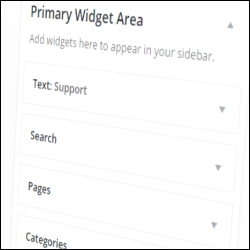 In Part 1 of this step-by-step tutorial series, we explained the basics of how to use widgets in WordPress.
In Part 1 of this step-by-step tutorial series, we explained the basics of how to use widgets in WordPress.
In this tutorial you are going to begin configuring several sidebar widgets in WordPress.
Sidebar Widget Configuration
By default, your site comes with several built-in active widgets, such as widgets that let you display links to your pages, recent posts, text or HTML banners, adding tag clouds, etc.
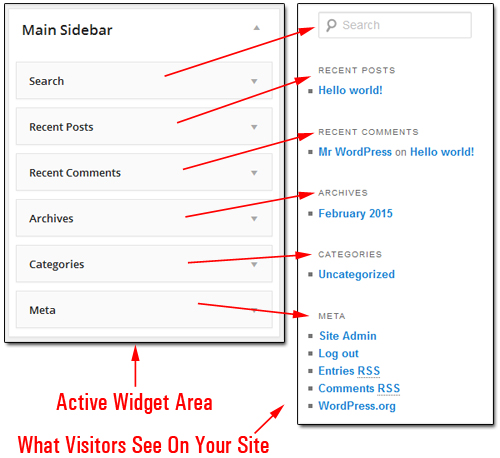
(In a default WordPress installation, your site comes with several preinstalled widgets)
Adding Commonly-Used WordPress Widgets To The Blog Sidebar: Step-By-Step Tutorial
In this step-by-step tutorial, we are going to add, configure and reorder s number of widgets, including:
- Add a Support Contact image linking visitors to the help page.
- Adding a Categories section with a drop down menu.
- Adding a Recent Posts section.
- Adding a list of the site’s most important Pages.
- Display important Links on the sidebar.
- Display news items using an RSS Feed section.
- Adding a Tag Cloud.
- Add and configure an Archives section to your sidebar.
The Widgets panel is located inside the WordPress admin area and can be easily accessed from the admin menu by clicking on Appearance > Widgets …
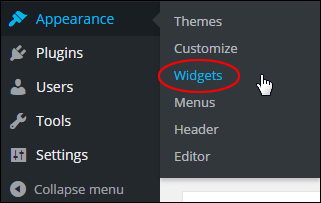
(WordPress Widgets Menu)
This loads the Widgets screen in your browser …
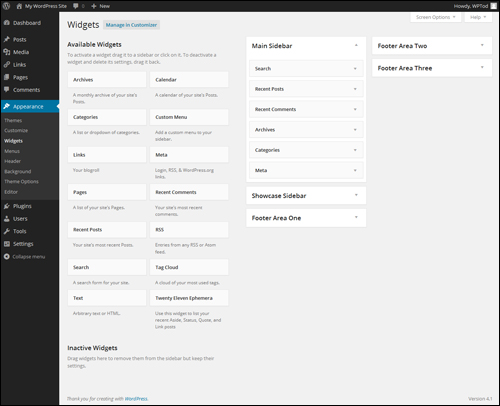
(Widgets Panel)
Let’s configure WordPress text widgets …
Text Widgets
Text widgets are incredibly useful …
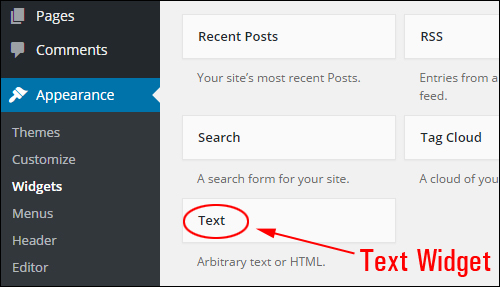
(Text widget)
![]()
Rich Text Widget
From version 4.8 onward, WordPress has added native rich-text editing capabilities to text widgets …
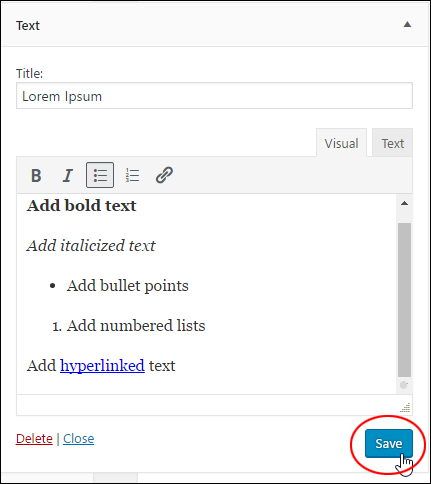
(Rich Text Widget)
This lets you quickly and easily format text, create lists, add emphasis, and insert links into your sidebar text …
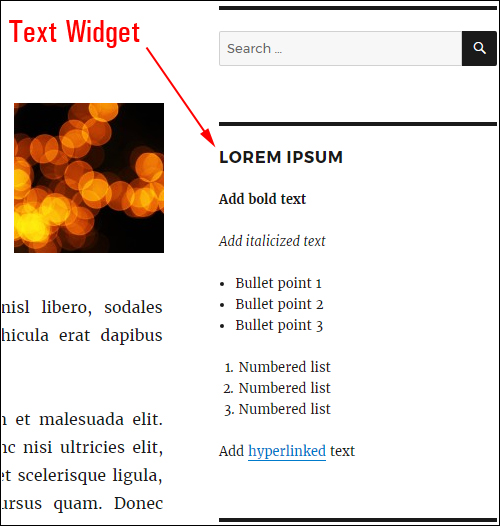
(Format text easily with the new text widget)
Text widgets let you insert just about anything you want into your sidebar navigation menu or other widget sections, such as policies, images, reviews and more to your site … simply by typing in text or adding HTML into the widget content area. You can also give the widget a title. Remember to save your settings when done …
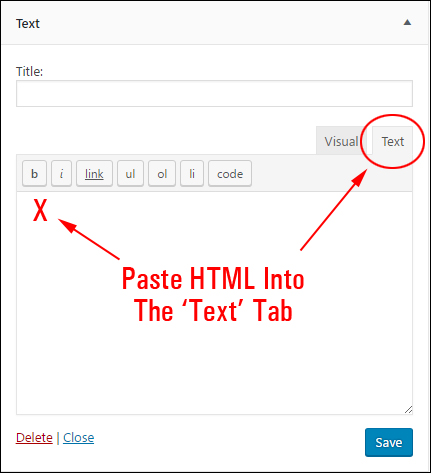
(Text widgets are very useful!)
Example: Add A Clickable Support Button To The Sidebar Area Using A Text Widget
For this example, let’s set up a support button on the sidebar menu that takes visitors to a page on your site (or an external site, e.g. a helpdesk) where they can contact you for help and support.
First, you will need to create or source a graphic image that visitors can click on …

We’ll set up the clickable button to display at the top of the sidebar navigation area like in the example shown below …
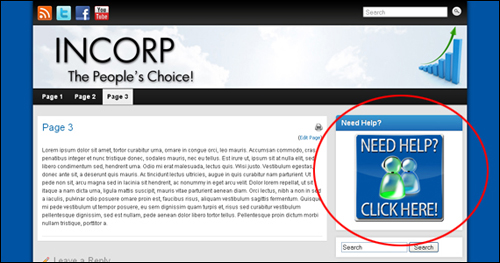
Step 1 – Upload your image.
Upload the button image to a folder on your server and note the URL pointing to your server’s image location.
For example …
http://www.yourdomain.com/images/supportbutton.jpg
You will use this information in Step 3.
For someone to be taken to your contact page when they click on the support button, either create a contact page, or have an existing destination page already set up (e.g. a helpdesk). We will then link your button graphic to this URL in Step 3 …
Step 2 – Create the support page.
Create a contact page and note its URL …
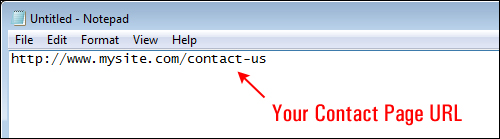
Step 3 – Compose the code for your text widget.
If you’re not a technical-minded person, don’t worry … this sounds a lot more technical than it is. In simple terms, we just need to create the instructions for your clickable image.
Your code can be typed into a plain text editor and will look something like this …
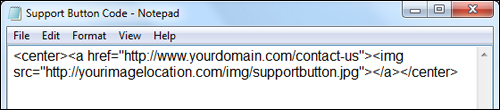
- Replace “http://www.yourdomain.com/contact-us” in the code above with the URL of your contact page location.
- Replace “http://yourimagelocation.com/img/supportbutton.jpg” in the code with the URL of your image location.
The screenshot below shows the sections of the above code that you will need to replace with your actual web addresses …
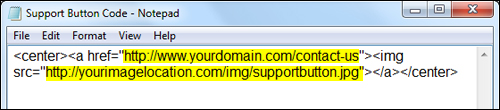
Replace the above URLs and then copy all of your text file content to your clipboard when finished.
If you need help understanding basic HTML code, see this tutorial:
Go back into your Widgets area …

(Widgets Screen)
Step 4 – Add a Text widget.
Add a Text widget to your sidebar in the location where your support button should display.
In the Available Widgets area, find the Text widget …
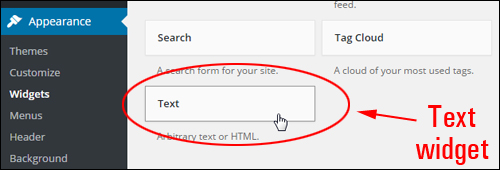
(WordPress text widget)
Drag the Text widget to the Active Widgets section and release the widget at the top of the Widget Area …
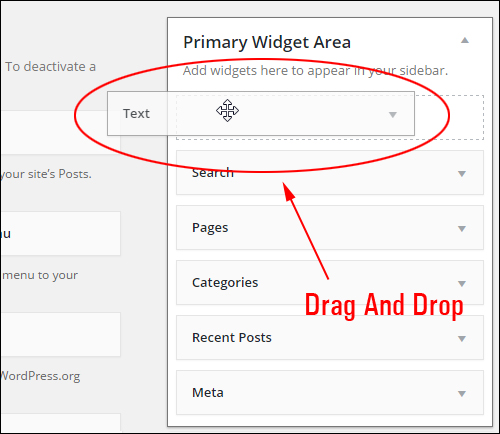
(Drag and drop your WordPress text widget)
Step 5 – Configure your text widget.
Click on the Text widget title bar to configure the widget settings. Paste the code with the URLs to your contact page and graphic button into your text widget content area and click save …
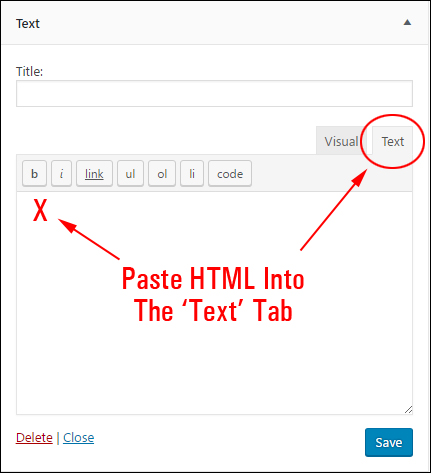
Add a title section to your widget if you want (e.g. “Need Help?”, “Get Help”, etc.) and paste the code with the correct destination links into the Content box, then click Save when done …
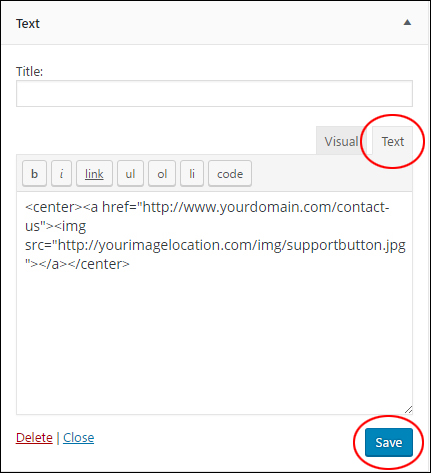
![]()
Note: Remember to check all links before pasting scripts into your Text Widget, or the clickable button will not work.
*** If using WordPress version pre-4.8 ***
If adding text with no formatting tags, you may want to tick the Automatically add paragraphs box to wrap each block of text in paragraphs (note: not required if you type in formatted HTML content like we’re doing in this tutorial).
Here is some text with Automatically add paragraphs box not ticked …

(Automatically add paragraphs option not ticked)
Here is some text with Automatically add paragraphs option ticked …
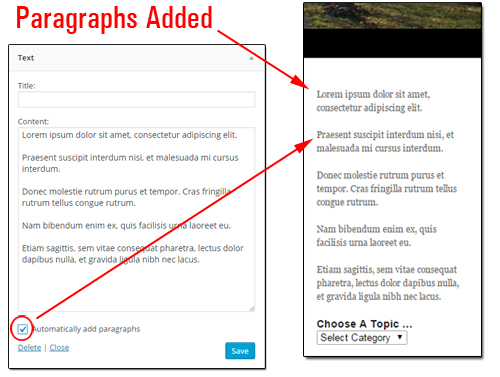
(Automatically add paragraphs box selected)
***
Step 6 – Refresh your web browser.
Once you have added the widget and code content, visit your site and refresh your web browser. If you have entered all of the links correctly, then the clickable support button will display in the sidebar menu …
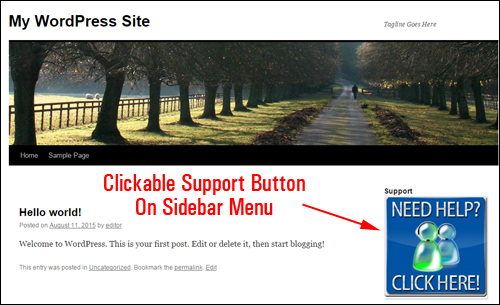
(Clickable button widget on blog sidebar)
The above screenshot shows the button in the sidebar navigation area of a brand new WordPress site.
Step 7 – Test your widget.
The final step is to make sure that the destination link works. Test this by clicking the help button. You should be taken to the contact page …
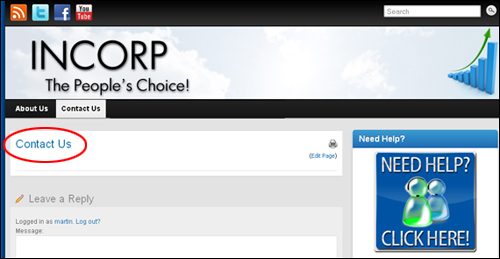
(Test your clickable button to make sure it works)
![]()
Useful Tips:
If you would like your contact page to display inside a new browser window when visitors click on the support (so they don’t leave the page they’re on), then change the text widget code from this:
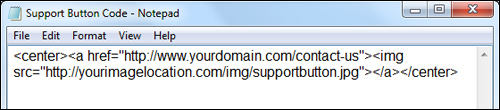
To this (i.e. insert the section that says: target=”_blank” in your html code):
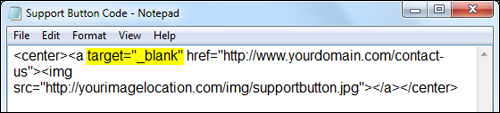
When choosing images for your sidebar menu, make sure that the width of your image does not exceed the width of the sidebar column, especially if you are using a non-responsive WordPress theme. As mentioned earlier, some themes can display elements differently depending on their templates and layout. Some sidebars are wide and some are narrow. If your theme’s sidebar is narrower than the width of your graphic images, then you may need to either adjust the image size, or the width of your sidebar column to make the images display correctly on your sidebar.
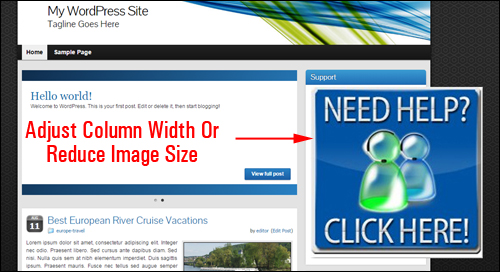
(Make sure the image width does not exceed the width of the sidebar column)
Extra Tips:
- If you don’t want the button image to be centered inside the sidebar, delete the <center> and </center> tags from the beginning and end of the code. The image will then be aligned to its default settings (normally left-aligned).
- Link the support button to any URL you like (e.g. to an external link, contact form, support forum, etc.) and change this anytime by editing the content in the widget.

***
This is the end of part two of this tutorial about using WordPress widgets.
To view Part Three, click this link:
***
"I love the way your email series "Infinite Web Content Creation Training Series" is documented and presented. It is very absorbing and captivating. The links and tutorials are interesting and educational. This has motivated me to rewrite my content following the concepts I am learning from the email series." - Mani Raju, www.fortuneinewaste.com