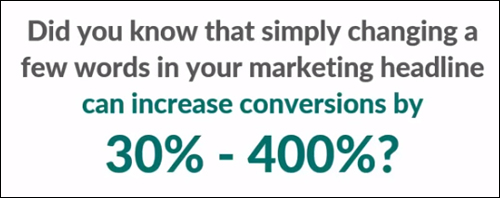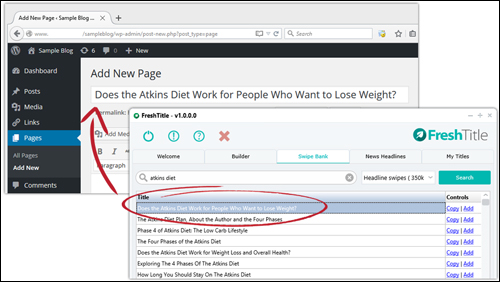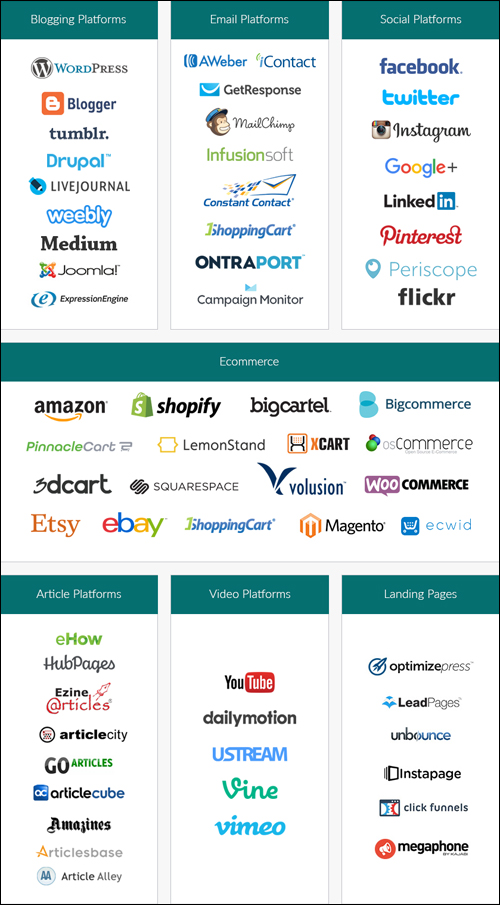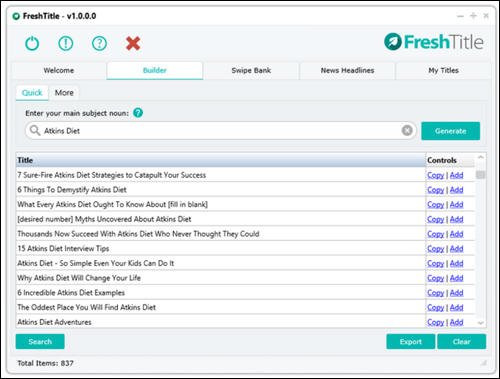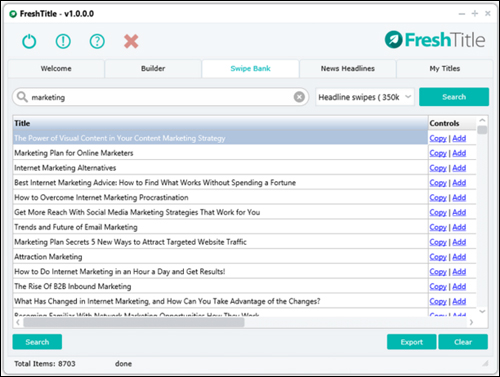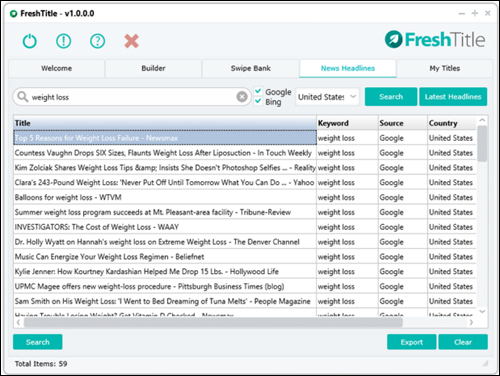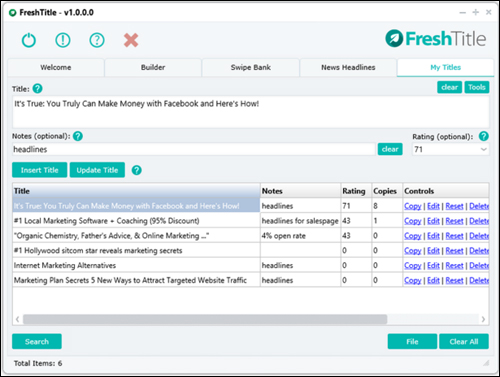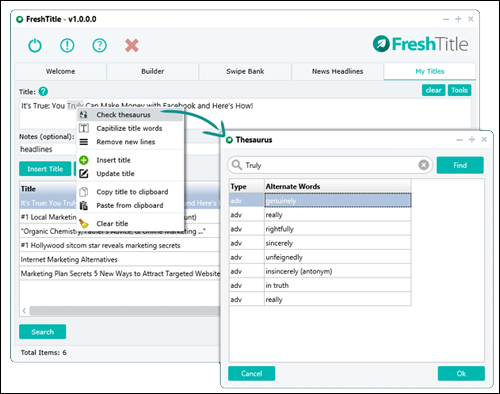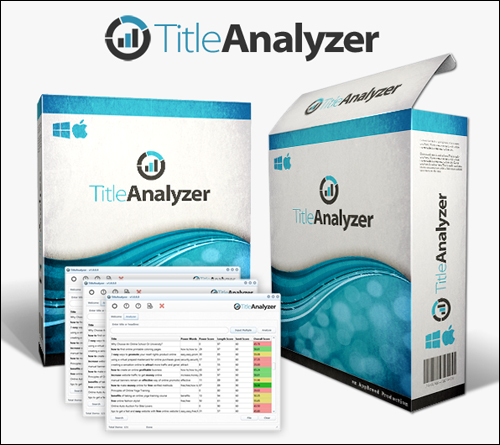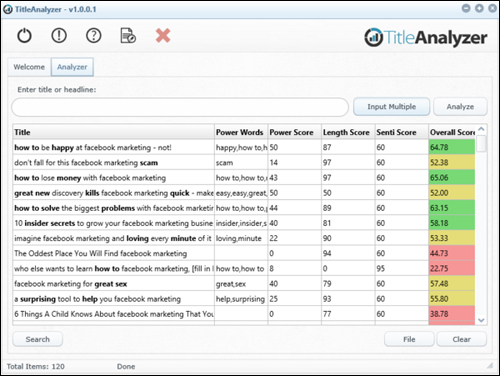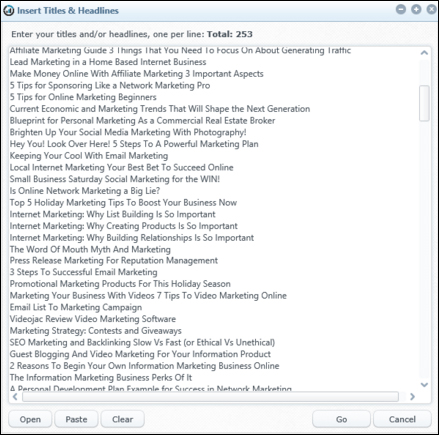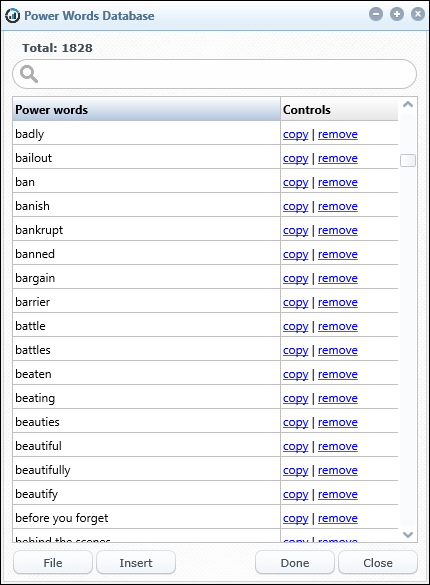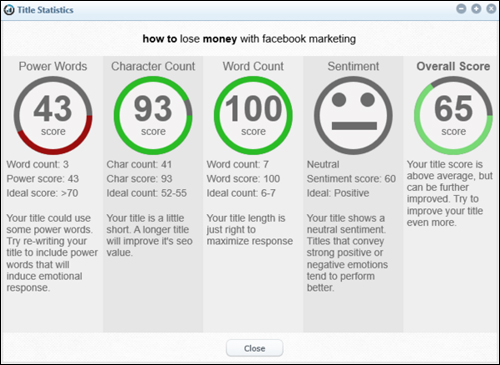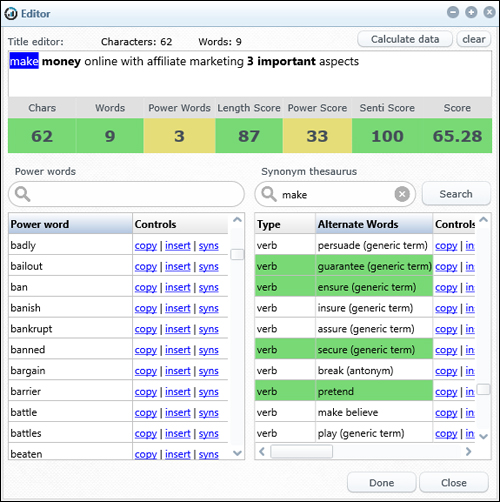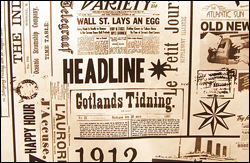 It’s well-known that headlines are the most important aspect of any successful content marketing strategy. Without an effective post title, your visitors may never get to connect with your content.
It’s well-known that headlines are the most important aspect of any successful content marketing strategy. Without an effective post title, your visitors may never get to connect with your content.
Getting your headlines right is so important, in fact, that we devote a substantial amount of space and attention to creating eye-catching post titles in our free email training series on content creation. If you would like to learn how to come up with endless fresh content ideas, post titles, etc. for your site, go here:
Generate Powerful Headlines For Your Web Content
Simply replacing a few words in your headline can actually improve your conversions by 30% – 400% and create significant improvements in areas like:
- Attracting more traffic.
- Getting more subscribers to your list.
- Increasing sales of your products or services.
This can can result in thousands of dollars more for your business … all because of a few words.
(You can increase your conversions just by changing a few words in your headline)
Also, if you are not split-testing your headlines, you could be leaving a lot of money on the table.
The Importance Of Using Powerful Content Headlines
Think about this …
- Businesses have known the importance of using powerful headlines before the internet was even invented.
- It takes only one powerful headline to flood your website with viral shares, clicks, and loads of traffic!
The problem with split-testing headlines or post titles (or any element of your content) is that you need to burn through a ton of web traffic before you can arrive at statistically significant results. Typically, corporations spend large amounts of money on copywriting, data analysis and optimization.
Fortunately, now there are smart tools that can save you time and money on what was once an extremely time-consuming and resource-intensive process.
FreshTitle – Headline Generator
(FreshTitle Headline Builder)
Description
Fresh Title lets you instantly create hundreds of compelling post titles & headlines for your content.
With this software, you simply enter any topic you can think of (e.g. lose weight recipes, improve your posture, hiking equipment, etc.) and Fresh Title’s built-in method returns over 800 pre-optimized and proven-to-convert headlines that you can copy and paste into your content.
(Fresh Title Headline Software Gives You Immediate Access To Thousands Of Compelling Blog Post Titles)
In addition to inputting niche keywords into the tool, you can answer a few simple questions and FreshTitle will deliver you an additional 125 more detailed titles that are also proven to convert.
For more details, visit the tool site here: Fresh Title
Software Benefits
Below we have listed just a few of the benefits and advantages of using FreshTitle Headline Generator to instantly create hundreds of engaging headlines and post titles for any content you like on your website:
Powerful Post Title, Email Subject Lines And Web Content Idea Brainstorming Tool
The FreshTitle headline generator software tool gives you instant access to thousands of proven headlinesfor any content you want.
You can use this powerful application to generate new ideas for blog post titles, Twitter ads, text ad headlines, PDF report titles, headlines, headings, etc.
Save Thousands Of $$$
With Fresh Title Headline Builder, you can pump out hundreds of proven post titles for all types of content in seconds and save thousands of dollars on the cost of hiring copywriters and web conversion experts.
For example, here are just some of the many services this software can be used with:
- Blogging Platforms – In addition to WordPress, this software can be used on blogging platforms like Drupal, LiveJournal, ExpressionEngine, etc.
- Email Platforms – e.g. Aweber, MailChimp, ConstantContact, Ontraport, etc.
- Social Sites – e.g. Facebook, LinkedIn, Periscope, etc.
- eCommerce – e.g. WooCommerce, Amazon, PinnacleCart, Magento, Volusion, etc.
- Article Platforms – Ezine Articles, GoArticles, Amazines, etc.
- Video Platforms – YouTube, DailyMotion, Vimeo, etc.
- Landing Page Platforms – OptimizePress, Instapage, Megaphone, etc.
(Fresh Title Headline Generator works with all online platforms)
Additional benefits include:
- Really Simple To Use: Fresh Title is an intuitive one-click software tool.
- Get More Clicks, Leads, & Traffic: FreshTitle gives you immediate access to thousands of proven headlines.
Software Features
The FreshTitle headline generator software tool includes four powerful built-in tools:
Instant Headline Builder
(Headline Builder)
Swipe Database
(Swipe Database Tool)
FreshTitle includes a massive database that includes 350,000+ proven headlines and over 70,000 proven email subject lines, so you’ll never be short of ideas for headlines or emails.
News Headlines Tool
(Fresh Title – News Headlines)
FreshTitle pulls up the most popular headlines from Google and Bing in realtime.
My Titles Tool
(My Titles)
Fresh Title also includes a built-in easy-to-use personal database tool to store all of your favorite headlines. You can transfer content sourced from the other sections to your personal area and modify the titles to suit your own needs.
Additionally, the tool comes with a built-in thesaurus, allowing you to further customize the content, plus a function for storing notes (e.g. marketing campaign results), a feature for rating your items and a counter that lets you see which headline items you most frequently use …
(Fresh Title – Synonym Finder)
Testimonials
Below are some of the testimonials and comments customers have submitted regarding FreshTitle:
”I just love this app. It’s a godsend since I need this for everything, and it’ll save me SO much money split testing useless titles. G-R-E-A-T Job!” Dennis
***
“You’ve done an amazing job with this, congratulations … it’s awesome!” T.R.Goodman
Get FreshTitle Headline Builder & Title Analyzer
Dave Guindon, the author of Fresh Title will occasionally bundle the headline generator with another powerful tool called Title Analyzer …
(Title Analyzer)
Title Analyzer is a powerful headline analysis software that can help you decide which headline is likely to convert better.
Enter your title, click ‘Analyze’ and Title Analyzer will calculate an overall title score (the bigger the number, the better your headline is predicted to perform) …
(Imagine knowing which blog post titles will bring you more click-through rates, traffic, and sales without testing!)
TitleAnalyzer allows you to analyze and calculate performance scores for hundreds of titles without requiring an internet connection to process the results …
(Calculate performance scores for hundreds of titles)
The tool’s built-in algorithm includes over 1,800 power words to calculate the overall performance score of your items …
(TitleAnalyzer uses a large database of power words to score your headlines)
Title Analyzer not only scores your titles using a complex equation based on factors like power word density, optimal number of characters, etc., it also suggests ways to further improve your headlines …
(Title Analyzer provides suggestions on how to further improve your titles)
The software also comes with a built-in editor that lets you optimize your headlines using color-coded statistical data and a thesaurus linked to the power words database …
(Insert the best power words into your blog post titles)
Fresh Title Support
Fresh Title Headline Generator is well-supported and runs on both PC and Mac computers. Customers get lifetime access to the software and a no-risk, 30 day, complete refund guarantee.
Software Cost
FreshTitle Headline Generator normally retails for $97 (one-time). You are permitted to install the tools on up to 3 personal computers (PC and Mac|Mac and PC). The purchase price also entitles you to free minor version updates and discounts on future major version releases. Major version updates may require an additional fee.
Please Note: The cost to purchase the product depends on whether there are any promotions or limited-time special offers. The price shown here may or may not be the actual pricing set by the product developer when you visit the website and you may be shown additional upsells or one-time offers after purchasing. Also, the software tools mentioned above may not be offered as a package when you visit the website.
When we reviewed the above software, a special introductory price was available, which may or may not still be the case. Check the software’s website for the current pricing details: Fresh Title – Headline Generator
Additional Info
For a demo video showing tool usage, including installation instructions and tutorials, FAQs, customer help desk, contact details and more, visit the FreshTitle website.
The Bottom Line
As the product’s demo video on the website shows, the software has been used to test hundreds of thousands of proven headlines and predict which headlines will convert better. This software not only provides you with nearly 1,000 optimized headlines based on entering a few keywords, a swipe bank of almost 420,000 titles and email subject lines, and a suite of additional tools, but you will also save yourself thousands of dollars on copywriting, split-testing and data analysis.
This is definitely a tool that we recommend if you would like to improve your traffic, get more clicks, and sales conversions.
For more details, check out the software here: Fresh Title – Headline Builder
***