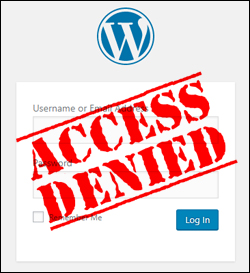
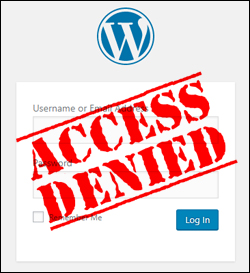
In this series of step-by-step tutorials, we show you how to troubleshoot and fix common WordPress errors.
![]()
![]()
Important: Always do a backup of your WordPress site (files and data) before modifying any files or performing any upgrades or installations!
If you don’t want to do manual backups, then use the services of a professional, or use a backup plugin.
How To Fix Problems Accessing Your WordPress Admin Area
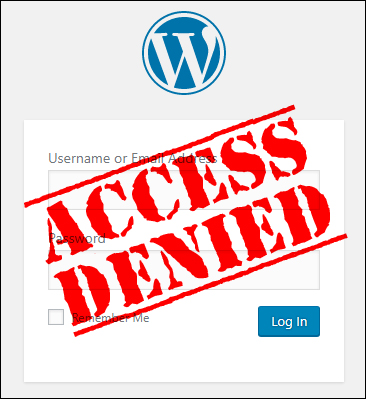
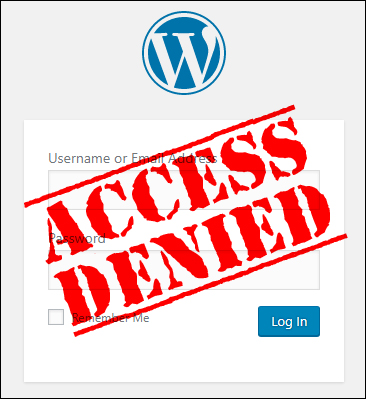
(Can’t access your WordPress admin area?)
If you use WordPress often, you may find yourself at times locked out of your administration panel.
Some of the possible causes of finding yourself locked out of your WordPress admin area include experiencing issues or errors with:
- WordPress password
- WordPress themes or plugins
- WordPress installation files
- WordPress database
- WordPress security
- Your server or web host
In this tutorial, we’ll use a systematic approach to troubleshoot, identify, and hopefully fix the issue or error preventing you from accessing your WordPress admin area.
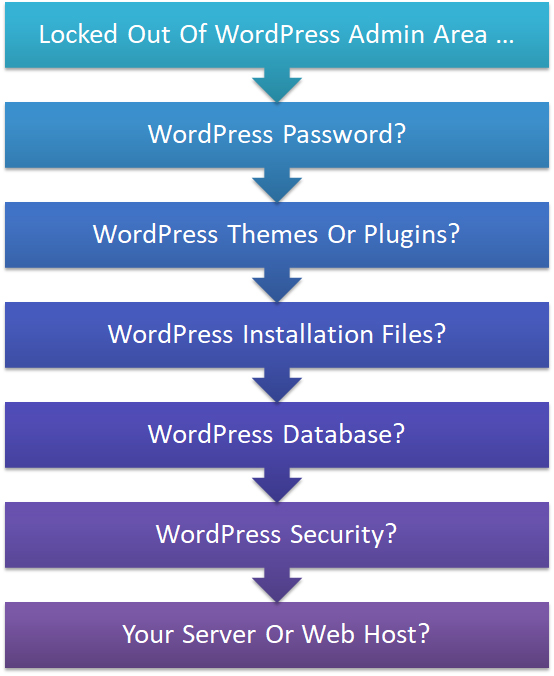
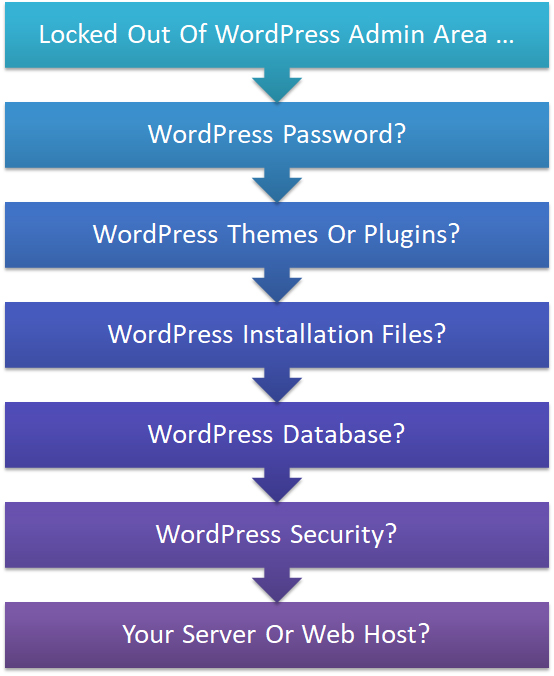
![]()
![]()
Normally, most people experiencing issues with WordPress would just contact their website developer or hosting company for help.
Use the tutorials below if you manage your own WordPress site or if you want to learn how to troubleshoot and fix problems yourself (remember to always backup your site and data).
WordPress Password & Login Issues
Can you access your WordPress admin login page? If you can, then the first step to troubleshooting problems preventing you from accessing your WordPress admin area is to see if there are any issues with your password or login details.
You will be locked out of your WordPress admin area if you have forgotten your password and you cannot access the email for recovering your password, or if a user with administrative privileges has revoked your user access privileges or changed your login details.
If you think the issue may be related to your password or login details, then see these tutorials:
- How To Reset/Recover A Forgotten Password In WordPress
- WordPress Troubleshooting: Unable To Log Into WordPress Admin
- How To Change The Admin Username In WordPress
- WordPress User Management Guide
![]()
![]()
Most of the errors or issues described in the sections below may prevent you from accessing your WordPress admin login page. If, after going through the sections below you still cannot log into your admin area, then refer to the tutorial below:
WordPress Theme Or Plugin Issues
Conflicts with WordPress plugins or themes can cause a number of issues that will prevent you from being able to access your WordPress admin area. Additionally, a plugin or plugin code can change settings that will lock you out of your WordPress admin pages.
To troubleshoot issues related to WordPress themes and plugins, refer to the tutorials below:
- WordPress Troubleshooting Process
- How To Troubleshoot And Fix Common WordPress Errors
- WordPress Plugin Troubleshooting Guide
If the problem preventing you from being able to access your WordPress admin area is not being caused by WordPress themes or plugins, then the next step is to see if there are any issues with your WordPress installation files.
WordPress Installation File Issues
Were you trying to upload or install something before experiencing the problem? Corrupted files and installation errors can cause issues and prevent you from logging into your WordPress admin area.
To troubleshoot problems related to WordPress installation files, go here:
- How To Fix WordPress Stuck On ‘Briefly Unavailable For Scheduled Maintenance’ Error
- How To Fix WordPress ‘Are You Sure You Want To Do This?’ Error
- How To Fix WordPress Keeps Logging Out Problem
- How To Fix WordPress ‘403 Forbidden’ Error
- How To Fix The WordPress ‘404 Not Found’ Error
- How To Fix ‘The Page Isn’t Redirecting Properly’ Error
If the problem preventing you from being able to access your WordPress admin area is not being caused by WordPress installation files, the next step is to see if there are any issues with your WordPress database.
WordPress Database Issues
Over time, tables in your WordPress database can become corrupted and lead to issues preventing you from accessing your WordPress admin area.
Some common problems involving WordPress database errors include the following:
The WordPress White Screen Of Death
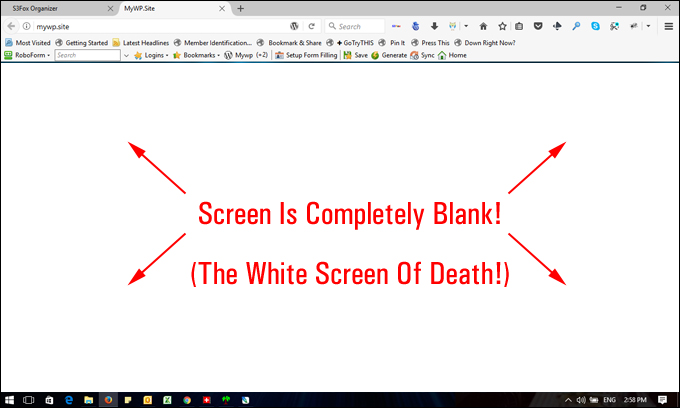
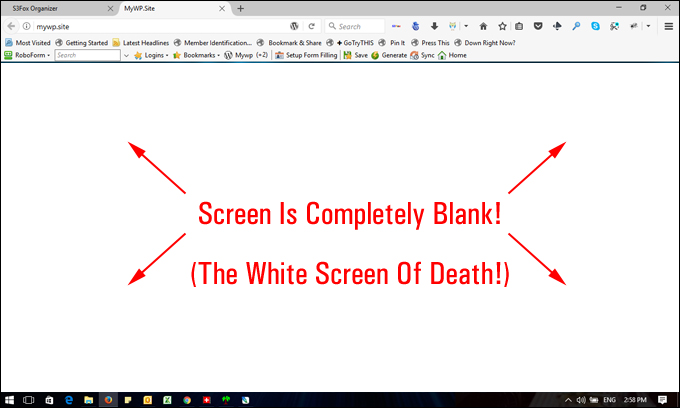
(WordPress White Screen Of Death)
If your screen is completely blank, you may be experiencing the dreaded WordPress “White Screen Of Death.”
To learn how to troubleshoot and fix this error, go here:
Error Establishing A Database Connection
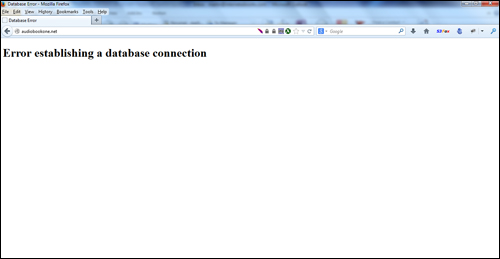
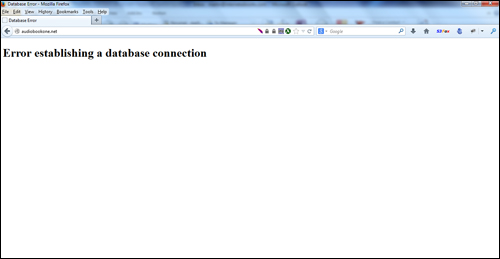
(Error establishing a database connection)
There are many reasons why WordPress can display an “Error establishing a database connection” message on your screen.
To learn how to troubleshoot and fix this error, go here:
WordPress Fatal Errors


(WordPress Fatal error message)
If your WordPress site is displaying a ‘Fatal error’ message, the issue may be caused by conflicting plugins or memory issues.
To learn how to troubleshoot and fix this problem, refer to the tutorial below:
Memory Size Exhausted Errors
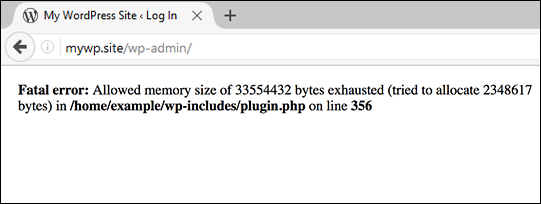
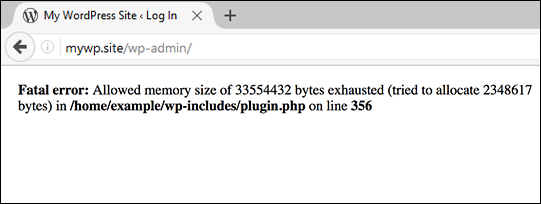
(Fatal error: Allowed memory size exhausted)
When the amount of memory allocated to your WordPress site isn’t enough to perform tasks required by a feature or plugin that you have installed, errors occur that can prevent you from being able to access your admin area.
To learn how to troubleshoot and fix problems related to memory size, see the relevant section in this tutorial:
If the problem preventing you from being able to access your WordPress admin area is not being caused by issues with your WordPress database, the next step is to see if there are any security issues with your WordPress site.
WordPress Security Issues
The worst case scenario for not being able to log into your WordPress admin area is that your site has been hacked or attacked by a malicious user.
If a hacker gains control of your administration area, they can lock you out and wreak havoc on your site
To troubleshoot errors related to WordPress security, see these tutorials:
- How To Protect Your WordPress Site From Brute-Force Attacks
- WordPress Security Explained
- WordPress Security Guide For Beginners
- What To Do If Your WordPress Site Has Been Hacked
Also, see these resources for performing preventative security scans and protecting your WordPress site:
- WP Total Audit – Find And Fix Common WordPress Errors
- WordPress Security – BulletProof Security
- WordPress Security Plugins
If there are no security issues preventing you from being able to access your WordPress admin area, the next step is to see if an issue with your server or web host is causing you login problems.
Server Or Web Host Issues
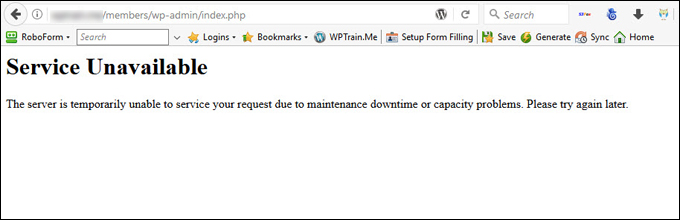
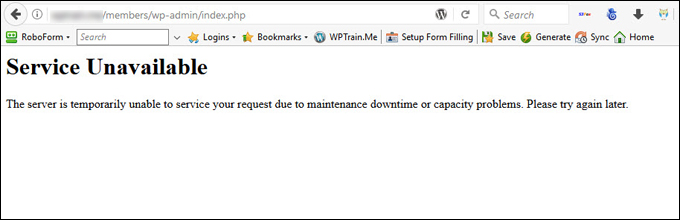
(Is an issue with your server or web host causing you login problems?)
Sometimes, WordPress problems have nothing to do with WordPress or your site, but with your hosting environment.
If you have gone through all of the above sections and still cannot log into your admin area or you suspect an issue with your server is causing you login or access problems, then either contact your web hosting provider or see these tutorials:
- How To Fix A Corrupted .htaccess File
- How To Fix Internal Server 500 Error In WordPress
- WordPress Troubleshooting: Unable To Log Into WordPress Administration
![]()
![]()
If you continue to experience problems with your site, you may need to look at upgrading your hosting package or even switching web hosting providers.
Hopefully, one of the above tutorials has helped you resolve the problem. In addition to the information above, check out this video on what to do if get locked out of your WordPress admin area from the team at MyThemeShop:
(What to do if you get locked out of your WordPress admin area. Video: MyThemeShop)
More WordPress Troubleshooting Tutorials
If you experience additional problems or errors with WordPress, refer to the tutorials in the section below:


(Source: Pixabay)
***
"I am beyond impressed with what you have put together. I can tell that you put a ton of hard work into building what you have. You have the absolute best content on WordPress I have ever seen!" - Robert T. Jillie
***
