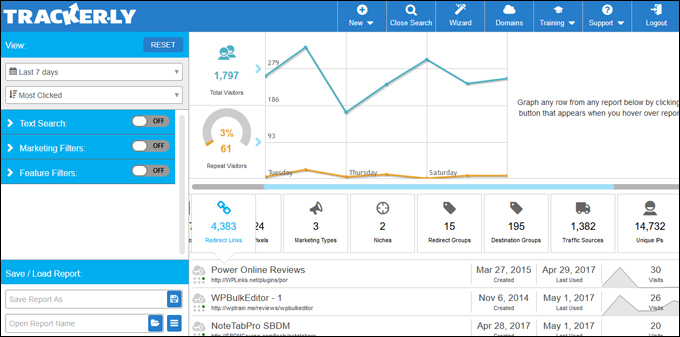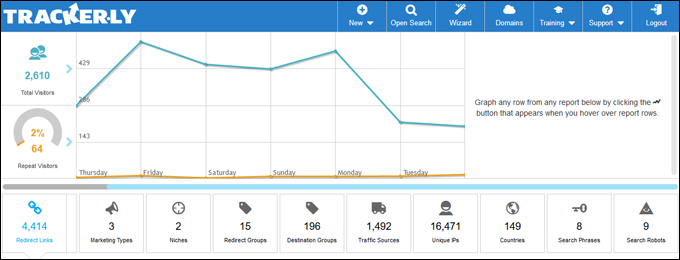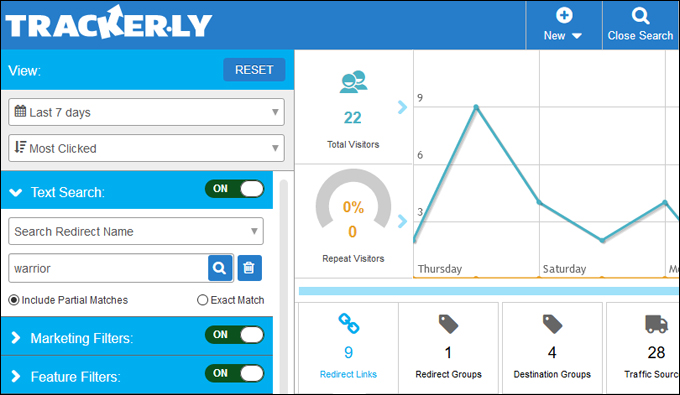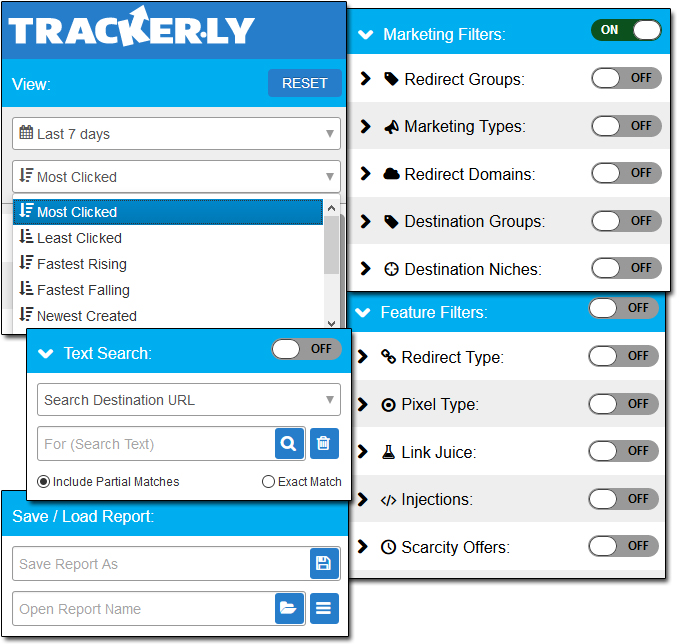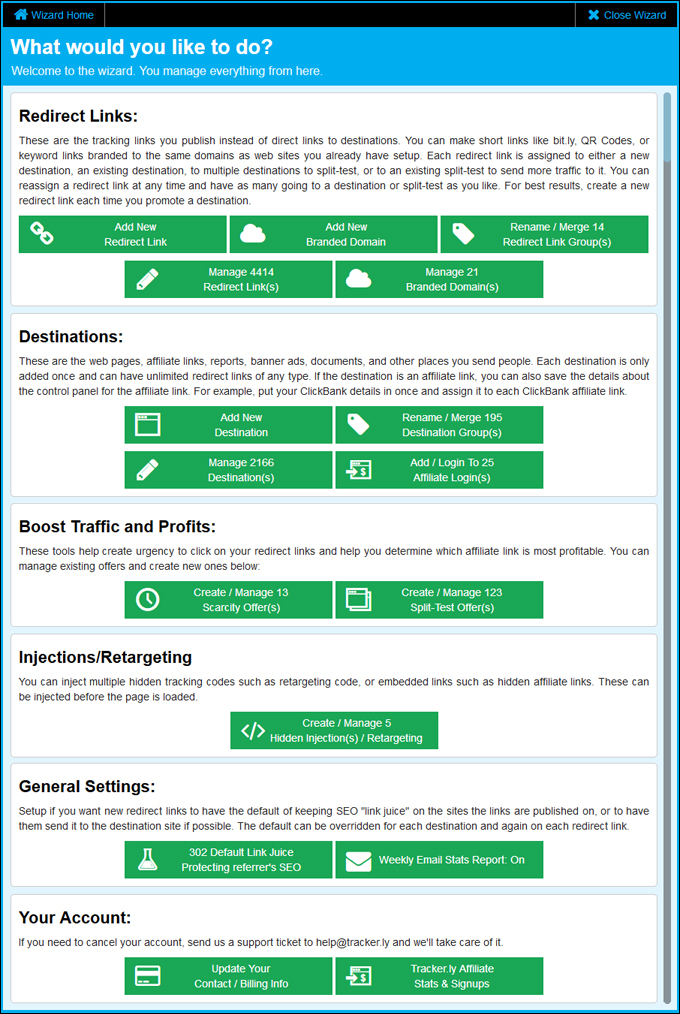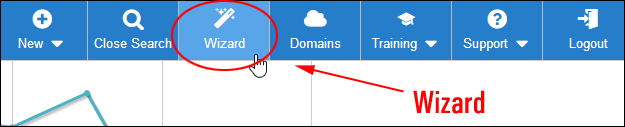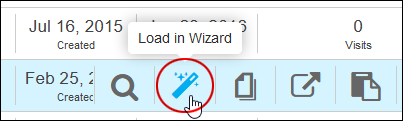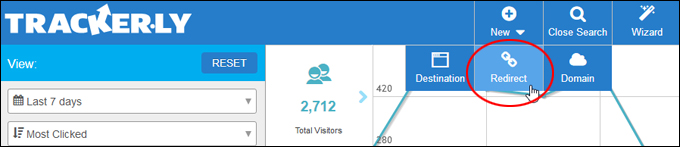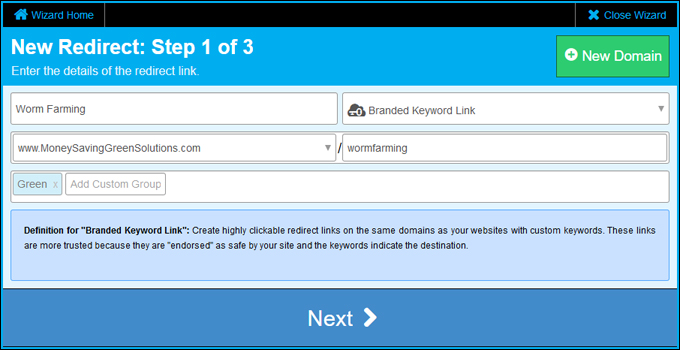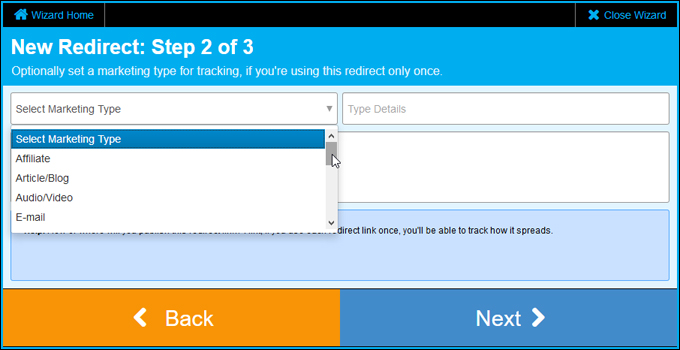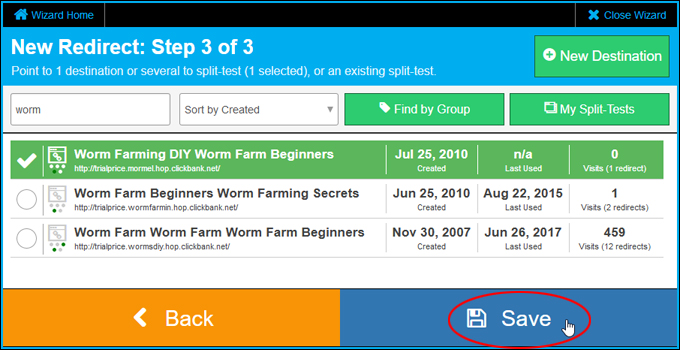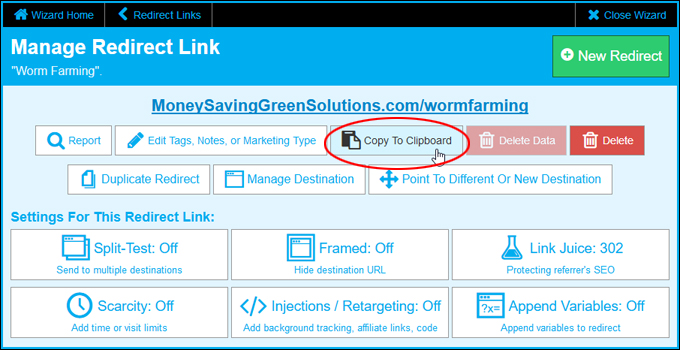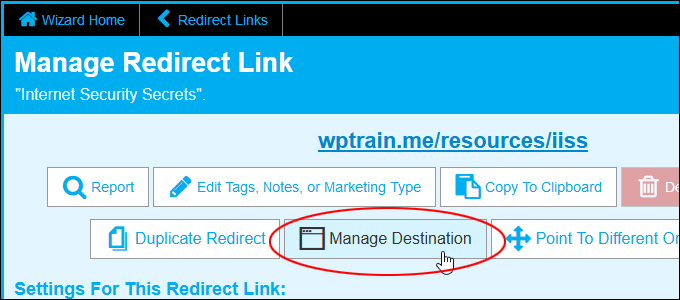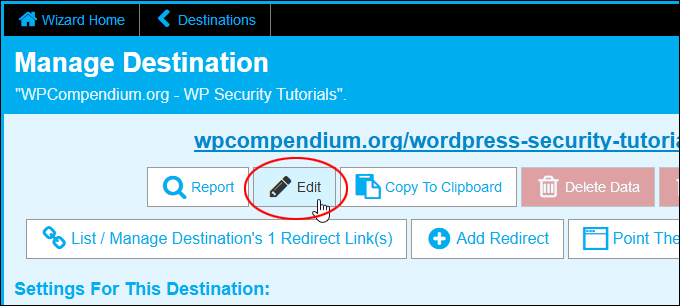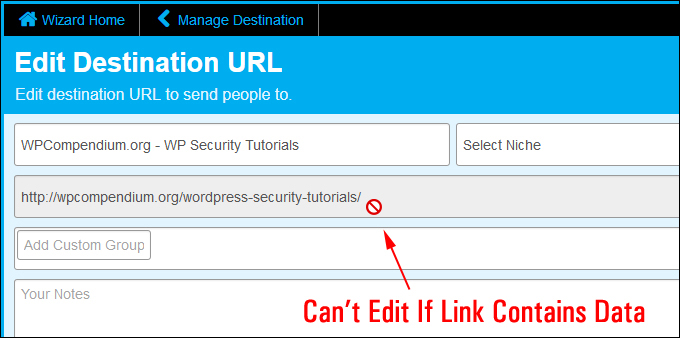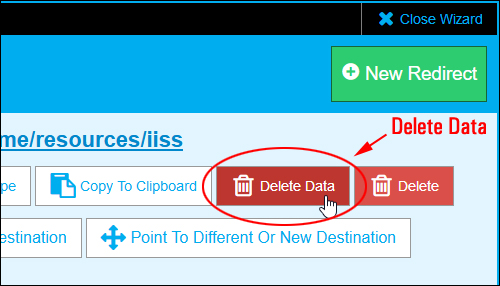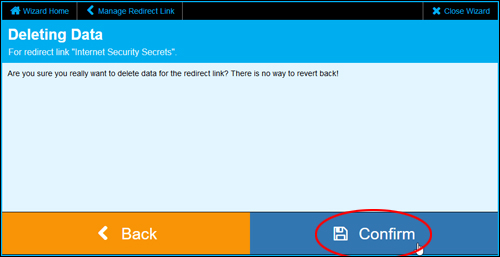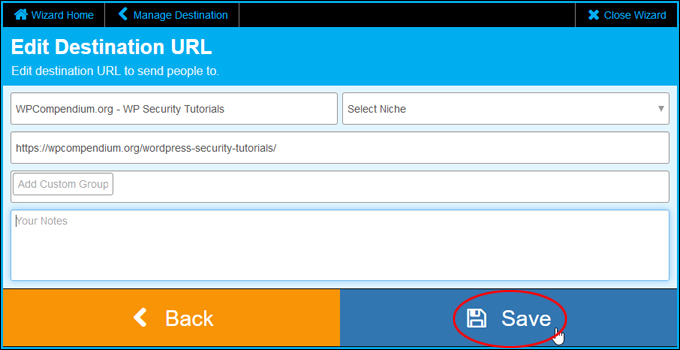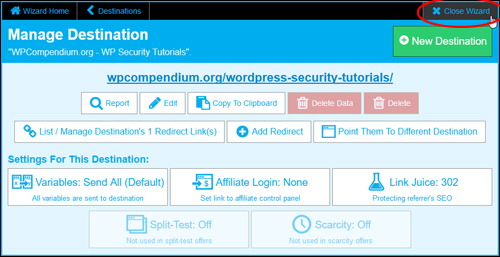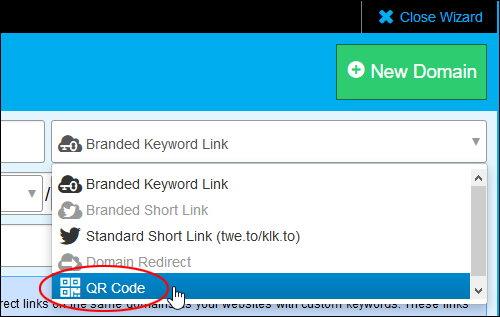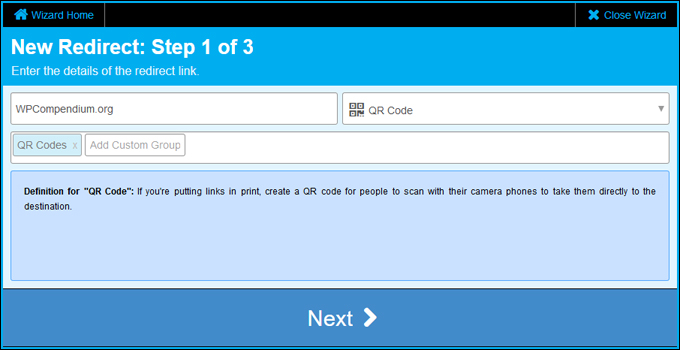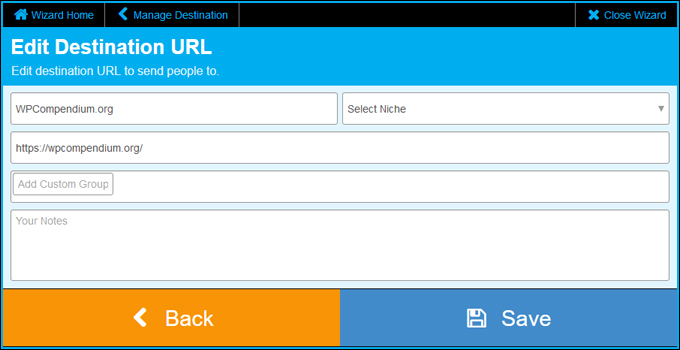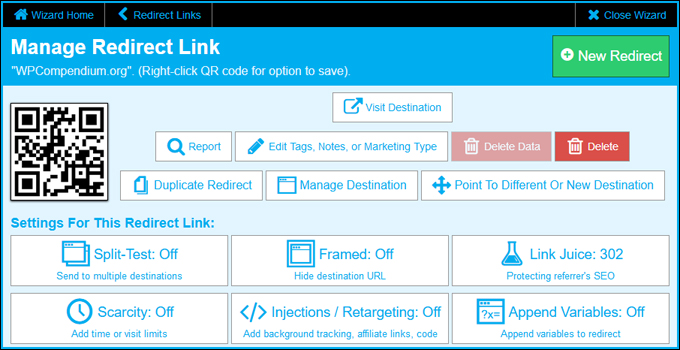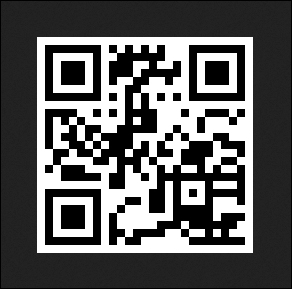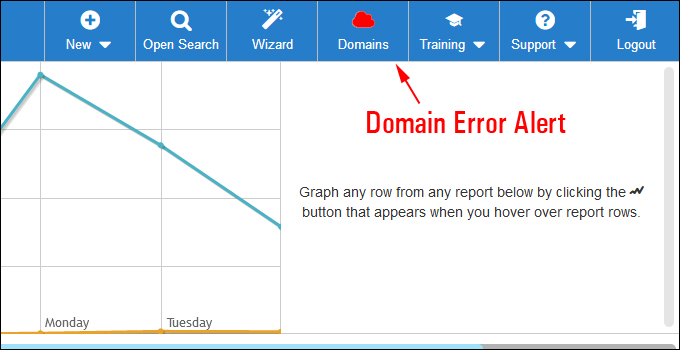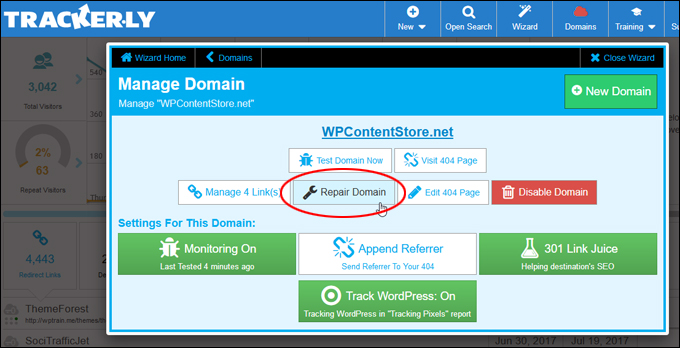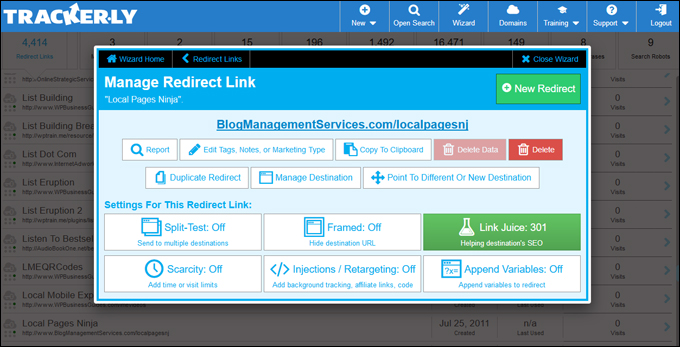How To Update Hundreds Of Links On Your Website Just By Changing One Link
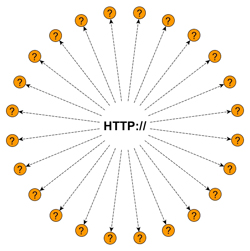
Consider the following scenarios:
Let’s say that you run an accounting firm and refer your website visitors to a page on the Tax Office website containing useful information about business deductions.
Let’s say that, after a couple of years, you have added dozens or even hundreds of links pointing to this page, and one day the Tax Office decides to move the information to another section of its website or even to a different website altogether.
You would now have many links on your website pointing to an error page or the wrong page.
Here’s another example …
Suppose you own a dog training site and decide to generate extra revenue by promoting dog training products from other companies as an affiliate.
Note: If you don’t know what ‘affiliate marketing’ is, it’s where you promote someone else’s products or services using a special link that tracks your referrals. If someone click on your affiliate link and makes a purchase, you will earn a commission from the sale.
We have written a number of tutorials about affiliate marketing and WordPress here:
Back to our example, let’s say that one of the products you decide to promote as an affiliate is a dog training whistle from the XYZ Dog Company …

Let’s say that the product page URL (with your affiliate ID) looks like this:
http://xyzdog.com/shop/dog-training-products/alpha-2000-dog-training-whistle?affid_270265
So … you begin writing articles about the effectiveness of training dogs using dog training whistles and link the words “dog training whistle” in your articles to the XYZ Dog Company‘s website using the above URL …
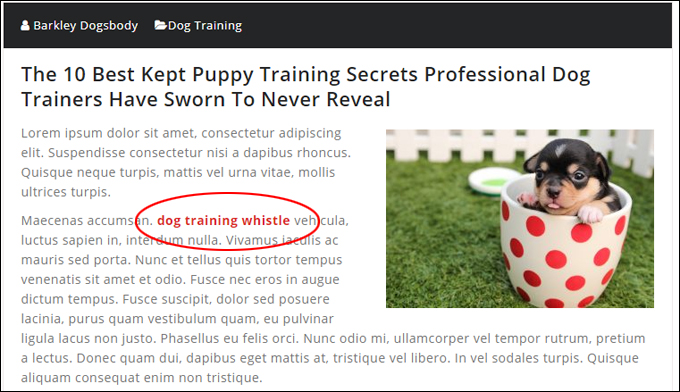
Let’s jump forward in time a few months to where you now have published hundreds of links pointing to the product’s page on blog posts, articles, product reviews, recommended resources, banners, social media posts and ads, dog training forums, etc. and are receiving regular affiliate commission checks from sales based on your referrals …
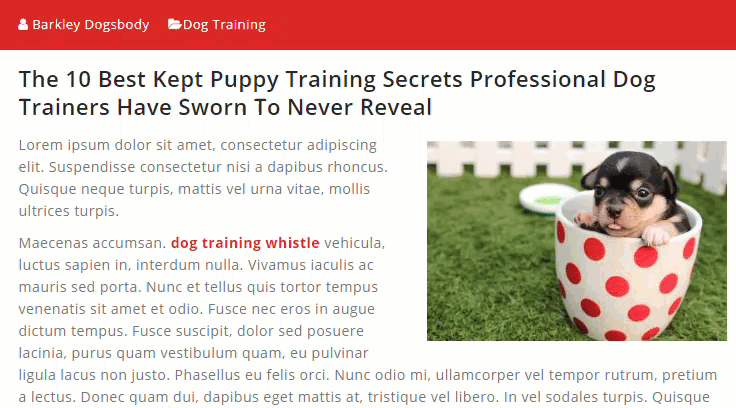
One day, you realize that your affiliate sales commission payments for this product have stopped, so you click through to the product page and discover that:
- The product has been moved to a different page, or
- The product has been discontinued, or,
- The company has gone out of business and the website no longer exists …
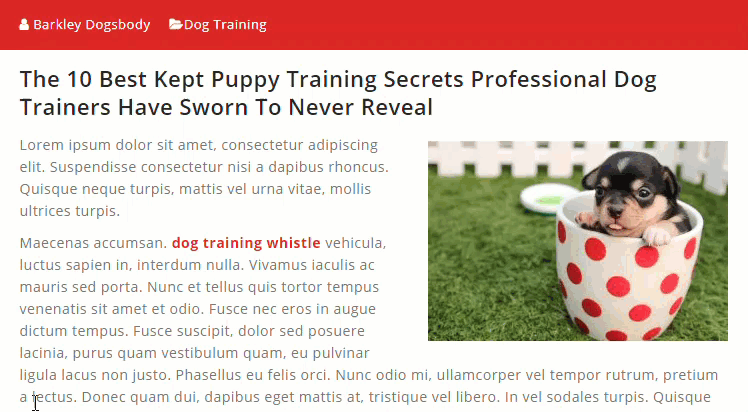
Now you have hundreds of links all over the web pointing to an error page or a website that no longer exists. Worse still, you realize that the same thing can happen with other products that you are recommending and you have no idea where most of these links are even located.
Finding and replacing these broken links can be a time-consuming nightmare!
These nightmare scenarios can be easily avoided using a link redirection tool or a plugin, where all you do is change the destination URL in the tool’s dashboard and all instances of the link are then automatically updated everywhere, allowing you to replace links to an old or obsolete product with a new one, or point visitors to another page or website quickly and easily.
Here is a powerful tool that will do all of this and more …
Trackerly – Link Redirection Management And Tracking Tool
If you are implementing an effective content marketing strategy to grow traffic or increase search rankings, you can end up publishing a lot of content and having loads of links to manage.
Depending on your marketing strategy and the type of links you are using, managing external links in your content can become cumbersome, especially when the links point to third-party websites, web pages, or resources, or are being used in external ads, forums, directories, and other places you don’t control.
As we’ve just seen, if the page, product, or website URL that your link is sending visitors to is moved, renamed, or removed, you would have to find and change every instance of that link on your site, which can be a tedious, frustrating, and time-consuming process, or leave all these links broken and pointing to error pages or the wrong information, which can affect your reputation.
If you do affiliate marketing, you also will often be asked to promote products using ‘ugly-looking’ affiliate links that look like this:
You can use a link redirection tool to fix broken links, but what if you want to do more with your links, like:
- Redirect links using your own domain name,
- Track results and analyze conversions for multiple banner ads or affiliate marketing campaigns,
- Split-test different destination URLs,
- Shorten long and ‘ugly-looking’ affiliate links,
- Use QR Codes,
- And a whole lot more?
Here is where a link management and redirection tool like Trackerly can make life easier for you and put you in complete control of your marketing campaigns.
TRACKERLY
(Trackerly – Link Redirection Management Tool)
Trackerly is a professional, robust, and well-supported link redirection management and tracking tool. It is provided as a subscription-based SAAS (Software As A Service) with a WordPress plugin component and it goes well beyond what most other redirection software tools can do.
With Trackerly, you can manage and analyze all of your links from one central cloud-based control panel …
(Manage all of your links from one central location)
Trackerly Benefits & Features
Trackerly provides many powerful benefits & features, including:
- Total Link Management: Add, edit, delete, test, manage, and organize unlimited redirect links, affiliate links, domains and link destinations, create custom groups, create “on-the-fly” links, etc.
- Search & Filter: View link data by selected time periods (e.g. previous week, previous month, custom dates), filter by clicks (e.g. most clicked, fastest rising, newest created, name, last used, etc.), search by Text Filters (e.g. redirect name, pixel URL, searched keywords, destination group, IP, etc.), Marketing Filters (e.g. Redirect Groups, Destination Groups, Destination Niches, etc.), Feature Filters (e.g. Redirect Type, Link Juice, Scarcity Offers, etc.)
- Increase Revenue: Create ‘cloaked’ affiliate links and pages displayed using your own domain, split-test different affiliate links and rotating destinations, add scarcity to redirect links, and more.
- Generate Reports: View lists and reports of link clicks, number of repeat visitors, countries, search phrases, search robots, marketing types, redirect groups, destination groups, traffic sources, unique IPS, etc. Reports can also be saved and loaded.
- Training & Support: Trackerly provides video access to tutorials, training, and highly responsive technical support.
Search & Filter Links
As time goes on, you can easily find yourself having to manage hundreds, even thousands of links.
Trackerly provides great link searching and filtering tools.
For example, you can search links and destinations for partial or exact matches …
(Trackerly provides link search and filtering features)
Or use any of its more advanced marketing and feature filters, even save and load reports …
(Trackerly’s advanced link search and filtering tools)
Trackerly Wizard
Trackerly also provides a ‘Wizard’ that lets you manage everything in your account just by clicking a few buttons …
(Trackerly Wizard)
You can access the Wizard from the main dashboard menu …
(Trackerly Wizard Menu Button)
Or load individual links into the wizard …
(Load individual links into the wizard)
Using Trackerly
Let’s go through some useful functions and applications of Trackerly.
How To Create A New Redirect Link
To create a new redirect link, click on ‘New’ and select ‘Redirect’ …
(New – Redirect)
If creating a ‘branded keyword link’ (redirect links with custom keywords that use the same domain name as your website), then give the link a title, select the domain (if using multiple domains), add a unique keyword to create the link (i.e. ‘yourdomain.com/keyword’), add tags to help organize your link into a custom group (optional), and click ‘Next’ to continue …
(Enter redirect link details)
Step 2 is completely optional. You can select a Marketing Type for tracking your link, and enter additional details and private notes about your link, or just click ‘Next’ to continue …
(Add link tracking details)
Next, create a new link destination, or select an existing destination (or more than one to split-test links) for your redirect link, and click ‘Save’ …
(Specify the destination URL of your new redirect link)
Your new redirect link will be created. Copy the link to your clipboard to begin using it in your content, emails, newsletters, advertising banner codes, etc …
(Your new redirect link is ready to use)
How To Edit Destination URLs
Let’s say that one of your redirect links points to a destination URL that has been changed, moved or deleted, a page that has changed from ‘http’ to ‘https’, or an affiliate product that is no longer available …
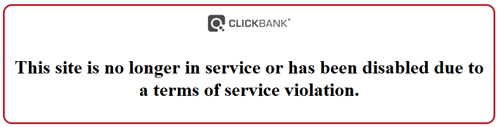
(This redirect link needs to point to a different URL)
If you’re using a link management tool like Trackerly, editing the destination URL of your link is very easy to do.
For the example below, we’ll edit a link that has changed from ‘http’ to ‘https’ after adding SSL to the website.
Find the link you would like to edit using the search or filtering features, load the link into the wizard and click on ‘Manage Destination’ …
(Manage Destination)
Next, click on the ‘Edit’ button to edit the destination URL …
(Manage Destination – Edit Button)
Make the change to the URL (i.e. fix it or replace it).
![]()
If the link has previously been clicked on, it will contain tracking data. You will not be able to edit the destination URL if the link contains data …
(Destination URL cannot be edited if link contains data)
To edit the destination URL, you will first need to delete the link data.
To delete link data, click the ‘Back’ button to return to the previous screen and click on ‘Delete Data’ (Note: DO NOT DELETE the link itself) …
(Delete data, not the link)
You will be asked to confirm if you really want to delete the data. Click on ‘Confirm’ to proceed …
(Confirm data deletion)
Once link data has been deleted, click again on the ‘Edit’ button to access details of your destination URL …
(Click button to edit destination URL)
Make changes to your destination link and click ‘Save’ to update your link settings …
(Edit your destination URL)
Once your changes have been made, click on the ‘Close Wizard’ button to exit the wizard and return to your main dashboard …
(Close Wizard)
Here are some additional things you can do with Trackerly …
Split-Testing Link URLs
After creating or editing a redirect link, you can split-test different URLs simply by selecting two or more destinations …
(Split-test link destinations)
This is great for testing conversions between different affiliate products, different landing pages, sending visitors to rotating destination links, etc.
Create QR Codes
Another great feature of Trackerly is the ability to easily generate QR Codes.
To generate a QR Code, create a new redirect and select ‘QR Code’ from the redirect link type drop-down menu …
(Redirect type – QR Code)
Enter your redirect link details and click ‘Next’ …
(Enter your redirect link details)
Enter or edit your destination URL details and click ‘Save’ …
(Enter your destination details)
Your QR Code image will be created. Right-click on the image to save it to your hard drive …
(QR code link redirect created)
You can also copy the link to your clipboard from the individual link menu shortcuts …
(Copy link to clipboard)
Use the link wherever you want your QR code to appear – in your web content, videos, banners, in printed format (e.g. packaging, marketing materials, etc.) …
(QR Code)
Just like other links, you can change the destination URL of the QR Code from your control panel.
To learn more about using QR Codes in your marketing, see the tutorial below:
Trackerly Support
Trackerly provides built-in wizards and human technical support for the software.
For example, Trackerly alerts you if there are any issues with one or more of your domains …
(Trackerly alerts you of issues with your domains)
Click on ‘Domains,’ then select the domain with the issues (highlighted in red), and click on ‘Repair Domain’ …
(Repair Domain)
Since Trackerly doesn’t store your domain details, you will be asked to enter your domain access details (FTP URL, username and password) before the repair wizard can begin.
Once your domain details have been entered. the software installer will go through a checklist and repair the issue …
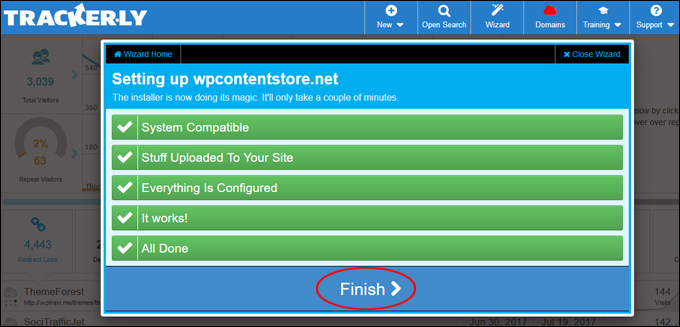
If the Trackerly wizard cannot repair your domain, it will notify you what the issue is and what to do next. You can then contact support and the matter will be looked into further by one of their technical experts.
Trackerly – Summary
As you can see, with Trackerly, you have complete control over individual link redirection functions. you can edit information about your links, copy links to your clipboard, duplicate redirects, manage destinations, point links to different destinations, change links settings (e.g. add split-testing or scarcity), preserve link destination SEO, etc …
(Trackerly gives you complete management and control over your links)
We have used Trackerly since it was first released and continue to use it on a daily basis to manage thousands of redirect links across many different domains. There is probably no other link redirection and tracking tool on the market that includes so many powerful link management features and functionality, or that is as feature-rich and comprehensive as this software.
For more information, go here: Trackerly
***
"This is an awesome training series. I have a pretty good understanding of WordPress already, but this is helping me to move somewhere from intermediate to advanced user!" - Kim Lednum