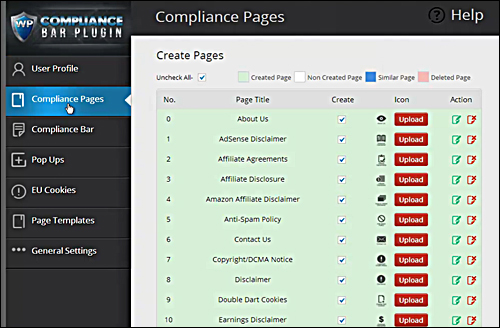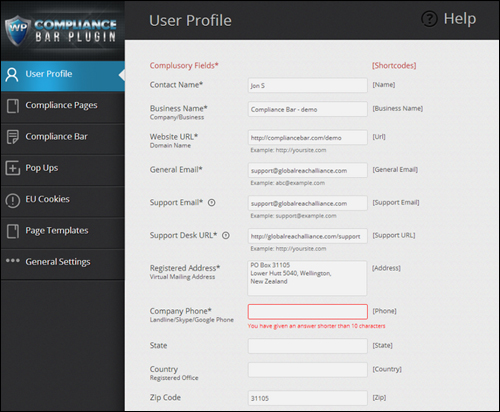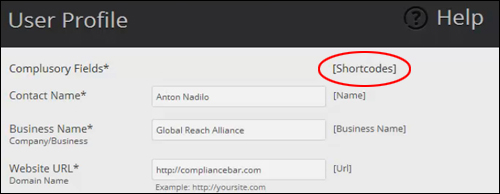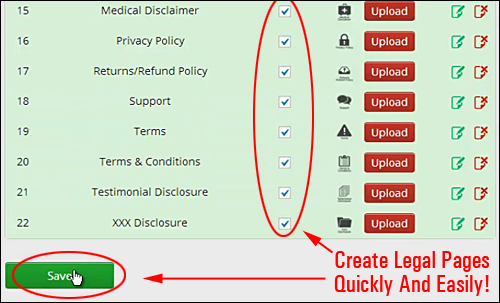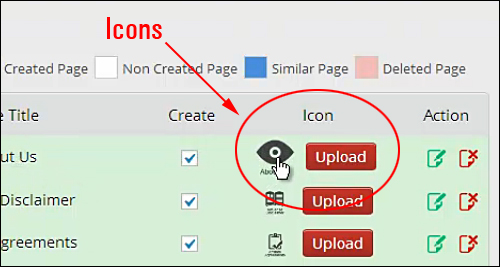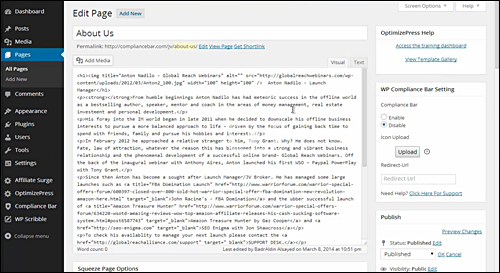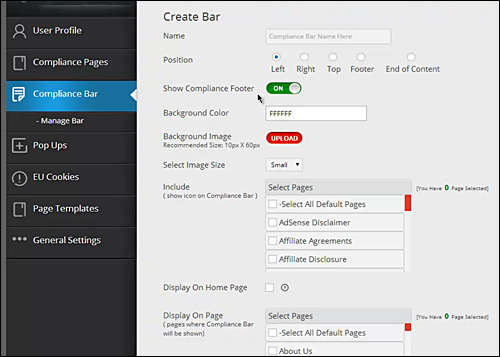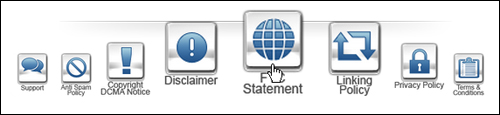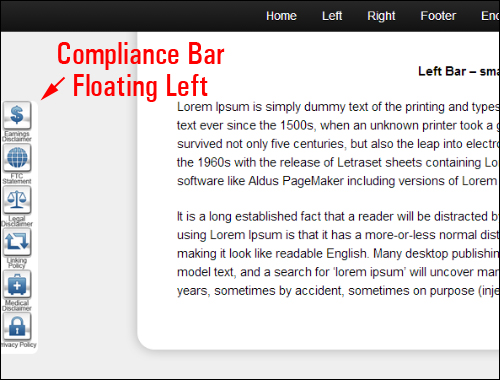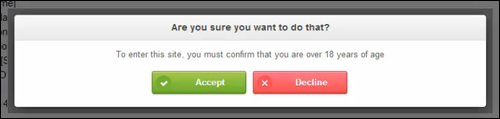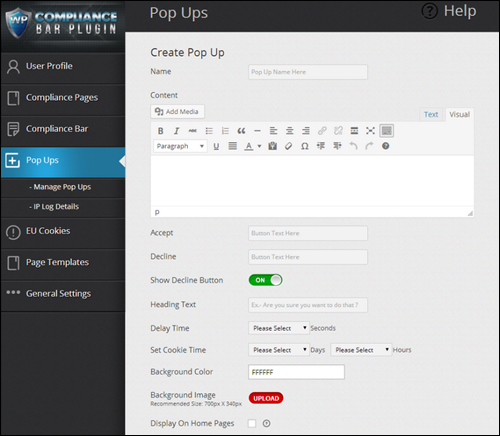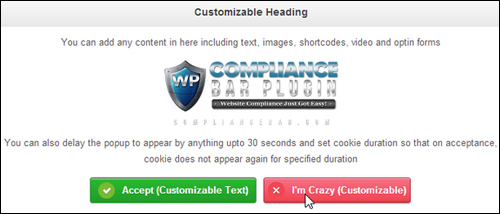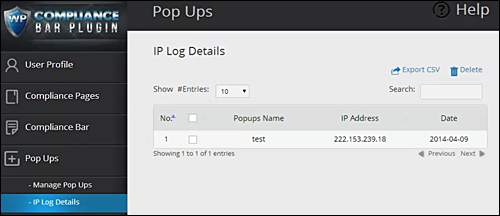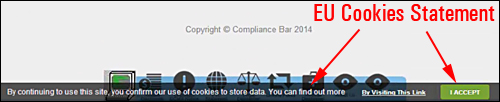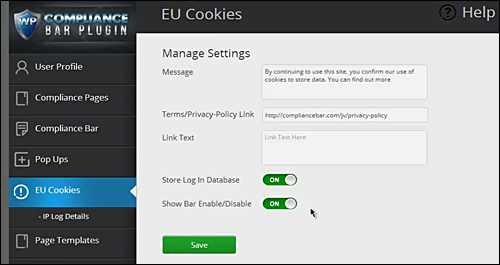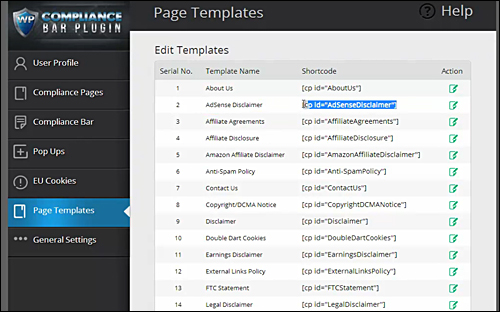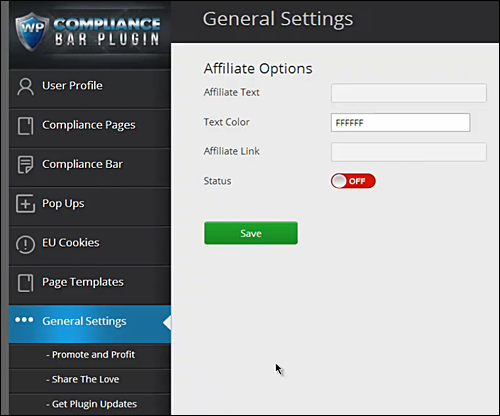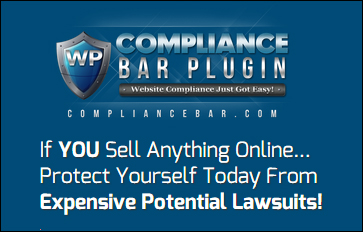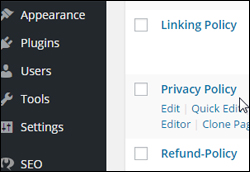 One of the worst predicaments you can find yourself in as a website owner is to suddenly discover that you have broken the law.
One of the worst predicaments you can find yourself in as a website owner is to suddenly discover that you have broken the law.
If your website isn’t compliant with laws designed to protect consumer rights, you’re breaking the law.
Being non-compliant not only puts you at risk of suffering financial costs, but also the loss of your reputation. Why risk your money and your good reputation, when you can protect yourself so inexpensively?
In this post, we look at a simple and cost-effective WordPress solution that can help make your site compliant just minutes.

Is Your Website Or Blog Legally Compliant?
As the digital business realm continues growing at an extraordinary rate and the rules constantly change, it’s important to stay informed about what’s happening and to make sure that your website or blog remains compliant with all laws and regulations, especially if your online presence is an essential aspect of your business strategy.
If there are no legal pages on your website (e.g. terms and conditions of use, privacy policy, earning disclaimers, etc.), many sites such as Google won’t let you advertise, digital marketplaces like ClickBank won’t allow you to list your digital products for sale, PayPal may shut down your account and withhold payment of your funds, Facebook and other social networks could suspend your applications, and you will not be accepted into a number of leading advertising or affiliate marketing networks.
If your online presence is not in compliance, you could also end up facing a multitude of penalties, including fines, having your website shut down, even jail time!
At the very least, if your website is not in compliance, visitors may lose trust and confidence in your business.
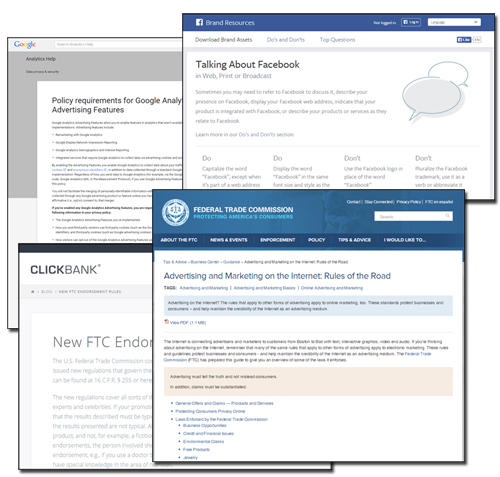
(In addition to legal and regulatory compliance, almost all 3rd-party services require you to comply with their policies!)
![]()
Disclaimer: Please note that we are not lawyers and we offer no legal advice on our website.
The purpose of this post is to make you aware that:
- Your website could be subject to certain legal requirements in accordance with mandatory laws and regulations that govern your business (some of which you may not even be aware of),
- The importance of complying with the terms of service of third-party providers whose products or services you may be promoting or using online, and
- There are solutions for WordPress website owners that can help your site become more compliant, such as the solution that we discuss in this article.
In this article, we review a simple plugin for WordPress users that provides a complete compliance and disclaimer solution for your web presence.
Today’s WordPress Plugin Is …
Compliance Bar – Compliance Plugin For WordPress
Plugin Description
Compliance Bar Plugin is an easy-to-install plugin for WordPress-driven sites with over 20 customizable legal disclaimers for your web presence …
More info: Compliance Bar
Plugin Benefits
Below are just some of the benefits of using Compliance Bar Plugin to instantly make your web site compliant:
Installation Is Easy, Fast And Simple
Compliance Bar Plugin is very easy to install. Just upload the plugin file to your Plugin folder via your WordPress dashboard and activate.
Compliance Page Templates Are Easy To Edit
You can easily make changes to the prebuilt legal templates inside the plugin from the settings menu using the visual editor.
Dedicated Plugin Support Team
Compliance Bar plugin provides a dedicated support team to assist you if you experience any difficulties.
Some additional benefits include:
- Customized Legal Page Templates: The plugin creates your legal pages in seconds and customizes them to your business and website.
- Video Training: Compliance Bar is not difficult to use - a full library of training videos is available.
- Can Be Used In All Countries: As long as you consult someone who is qualified to give you legal advice to ascertain if the default templates provided in Compliance Bar are suitable and satisfactory for your business, country and website, you can use the plugin wherever your business is located.
- Use For Any Website Purpose: As long as your website is powered by WordPress, you can use the plugin for all kinds of websites. Select only the types of disclaimers that suit your specific business model (e.g. affiliate or CPA marketing, business services, AdSense, AdWords, adult, medical, etc) and leave out those that are unnecessary.
Plugin Features
Compliance Bar Plugin offers many great features to site owners. Here are just a few:
- Fast and simple to install and configure. Ready to go to work in very little time.
- Display Visually Appealing Icons – Display links to your legal pages using attractive icons that can be placed on different locations on your page. You can also upload icons of your choice.
- Show Sensitive Content – If your site publishes content that should be restricted to certain age groups (e.g. content related to alcohol, ecigs, adult content, etc.), the plugin can display popups that force users to accept your terms or disclaimers.
- EU Cookie Compliance – If you are based in the EU or display your content to EU visitors, you must be aware of EU Cookie law. Compliance Bar displays an attractive bar notifying your users and covering your website from non-compliance issues.
- Record And Store IP Acceptance – Compliance Bar records your visitors’ IP address for reference, just in case a user accepts your terms or disclaimers and then claims otherwise.
- Shortcode Driven – The plugin uses shortcodes that populate compliance pages with your personal information. These shortcodes also allow you to place information anywhere on your site, (even in the popups).
- Mobile Friendly – The plugin has individual settings for displaying on mobile devices and displays mobile optimized icons automatically depending on visitor browsers.
Using Compliance Bar
After installing and activating the plugin, you will then get access to a section where the plugin’s settings can be configured.
Let’s review these briefly …
User Profile
There are a number of default fields in this screen where your business details can be entered (e.g. “Contact Name,” “Company Address,” “Company Phone Number,” “Refund Duration (Days),” etc.). Not all categories are compulsory, but some are (e.g. “Business Name,” “Support Desk URL,” etc.)
(Compliance Bar User Profile Section – Image sourced from plugin documentation)
The plugin uses dynamic shortcodes to automatically insert and display the information from your User Profile inside your legal pages …
(Compliance Bar Plugin User Profile Page: Shortcodes – Image sourced from plugin documentation)
Once the minimum required information has been input into the profile fields, you can then access the other plugin section.
Compliance Pages
The “Compliance Pages” area lists all of the compliance pages …
(Compliance Bar Plugin: Compliance Templates – Screenshot source: plugin documentation)
When we last checked the Compliance Bar plugin website, there were over 20 compliance pages available to WordPress users:
- About Us
- AdSense Disclaimer
- Affiliate Agreements
- Affiliate Disclosure Statement
- Amazon Affiliate Disclaimer
- Anti-Spam Policy
- Contact Us
- Copyright/DCMA Notice
- Disclaimer
- Double Dart Cookies
- Earnings Disclaimer
- External Links Policy
- FTC Statement
- Legal Disclaimer
- Linking Policy
- Medical Disclaimer
- Privacy Policy
- Returns/Refund Policy
- Support
- Terms
- Terms & Conditions
- Testimonial Disclosure
- Adult Content Disclosure
You can easily create compliance pages for your site by simply selecting checkboxes and clicking ”Save” at the bottom of the “Create Pages” tab …
(Compliance Bar: Compliance Templates – Image source: plugin documentation)
Your legal pages will then be created and added to the “Pages” section of your site.
Compliance Bar Icons
The plugin is installed with a built-in set of attractive icons for referencing your legal pages …
The icons are customizable. You can purchase additional icons from the plugin developer, or create/upload your own to match the style of your site’s design …
(Compliance Bar Plugin: Legal Page Icons – Image source: plugin documentation)
Edit / Delete Compliance Templates
You can easily modify and delete the legal pages in the “Compliance Pages” screen, just like any typical page in WordPress …
(Compliance Bar: Edit Compliance Templates – Image source: plugin documentation)
![]()
Tips
- Editing is recommended, as the pages contain generic content.
- The plugin indicates if it detects existing similar pages on your site (e.g. legal pages created before you installed the plugin).
Compliance Bar
You have many options to customize the Compliance Bar, including position, whether to show links or icon images, background colors and images, icon size, specifying which pages should be included in the Compliance Bar, whether or not to display the Compliance bar on your front page, which pages the Compliance Bar will display in, mobile settings, and offset distance …
(Compliance Bar Screen: Create Bar – Image source: plugin documentation)
Notes:
- You can create multiple Compliance Bars to display different icons on different pages, or to cover a range of uses throughout your site.
- The plugin allows you to display a Compliance Bar on the front page of your site, even if you are using particular themes (e.g. Genesis, Thesis or Woo), where the home page is configured through the theme itself as a built-in template, and not as a “regular” page.
- Due to the smaller size of mobile device screens, you can only select up to a certain number of page icons to display if you turn Mobile Settings “on.”
Once you have specified your Compliance Bar settings, it displays links to your legal using dynamic icon bar on your site …
You have complete control over the location on your pages where you would like to feature your compliance icons …
PopUps
If your site has content that may be restricted to certain age groups (e.g. information related to alcohol, tobacco, adult, etc.), the plugin can display popups that force users to accept your website’s terms or disclaimers.
The “Create Pop Up” screen lets you fully customize your pop ups …
(Pop Ups Screen: Create Pop Up – Image sourced from plugin documentation)
You can create more than one Pop Up for different pages, or to cover a multitude of uses in different areas of your website …
You can also specify a delay time if you don’t want a Pop Up to display as soon as visitors arrive, set a cookie duration to prevent Pop Ups from displaying again within a specific time interval, and record the IP addresses of visitors who accept your terms and disclaimers for future reference …
(Pop Ups Screen: IP Log Details – Image source: plugin documentation)
EU Cookies
If you do business in Europe or display your content to EU visitors, you need to be aware of EU Cookie law …
The Compliance Bar plugin lets you manage the settings for compliance with EU User Cookies requirements, including the wording of your notification message and link text in the “EU Cookies” screen …
(EU Cookies Section: Manage Settings – Screenshot source: plugin documentation)
Compliance Bar has a non-intrusive way of notifying your visitors and covering you from non-compliance.
Page Templates
The “Page Templates” tab, lists all of your compliance templates and shortcodes, and lets you edit their content …
General Settings
The “General Settings” section, gives you access to general information, such as promoting and sharing the plugin and receiving plugin updates …
Feedback From Plugin Customers
Here are some of the testimonials and feedback customers have provided for the Compliance Bar Plugin plugin:
”WOW” Shon Chris – Director (JV Peer Group)
***
“Don’t Risk Your Online Business” Mike Thomas (The Mike From Maine Show)
Useful Tips
Here are some useful ways to use The Compliance Bar Plugin:
- Protect against content theft by spelling out your website’s terms of use.
- Display compliance icons on specific pages of your website only.
- Ending refund disputes by clearly spelling out refund terms before purchase.
- If your website contains adult content, you can force visitors to click to confirm that they are of legal age to access your content.
Compliance Bar Support
Plugin Developers provide users with dedicated 24/7 plugin support to help users if they experience any difficulties. Users also get access to video training.
Additionally, your purchase is backed by a risk-free, 30 day, 200% refund guarantee. If your version of Compliance Bar does not work within 30 days of purchase and it cannot be fixed within 48 hrs (M – F), the plugin developers will refund double your purchase price.
Software Cost
- Single Site Licensing – Can be installed on a single site. Price = $37 (Normally $127)
- Business Edition – Install the plugin on 25 domains that you own. Price = $67.00 (Normally $197).
- Professional – Install the plugin on all domains that you own. Install the plugin on all client sites for payment or part of a paid service. Price = $97.00.
Note: The cost of purchasing this product can vary, depending on whether there are any promotions or limited-time specials being offered. The above reflects the pricing when this article was published. This may not be the actual pricing set by the plugin author when you visit the plugin website and there may be additional upsells or one-time offers after purchasing.
Check the plugin’s website for current pricing details: Compliance Bar Plugin
Additional Info
Legal Page Templates Reviewed By Lawyers – The plugin developers claim on their website that all legal templates have already been reviewed and approved by lawyers. Nonetheless, we strongly recommend that you get legal advice from a qualified legal expert in your area for your own peace of mind.
For a demo video showing plugin usage, including installation instructions and tutorials, FAQs, customer help desk, contact details and more, visit the Compliance Bar website.
In Conclusion
Compliance Bar is an easy-to-use, simple and cost-effective solution for WordPress-driven websites. We recommend installing this plugin for WordPress users if you want immediate peace of mind and legal protection.
For more information, visit the plugin website: Compliance Bar – Compliance Bar – WordPress Compliance Plugin
![]()
Disclaimer: Once again, please note that we are not lawyers and we are not offering legal advice here. Do your own due diligence and consult a legal expert about the best way of ensuring that your website fully complies with the law in your country or region.
***