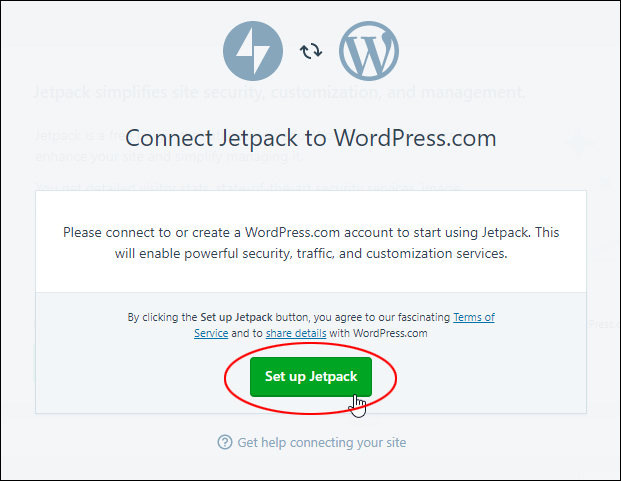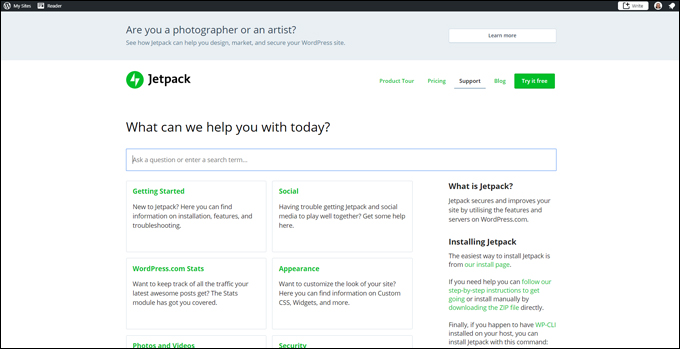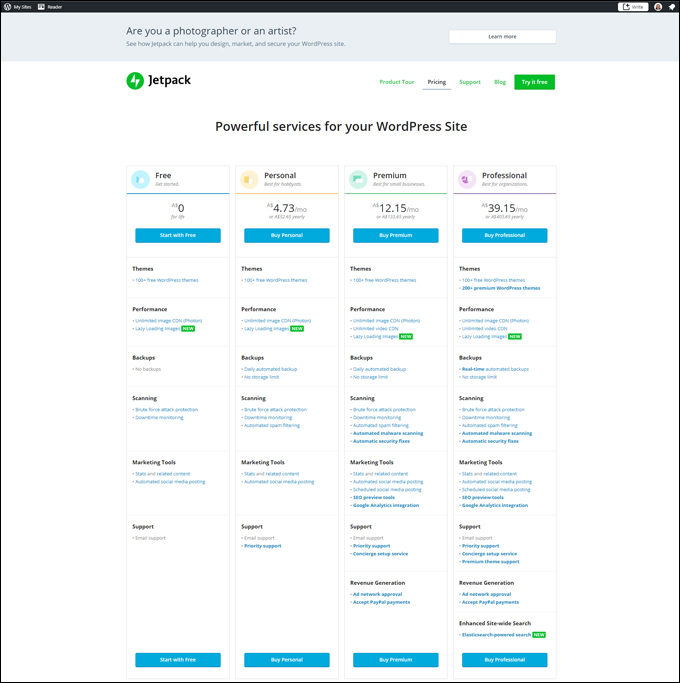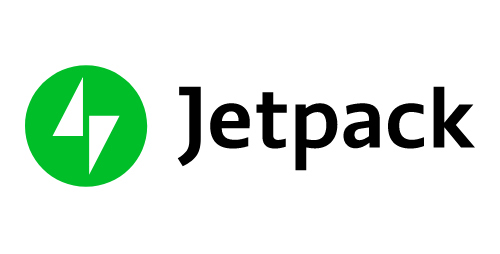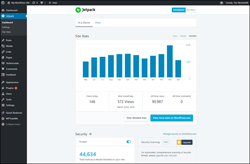 One of the things that makes WordPress the world’s leading platform for building and running websites is its flexibility and scalability through the use of themes and plugins.
One of the things that makes WordPress the world’s leading platform for building and running websites is its flexibility and scalability through the use of themes and plugins.
And one of the plugins that can boost the power of your WordPress website or blog and enhance it in so many ways is Jetpack.
Jetpack Plugin – 40+ Useful Website Tools In One WordPress Plugin
In this tutorial, you will learn about the Jetpack plugin for WordPress and how its 40+ suite of powerful tools can help you run a professional website or blog.
What Is Jetpack?
Jetpack is a WordPress plugin owned by Automattic, the company behind WordPress.com.
WordPress.com, the hosted WordPress service, offers loads of useful features to users that are lacking in the self-hosted version from WordPress.org. The self-hosted version of WordPress, however, is the preferred option for serious website owners and bloggers, as it puts them in complete control of their digital presence.
To learn more about the difference between WordPress.com and WordPress.org, see this tutorial:
The Jetpack plugin brings many of the powerful security, traffic, and customization services and handy features available on WordPress.com to self-hosted WordPress sites into a well supported and integrated solution.
The plugin is constantly being updated. It currently provides more than 40 features, and most of these are free. We will cover many of these features and tools in more detail later in this tutorial.
Important – Before Installing Jetpack
Before installing the Jetpack plugin, you will need to set up an account with WordPress.com. If you run a self-hosted WordPress website or blog, you can set up a free WordPress.com account here.
After setting up your WordPress.com account, stay logged in and complete the step-by-step tutorial below to install and configure the jetpack plugin.
Jetpack
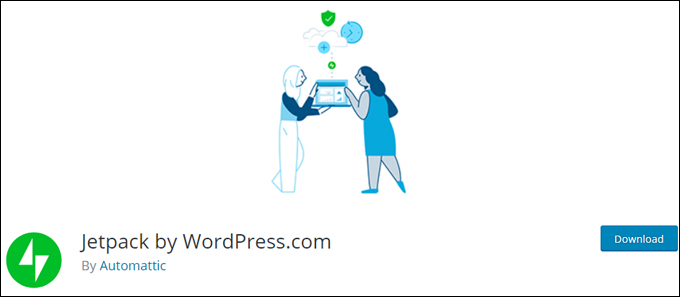
(Jetpack by WordPress.com)
For this tutorial, we’ll install the free version of the Jetpack plugin, which you can do from your WordPress dashboard. We’ll discuss some of the premium features as we go through the setup process.
Installing The Jetpack Plugin
To install the Jetpack plugin, log into your WordPress site and select Plugins > Add Plugins from your main dashboard menu (if you need help see our tutorial on installing WordPress plugins).
Normally Jetpack will display on the main screen. If not, just search for “jetpack” in the Keyword search field.
Click on the ‘Install Now’ button to install the plugin …
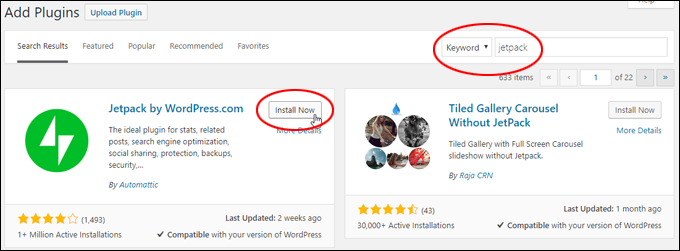
(Install the Jetpack plugin)
After installing the plugin, click on ‘Activate’ …
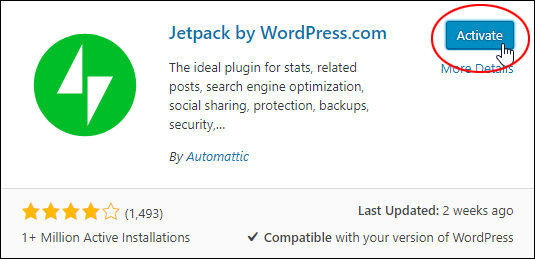
(Activate the Jetpack plugin)
After installing and activating the plugin, you will be asked to connect Jetpack to your WordPress.com account. You should have already set this up. If not, you will be asked to set up an account before you can proceed.
Click on ‘Set up Jetpack’ …
(Connect Jetpack to WordPress.com)
You will be asked to agree to sharing details between your WordPress.com account and your WordPress site. Click ‘Approve’ to continue with your plugin setup …
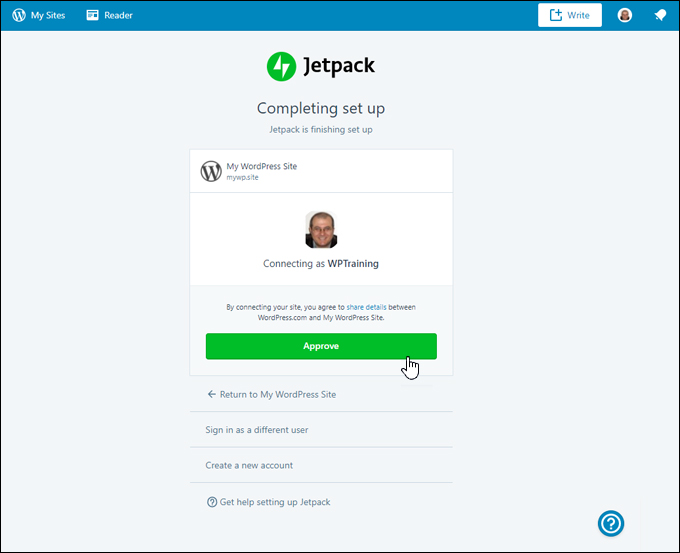
(Complete your plugin setup)
Jetpack will then automatically authorize your connection and complete the plugin setup …
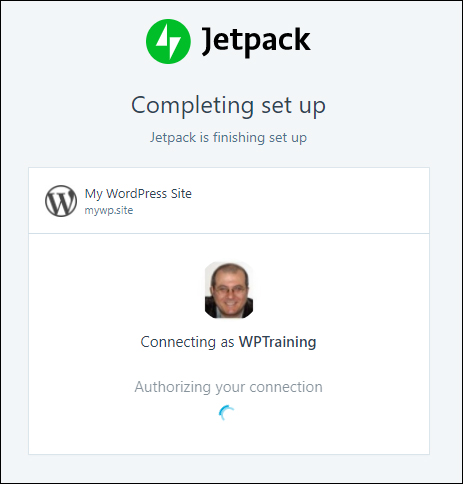
(Wait for the plugin to complete the setup)
After the plugin completes the setup process, go ahead and choose the ‘Free’ plan for now by clicking on the ‘Start with free’ button …
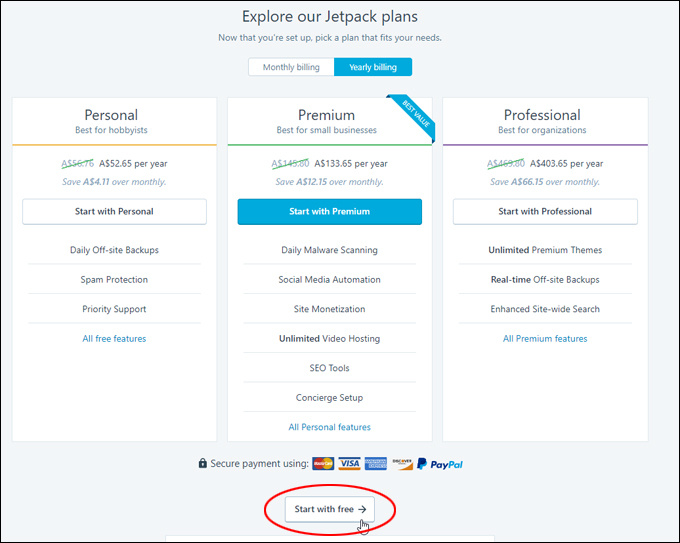
(Start with the ‘Free’ plan)
This will bring you back to your WordPress admin dashboard …
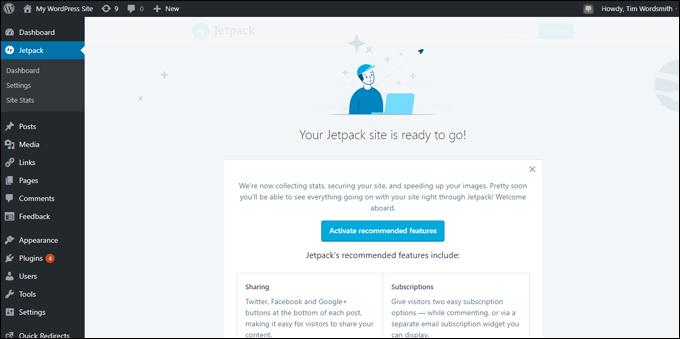
(Jetpack is now installed and ready to go!)
The Jetpack plugin is now installed and ready to go.
![]()
After installation, Jetpack recommends that you activate a number of features. We recommend ignoring this recommendation and only turning on the features you need.
Jetpack – Full List Of Features
According to the plugin’s documentation, here is the full list of features Jetpack makes available to users in its toolkit:
- Ads: Earn income by displaying ads on your site. (Premium feature)
- Beautiful Math: Lets you write complex mathematical equations, formulas, and more.
- Carousel: Transforms a standard WordPress image gallery into a full-screen photo browsing experience.
- Comments: Replaces your default comment form with a new comment system that has integrated social media login options.
- Comment Likes: Allows readers to like other comments to show their agreement, approval, or appreciation.
- Contact Form: Lets you add a contact form to any post or page without giving out your personal email address.
- Custom CSS: Lets you customize the appearance of your theme without creating a child theme or worrying about updates overwriting your customizations.
- Custom Content Types: Adds custom post types like testimonials or portfolio items to your site.
- Enhanced Distribution: Allows your content to be included in the WordPress.com “firehose” of public blog content.
- Extra Sidebar Widgets: Adds extra widgets you can add to your site, including RSS Links, Twitter Timelines, and Facebook Like Boxes.
- Gravatar Hovercards: Make your Gravatar profile visible to your site visitors.
- Google Analytics: Track your WordPress site statistics using Google Analytics. (Premium feature)
- Infinite Scroll: Pulls the next posts automatically into view when readers approach the bottom of your page.
- JSON API: Authorizes applications and services to securely connect to your site and allows them to use your content or offer you new functionality.
- Lazy Images: Makes your pages load faster by only loading visible images, waiting to load images that are offscreen as users scroll down.
- Likes: Allows readers to show their appreciation for your posts with a single click.
- Markdown: Allows you to compose posts and comments with links, lists, and other styles using regular characters and punctuation marks. Markdown is used by writers and bloggers who want a quick and easy way to write rich text without having to take their hands off the keyboard.
- Mobile Theme: Jetpack’s Mobile Theme offers a way to make your site mobile-friendly if your current theme is not responsive or hasn’t been updated in a while.
- Monitor: Alerts you via email if your site goes down.
- Notifications: Allows you to receive notifications for new comments and Likes in your admin bar and on your mobile device.
- Image CDN (formerly Photon): Provides faster delivery of your images via WordPress’ own content delivery network (CDN), resulting in less load on your host and faster images for your readers.
- Plugin Updates: Allows you to choose which plugins on your site should update automatically.
- Post by Email: Publishes posts to your WordPress site via email using any email client.
- Proofreading: Checks your spelling, grammar, and written style prior to publishing.
- Protect: Protects your site from traditional and distributed brute force attacks.
- Publicize: Shares new posts on social media networks automatically, or schedule future shares with custom messages.
- Related Posts: Shows contextual posts your visitors might be interested in reading after they’re done reading a current post.
- Security Scanning: Provides a suite of Anti-virus, malware, and threat detection for your WordPress site with automated resolution. (Premium feature)
- Search: Replaces your WordPress site’s built-in search feature with advanced search functionality. (Premium feature)
- SEO Tools: Optimizes your site for search engines using a suite of SEO tools. (Premium feature)
- Sharing: Adds sharing buttons to your posts so readers can easily share your content on social networks, via email, etc..
- Shortcode Embeds: Lets you easily embed content from a range of external services into your own content, e.g. videos from YouTube, tweets from Twitter, and other media across the web.
- Single Sign On: Uses your WordPress.com credentials to register for and sign into self-hosted WordPress sites quickly and securely.
- Site Backups: Automatically backs up your entire WordPress site, including all your content, data, media, and WordPress settings. (Premium feature)
- Site Stats: Lets you view site visits by date, as well as your most popular pages and posts, and more.
- Site Verification: Lets you verify your site for use with Google, Bing, and Pinterest and their tools.
- Sitemaps: Generates a sitemap with a list of pages to be indexed by search engines like Google or Bing.
- Spam Filtering: Automatically filters out spam from comments, pingbacks, and contact form submissions. (Premium feature)
- Subscriptions: Allows visitors to receive notifications of your latest posts or comments.
- Tiled Galleries: Displays your image galleries in three different styles: a rectangular mosaic, a square mosaic, and a circular grid.
- VideoPress: Provides unlimited video hosting on WordPress.com for fast video uploads. (Premium feature)
- WP.me Shortlinks: Lets you generate short and simple links to your content using the wp.me domain.
- Widget Visibility: Allows you to configure widgets to appear only on certain pages (or be hidden on certain pages).
- WordPress.com Toolbar: Replaces the default admin bar and offers quick links to the Reader, all your sites, your WordPress.com profile, and notifications.
![]()
![]()
![]()
Some of above features are activated by default when the plugin is installed and others must be turned on (see next section).
Also, Jetpack is continually being updated and improved. Refer to the full list of features on the official Jetpack documentation for module updates and new features.
Configuring The Jetpack Plugin
After installing Jetpack, the next step is to configure the plugin.
The plugin adds a new ‘Jetpack’ section to the main WordPress dashboard menu. To configure the plugin settings, click on Jetpack > Settings …
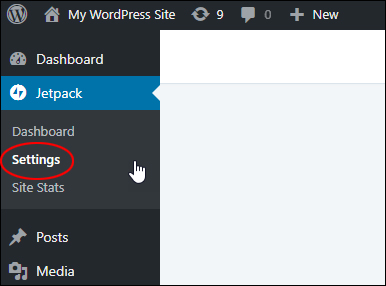
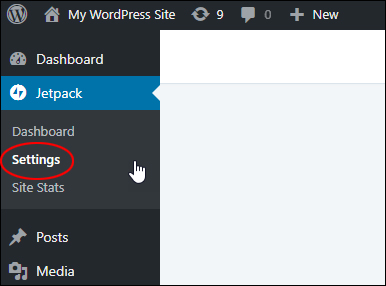
(Jetpack – Settings menu)
The modules in the Jetpack Settings screen are grouped into different tabbed sections. These include:
- Writing module
- Sharing module
- Discussion module
- Traffic module
- Security module
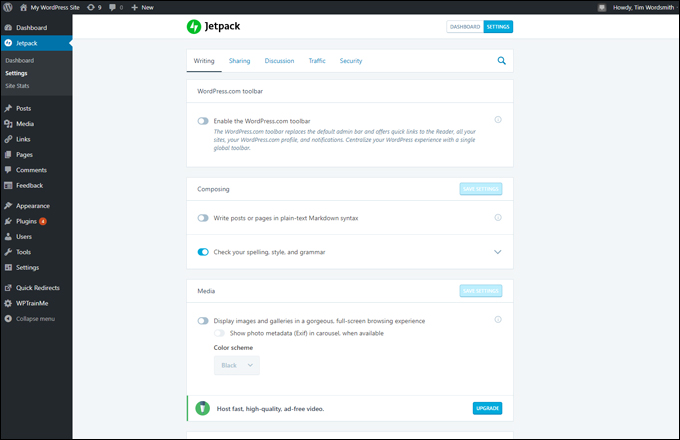
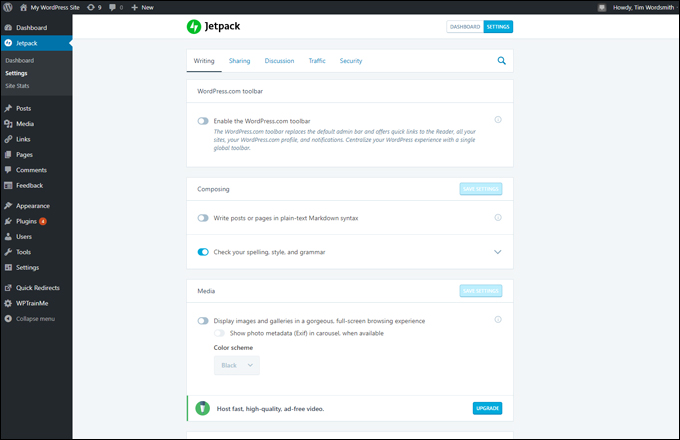
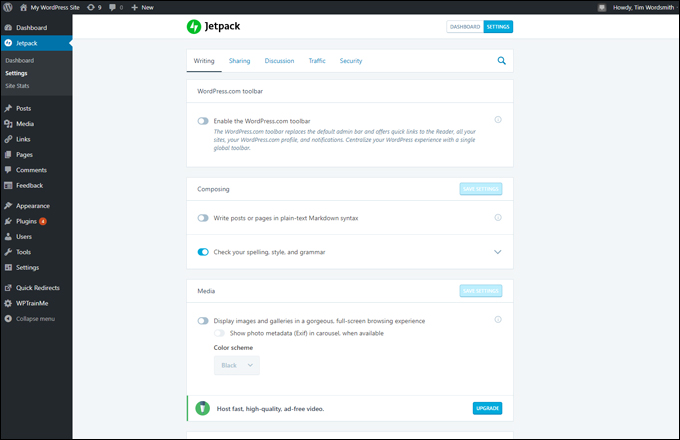
(Jetpack Settings screen)
Let’s go through each of these sections and cover its main modules and features.
Jetpack – Writing Module
The Writing module contains tools and features designed to make the writing process easier.
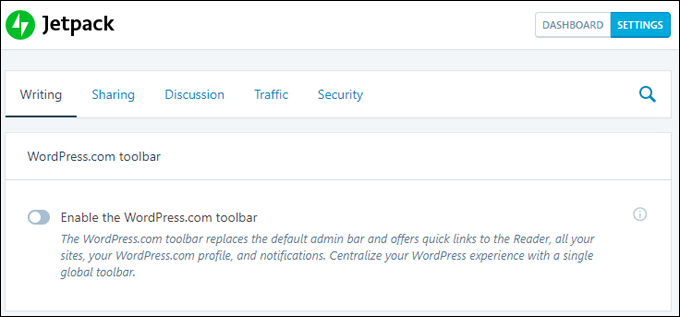
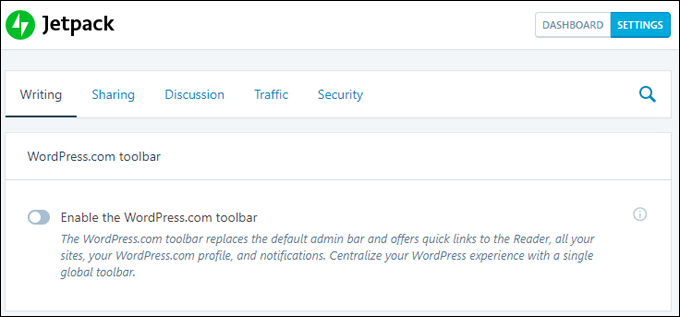
(Jetpack – Writing Module)
Some of the main tools and features in the Writing module include …
Proofreading
Proofreading tools let you check your spelling, style, and grammar …
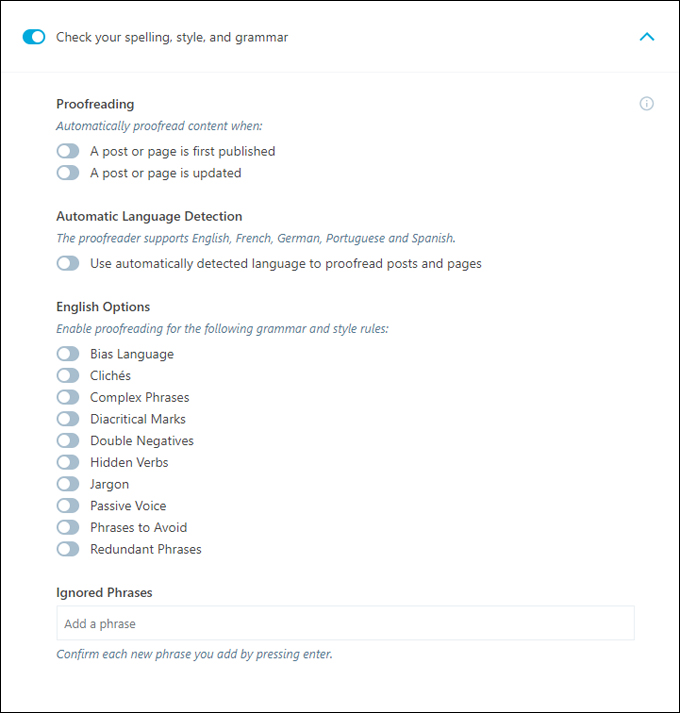
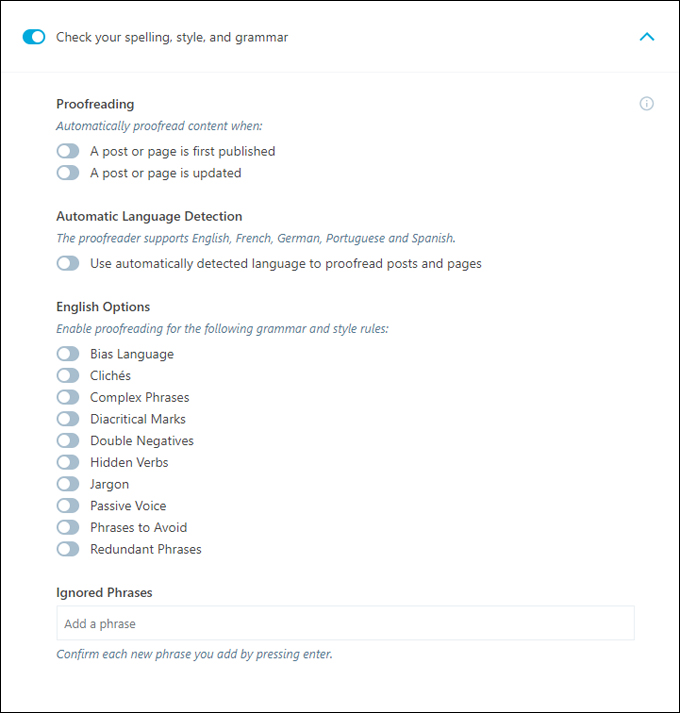
(Jetpack – Proofreading)
Custom Content Types
You can use custom content types to add testimonials and showcase your work through portfolios …
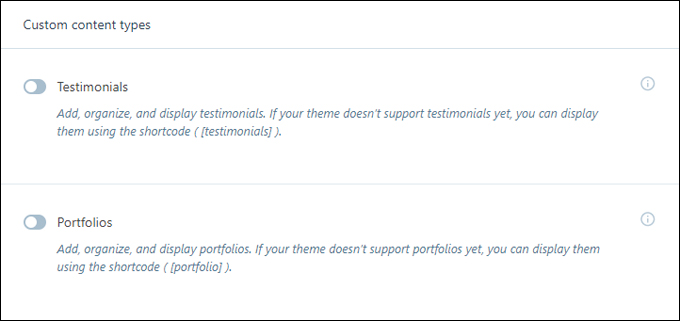
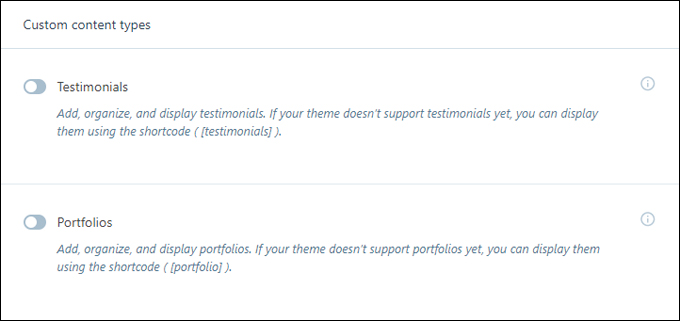
(Jetpack – Custom content types)
Note: Turning on features like Testimonials, will add a new section to the main menu …
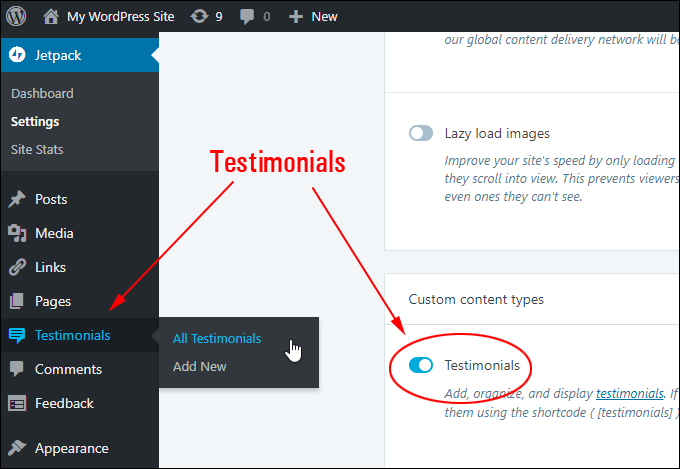
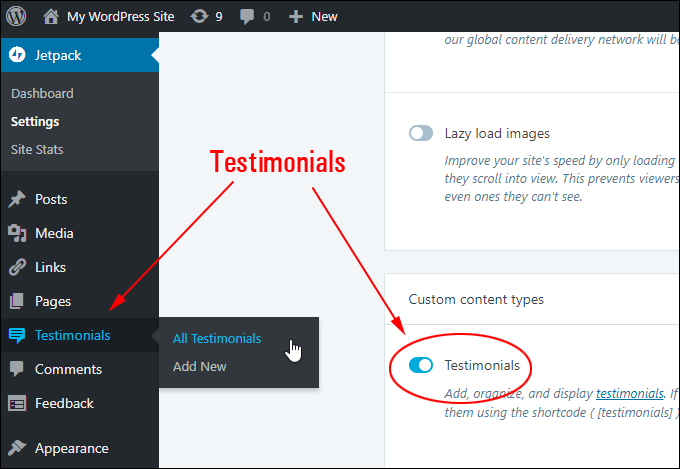
(Jetpack – Testimonials)
Post by email
Turning on this feature lets you publish posts to WordPress by email …
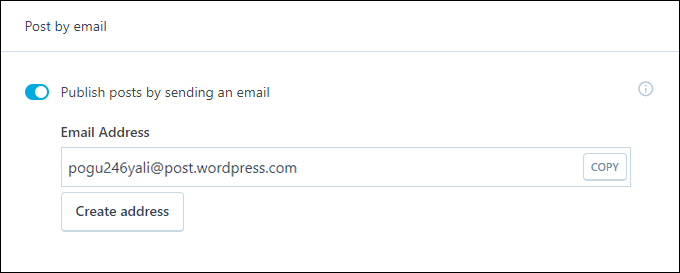
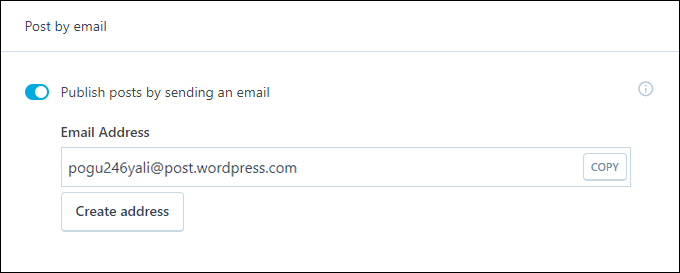
(Jetpack – Post by email)
Jetpack – Sharing Module
The Sharing module contains tools and features designed to help you integrate your WordPress site with social media networks …
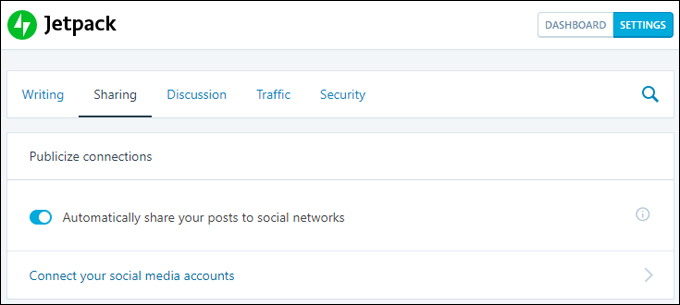
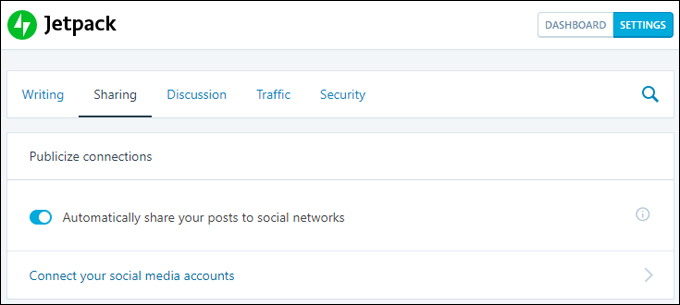
(Jetpack – Sharing Module)
Some of the main tools and features in the Sharing module include …
Publicize Connections
Publicize connections automatically shares your posts to social networks …
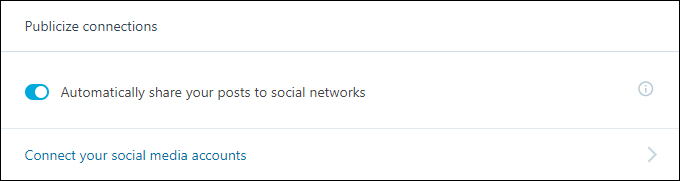
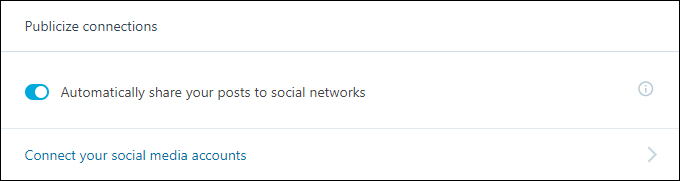
(Jetpack – Publicize connections)
This is one of the tools we recommend using to automate traffic with WordPress …
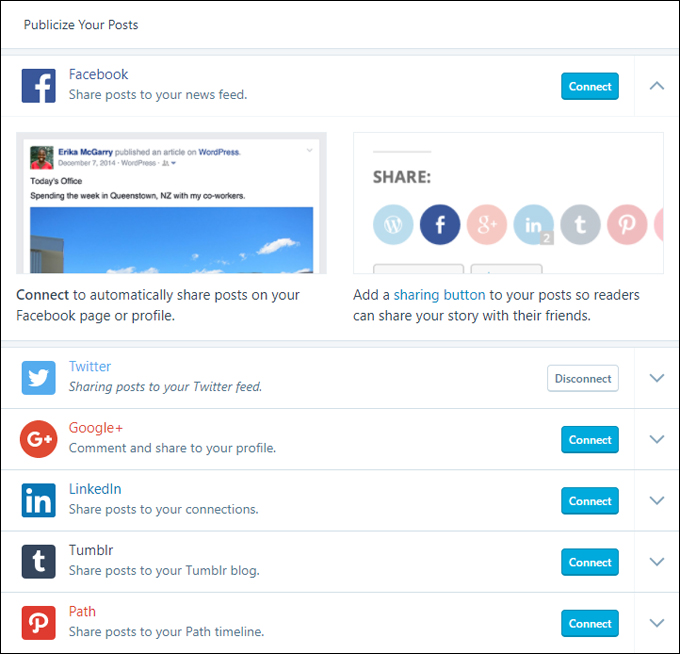
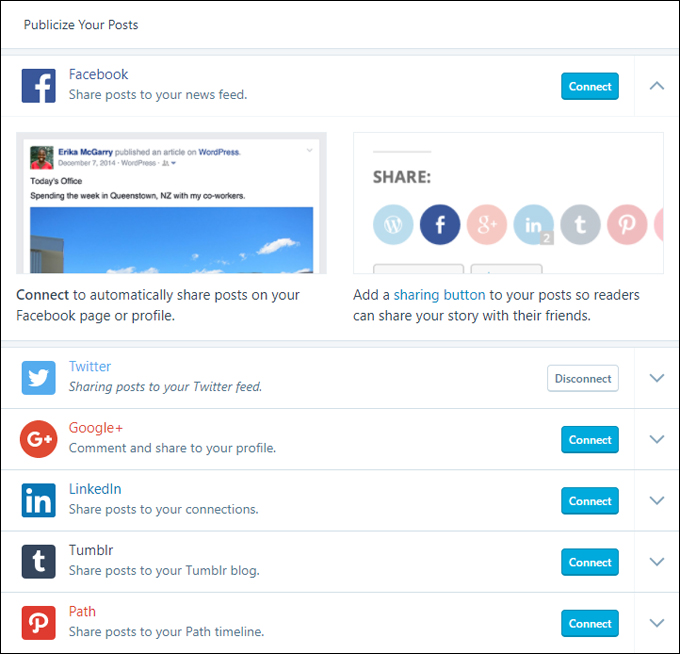
(Jetpack – Publicize Your Posts)
Sharing buttons
You can add sharing buttons to your posts …
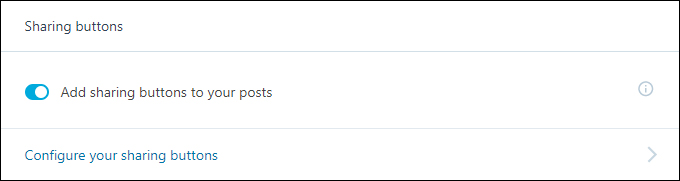
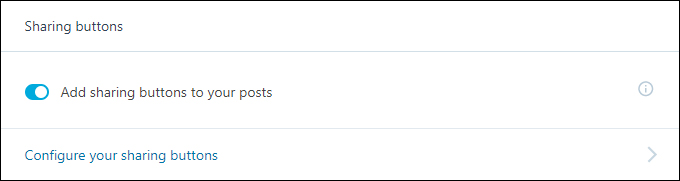
(Jetpack – Sharing buttons)
This feature allows your site users to share your posts with others via social networks, emails … even print your content …


(Jetpack – Sharing Buttons settings)
Jetpack – Discussion Module
The Discussion module contains tools and features designed to improve user engagement on your site …


(Jetpack – Discussion Module)
Some of the main tools and features in the Discussion module include …
Comments
With this feature enabled, the default WordPress commenting form is enhanced with social login integration, allowing your site visitors to use their social media accounts to leave comments …
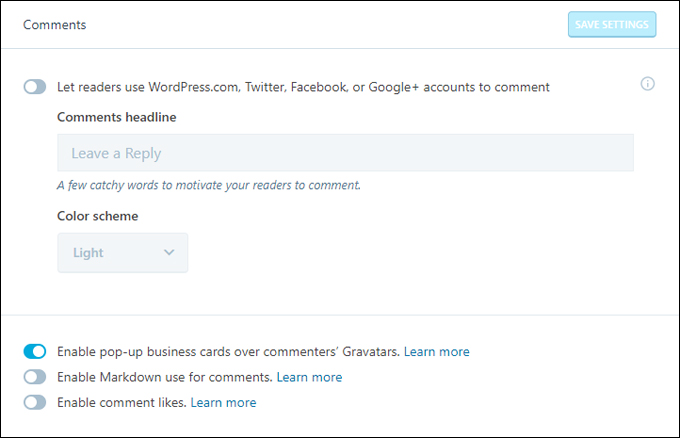
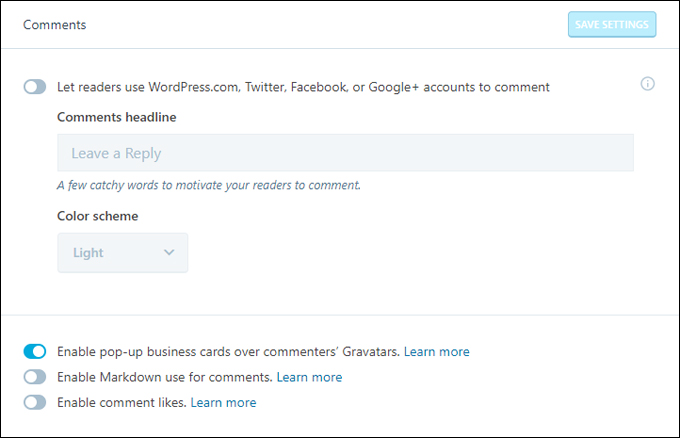
(Jetpack – Comments)
Additional features in this section include enabling Gravatar Hovercards, Markdown, and comment likes.
Subscriptions
Enable this feature to allow users to subscribe to your posts and comments and receive notifications via email …
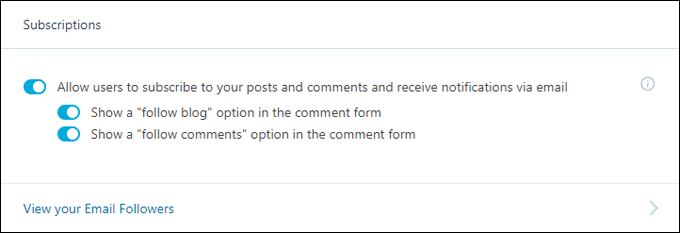
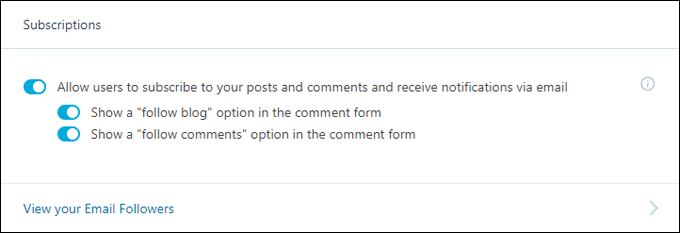
(Jetpack – Subscriptions)
![]()
![]()
![]()
Turning on the Subscriptions feature adds an additional ‘Follower Settings’ section to the Reading Settings section where you can customize the emails sent out to subscribers …
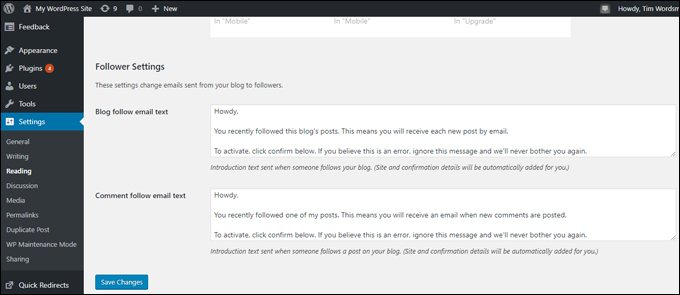
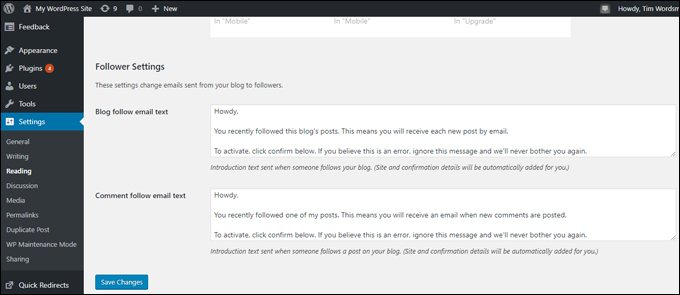
(Reading Settings – Follower Settings)
Jetpack – Traffic Module
The Traffic module contains tools and features designed to improve user engagement on your site …
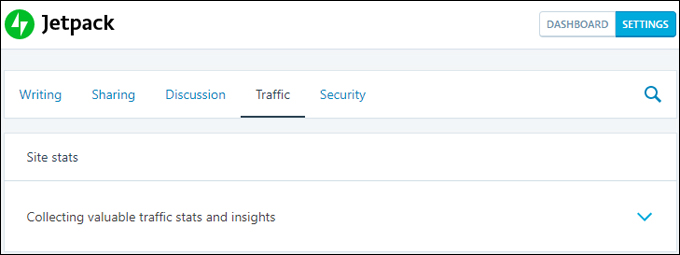
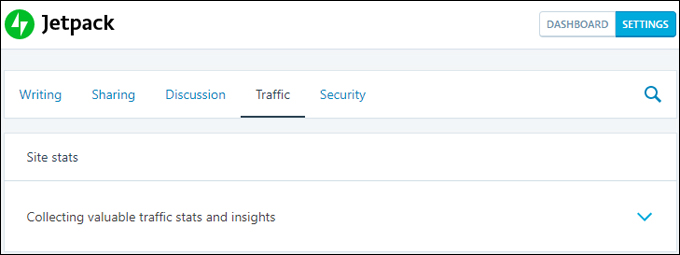
(Jetpack – Traffic Module)
Some of the main tools and features in the Traffic module include …
Site stats
Site stats provide valuable traffic stats and insights directly in your WordPress dashboard …
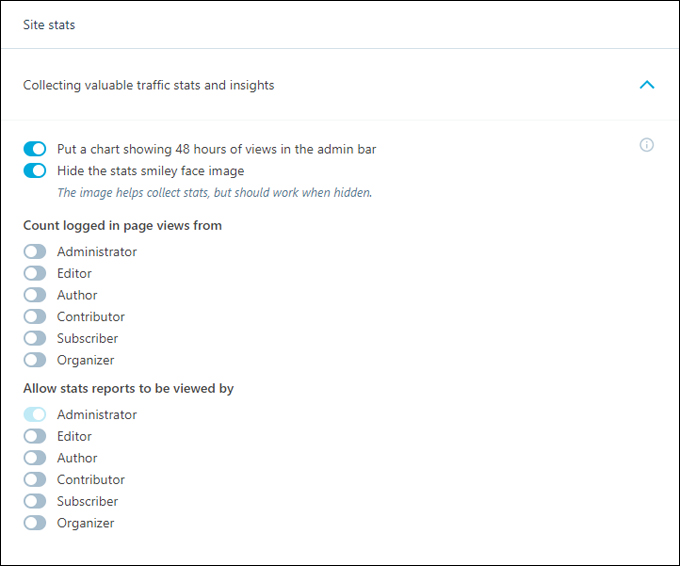
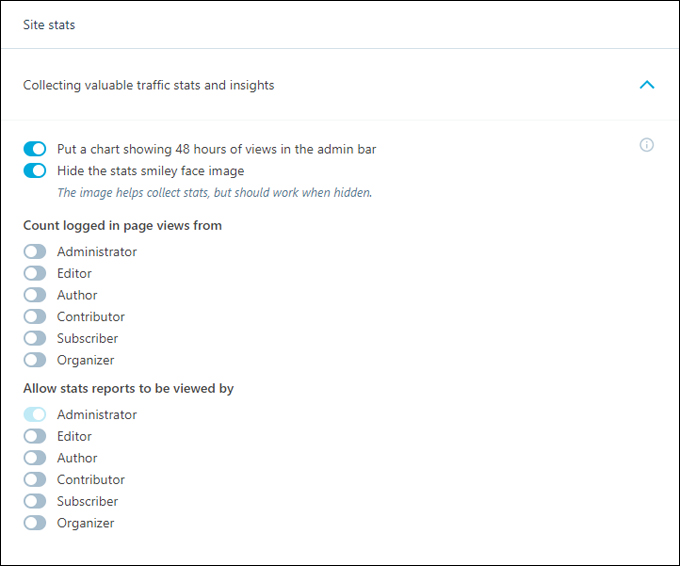
(Jetpack – Site Stats)
To view your traffic stats, click on Jetpack > Site Stats …
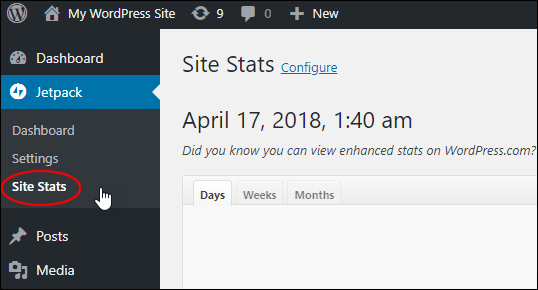
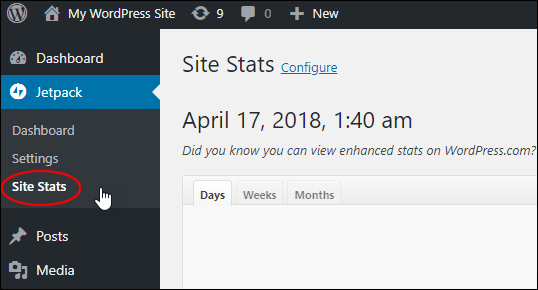
(Jetpack – Site Stats menu)
This brings up the ‘Site Stats’ screen with information on your site’s traffic activity …
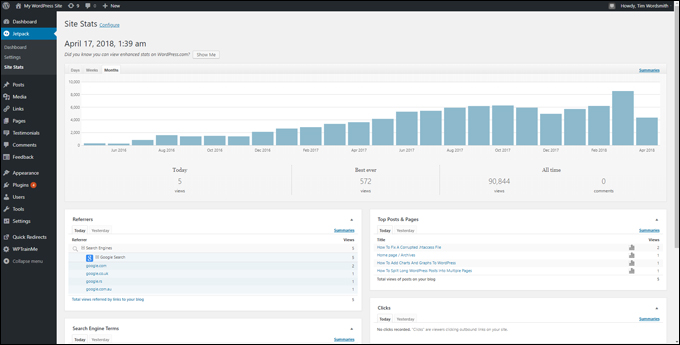
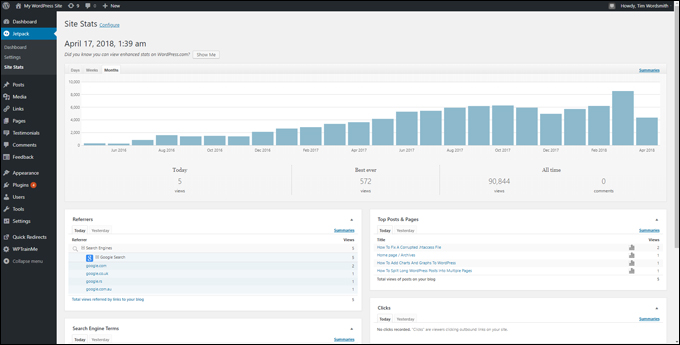
(Site Stats screen)
![]()
![]()
![]()
![]()
![]()
You can view enhanced stats in your WordPress.com account by clicking on the ‘Show Me’ button in your Site Stats screen …
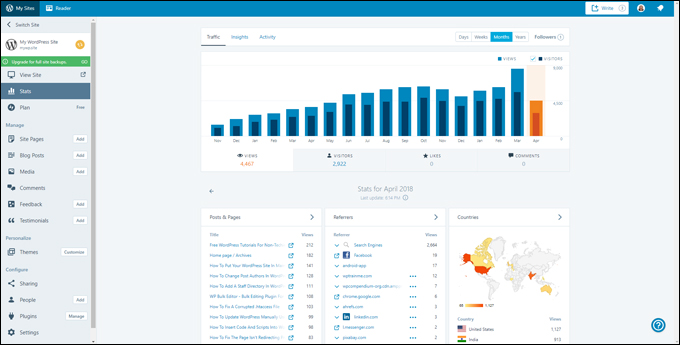
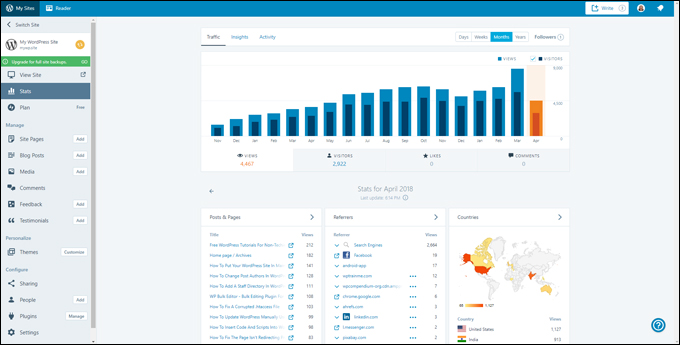
(WordPress.com enhanced stats)
Related posts
Enable the Related posts feature to show related content to users after they have read your current post …
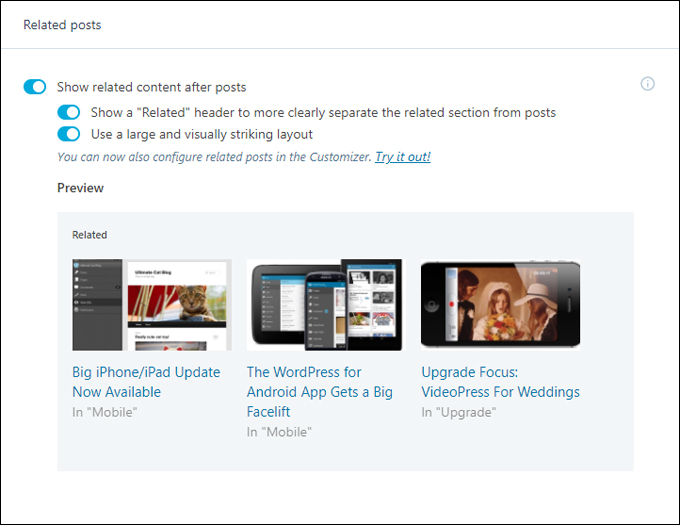
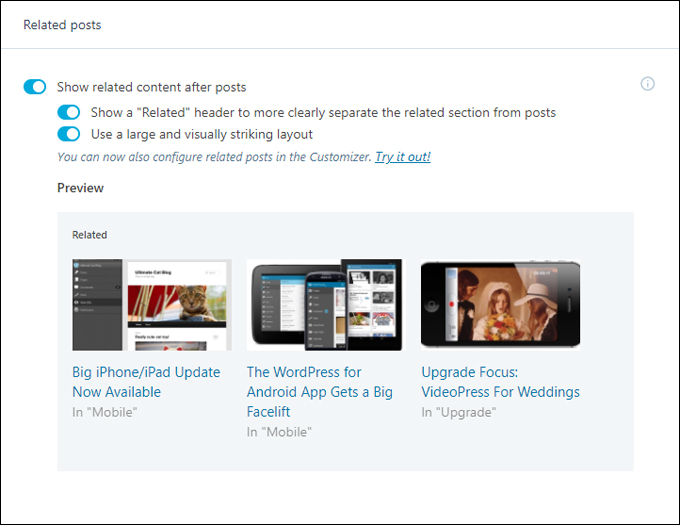
(Jetpack Related posts)
![]()
![]()
![]()
![]()
![]()
Enabling this feature adds a ‘Related posts’ section to your Reading Settings screen, allowing you to configure the feature’s settings …
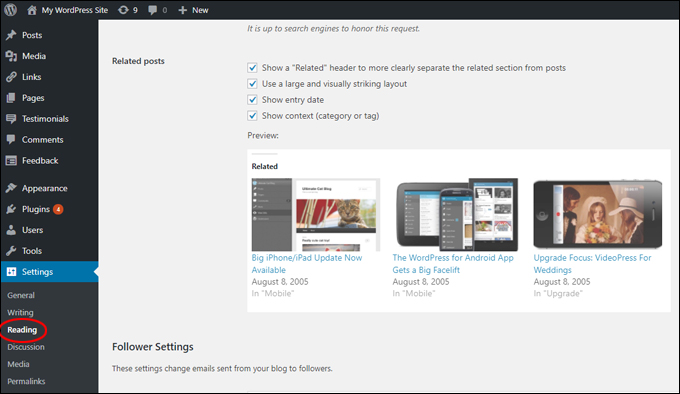
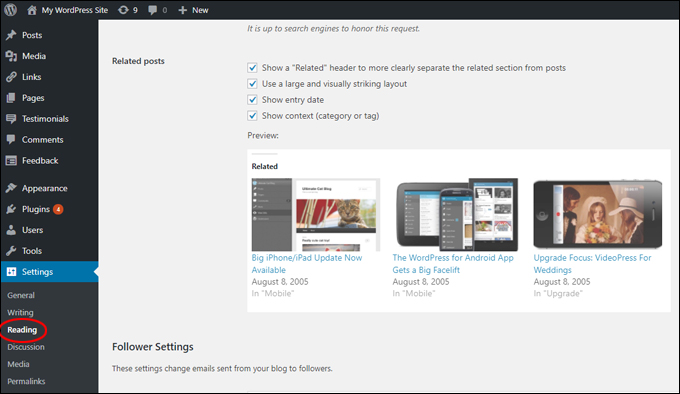
(Reading Settings – Related posts)
You can also configure the feature’s settings in the WordPress Theme Customizer …
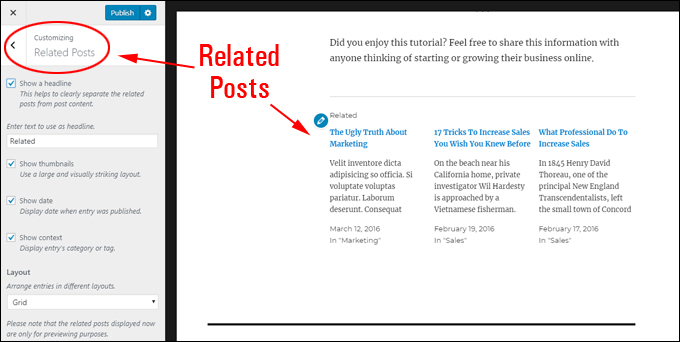
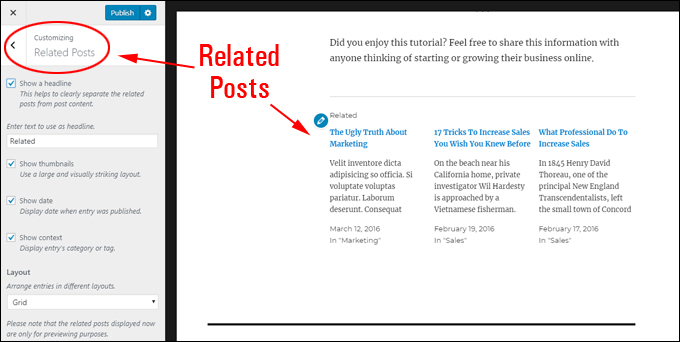
(Customize Related Posts in the WordPress Theme Customizer)
Search engine optimization
Jetpack offers access to Search engine optimization tools as a premium upgrade …


(Jetpack Search engine optimization)
Note: A free alternative to Jetpack’s SEO feature is to use the Yoast SEO plugin.
Google Analytics
Jetpack also offers integration with Google Analytics as a premium upgrade …


(Jetpack Google Analytics)
Note: There are alternative free plugins you can use to integrate Google Analytics with WordPress.
Sitemaps
Enable Sitemaps to generate XML sitemaps you can use to notify search engines (and Google News) about your site’s content …
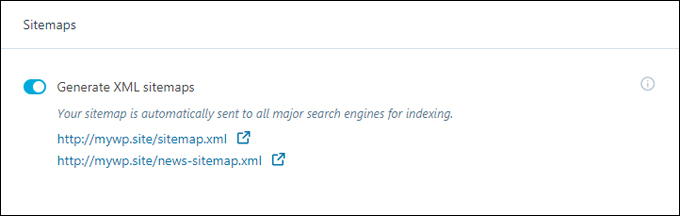
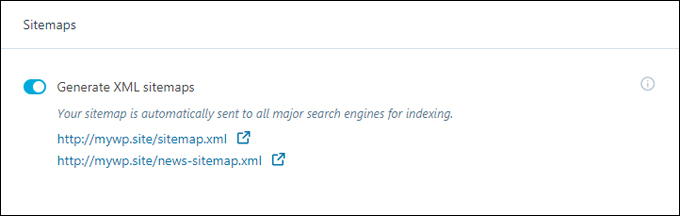
(Jetpack Sitemaps)
Note: You can also generate XML sitemaps using the Yoast SEO plugin.
Site verification
Site verification informs search engines that you are the owner of your website …
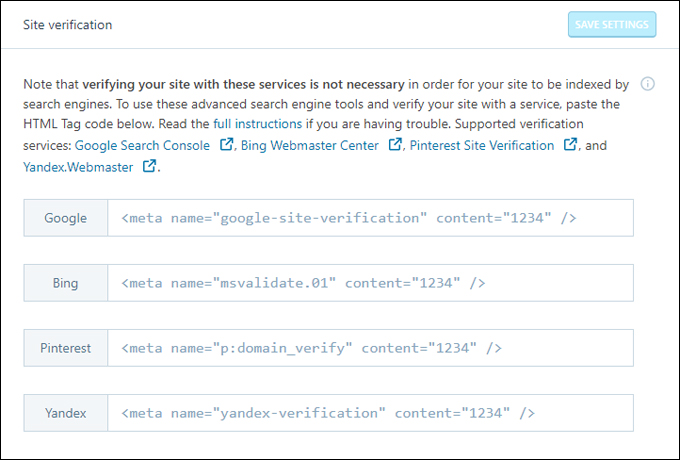
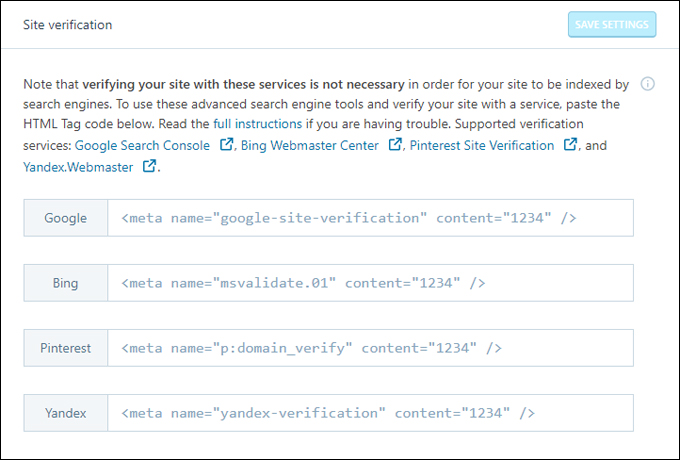
(Jetpack Site verification)
Note: You can also verify site ownership using the Yoast SEO plugin.
Jetpack – Security Module
The Security module contains tools and features designed to improve your site’s security …
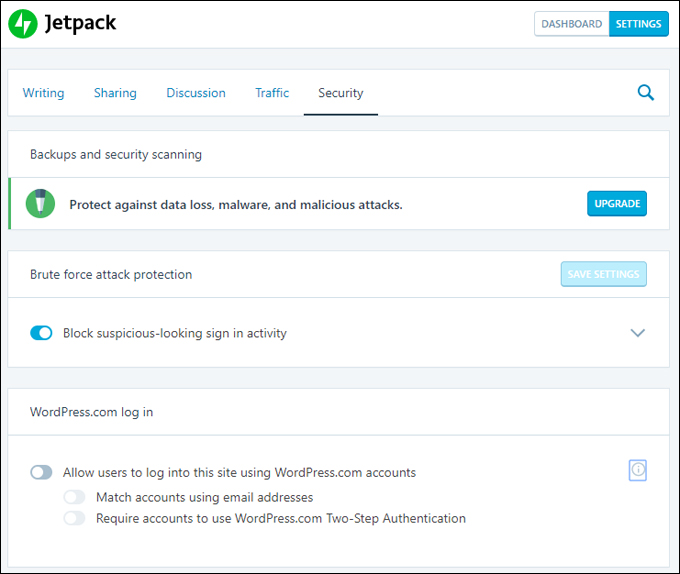
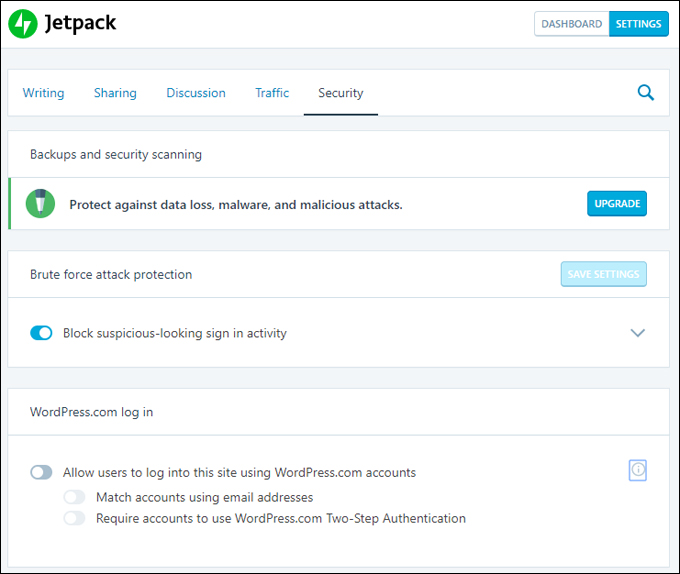
(Jetpack – Security Module)
Some of the main tools and features in the Security module include …
Backups and security scanning
Backups and security scanning is a premium feature that protects you site against data loss, malware, and malicious attacks.


(Jetpack Backups and security scanning)
Note: There are alternative plugins and services you can use to protect your WordPress site.
Brute force attack protection
Brute force attack protection blocks suspicious activities on your site. Leave this enabled to help prevent brute-force attacks on your site …


(Jetpack Brute force attack protection)
Note: There are alternative plugins and services you can use to protect your WordPress site from brute-force attacks.
WordPress.com log in
Enabling WordPress.com log in allows users to log into your site using their WordPress.com account. This feature also provides additional authentication options …
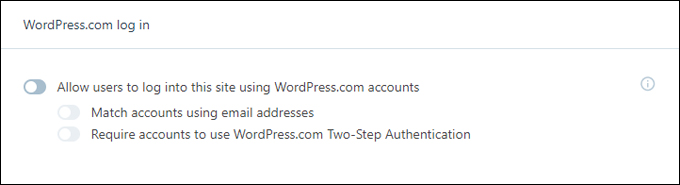
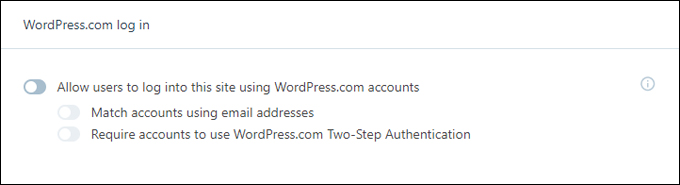
(Jetpack WordPress.com log in)
With the feature enabled, users are presented with the option of logging into your site using their WordPress.com account or their username and password.
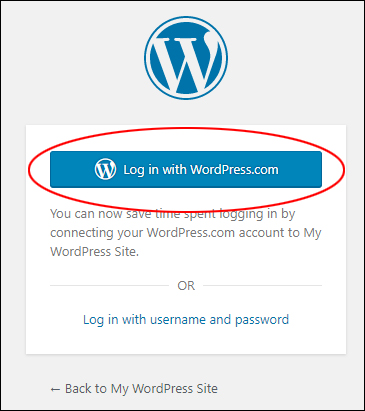
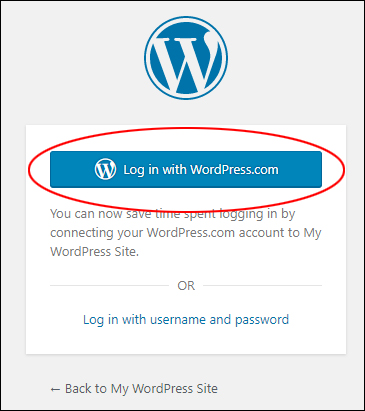
(WordPress Login screen with WordPress.com log in feature enabled)
As well as the options displayed in the Jetpack Settings screen, the plugin automatically turns on additional features, which can be viewed from the Jetpack Dashboard.
Using The Jetpack Dashboard
To switch to the Jetpack Dashboard, click on the ‘Dashboard’ button at the top of the Jetpack Settings screen …
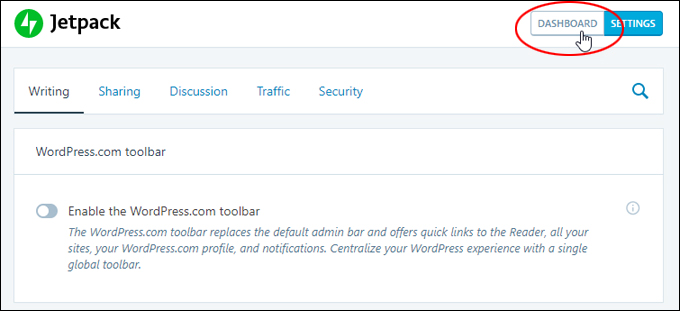
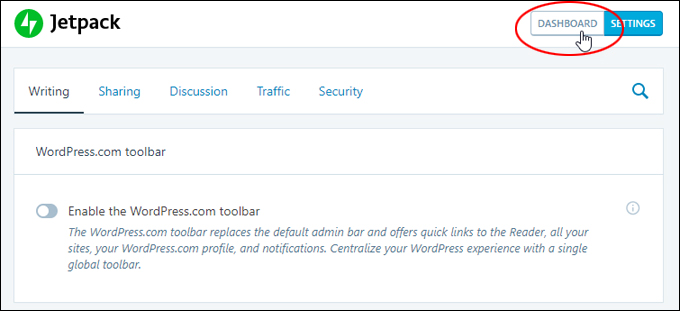
(Click on the Dashboard button)
You can also access the Jetpack Dashboard screen by selecting Jetpack > Dashboard from the main WordPress menu …
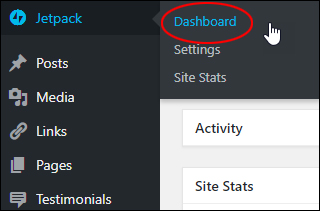
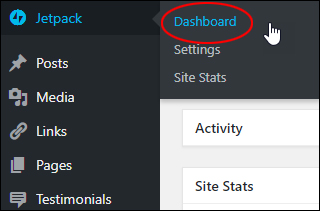
(Jetpack – Dashboard menu)
This brings you to the ‘Jetpack Dashboard’ screen …
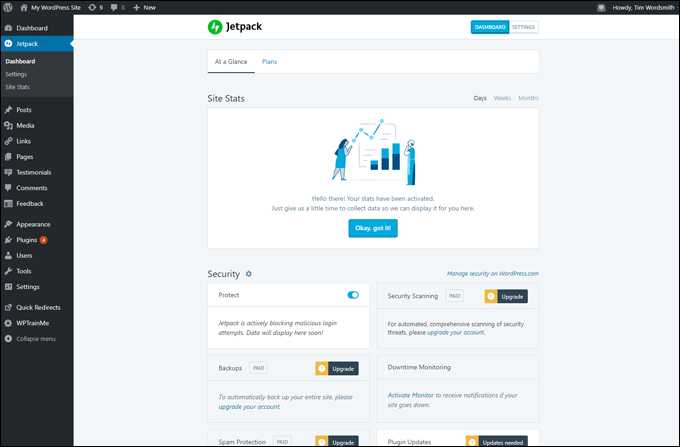
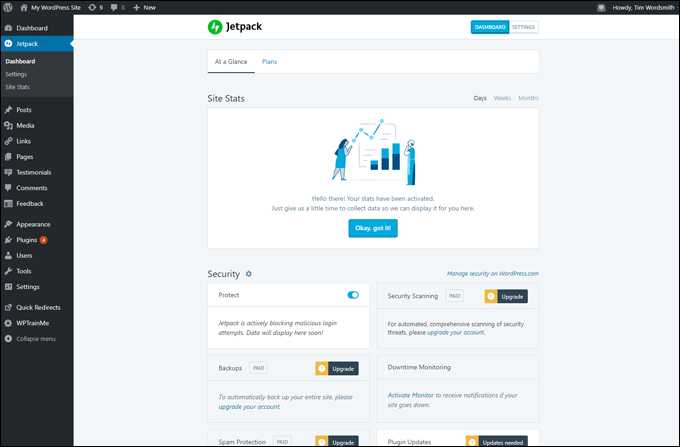
(Jetpack Dashboard screen)
Here you can view your stats, security activity, and, depending on which plugin features you have enabled, other details about your site’s performance, users, etc. …
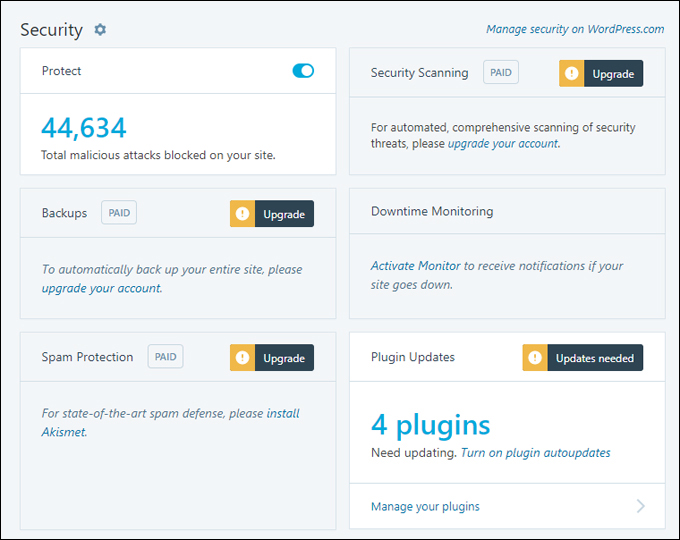
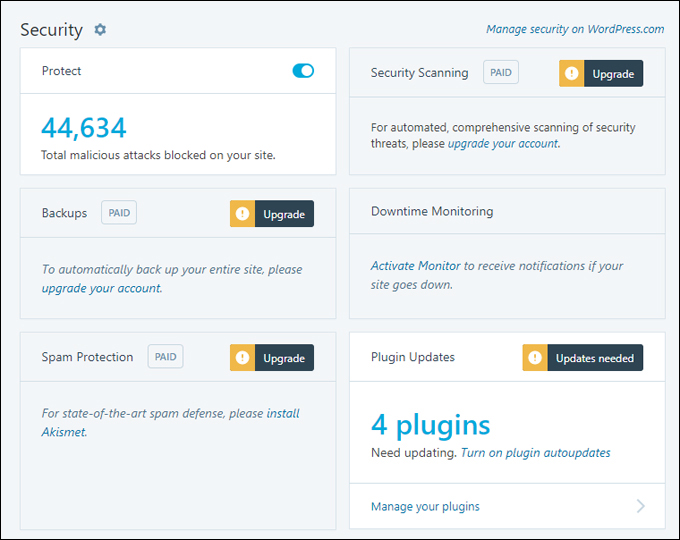
(Jetpack Dashboard Security activity)
As well as default site protection, some of the other features worth knowing about in the Jetpack security dashboard, include:
Downtime Monitoring
Activate the free Downtime Monitoring feature to receive automated email notifications if your website goes down …
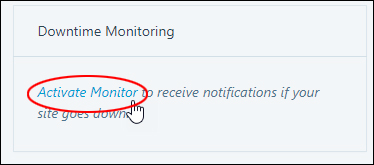
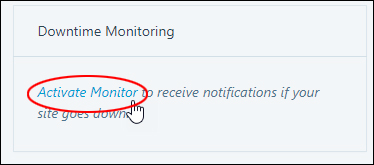
(Jetpack Downtime Monitoring)
Jetpack Monitor is a useful feature to have enabled, as it will not only send you an email alert (or mobile notification) if it detects that your site is down (indicating that your server is not loading your site and may be experiencing issues) …
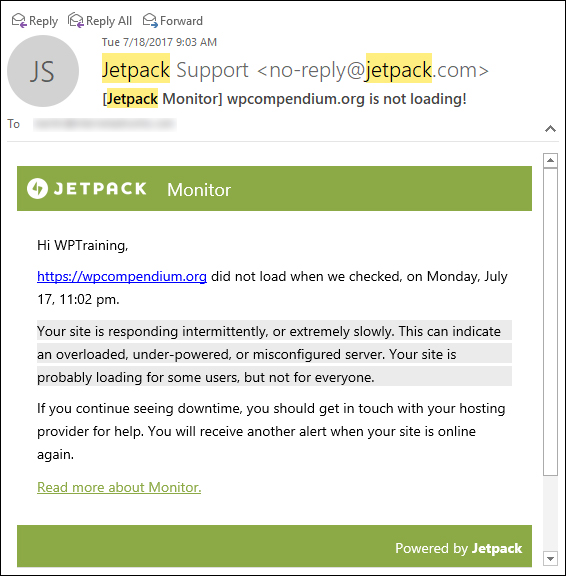
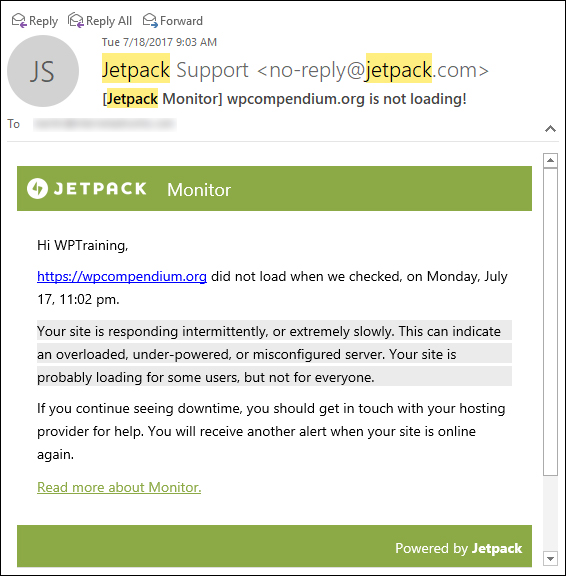
(Jetpack Monitor sends you an alert if your site goes down!)
Jetpack Monitor also notifies you when your site is back up and lets you know how long it was down for …
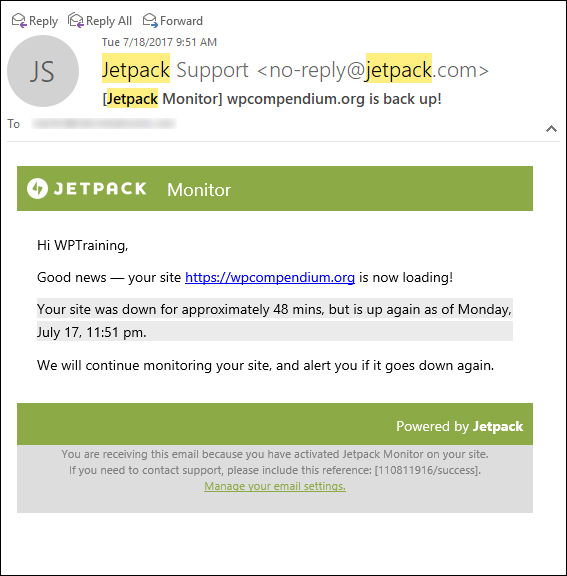
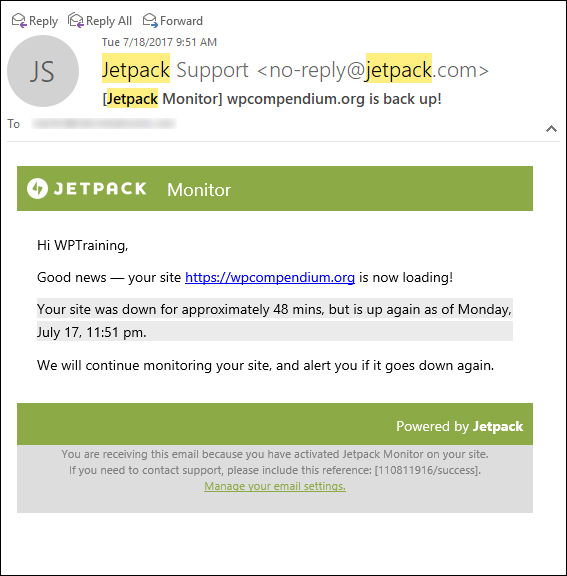
(Jetpack Monitor alerts you when your site is back up!)
Jetpack checks your site every five minutes from different locations around the world and sends your notifications by email and/or via mobile. You can also customize the email address where notifications are sent to.
Plugin Autoupdates
Jetpack has a plugin autoupdate feature, which automatically updates plugins when a new version is released …


(Jetpack plugin autoupdates)
You can enable this feature for the plugins you choose, allowing you to manage installed plugin autoupdates individually …
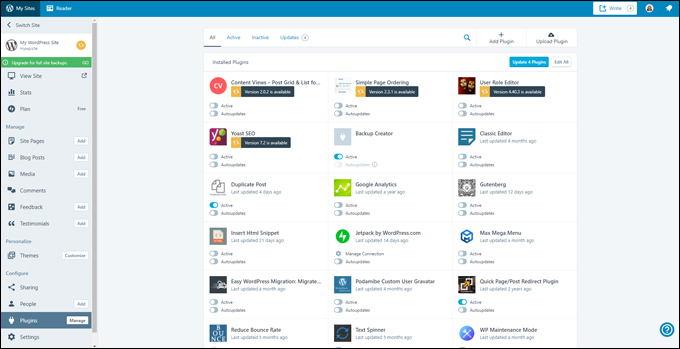
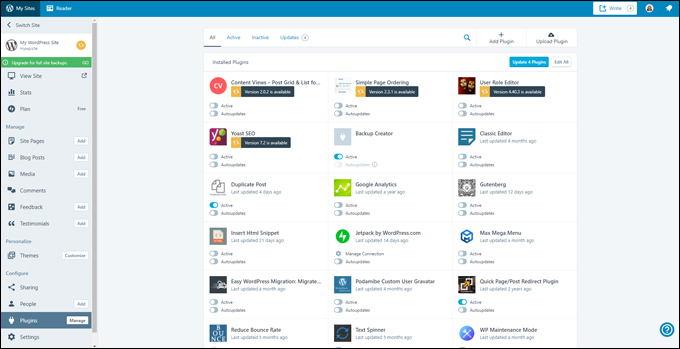
(Manage installed plugin autoupdates individually)
Jetpack Shortlinks
Jetpack Shortlinks is another useful feature that is automatically enabled when you activate the Jetpack plugin. This allows you to use shortened links for your posts using the wp.me domain …
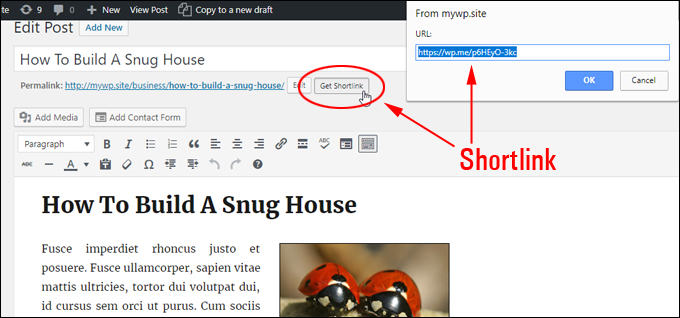
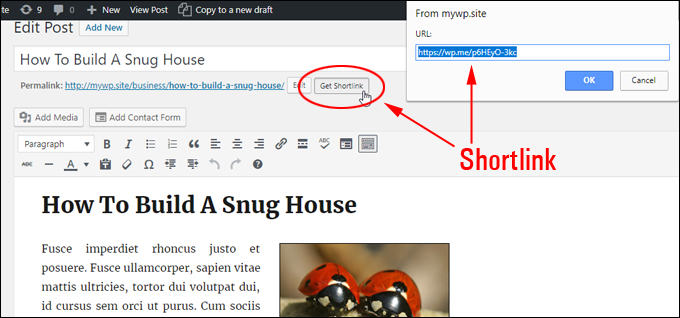
(Jetpack Shortlinks)
To learn more about all the tools and features of Jetpack, see the plugin’s full list of features.
Jetpack – Additional Info
Interface Seamlessly With WordPress.com
With Jetpack installed on your site, you can seamlessly navigate between your WordPress.com dashboard and your self-hosted WordPress dashboard …
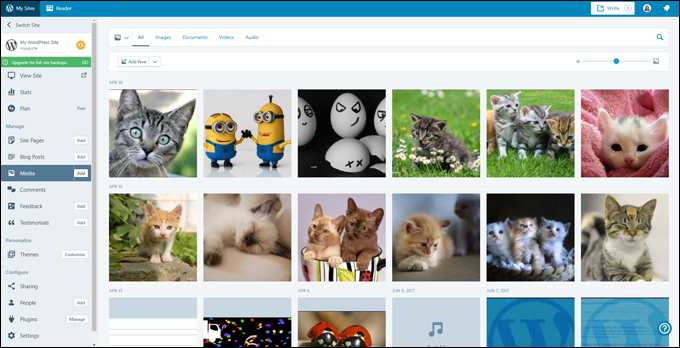
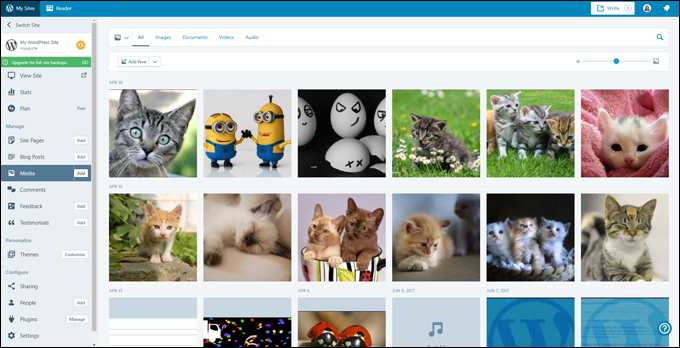
(WordPress.com dashboard)
This allows you to manage not only your Jetpack plugin features, but all of your WordPress site’s options as well …
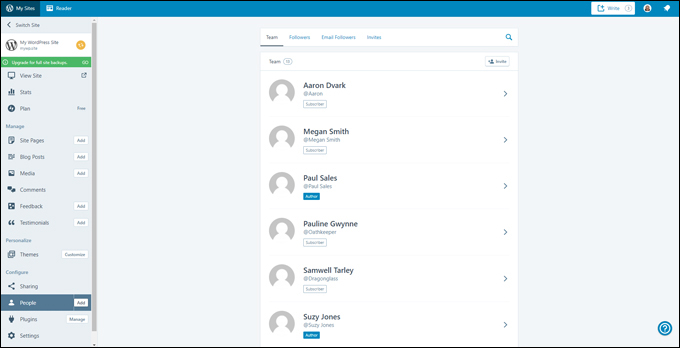
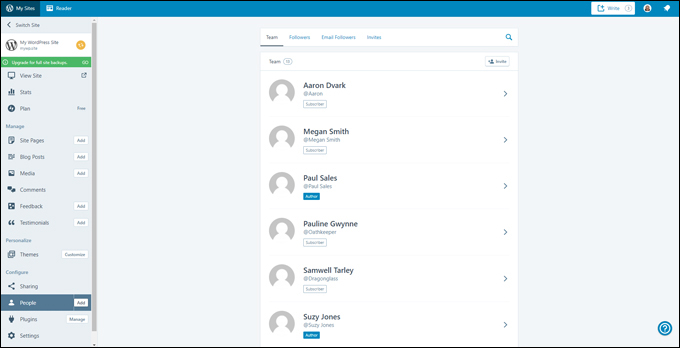
(Manage your site from your WordPress.com dashboard)
To return to your self-hosted site’s admin dashboard, scroll down to the botton of your WordPress.com dashboard’s menu and click on ‘WP Admin’ …
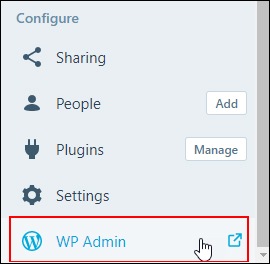
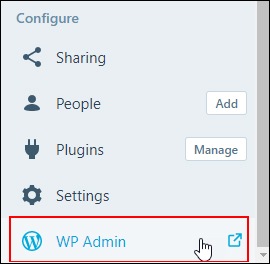
(Click WP Admin to return to your site’s dashboard)
View All Modules In One Page
Because Jetpack has grown to include so many tools and features over the years, the dashboard interface has been simplified with different modules grouped into separate tabs and the plugin activates its most useful modules by default upon installation, so these don’t appear in the primary settings interface …
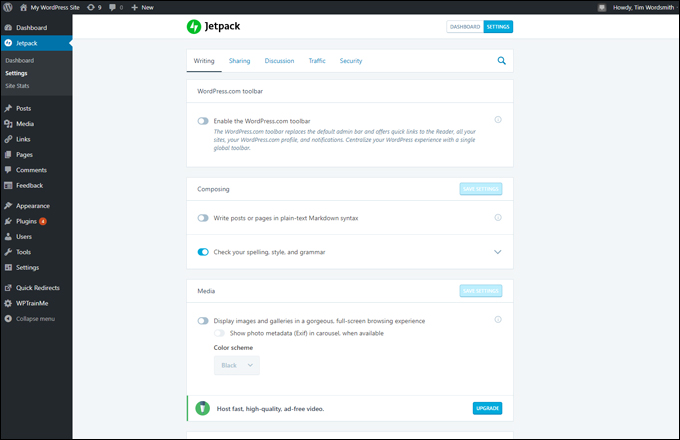
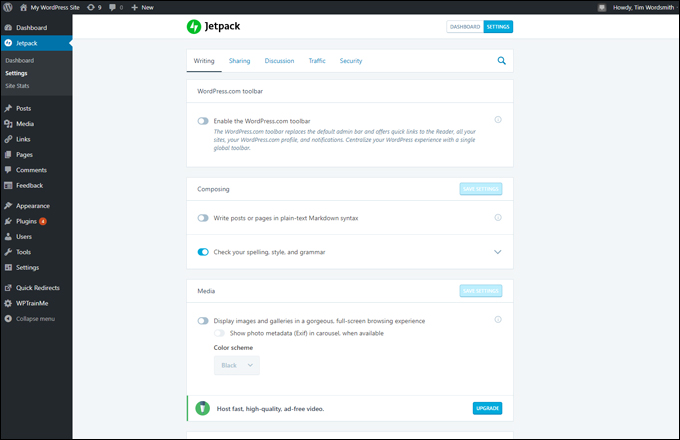
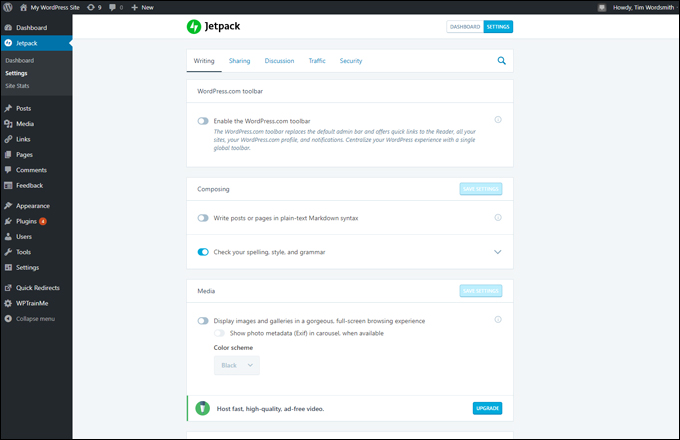
(Jetpack Settings screen)
To view all Jetpack modules on one page, enter the URL below into your web browser (replace “[your-site-URL]” with your actual domain) …


This brings up all modules in one page and lets you know which are active or inactive …
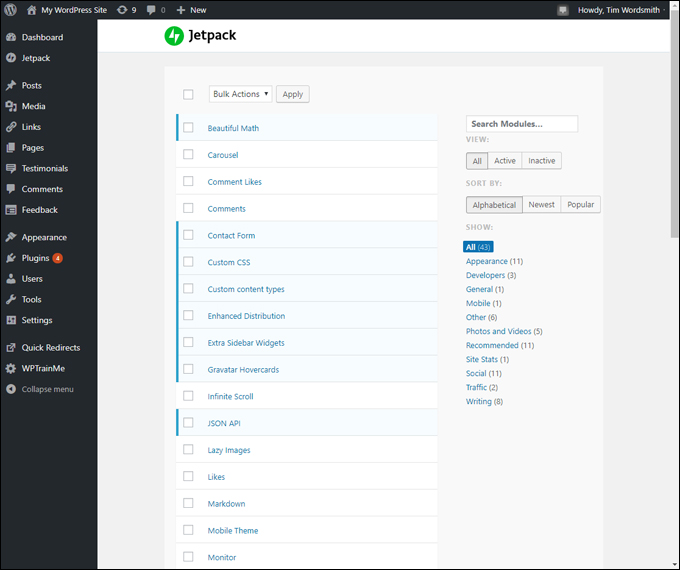
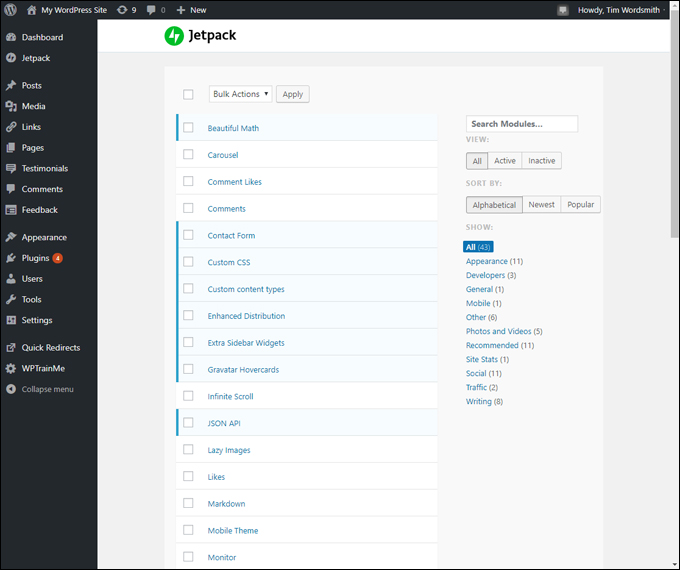
(Control all Jetpack modules from one page)
Jetpack Widgets
Installing Jetpack adds many new widgets to your widgets area …
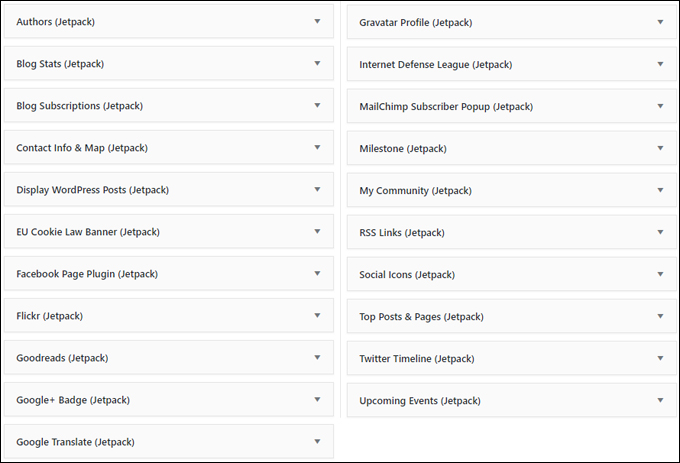
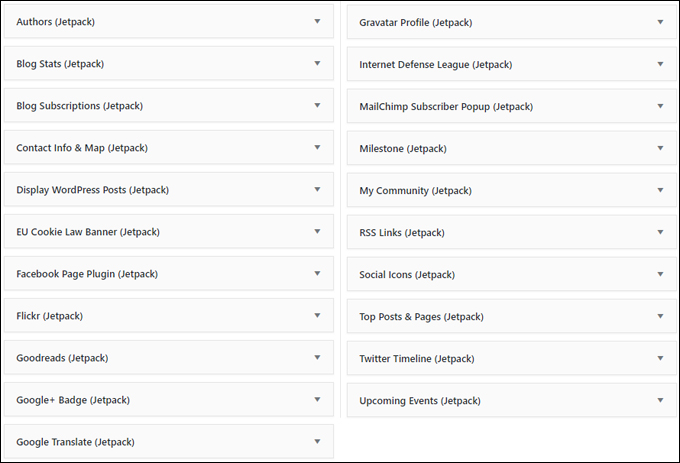
(Jetpack Widgets)
![]()
![]()
![]()
![]()
![]()
Jetpack also adds a useful ‘Visibility’ function to all WordPress widgets …
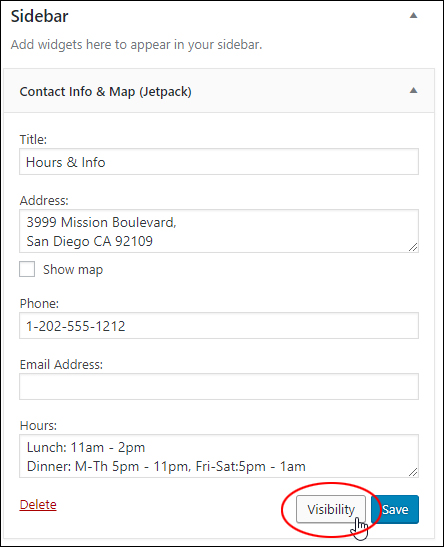
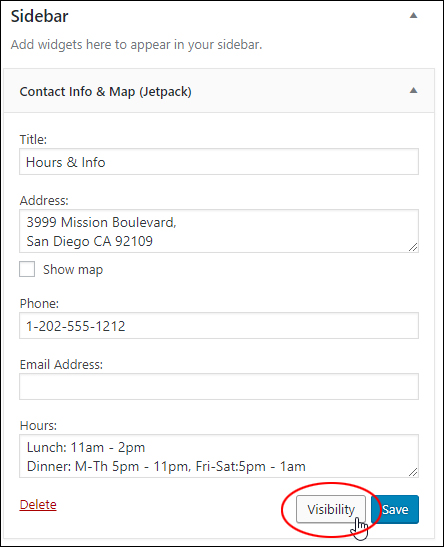
(Jetpack adds ‘Visibility’ to all widgets)
This function lets you specify whether to display or hide widgets from your sidebar based on conditions you set for a particular category, author, user. role, tag, date, or page …
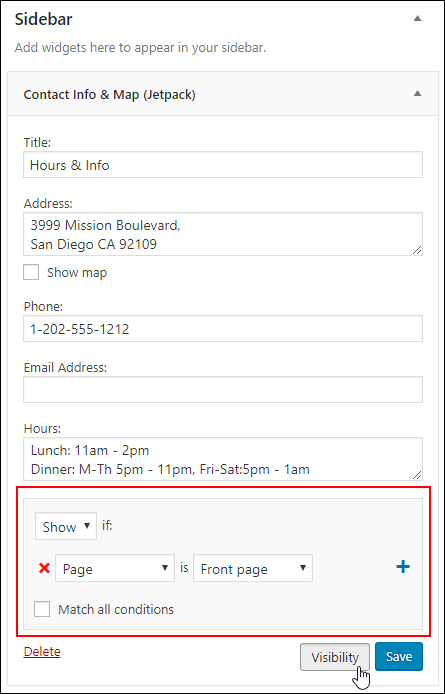
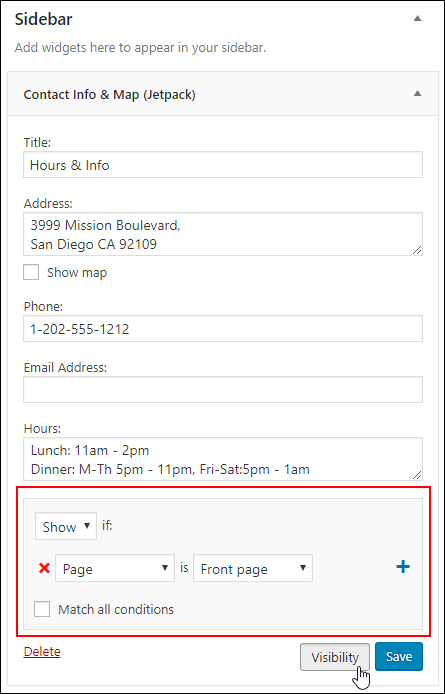
(Set conditions to show or hide widgets)
To learn more about using WordPress widgets, go here:
Jetpack Support
The plugin is well documented and supported. To learn more about any of the plugin’s modules or features, visit the official Jetpack plugin website …
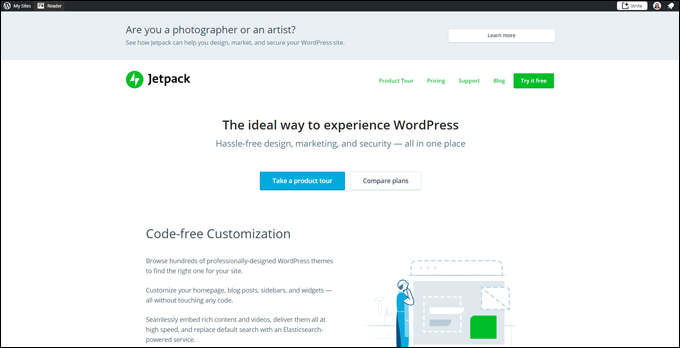
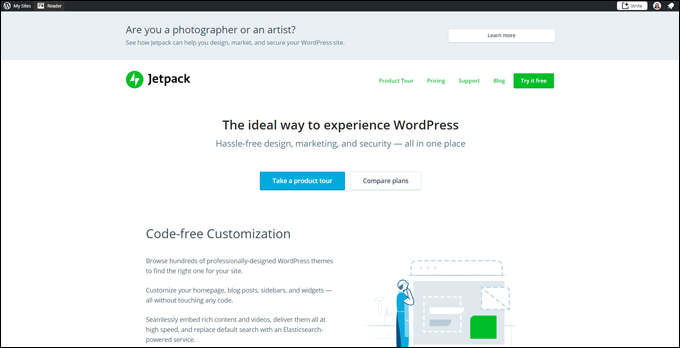
(Access all plugin documentation on the official Jetpack website)
The plugin also comes with free basic support. Upgrading to one of the premium options gives users faster resolution to support questions …
(Search the plugin website for additional plugin information)
WordPress Automation Tools
Jetpack’s tools can help automate many processes on your website. These include marketing tools, content sharing, site backups, one-click ads, and more.
To learn more, see this article on their website:
Upgrading To Jetpack Premium
You can do most things you will need using the free version of the Jetpack plugin. If, however, you feel you need any of the additional premium features (e.g. security, backups, etc.), then Jetpack offers users a range of affordable upgrade plans …
(View Jetpack’s premium upgrade plans)
As you can see, the Jetpack plugin offers WordPress users a powerful toolkit for running a professional website or blog. We recommend installing the plugin and only turning on the features you need.
We hope you have found this tutorial useful.
For more information, visit the free plugin page on WordPress.org, or check out the official Jetpack website.
***
"These tutorials have so much information and are easy to understand. If you use WordPress or plan to in the future these will help you with everything you need to know." - Valisa (Mesa, Arizona)