 This tutorial is part of our WordPress installation tutorials, where we show you how to install a WordPress site or blog on your own domain name with no coding skills required.
This tutorial is part of our WordPress installation tutorials, where we show you how to install a WordPress site or blog on your own domain name with no coding skills required.
***
By now, you should already have an understanding of why you should choose WordPress as the online platform to power your website or blog, and complete the website planning process.
WordPress Installation Process
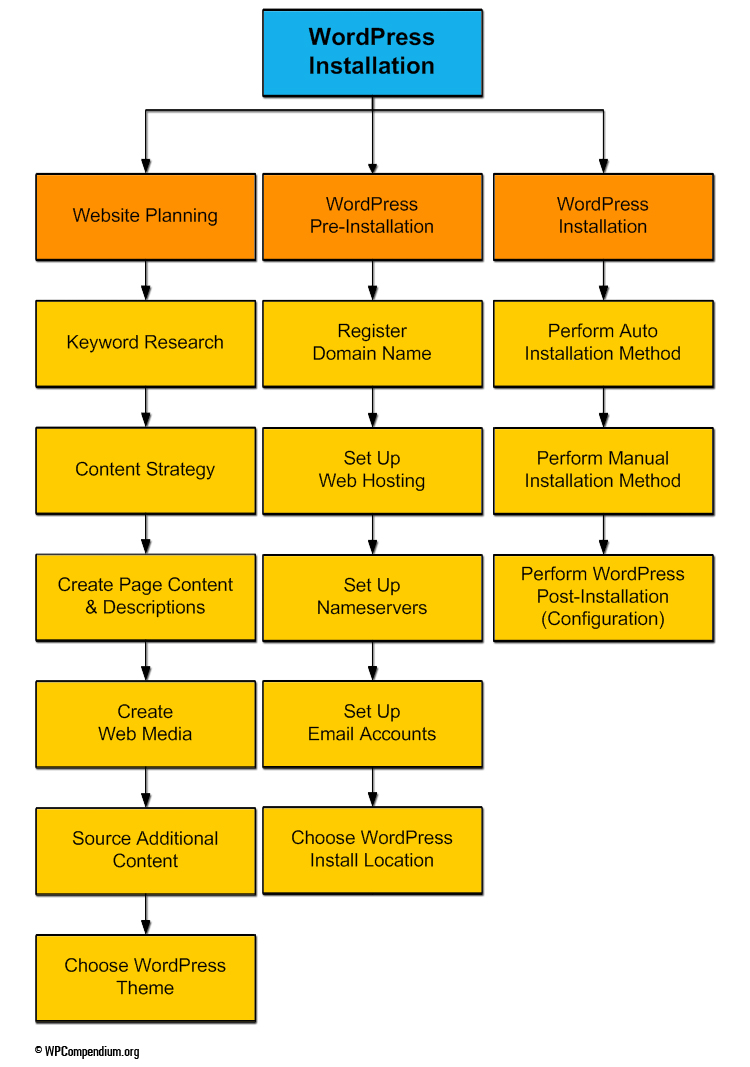
(WordPress Installation Process)
Learning how to install WordPress on your domain:
- Saves you money. You can save hundreds to thousands of dollars on the cost of web development by learning to install WordPress yourself (of course, if you want to save time, then, by all means consider using web developers). To learn more about saving money with WordPress, see our Digital WordPress Business Blueprint.
- Requires no coding skills. Our tutorials show you how to install WordPress on your domain with no coding skills required. There are some applications you will need to learn how to use to perform your installation, but these also require no coding skills and are covered in our WordPress installation tutorials.
- Is not difficult. All you need is to invest a little time learning how. Fortunately, installation tutorials are laid out in logical, sequential order, and are designed to help you save time. Just follow the steps, and you will soon have a professional-looking website or blog installed on your domain.
Installing WordPress – An Overview
Is there a fast way to install WordPress?
Absolutely! Once you learn how to do it, WordPress can be installed on any domain in under a minute … here’s proof:
As you can see, once you know what to do, installing WordPress on a domain is the easiest part of building your own website.
If you are just starting out, however, the steps you need to complete to install WordPress in 60 seconds or less can be very confusing. We have broken down every component of the WordPress installation process so that anyone can follow … even if you have no coding or programming skills!
This training module includes easy-to-follow tutorials and checklists that show you exactly what to do before installing a WordPress site, and takes you step-by-step through the installation process itself, using the process shown in the flowchart below:
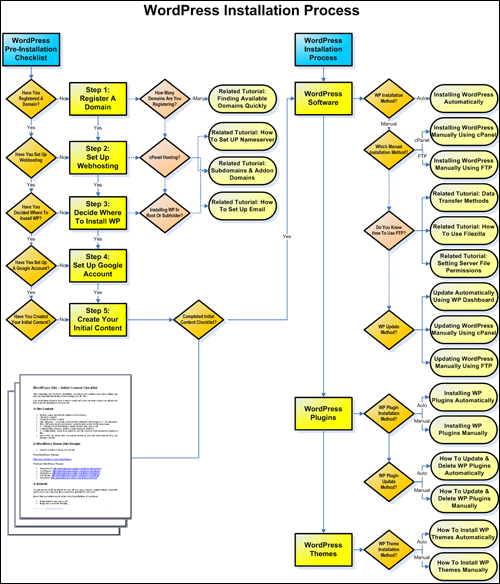 (Installing WordPress – click the above image to enlarge)
(Installing WordPress – click the above image to enlarge)
![]()
The installation process covered in our tutorials assumes that you have no coding knowledge or web development skills. You will, however, need to learn how to use some programs to install WordPress. These programs are not difficult to learn and are covered in installation tutorials.
Installing A WordPress Website
We recommend following the tutorials in this module in the exact order listed below:
- What To Do First Before Installing WordPress
- How To Register A Domain Name
- Finding Keyword Rich Domain Names – Quick Method (optional)
- Set Up Web Hosting For Your WordPress Site
- How To Set Up Nameservers For Your Domain Name
- Creating Subdomains And Add-on Domains In cPanel (optional)
- How To Create An Email Account For Your Domain Name In cPanel (optional)
- Decide Where To Install Your WordPress Site Or Blog
- Create A Google Account
- WordPress Content Checklist
- Installing WordPress Using cPanel – Fast WordPress Installation Method
- How To Install WordPress Manually Using FTP (optional method)
- How To Transfer Files Between Your Computer And Your Server (Three Methods)
- How To Configure Server File Permission Settings (if required)
After completing the training in this module, you will know how to a brand new WordPress site or blog for business or personal use on your own domain. The WordPress Configuration tutorials will then take you step-by-step through the process of configuring your site.
WordPress Installation – Additional Resources
Before you start, we recommend that you complete the following modules:
![]()
We suggest watching the following video tutorials in addition to the step-by-step tutorials in this module:
- Build A WordPress Site Fast
- How To Use Softaculous
- How To Use FTP
- Using cPanel
- Using Amazon S3
- How To Use Google Keyword Planner
- Google Tools (Gmail & Google Analytics)
You can access the above videos anytime by becoming a member of WPTrainMe.com (Pro Edition).
Access Hundreds Of WordPress Tutorials And Videos From Your Own WordPress Dashboard
WPTrainMe gives you access to all of the detailed WordPress tutorials published here on WPCompendium.org, plus hundreds of WordPress video tutorials and additional resources directly from your WordPress dashboard using the WPTrainMe plugin (PRO edition). These tutorials and videos are designed to save you time and help you master using WordPress quickly and easily.
Inside the WPTrainMe PRO member’s area, you will also find a downloadable step-by-step WordPress Installation Guide containing the same tutorials included in this training module in printable format. This comprehensive 253-page PDF guide is fully illustrated with hundreds of detailed screenshots and will save you hundreds of $$$ building your own WordPress site …
 (WordPress Installation Guide)
(WordPress Installation Guide)
To learn how to access WPTrainMe PRO for a low one-time fee, click here.
Are you ready to begin? Then click on the link below to get started …
What To Do Before Installing WordPress
***
"I love the way your email series "Infinite Web Content Creation Training Series" is documented and presented. It is very absorbing and captivating. The links and tutorials are interesting and educational. This has motivated me to rewrite my content following the concepts I am learning from the email series." - Mani Raju, www.fortuneinewaste.com
***